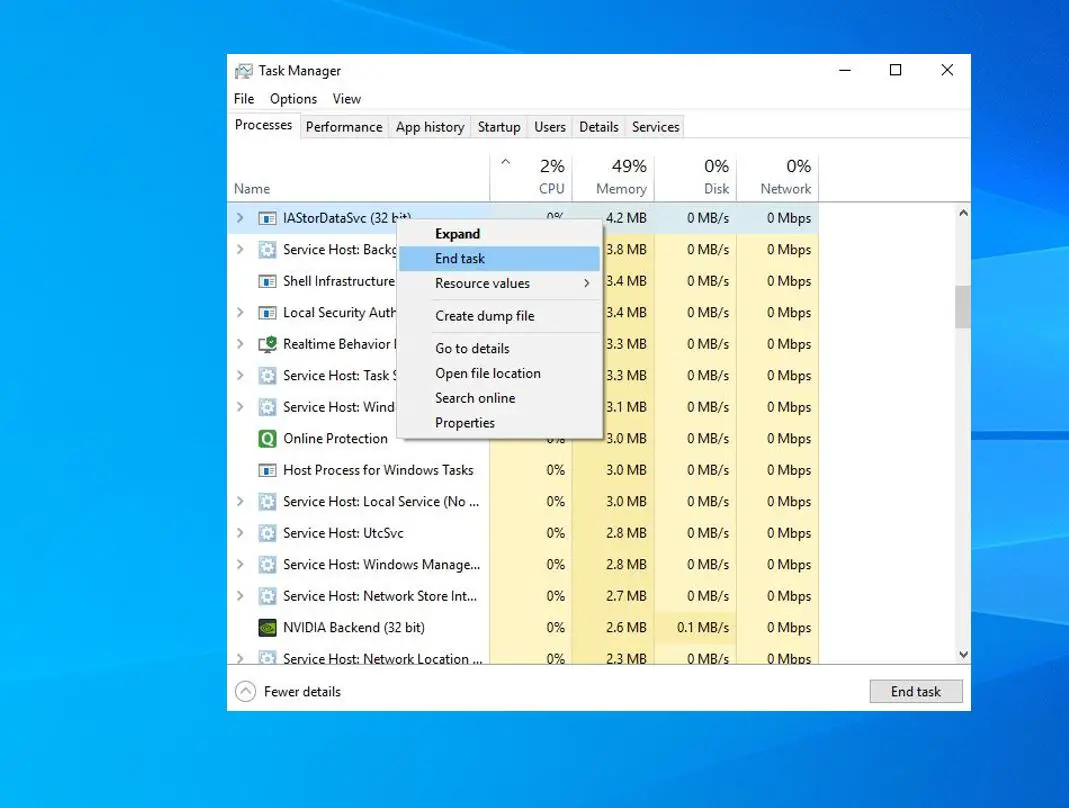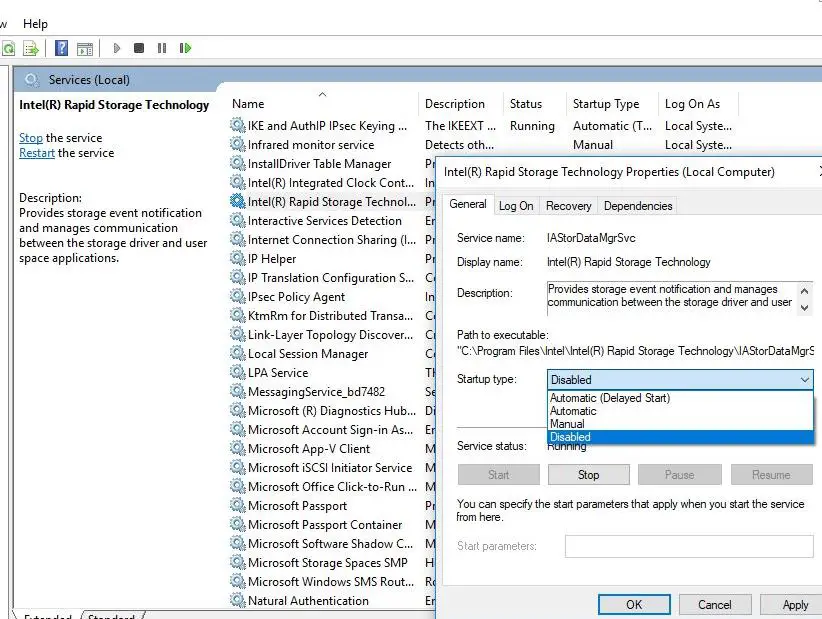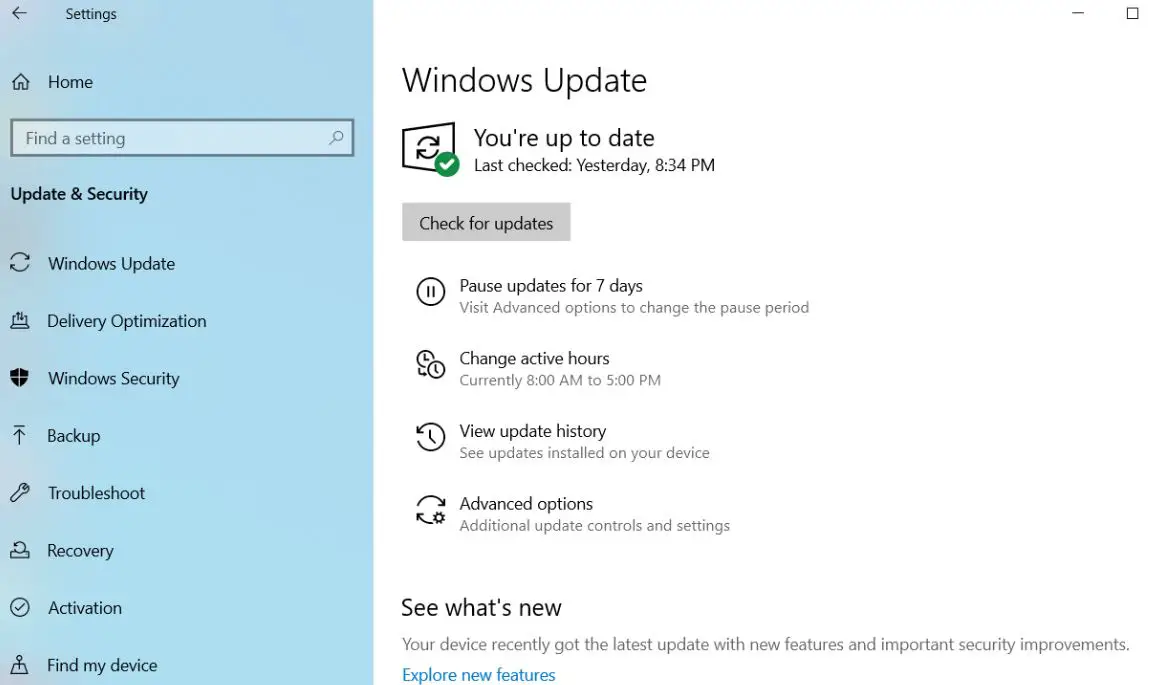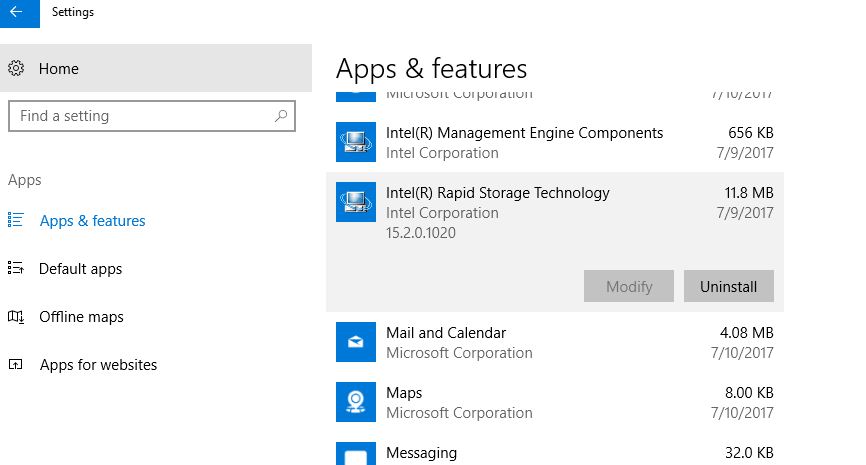Many Users Reported That After Upgrade their computers To windows 10 version 22H2 System Not Responding And Freezes at Startup. On Task manager noticed there was a system process called IAStorDataSvc that took up all the CPU resources. It’s almost 100% CPU Usage By that mysterious process IAStorDataSvc. Have you ever seen the IAStorDataSvc process running on your Windows computer before? Let’s Understand what is IAStorDataSvc process is and why is it running on your Windows computer. How To Stop IAStorDataSvc from a lot of CPU or system resource usage.
What is the IAStorDataSvc process?
IAStorDataSvc is a system process that represents the Intel Storage Data Service, designed to provide fast access to files and/or RAID if you use it on your computer. This IAStorDataSvc process belongs to Rapid Storage Technology by Intel. And it’s not a virus, malware, or malicious application.
This IAStorDataSvc driver was Automatically installed during the Windows 10 upgrade, which helps to access all your favorite apps much faster and boosts the overall user experience. Also, the Dynamic Storage Accelerator (DSA) feature of the Intel Rapid Storage Technology is used to adjust the power policies of your system, which helps to boost the SSD’s performance up to 15%.
Why IAStorDataSvc usage a High CPU?
If you are using an Intel processor, then probably the Intel Storage Data Service has been installed on your computer while the Windows 10 version 22H2 upgrade process. It’s used to enhance the speed of file access, and thus, improve the performance and user experience of your computer. Nevertheless, if you don’t use any SSD on your PC, then it’s not necessary to keep it.
Now The Big Question in your mind is why the IAStorDataSvc process uses High CPU or system resources. This is because the technology saves frequently used programs to its cache. If it caches files get over, Or corrupted, systems infected with viruses or malware, corrupted system files, etc are the main reason behind the 100% CPU usage by IAStorDataSvc. and Mostly Reinstall or uninstall the Intel Rapid Storage Technology driver solves this problem.
Stop IAStorDataSvc from High CPU usage
As discussed usually, this process works in the background quietly and does not create any issues on your computer. But sometimes as discussed before Virus infection or Cache corruption mostly cause high CPU usage. If you are also suffering from 100% CPU or System Resource usage by the IAStorDataSvc process, Here apply bellow solutions to get rid of this.
Optimize and Check Virus/Malware infection
Before Applying other solutions first make sure any virus or malware infection not causing this IAStorDataSvc high CPU usage problem. We recommend downloading and installing a good antivirus / Anti-malware with the latest updates and performing a full system scan.
Also if any missing, broken Registry Causing issues fixes them with help of a free third-party application like CCleaner and optimizes the system by cleaning cache, Junk, System error files, etc. After performing a Full system scan, optimizing system performance, and fixing registry errors using Ccleaner simply Restart windows to get a fresh start and check there is no more System freeze or High CPU or System resource usage problem.
Also if you notice this problem started After installing Security software (Antivirus / Anti-malware application) then simply Disable them temporally and check the problem is fixed for you.
Reinstall Intel Rapid Storage Technology
Also if The Intel Rapid Storage Technology Driver is not compatible with the current windows version, may be outdated or corrupted and resulting in the IAStorDataSvc problem. You can Re-install the Rapid Storage Technology Driver. or, if you are not satisfied with the application, you can completely uninstall it if you like.
Here’s how to Re-install Intel Rapid Storage Technology.
- First Press the “Windows” + “R” key then type appwiz.cpl and hit the enter key.
- Now Locate Intel Rapid Storage Technology, click on it, and then select the “Uninstall” button at the top bar.
- Then follow the on-screen instructions and wait for the uninstall process to finish.
- After that restart your PC and check There is no more High CPU usage problem.
Now you Can Either leave it as it is or installs Intel Rapid Storage Technology following the steps.
In the next step, visit here to search for the latest version of Intel Rapid Storage Technology and then download it to your computer. Make sure you download the executable file: setuprst.exe. Otherwise, you have to install it manually by updating the drivers.
Next, install Intel Rapid Storage Technology into your computer and restart it. After that, check your Windows Task Manager again as in most cases, the high CPU usage problem with IAStorDataSvc has been resolved.
Disable IAStorDataSvc in Services
If After Re-install Intel Rapid Storage Technology Still you notice high CPU or System resource usage by the IAStorDataSvc process then simply Disable the IAStorDataSvc service by following the bellow.
For this first, we need to open windows services (Service is a feature in Windows that starts, stops, and configures Windows services) To Do this
- Press Win + R, Type Services.msc and hit the enter key.
- Then Scroll down and look for Intel Rapid Storage Technology,
- Double-click on it. Next, change the Startup Type Disable and Stop the Service next to Service Status.
After That click applies and OK to make save changes, Then Restart windows to make a Fresh Start. Now check High System Resource usage or 100% CPU usage problem is Resolved.
Check And install the latest Windows Update
Microsoft Regularly Drop Updates with security improvements and Bug fixes to patch the hole created by Third-party applications. However, running Windows Update will improve your PC performance and update your drivers most especially Intel drivers which support the Intel Rapid Storage Technology application. Also If any Bug Cause this issue update and installing the latest updates may fix the problem.
Windows 10 is set to install updates automatically but you can manually check and install updates from Settings -> update & Security -> windows update -> check for updates.
If any new updates are found this will download and install, After that simply Restart windows to apply the update changes and check the High CPU usage bug is fixed.
Uninstall Intel Rapid Storage Technology
If after performing All the Above methods include reinstalling Intel Rapid Storage Technology still have issues with High CPU Usage By IAStorDataSvc. Then Simply Uninstall the Intel Rapid Storage Technology Driver, It is a third-party application so it isn’t essential and won’t damage your Windows computer if you uninstall it.
To uninstall Intel Rapid Storage Technology, open Settings -> Apps -> Under Apps & Features select Intel Rapid Storage Technology, and click uninstall option.
After uninstalling it, reboot your computer. That’s it There is no more IAStorDataSvc process to High CPU or System Resource Usage!
Above are the most applicable solutions To fix the High CPU Usage By IAStorDataSvc process on windows 10 computers. I hope after applying these solutions your problem will be get resolved. Face any difficulty while applying these solutions or have any queries, or suggestions feel free to discuss them in the comments below.
Also, Read