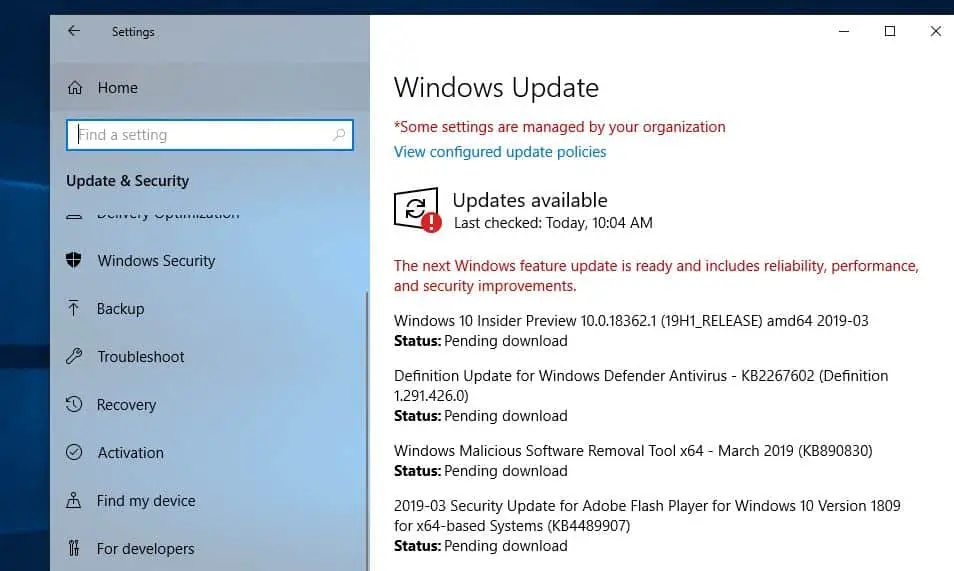Windows 10 is the best Ever operating system by Microsoft compared to previous Windows 8.1 and 7. New awesome Features, reliable security, optimized speed and more. Also With Windows 10, Microsoft makes update installation automatic. This means if a Windows 10 computer system is connected to the Microsoft server through the internet then this will receive the latest Windows Updates automatically. Also If needed, then the PC’s owner can hassle the installation of updates by opening the Settings app, opening Updates & Security, and clicking on the Check for Updates button. But some of the users report Windows update fails to install with “another installation is in progress Windows 10” or “We can’t install some updates because other updates are in progress.” Error while checking Windows updates.
We can’t install some updates because other updates are in progress. Restarting your computer may help, and we’ll keep trying to update
Normally this error means that the Windows system is currently working on the earlier updates, which might not have been installed properly. And that mostly occurs If there is some corruption of files related to Microsoft Installer service (msiserver), and Windows blocks other updates from installing even when there is no update being installed at the moment. As a consequence of this user is unable to install any Feature updates.
Fix another installation is in progress windows 10
If you are also suffering from this Update installation Error ” We can’t install some updates because other updates are in progress” Here apply the below solutions to fix this. Start with Basic Solution Simply Restart the Windows computer. And check again for the latest available updates from
- Windows + I to open settings
- Click updates & Security
- Windows update then click the check for updates button.
If still getting the same error follow the next step.
Run Windows Update Troubleshooter
Microsoft released an official Windows Update Troubleshoot tool that clears the Windows Update related temporary files, clears the contents of the Software Distribution folder, repair and reset Windows Update components, check the status of Windows Update-related Services, check for pending updates and more. That helps to fix most of the Windows 10 Update download and installation problems.
You can download and run the Windows update Troubleshooter directly from the official site Or run the Troubleshooter from the settings app by following the steps below.
- Press Windows + I to open the Settings app,
- Click Update & Security, then Windows Update,
- look for and select Windows update,
- Then click Run the troubleshooter,
- Let the troubleshooter detect and fix problems prevent Windows updates to install.
- Restart Windows after completing the process and again check for updates.
Restart the Windows Installer service
Sometimes certain repair or uninstall processes can start automatically in the background, and it can require Windows Installer service in order to run. If you try to install another software while Windows Installer is running you’ll encounter this error. One of the simplest ways to fix this problem is to restart the Windows Installer service.
- Press Windows + R, type services.msc and ok
- Scroll down and look for the Windows installer service
- Right-click on the Windows installer service and select restart.
Re-register Windows Installer Service
- Press Ctrl+Shift+Esc to open Task Manager.
- Then switch to the Services tab and scroll down to find msiserver service.
- Right-click on it and select Stop.
Next, open the command prompt as administrator. you can do this by type cmd on the start menu search select the command prompt, right-clicking on it and select run as administrator.
Here type the following commands one by one and press the Enter key to execute the command :
MSIEXEC /UNREGISTER
MSIEXEC /REGSERVER
After that again open Task Manager -> Services -> right-click msiserver service and select Start. Now Restart the Windows computer and check for Windows updates. hope this will fix the update installation problem We can’t install some updates because other updates are in progress.
Tweak Registry Editor
Also, you tweak the Windows registry editor to fix the update installation error We can’t install some updates because other updates are in progress on Windows 10.
- Press Windows + R, type regedit and ok to open the Windows registry editor,
- Backup registry database then navigate to the following path
- HKEY_LOCAL_MACHINE\SYSTEM\CurrentControlSet\Control\Session Manager
- Here right-click on the PendingFileRenameOperations registry string (REG_MULTI_SZ).
- Then select Delete and click yes to confirm.
- Close the registry window and restart the windows
- Now check for updates hope this time you dint face any problems while installing Windows updates.
Reset Windows updates components
Some Users suggest Reset Windows updates components and clear old update files, force Windows updates to download and install fresh update files from the Microsoft server. And that most probably fix Windows update installation problems include”We can’t install some updates because other updates are in progress.”
Open the Command prompt as administrator then stop the following Windows services ( windows update and Background Intelligent Transfer Service ) using the command below.
- net stop wuauserv
- net stop bits
And minimize the command prompt window.
- Now open C:\Windows\SoftwareDistribution\Download
- Use the keyboard shortcut Ctrl + A to select all,
- Then press the Delete key to Delete all files inside the downloads folder
Now again open the command prompt windows and perform the command below to Restart the Windows services stopped before.
- net start wuauserv
- net start bits
After that simply Restart windows and check for Windows updates. I hope this time Windows install updates without any error.
Here a quick video show how to fix another installation is in progress Windows 10.
Also read:
- Solved: Print Spooler keeps stopping Not Running on Windows 10
- Fix Potential Windows Update Database error detected 0x80070490
- Solved: System Thread Exception Not Handled Windows 10 BSOD Error
- How to Disable Driver Signature Enforcement on Windows 10
- Solved: The proxy server is not responding in Windows 10, 8.1 and 7