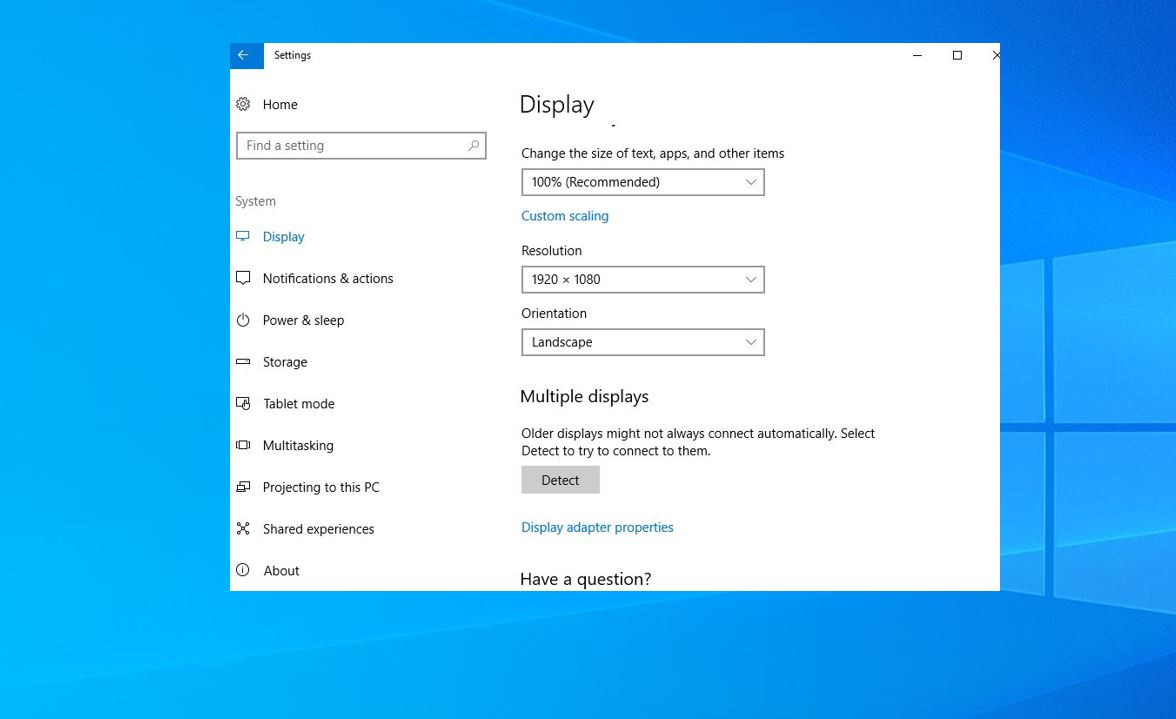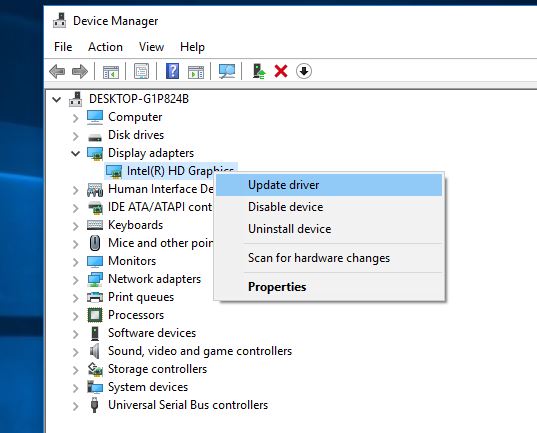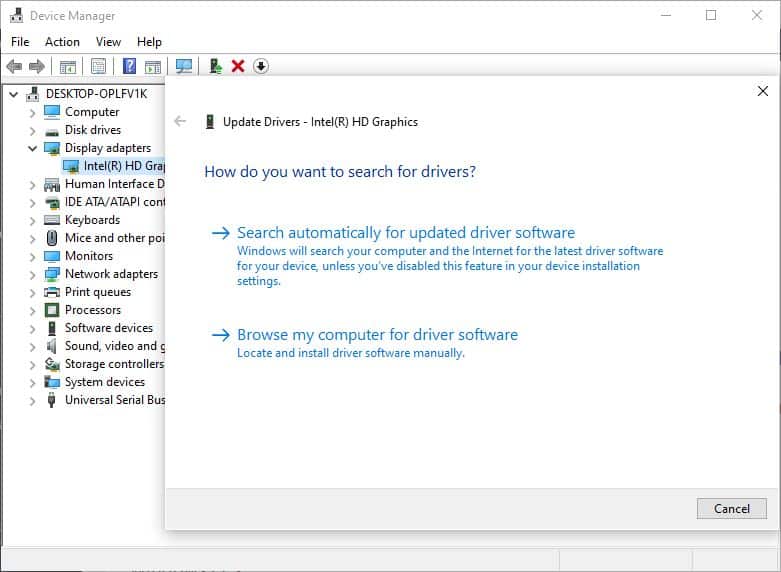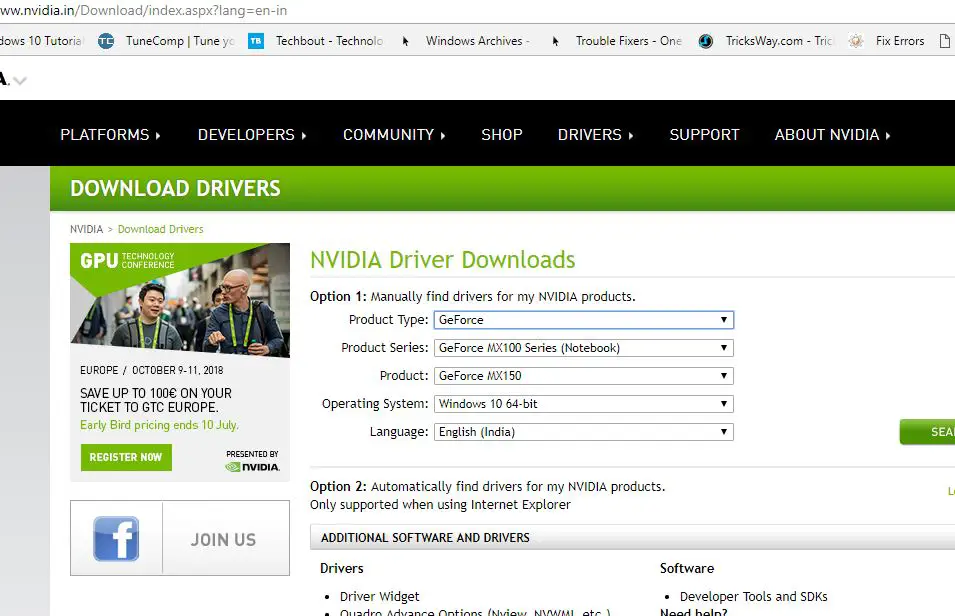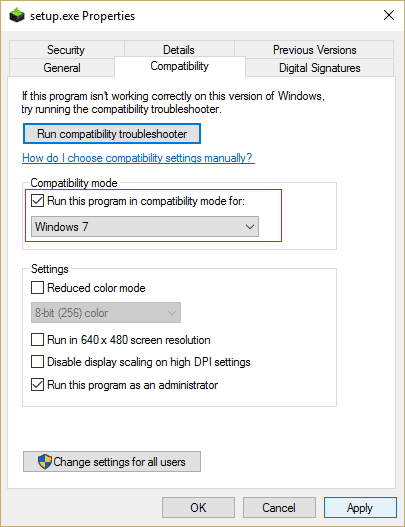Windows 10 version 21H2 comes with a number of new features and improvements, but also Users report the latest update brings different bugs such as after install windows 10 version 21H2 chrome crashes, Black screen, location not available etc. And some other users mentioned can’t adjust the screen resolution in Windows 10. The screen freezes at some basic resolution and the screen resolution setting is grayed out and cannot be modified.
As Users report on the Microsoft forum, Reddit “Windows 10 won’t let me change resolution” before installing windows 10 version 20H2 As its working properly, there is no problem with desktop screen resolution. But now it looks blurry and I can’t change the screen resolution Windows 10 Laptop. Even tried to change the screen resolution from windows settings but it’s grayed out and can’t change the setting
Windows 10 won’t let me adjust screen resolution
There is a various reason that causes the issue but the most common cause of this is incompatible or outdated Windows drivers. Especially the Display Driver (might be relevant to the Graphic Card). Either the current display driver is corrupted while the windows upgrade process or it’s not compatible with the current Windows 10 version. Whatever the reason here are some solutions you may apply to fix “can’t change screen resolution windows 10”.
First of all restart windows into clean boot state, where windows start without third-party add-ons. Then press Windows + I to open Settings, Select system and then choose Display Tab. Or you can just right-click on Desktop and select Display settings. Here you can adjust the size of text, apps, and other items by sliding the scroll bar. Also, change the Orientation and Adjust the brightness level. This is a very useful solution if any third-party app or Theme causes the issue “can’t adjust the screen resolution in Windows 10″.
Update Display Drivers
As the problem must be associated with the Display Driver, We recommend to update or reinstall the Display driver ( Graphics ) following the steps below.
- Press windows + R to Open Run > type “devmgmt.msc” > Enter to open Device manager.
- Expand Display adapters > right-click on the Intel HD Graphics > Select Update driver software.
Note: For you, the Display driver may be AMD, Intel, NVIDIA or Basic Display driver.
Click on Search automatically for updated driver software and follow on-screen instructions and let windows to download and install the latest display driver for you.
Also, you can select the second option “Browse my computer for driver software”. Choose the option Let me pick from a list. Select the compatible driver > Next This will automatically install the compatible display driver for you. After that restart windows and check are you able to change the screen resolution Windows 10 Laptop?
Install Graphics Driver in compatibility mode
If the update the Display driver didn’t fix the problem, don’t worry visit the graphics card manufacturer website. For example, I am using the NVIDIA Graphics card on my system, then you need to visit the NVIDIA webpage and download the latest available Driver.
Now Right-click on the graphics card driver setup file > Properties. Go to Compatibility > Run this program in compatibility mode for. Select Windows 7 or Windows 8 as shown image below. Apply > Ok.
Again Right-click on the setup file > Run as administrator Follow on-screen instructions to install the Graphics driver then Reboot PC. On the next login Open Settings > System. Click on the advanced display settings. Click on the recommended value.
Did these solutions help to fix “can’t adjust the screen resolution in Windows 10″? Let us know on the comments below.
Also read