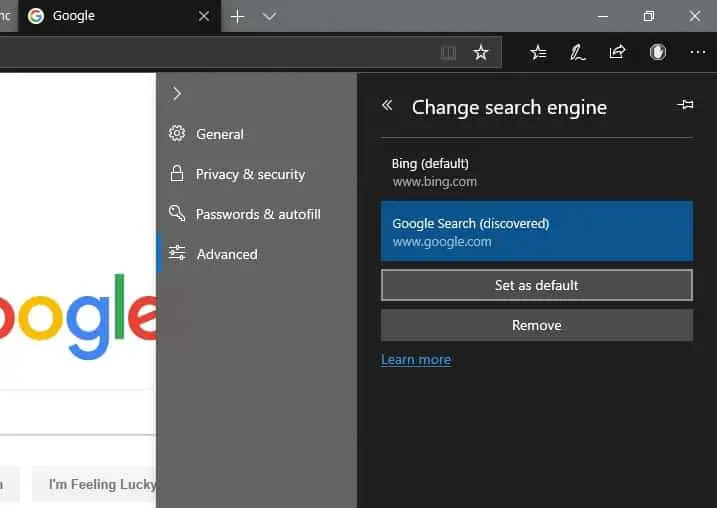Microsoft Edge is the default web browser on Windows 10 comes with Bing as the default search engine. When you type any words or any query in Microsoft Edge address bar, default search engine Bing is used to find information and websites matching to your search. But for those users who prefer to use Google or other search engines such as DuckDuckGo or Yahoo have felt a little annoyed at Microsoft’s constant pushing for them to continue using Bing. If you are looking for Change the default search engine in Microsoft Edge, Here how to add google search engine in Microsoft edge.
Change Default Search Engine on Microsoft Edge Browser
- Open Microsoft Edge browser, go to the website of the search engine you want. For example open Google.com
- Select Settings and more > Settings > Advanced.
- Scroll down to Address bar search and select Change search provider
- Select your preferred search engine in the list, and then select Set as default.
- Google will be set as your default search engine in Edge browser in Windows 10
Change windows 10 search to google
If you are looking for change windows 10 search to Google, Set Google search as Default Search in Windows 10 taskbar search. First of install Google Chrome on your device.
- Press Windows + I to open Windows 10 Settings.
- Click on the system followed by Apps then Default apps.
- Here on right-hand side look for a web browser and select the default app as google chrome.
Did you change your default search engine on Microsoft edge? Let us know on comments below, Also read:
- How to set google as a default search engine for Windows 10 Cortana
- Top 10 Tweaks to make windows 10 run faster on old computer
- Solved: Antimalware service executable high disk usage windows 10
- Solved: can’t connect securely to this page ie11 or edge windows 10
- Microsoft Edge not Responding, Slow Performance after windows 10 update