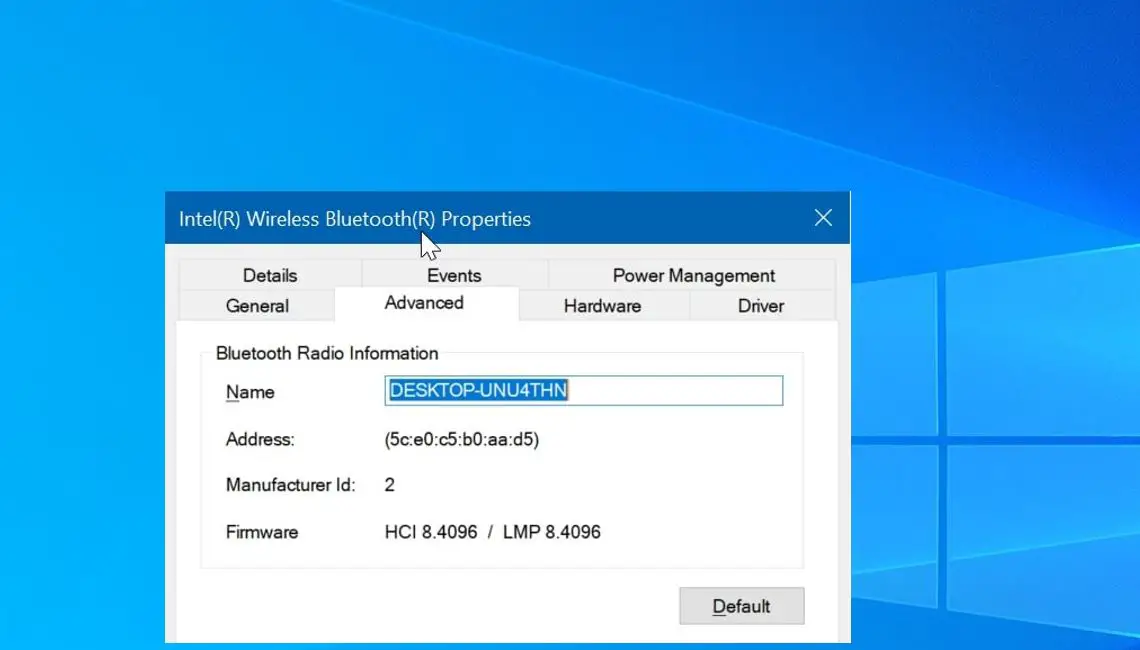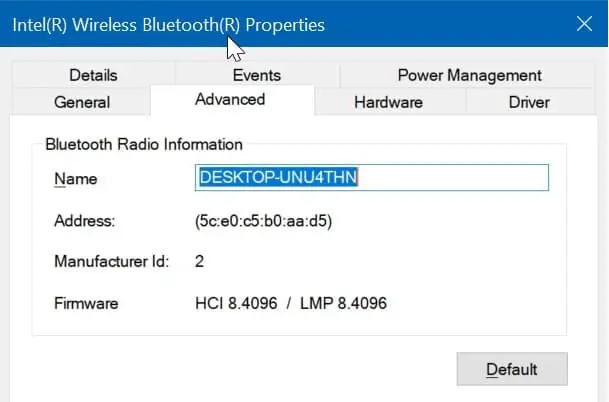Bluetooth a wireless technology standard for exchanging data over short distances from fixed and mobile devices, and building personal area networks. And its the most common method to transfer files between two devices and connect audio devices, wireless input devices like a keyboard or a mouse. Now the latest smartphones support Bluetooth 4.0 or later, And with Windows 10 version 1803 Microsoft added nearby sharing features that also support Bluetooth 4.0 and later. Sometimes while troubleshooting Bluetooth connectivity related problems we need to check the Bluetooth version (it’s at least Bluetooth 4.0) to troubleshoot compatibility issues. Here this post we discuss how to Check Bluetooth Version On Windows 10, 8.1 and 7 computers.
Whats new on Bluetooth 4.0?
For those who don’t know, Bluetooth 4.0 is an optimized version of Bluetooth technology which enhances the feature while maintaining the compatibility with other devices. It is also termed as low energy version of Bluetooth because it is supported by the small battery operated devices as well.
Find Bluetooth Version in Windows 10
First of all Make sure your Bluetooth is turned on or You can turn it on from the Action Center toggle, or you can open the Settings app and go to the Devices group of settings and turn it on from the Bluetooth tab. You do not need to connect a Bluetooth device in order to check the version.
- Now Open device manager by Press Windows + R, type devmgmt.msc and ok or right-click on the Start menu and select Device Manager.
- In the Device Manager expand the Bluetooth category of items. Look for the Bluetooth adapter device.
- Its name will vary depending on your exact hardware but it will usually refer to something such as “Bluetooth Radio” or ” Generic Bluetooth Adapter”.
- Right-click the Bluetooth adapter, and select Properties.
Go to the Advanced tab and check the firmware version. The LMP number shows the version of Bluetooth your PC is using.
The LMP versions correspond to Bluetooth versions as follows:
LMP 3.x – Bluetooth 2.0 + EDR
LMP 4.x – Bluetooth 2.1 + EDR
LMP 5.x – Bluetooth 3.0 + HS
LMP 6.x – Bluetooth 4.0
LMP 7.x – Bluetooth 4.1
LMP 8.x – ?Bluetooth 4.2
LMP 9.x – Bluetooth 5.0
Note: you cant change the Bluetooth version on your system without upgrading your hardware. If you are running Bluetooth version 3.0 or below then you must upgrade your device or buy a latest Bluetooth adapter for your System.
- Windows 10 Search not working after windows update? Apply these solutions
- Fix Windows 10 WiFi keeps disconnecting (5 working solutions)
- Windows 10 won’t shut down after update? Here’s How To Fix It!
- How to set google as a default search engine for Windows 10 Cortana
- Disable Windows 10 startup programs To fix slow startup and boot faster