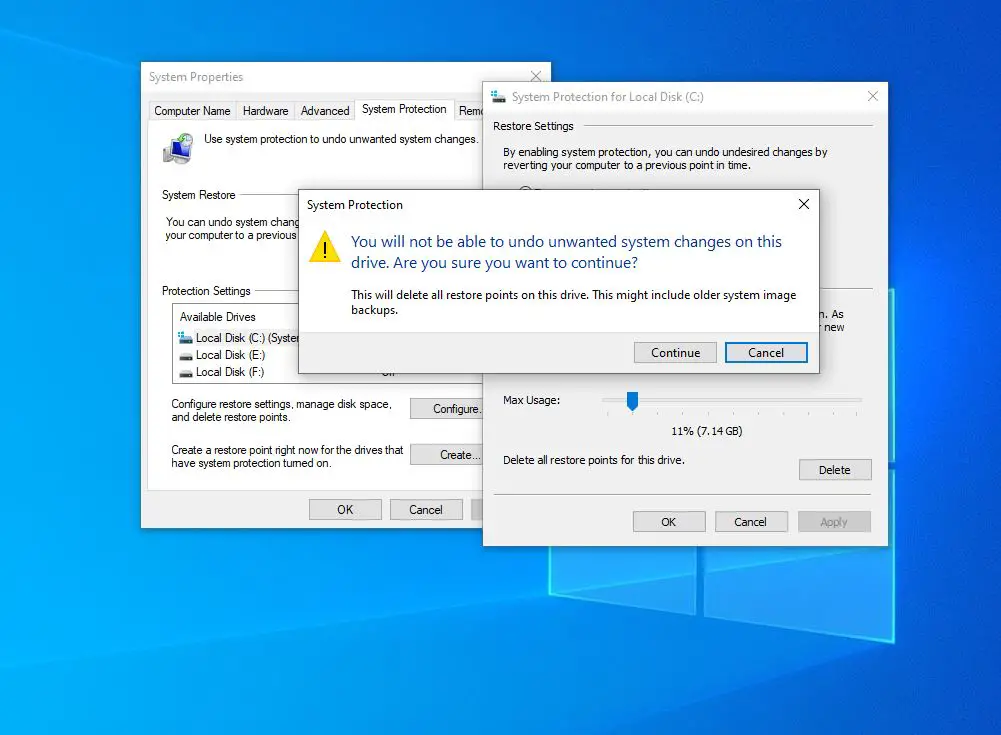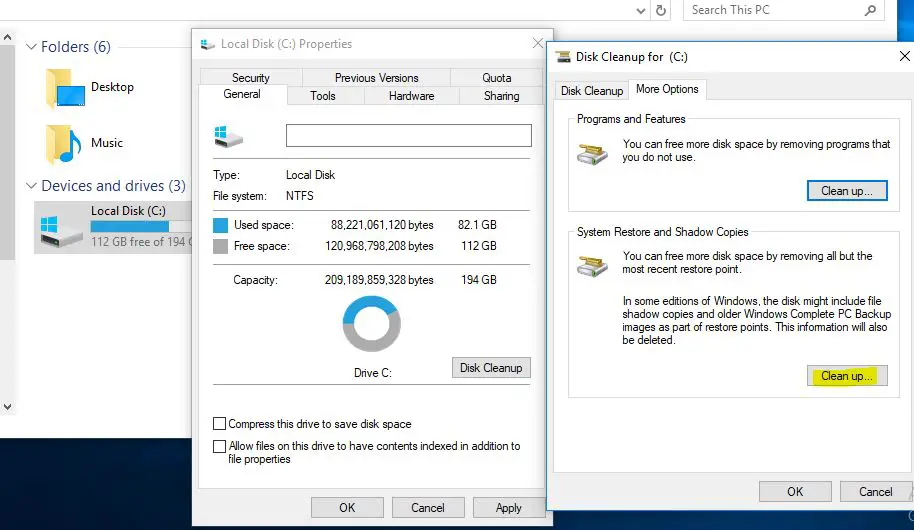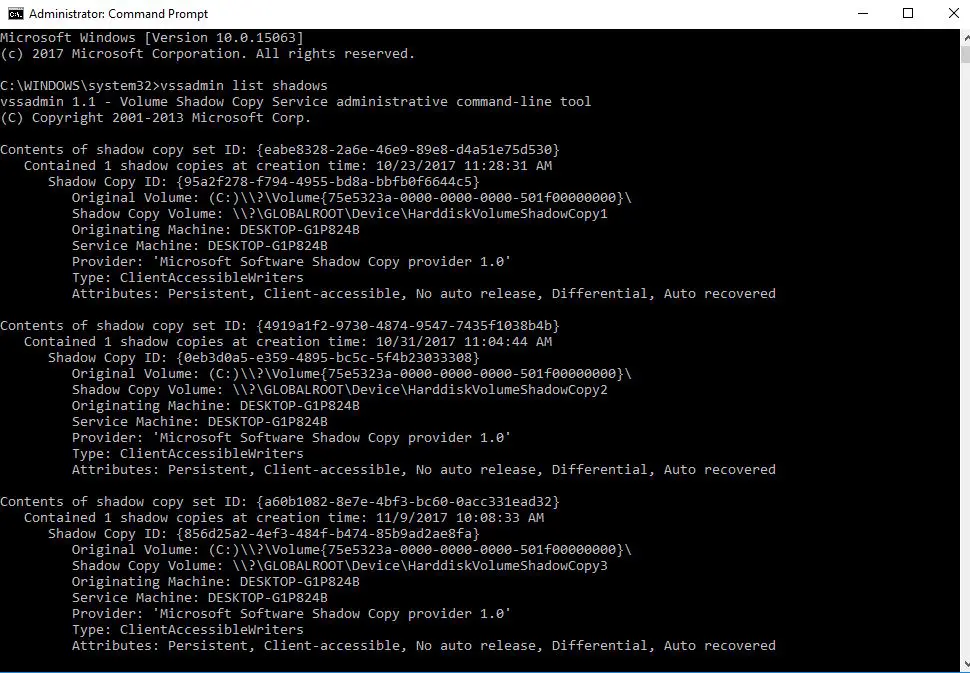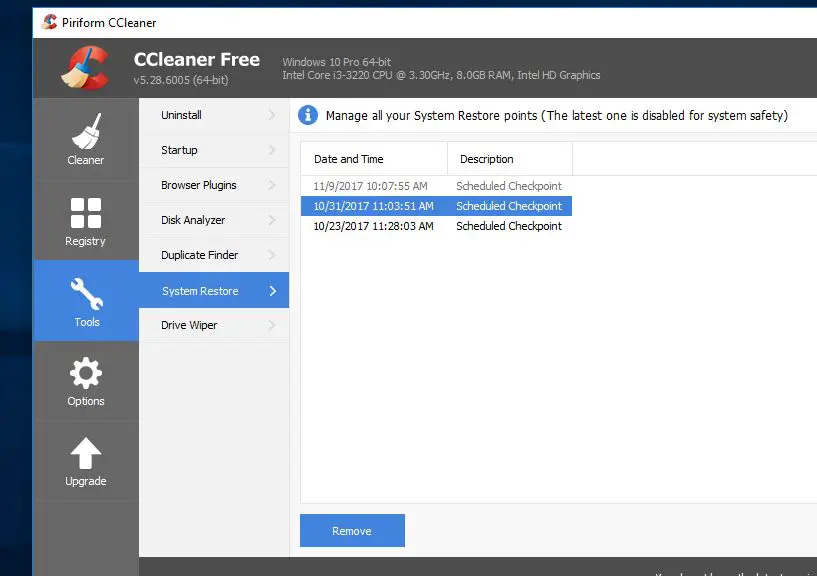Did the Windows 10 computer run out of hard disk space even after clearing out the temporary folder and other junk files? Or you have a laptop with lower capacity SSD drive and looking for free up disk space. You can free up large amounts of disk space by deleting individual restore points. If the system protection feature is enabled, Windows 10 automatically creates a restore point when you install a device driver or Windows update. These Restore points could take up a lot of disk space, so if your PC is running well, there’s not much sense in keeping many old restore points. Here is how to Delete old System Restore Points and free up disk space in Windows 10.
About the System Restore feature
I hope you are very well about the Widows system Restore point Feature. For those who don’t aware of the feature, In Windows operating system, the System restore point is a very Helpful Feature that creates snapshots of certain files and information before critical operations such as updates or software installations take place. If After performing any certain action you face deep problems then you can get back setting into the earlier date without losing any personal data by performing System Restore.
WARNING: While deleting restore points is safe, remember that you won’t be able to restore your PC to an earlier date. We suggest you delete all restore points only when your PC is running out of disk space.
Delete Old System Restore Points In Windows 10
System Restore Is Very Helpful to get rid of different problems by reverting back to the previous version. But The feature will occupy MB or GB space for their restore point on their computer PC. Whether your computer PC running out of disk space, you can choose to delete all or particular restore files to make free disk space on your Windows computer.
Note: Bellow points are applicable to All Windows Versions including Windows 11.
Delete all restore points in Windows 10
- Press Windows key + R, type sysdm.cpl and click ok,
- This will open the system properties, move to the system protection tab
- Under Protection Settings, select the System Disk and then click Configure (Refer to the image below)
- Finally, Under the Disk Space Usage section, click the Delete button.
- Click the Continue button when you see the warning dialog to continue deleting all restore points for the selected drive.
After deleting all Old restore points, we recommend Create a new restore point so that you can restore your PC to the current date if and when required.
Delete Restore Point Using Disk Cleanup
Also, you Can Delete All System Restore points and Shadow Copies using the Advanced Disk Cleanup Tool.
- Open this PC, Right Click on System Drive select properties.
- Under General Tab click on Disk Cleanup,
- Select the System Drive (C:) then Ok.
- This Will Start the cleaning process for Junk, Cache, and System Error files.
- After that click on Cleanup System Files.
- Again Select C: Drive the Let Windows To perform Advanced Cleanup.
- Then After this will Represent the Cleanup Window
- Move to the More Options Tab and Click on Clean Up Under System Restore and Shadow Copies.
Delete individual restore points
Also, Windows allows you to delete a particular/individual restore point using the Vssadmin.exe console tool.
- Open Command prompt as administrator
- Then Type vssadmin list shadows and hit the enter key.
- This will display all available restore points list.
Now To delete a specific restore point, Copy The Shadow copy ID, Then type the following command:
vssadmin delete shadows /Shadow={shadow copy ID}
Here Replace {shadow copy ID} portion with the appropriate value that you copied previously.
vssadmin delete shadows /Shadow={a60b1082-8e7e-4bf3-bc60-0acc331ead32}
Delete System Restore point using CCleaner
Also, you Can Delete A specific Restore point of All Restore points with one click using a Third-party Free Utility Like CCleaner.
- Simply Download & install CCleaner
- Open The application and navigate to “Tools -> System Restore.”
- Here you can select and delete any individual restore points as needed.
Did you get the solution to delete individual restore points or all restore points in Windows 10? Let us know on the comments below.
Also read:
- How To Fix Driver Overran Stack Buffer Windows 10 Blue Screen Error
- Windows 10 won’t shut down after update? Here’s How To Fix It!
- Solved: Getting windows ready stuck after install the windows 10 update
- How to Run Linux (including Ubuntu) on Windows 10 (Windows Subsystem for Linux)
- How To Fix Google Chrome High CPU Usage Windows 10, 8.1 and 7