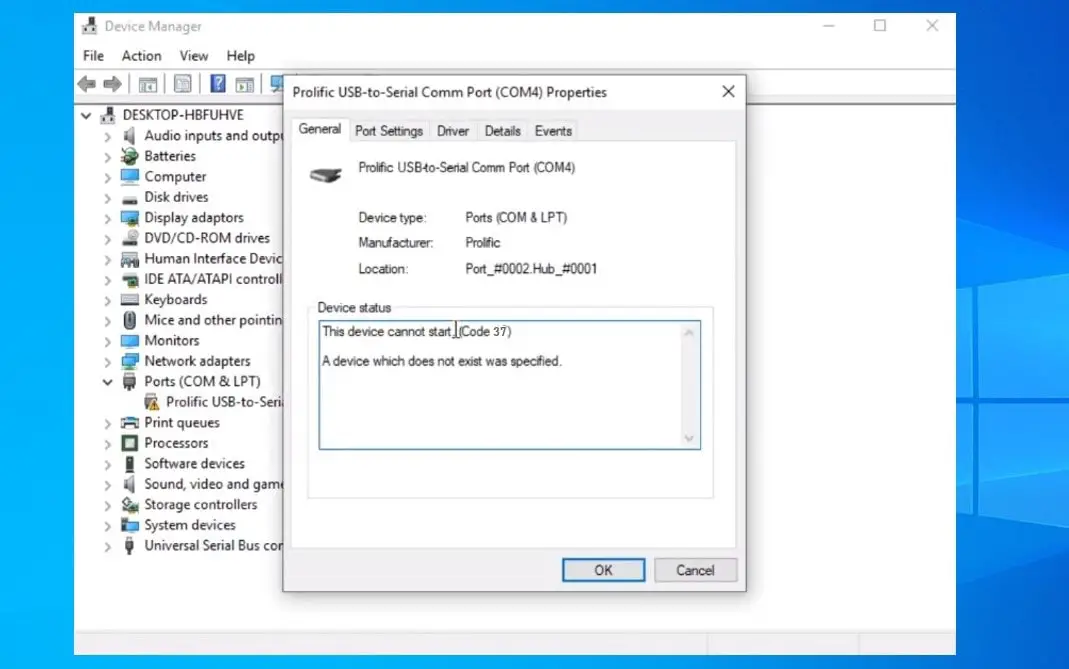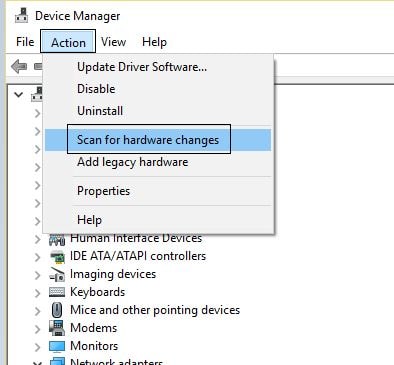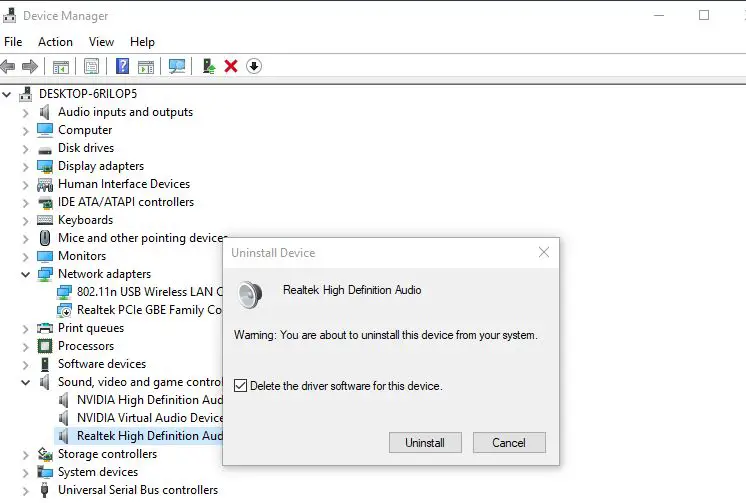Whenever you plug a USB device or connect a new hardware device (printer, scanner, graphics card etc) Getting windows cannot initialize the driver for hardware(code 37) and your hardware is not working correctly. Device Error Code 37 indicates that this happens because the driver returned a failure when it executed the DriverEntry routine.
Device Driver Error Code 37
This error message is visible in the General tab that appears in the popup window of the Driver’s Properties. If you discover this error saying Windows cannot initialize the device driver for this hardware(Code 37) of your device in Device Manager, Here apply solutions below to fix this Error Applicable to all devices ( All USB devices, Printer, scanner, Audio device, camera etc. )
Scan for hardware changes
- May this Error code 37 is a temporary glitch, and the system restarts do the fix.
- Now open Device manager Check device installed and working properly.
- If not then click Scan for hardware changes in the Action section on device manager.
- Windows should then reinstall or upgrade your device driver automatically.
- Restart your computer and check to see if your device status is normal.
Reinstall The Device Driver
First, note down the Devie name which getting windows cannot initialize the device driver for this hardware. (code 37) ( Realtek audio driver, Video Graphic card, Nvidia, Printer or Any USB Device Driver. Then visit the device manufacturer website, to download the latest available Driver for your problematic device. And save it to your local driver.
- Now Press Windows + R, type devmgmt.msc click ok to open device manager,
- Expand the problematic device (for example Audio Device not working and getting Device error code 37).
- Simply expand Sound, video and game controller, Right click on installed Device driver (Realtek audio driver) and select uninstall the device.
- Unplug the problematic device ( if its a USB device for example printer, scanner etc ), And Restart your computer.
After that Restart windows, Plug in the device again. Now assuming that your device is connected to your computer, and Install the latest driver you have previously downloaded from the manufacturer website. Check The Device started working, There is no more Device driver error 37.
Also, Some users reported Code 37 issues that couldn’t be solved by a driver reinstall but did go away after running the System File Checker tool. Open the command prompt with administrative privilege and Run the sfc /scannow System File Checker command to scan for, and replace if necessary, missing or corrupt Windows files. This means that at least some Code 37 errors might be caused by issues with Windows itself.
If after performing all these steps still getting device error code 37, windows cannot initialize the device driver for this hardware On device manager. Check the device on different PC to make sure the device itself not have any problem. Or contact device manufacturer for more support.
Also, Read