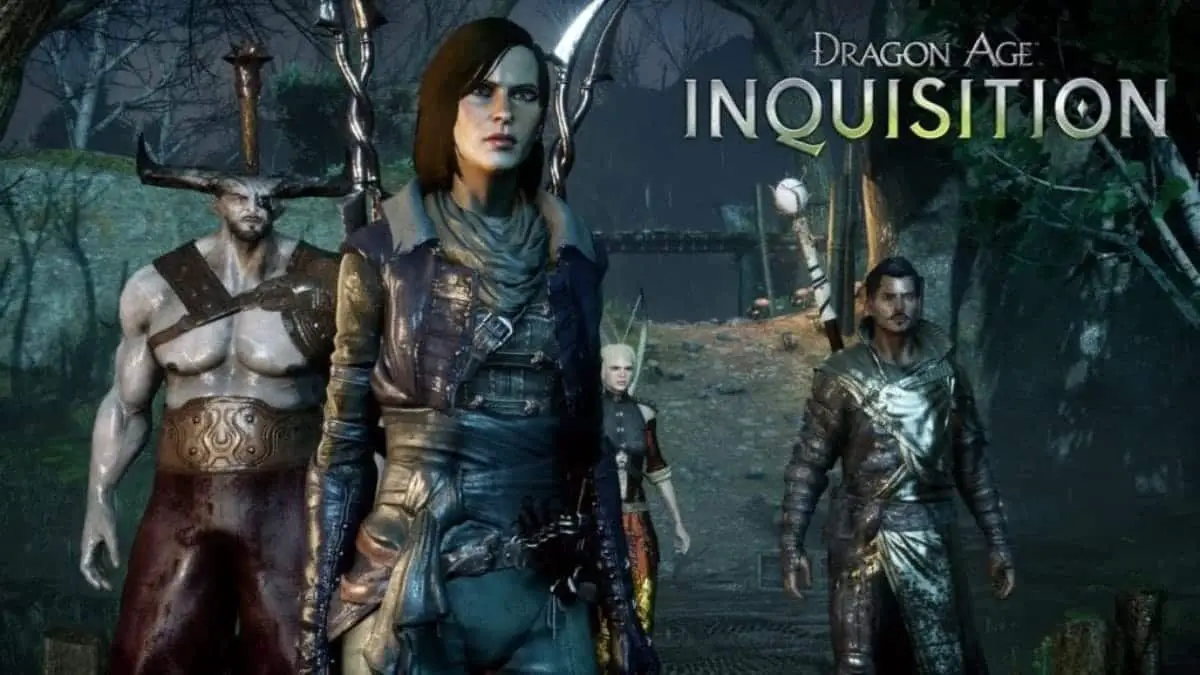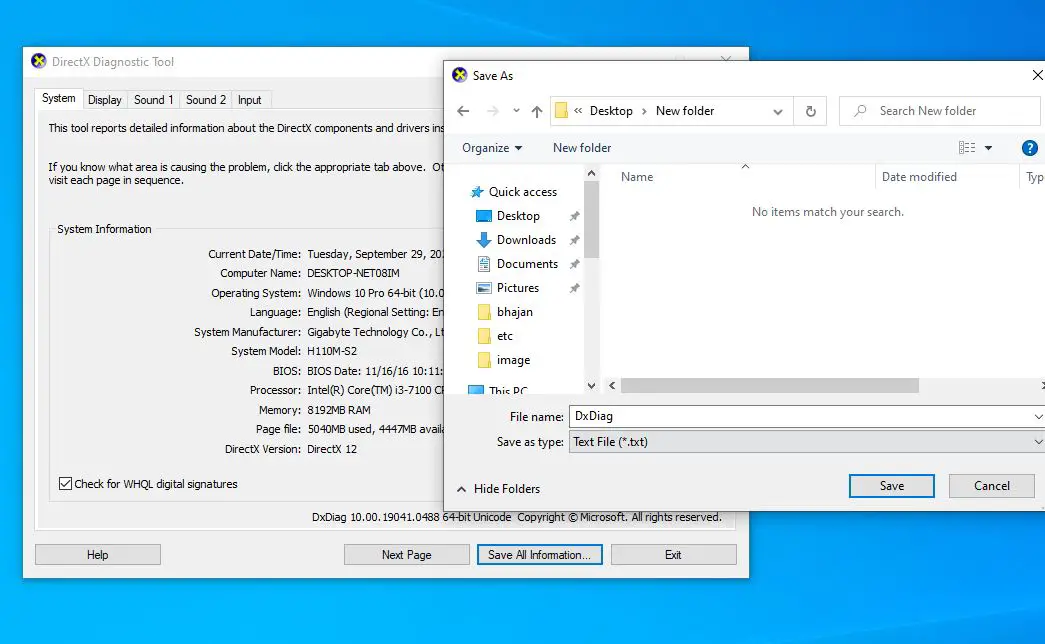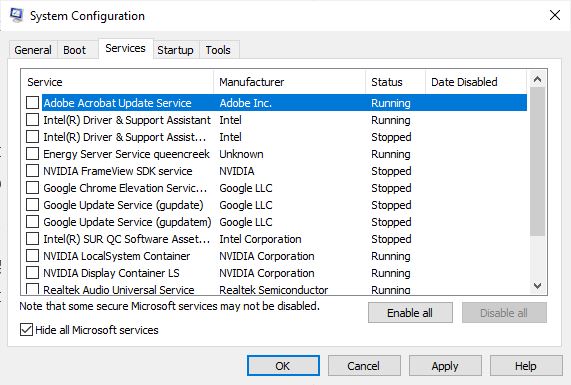Dragon Age Inquisition is one of the most popular role-playing games developed by Bioware and published by Electronic Arts (A video game Company). This game is developed for multiple platforms including Windows 10 computers. However, some users are not able to experience the fun of the game due to crashing issues. Several users report, dragon age inquisition not launching on Windows 10. Lack of Required System Specification, Running the game without admin permissions, Conflicting DirectX and Visual C++ versions, Multiple Background Services Running or corrupted system files are some common reasons for dragon age inquisition won’t launch on Windows 10.
Dragon age inquisition not launching
Here in this post we have a few working solutions apply to fix dragon age inquisition won’t launch, but before starting with these fixes it’s recommended you try Restarting your Game and PC.
Sometimes third-party antivirus installed on your computer, may flag it from the safe program list and prevent launching the game. Therefore its recommended to completely disable or uninstall antivirus, antimalware or any other security programs and check if the game launches.
It is also strongly recommended to add exceptions to the Firewall and Antivirus for both your game and origin.
Check system requirements for dragon age inquisition
Check and make sure that your computer matches the minimum requirements of the game.
Minimum system requirement for run dragon age inquisition
OS: Windows 7 or 8.1 or Windows 10 64-bit.
CPU: AMD six-core CPU @ 3.2 GHz, Intel quad-core CPU @ 3.0 GHz.
System RAM: 8 GB.
Graphics card: AMD Radeon HD 7870 or R9 270, NVIDIA GeForce GTX 660.
To check these hard specifications:
Press Windows key + R, type dxdiag and press ok, it will show you your computer specs on the next window. Also, you can save the information as a text file and check the specification.
Clear Cache of Dragon Age Inquisition
When a game or program is installed on your computer, the cache folder is also created to save many activities and history. These cache help load the content faster but sometimes if the cache folder get corrupted it may cause different problems include,
Dragon age inquisition update stuck, won’t launch from the origin etc. Let clear the Dragon age inquisition cache and check the game status.
- First, completely close the game or restart the game in safe mode.
- Press Windows key + R, type %ProgramData%/Origin and click OK.
- Now delete all the folders inside the box except “Local Content”
- Again press Windows key + R, type %AppData% and click ok,
- Find the Origin folder and delete it, once done restart the computer normally.
Perform clean boot
Third-party service conflict also may cause this problem. Let’s Perform a clean boot that starts windows without third-party services or unnecessary Windows services running and opens the dragon age inquisition.
- Press Windows key + R, type msconfig and press enter key,
- Move to the services tab then check the Hide all Microsoft services box,
- Click on “Disable All” in order to disable all third-party services from running in the background.
- Click on apply and ok to save changes.
- Right-click the “Task Bar” and select Task Manager
- Click on the Startup tab and make sure that all the applications are disabled.
Reboot your computer
Verify the game files
Every game file is important to ensure a smooth gaming experience. There are chances, certain game files are corrupted which may be causing the Dragon age inquisition not launching. To fix this you will need to verify the game files.
- Open the Origin client and sign in to your account
- Click on the “Game Library” option on the left pane
- Inside the “Game Library” tab, right-click on “Dragon Age Inquisition” and select “Repair Game”
- The client will begin to verify the game files and will automatically download any missing files and replace the corrupted files if any.
Run the game with Administrative Privileges
The game might need administrative privileges in order for some of its elements to function correctly. Let’s run the game with Administrative Privileges and check its status.
- Open the game installation folder, and right-click on the game executable.
- Select Properties and click on the Compatibility tab.
- Inside the Compatibility tab check the “Run as Administrator” box.
- Now run the game and check to see if the problem persists.
Update Your Graphics Card Driver
Graphic cards and its driver play an important role in gaming performance. When you face such problem we recommend update outdated graphic drivers or remove corrupted ones to make your experience on windows worthwhile.
To update the graphics driver on your PC, follow these steps:
- Press Windows key + X select devices manager
- This will display all installed device driver list,
- Locate the display adapters from the list of drivers, and expand that tab.
- Right-click the graphic card and select “Update Driver Software” from the drop-down menu
- After the update windows open, select “Search automatically for updated driver software.” This will install the available updated driver for your graphic card automatically.
Troubleshooting Compatibility
Some games don’t fully support the architecture of Windows 10, known as a compatibility issue. But windows have a compatibility mode to launch your game, let’s check if this helps.
- First, locate the Game installation folder,
- Right-Click on the game executable and select properties.
- Move to the “Compatibility” tab and click on the “Run Compatibility Troubleshooter“.
- Now Windows will automatically determine the best operating system to run the game in compatibility mode for.
- Click on “Try Recommended Settings” and select “Test“.
- If the program runs fine, apply the settings and exit.
- Run the game and check to see if the problem persists.
Reinstall The Direct X And VC Redist
Direct X and VC Redist are two necessary files for a game to launch. there is a possibility these files might be corrupted or end up becoming a hindrance when you start your game. Let’s try to reinstall the Direct X and VC redist to fix the issue.
Reinstall Direct X
- Navigate to the following location in your PC C drive → Program Files (x86) → Origin games → Dragon Age Inquisition →__Installer →DirectX →redist
- Run the DXSetup.exe and replace all the previous versions.
Reinstall VC Redist
- Navigate to the following location in your PC C drive → Program Files (x86) → Origin games → Dragon Age Inquisition →__Installer → VC
- Run all the executables, i.e., VCRedist.exe present in that folder
Disabling Full-Screen Optimizations
Some users report, disabling full-screen optimization helps them fix the problem.
- Open the game installation folder.
- Right–Click on the game executable, Select Properties
- Click on the Compatibility tab and check the “Disable Full Screen Optimizations” box.
Now apply your settings. - Run the game and check to see if the problem persists
Did the above solutions help fix dragon age inquisition not launching on Windows 10? Lets us know on the comments below.
Also read: