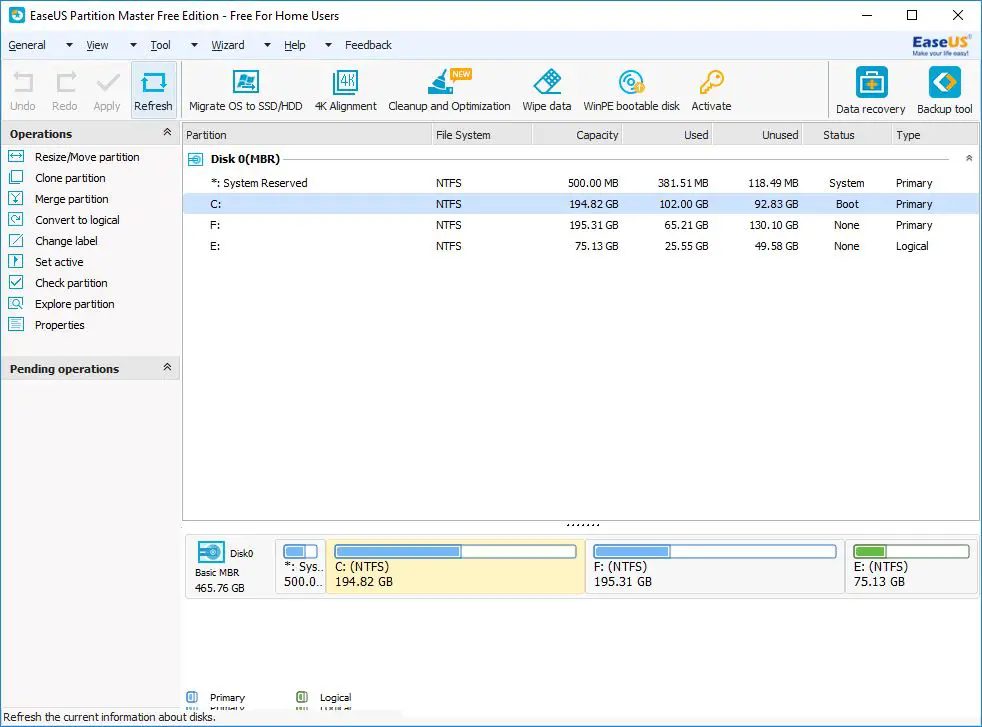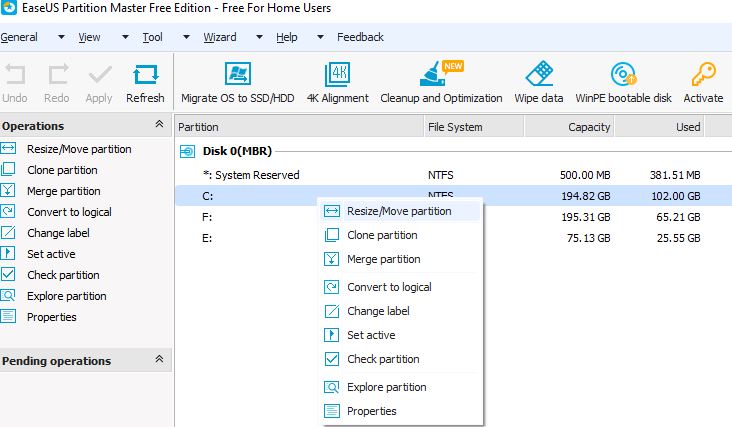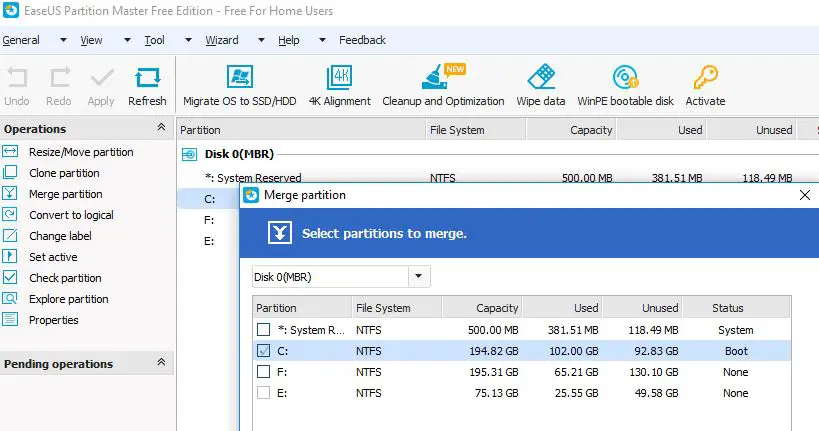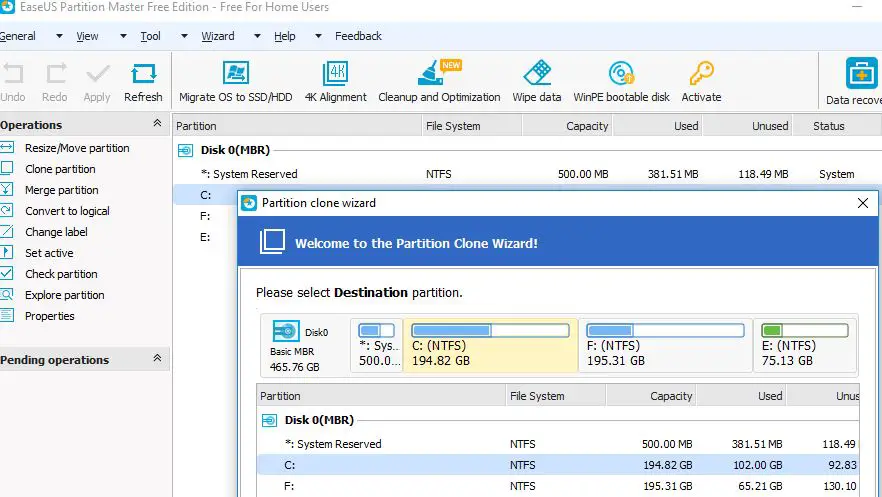Looking for Create, Delete, Resize/Move, Merge, Split, Wipe or Format partitions to make better use of hard drive capacity? EaseUS Partition Master ( Best Partition Manager for Windows PC) a free all-in-one partition solution and disk management utility provides Partition Manager, Partition Recovery Wizard, and Disk or partition clone wizard. To solve all partition problems under hardware RAID, MBR & GPT disks (support 8TB hard disk, 16TB in commercial edition) and removable devices in Windows XP/Vista/Windows 7/Windows 8 (32-bit & 64-bit)/Windows 8.1 and Windows 10.
EaseUS Partition Master Features
Free partition manager makes the best use of hard disk space and keeps your PC running at the highest performance. Keep original data intact!
Partition Manager
To Create, Delete, Resize/Move, Merge, Split, Wipe or Format partitions to make better use of hard drive capacity.
Partition Recovery
Designed to recover deleted or lost partitions on unallocated space or recover lost partitions after hard drive failure, virus attack, system crash, formatted partition, repartition or other cases.
Disk or partition clone wizard
Easily upgrades/migrates/copies basic disk partition, dynamic volume or GPT partition for data protection or disk upgrade, no Windows system reinstallation required. It could be done in a few clicks for data or system migration between HDD and SSD, or MBR disk and GPT disk, cloning HDD to SSD, or cloning SSD to another one.
- You can rebuild the MBR of any drive
- EaseUS Partition Master supports defragmenting partitions
- You can easily change the drive letter and volume label of hard drives
- The entire Partition Master Free Edition program can be protected with a password to prevent unauthorized changes to the drives and partitions
- You can hide a partition, which will prevent Windows from displaying it with the other connected drives
- Primary partitions and logical partitions can be converted back and forth between each other
- Drives and partitions can be wiped, permanently erasing all of the data
What’s New in Version 12.9?
-
- Stability improvements on partition merge function.
- Multiple other fixes and improvements.
Check EaseUS_Partition Master Version History
Resize/move the partition
With help of EaseUS Partition Master, you can easily resize/move partitions to make full use of disk space especially extend system drive (C drive) to settle low disk space problems. To do this first Download and install EaseUS-Partition Master. Now Open EaseUS-Partition master Right-click the partition and select Resize/Move partition.
On a disk map, the current size of the partition is displayed on the top of the dialog box. Resize the partition from the left or right side to a desired new size And then click OK
Note:
- Check the Optimize for SSD option when you partition an SSD.
- To make a partition smaller, the partition must contain unused space. To extend a partition, there must be free space adjacent to it
Migrate OS to SSD/HDD
To Clone system disk/partition to SSD or HDD and transfer Windows system from one hard disk to another without reinstallation Click Migrate OS to SSD/HDD option. Select a destination hard disk which you transfer the operating system to Edit the destination partition Click OK to complete.
Note:
- This feature only works under Windows, rather than WinPE
- The option is not available unless the system and boot partition must be on the same hard disk
- All partitions on the destination drive will be overwritten
Clone Partition
Cloning a single partition to unallocated space, it is often used to back up data for security reasons or for disk upgrade and replacement. To do this Select a source partition Right-click the partition and select Clone partition. Next Select a destination and Edit the destination partition After that Click Finish to complete the process.
Note: Don’t copy partitions that contain the operating systems on GPT disks.
Also, you can use the 4K Alignment feature to correctly align all 4K sectors on your SSD and maximize SSD performance. And with EaseUS disk partition software cleans up junk files, large files or internet history to free up much disk space for high disk performance and make your PCs/servers run faster than before.
EaseUS Partition Master Free Edition Pros & Cons
EaseUS Partition Master Free Edition is one of the best disk partitioning tools out there, but there are, unfortunately, some features that are only available in the professional version:
Pros:
- Very user-friendly, even for inexperienced computer users
- Lets you preview changes before applying them
- Includes lots of useful operations
Cons:
- Can only be used for personal use
- Dynamic discs can’t be converted to basic
- Free edition didn’t allow Migrate OS to SSD/HDD. You must have
- Extending the system volume requires a reboot
- Might ask you to install another program during setup
Editors Review on EaseUS Partition Master Free Edition
The overall look and feel of EaseUS Partition Master Free make whatever you’re doing with your computer’s partitions easy to understand and accomplish. Also detailed explanations and tutorials in their online manual are, super helpful if you’re still not quite sure what to do.
The EaseUS Partition Master Free Edition has some limited features such as 8TB Hard disk capacity supported, Allow Manage disk partitions And 4K Alignment to Accelerate the performance of SSD and HDD. Or you need to upgrade Partition master pro / Server Editions to get advanced features such as Manage Dynamic Volume, Migrate OS to SSD/HDD, Change MBR system disk into GPT, GPT system disk into MBR without causing data loss, Technical support priority.