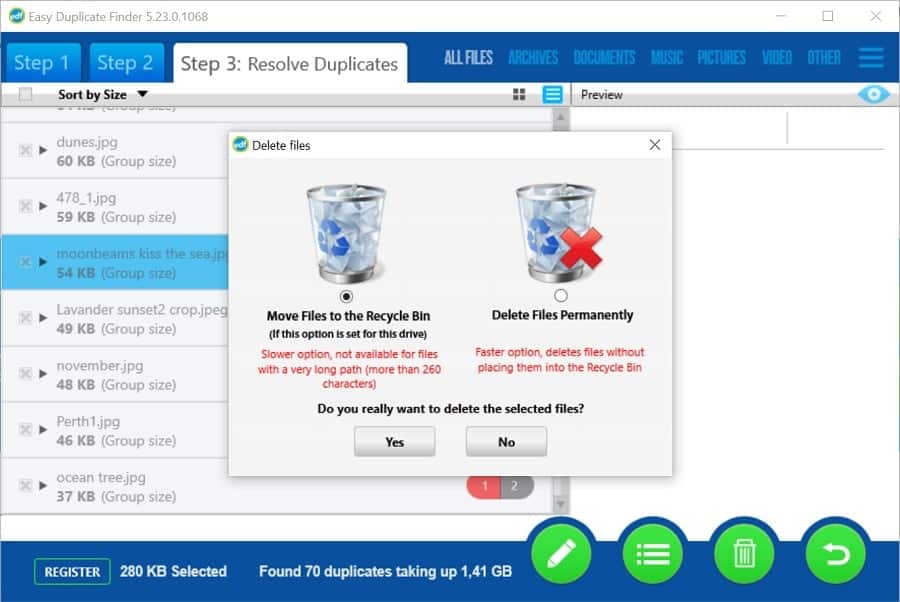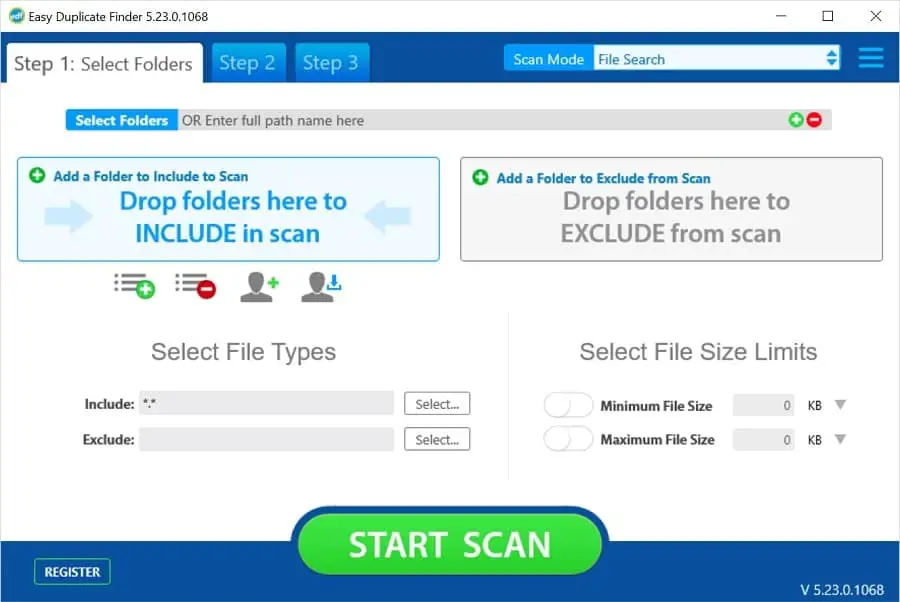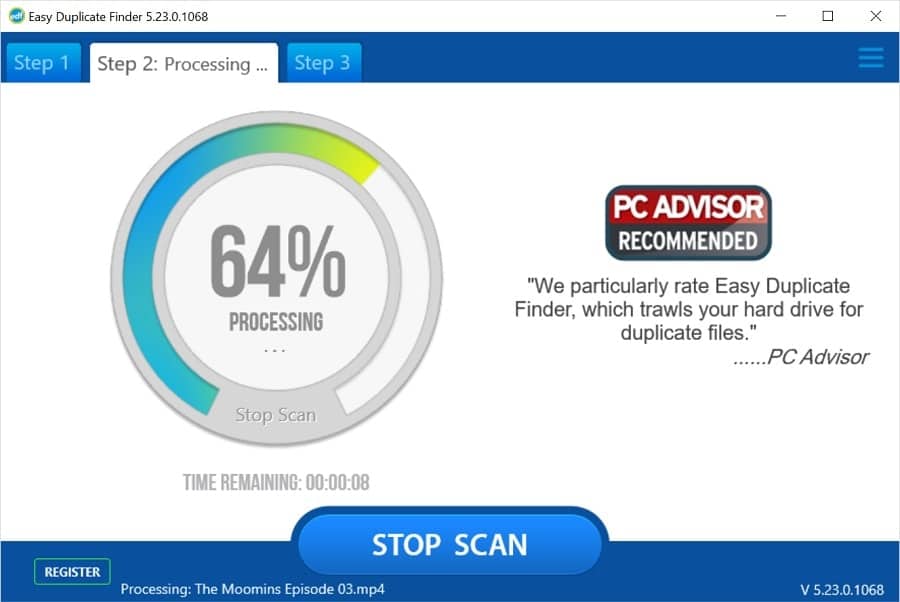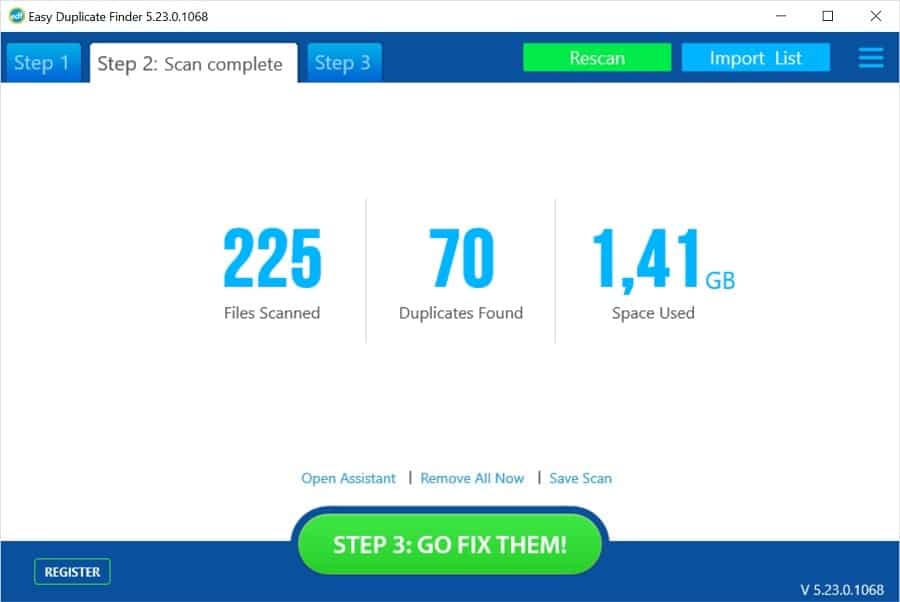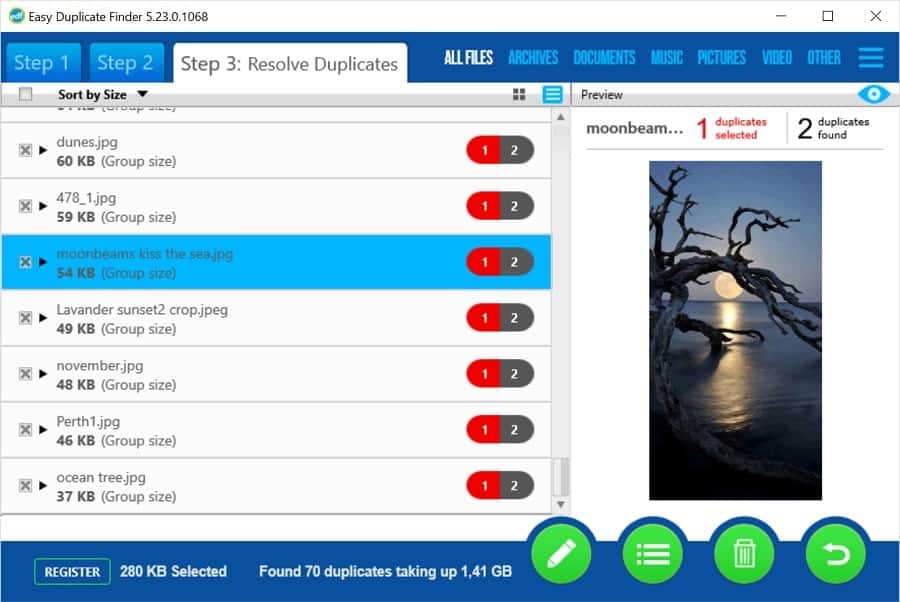Most likely, your computer has duplicate files. After all, it’s impossible to keep track of everything. Only too often you upload the same files to different folders, back them up using Dropbox or Google Drive, or simply save the same file using a different file name. The worst part about having duplicate files is that they are huge space wasters. Just think how many gigabytes duplicate songs, movies and photos can take up! We found a great app to help you find and delete all the duplicate files you may have on your PC, Mac, and Cloud storage accounts – Easy Duplicate Finder.
Easy Duplicate Finder (EDF) works on Windows and Mac and has some really advanced features we haven’t seen in other duplicate finders. Let’s have a look at what it has to offer.
Scan for Duplicate Files
Easy Duplicate Finder has 13 different scan modes, which are perfect for different types of duplicate files. When you open the app for the first time, the “File Search” mode is preselected. This scan mode works with all file types and it’s the one you’ll be using most of the time. If you want to explore other scan modes, click on the Scan Modes drop-down menu and select one of the following:
- Email mode
- Contacts scan
- Music scan
- iPhoto scan (older Mac only)
- iTunes scan
- Photos scan (for Mac)
- Google Drive
- Folder comparison
- Dropbox scan
- Outlook mail
- Outlook contacts
- Empty folders (for removing empty folders from your computer)
Download Easy Duplicate Finder from their official site here.
When you’ve selected a scan mode, drag and drop the folders you want to check for duplicates to the “Include to scan” area. There are also options to exclude folders and certain file types from the scan, use size filters, save and load scan profiles, and more.
After you’ve added the folders you want to scan, click on the “Start Scan” button.
You’ll be able to track the progress of the scan and EDF will display a summary when it finishes. On this screen, you can see how many files were scanned, how many duplicates were found and how much space they occupy. You can choose to open Assistant to help you delete the duplicates, remove all duplicates in one click, save the scan for later use, or move on to Step 3 and examine the results.
When you click on the “Go Fix Them” button, you will be presented with a list of duplicates sorted into groups. Each group has a file that the app views as the original and its matches.
The duplicates are pre-selected but you can easily change the selection either file by file or by clicking on the pencil button and selecting one of the handy bulk selection options. You can preview all types of files in the sidebar, which makes selecting the duplicates you want to remove much easier.
When you’ve finished examining the scan results, click on the list menu button under the preview section and select one of the bulk file management options. You can delete, move, rename or replace the duplicates with a link to the original files. If you delete a file you need by accident, you can always use the Undo button and put it back.
Cloud Storage Scan Modes
What really sets Easy Duplicate Finder apart are its special scan modes for removing duplicate files from your Google Drive and Dropbox cloud storage. The app asks your permission to access your cloud accounts and does all the scanning using the files’ metadata. This means that you don’t need to download any files to delete duplicates from Drive or Dropbox and can free up tons of space really quickly.
Settings and Options
Easy Duplicate Finder has a really comprehensive set of options. Head over to the Settings (Preferences on Mac) menu and have a look at what’s there. You can choose which search algorithm you want to use, including the hashtag and byte-by-byte comparison, enable audio fingerprinting technology for comparing music scans, configure settings for email and contacts scans, and lots more.
Final Thoughts
When it comes to finding and removing duplicate files, Easy Duplicate Finder is the real winner. It combines amazing features with ease of use and is a great file management app for Windows and Mac.
Also read:
- How to Open HEIC file (iPhone images) in Windows 10 Or convert heic to jpg
- Difference between .ost and .pst file in outlook 2016/2013/2010/2007
- How to factory reset Windows 10 Without affecting files
- Top 5 free system Optimizers for Windows 10 To Boost your PC performance
- Laptop freezes randomly after Install Windows 10 update