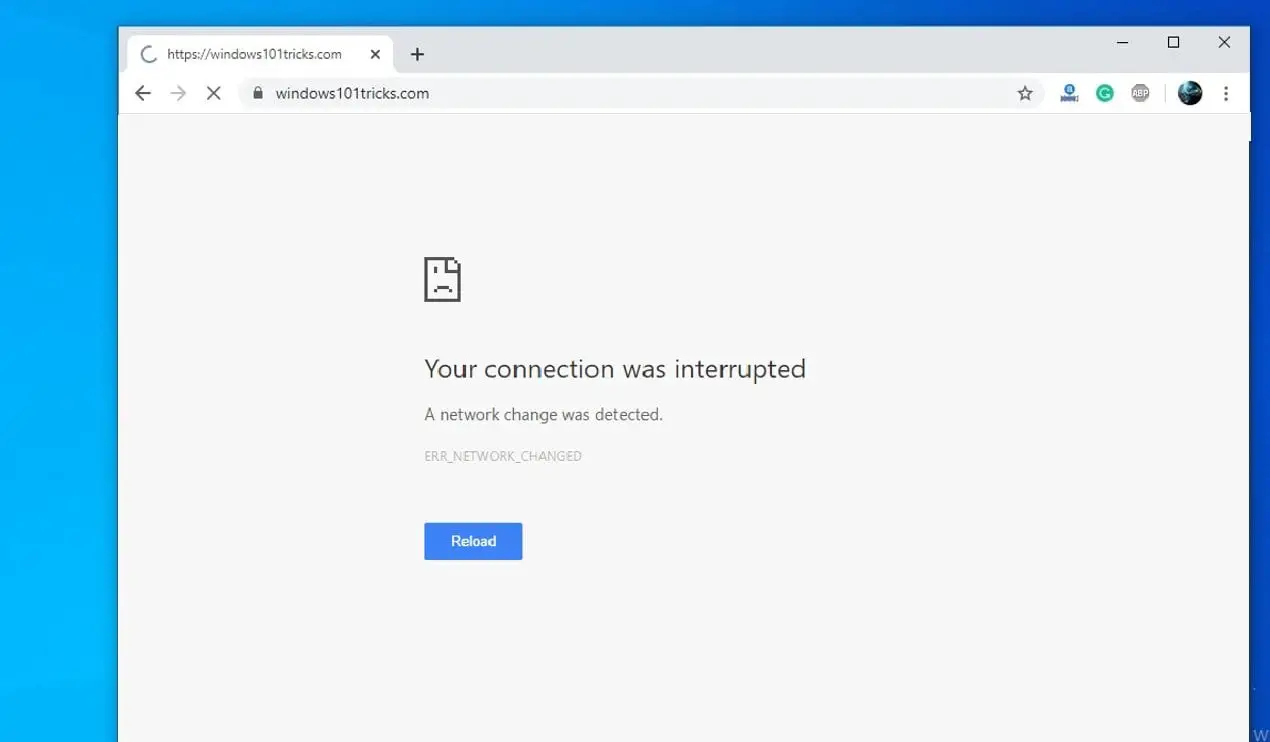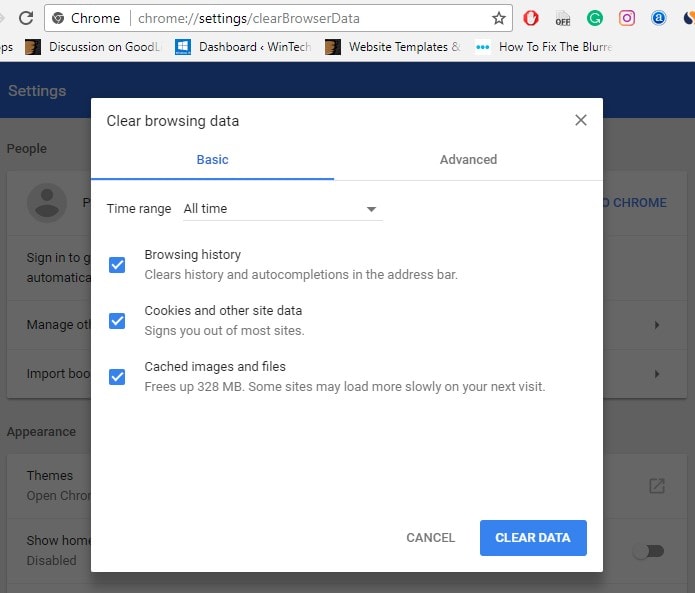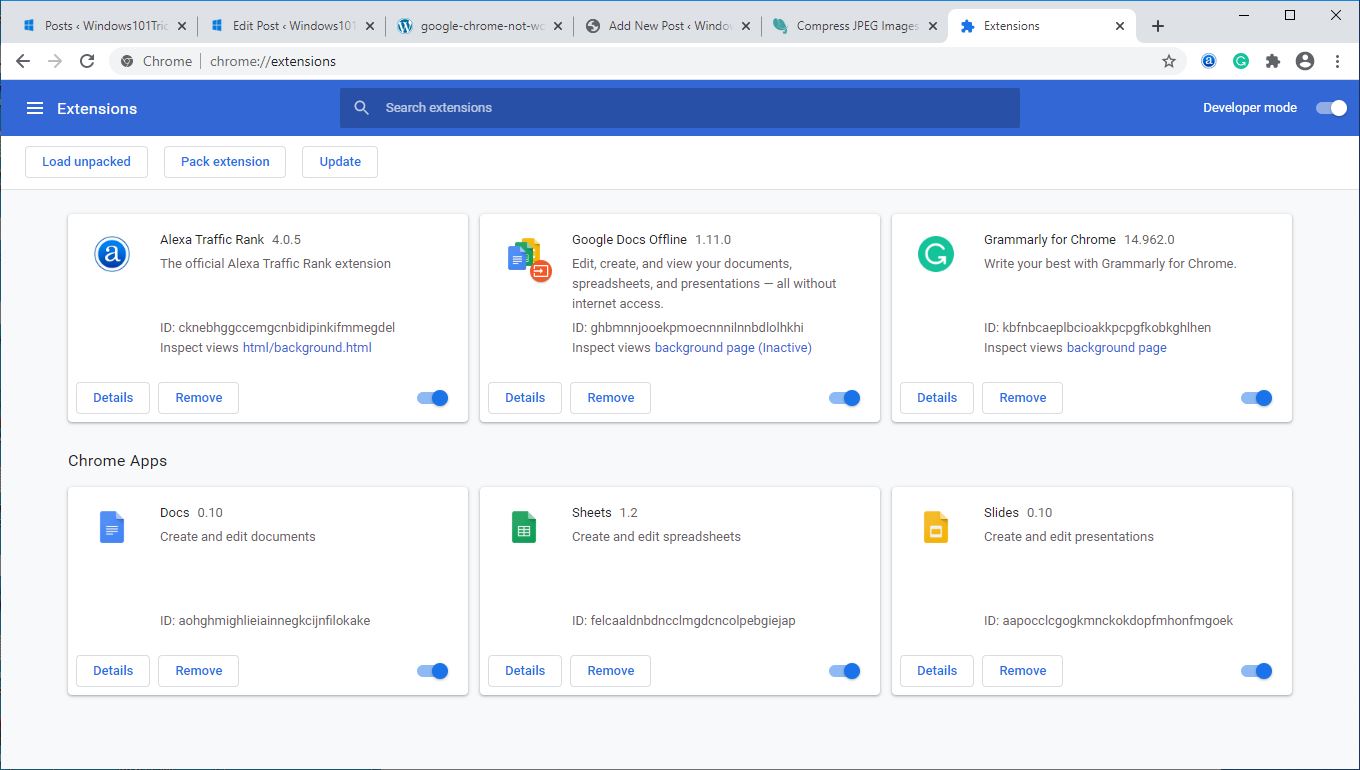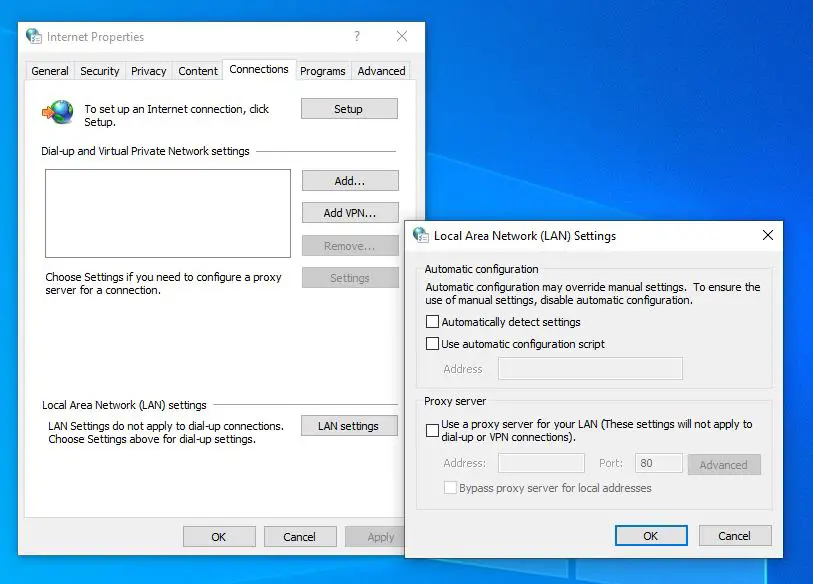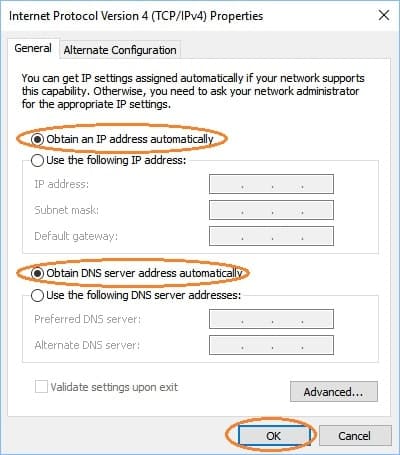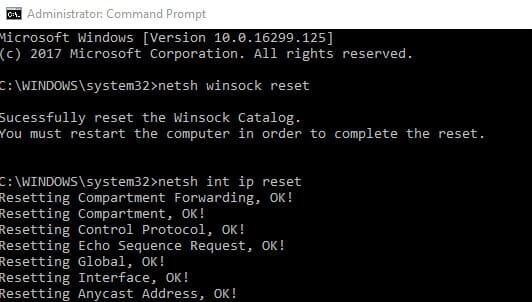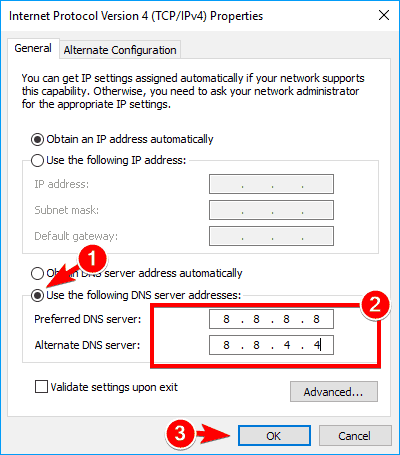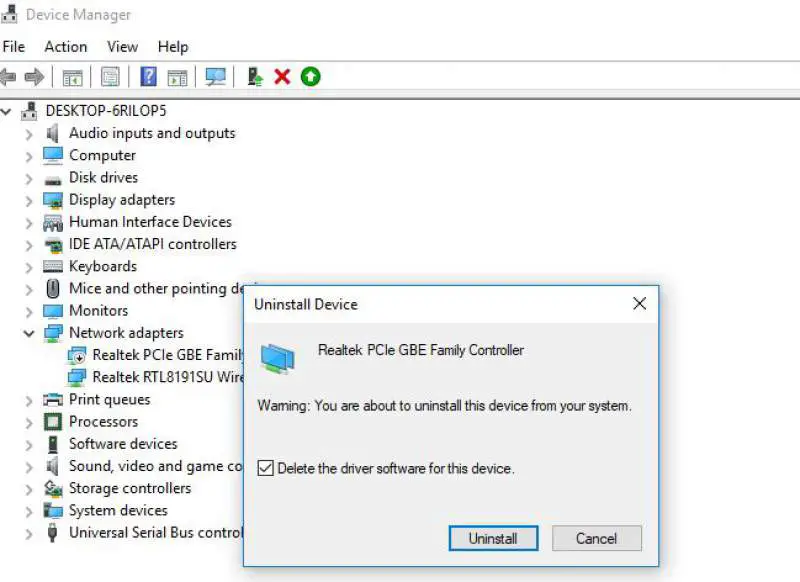Sometimes while to search something you might experience Chrome doesn’t work as a usual result error Your connection was interrupted, A network change was detected or ERR_NETWORK_CHANGED. And it resists users from browsing the web using their internet connection. It is usually because there is a misconfiguration in your network settings. Maybe a third-party software installed on the PC causes the conflict with the internet connectivity. It could be a VPN service that changed the DNS settings or any additional adapter installed into the system causing it to display this error message.
Whatever the reason behind this error, Here are some solutions you may apply to get rid of this error. Note: you may also use these suggestions to fix a similar issue in Mozilla Firefox, Microsoft Edge, Internet Explorer, or any other web browser.
Error network changed windows 10
- Start with Basic Restart your modem or router including your PC that fixes if a temporary glitch causing the problem.
- Check on a different PC or connect your smartphone via wifi to the same network and check you have a working internet connection.
- Also temporarily disable antivirus security and disconnect from VPN (If configured)
Clear browsing data
- Open Chrome browser
- Type chrome://settings/clearBrowserData on address bar and hit enter key.
- Here select the option the Beginning of time and checkmark on all sections (Browsing history, Download history, cache, cookies, etc) and click on clear browsing data.
Disable chrome extensions
Also Temporarily Disable All installed extensions to check and make sure any chrome extension not causing the issue.
- Again open the chrome browser,
- On the address bar type chrome://extensions/ then hit the enter key.
- This will display all installed extensions lists,
- Here toggle off them to disable the installed extensions.
Disable proxy
- Type internet options on the start menu search and select the first result,
- Move to the Connections tab, then click on LAN settings.
- Here Inside the LAN Settings window, uncheck everything and click OK.
- Browse the web and check if everything is back to its normal state or not.
Check Network Configuration
Sometimes, third-party VPN software installed on a PC can modify the DNS settings, Which results resulting in this error message. So, it is important to check for DNS settings in order to get your network back to its working state.
- Press Windows + R, type ncpa.cpl and click ok to open the network configuration window.
- Right-click on Active Network Adapter and select properties.
- Then Inside the adapter properties window, Double click on Internet Protocol Version 4 to get its Properties.
- Here select the radio button Obtain an IP address automatically and Obtain DNS server address automatically.
- Click ok And apply to make save changes then check internet connection started working.
Flush the DNS and Reset TCP/IP
This is another helpful solution to fix most of the Internet problems including ERR_NETWORK_CHANGED on windows 10, 8.1, and 7.
- Type cmd on the start menu search
- Right-click on the command prompt from search results and select run as administrator.
- Then perform the Command below one by one to flush the DNS cache and Reset the TCP/IP configuration to the default setup.
- netsh winsock reset
- netsh int ip reset
- ipconfig /release
- ipconfig /flushdns
- ipconfig /renew
After that type exit to close the command prompt and restart windows to take effect the changes. This is the most working solution I hope to perform this action (Flushing DNS) seems to Fix ERR_NETWORK_CHANGED in Chrome.
Use Google DNS
Still need help lets to change the DNS server address to a google DNS address and check it helps.
- Press Windows + R keyboard shortcut to open Run,
- Type ncpa.cpl and click ok to open the network connections window.
- Here right-click on the active network adapter (Ethernet/WiFi) and select properties.
- Now double click on Internet Protocol Version 4 (TCP/IPv4) to get its Properties.
- The select Radio button “Use the following DNS server addresses” and type the following:
Preferred DNS server: 8.8.8.8
Alternate DNS server: 8.8.4.4
Also, Checkmark on Validate settings upon exit and Close everything. Restart windows and on the next start, you may be able to Fix ERR_NETWORK_CHANGED in Chrome.
Reinstall your network adapter drivers
This is another effective solution you must apply whenever you face any network or internet-related problem on your system. Most of the time incompatible, outdated Network drivers also cause different network and internet problems. You must check and Reinstall the network adapter driver with the latest version to make sure the network adapter driver not causing the issue.
Visit the Device manufacturer’s website and download the latest network adapter driver, Save it on your local drive.
- Then press Windows + R, type devmgmt.msc, and click ok to open the device manager.
- Expand Network adapters, right-click on the installed network select uninstall the driver.
- Click ok when asking for confirmation.
Now Restart windows on the next login it will automatically install basic network drivers on your system. If not then Install the driver you previously downloaded from the device manufacturer website. Then after open the web page to check it worked, there is no more ERR_NETWORK_CHANGED in Chrome.
Did these solutions help to fix the Err_Network_Changed Chrome Error in Windows 10? Let us know in the comments below.
Also read: