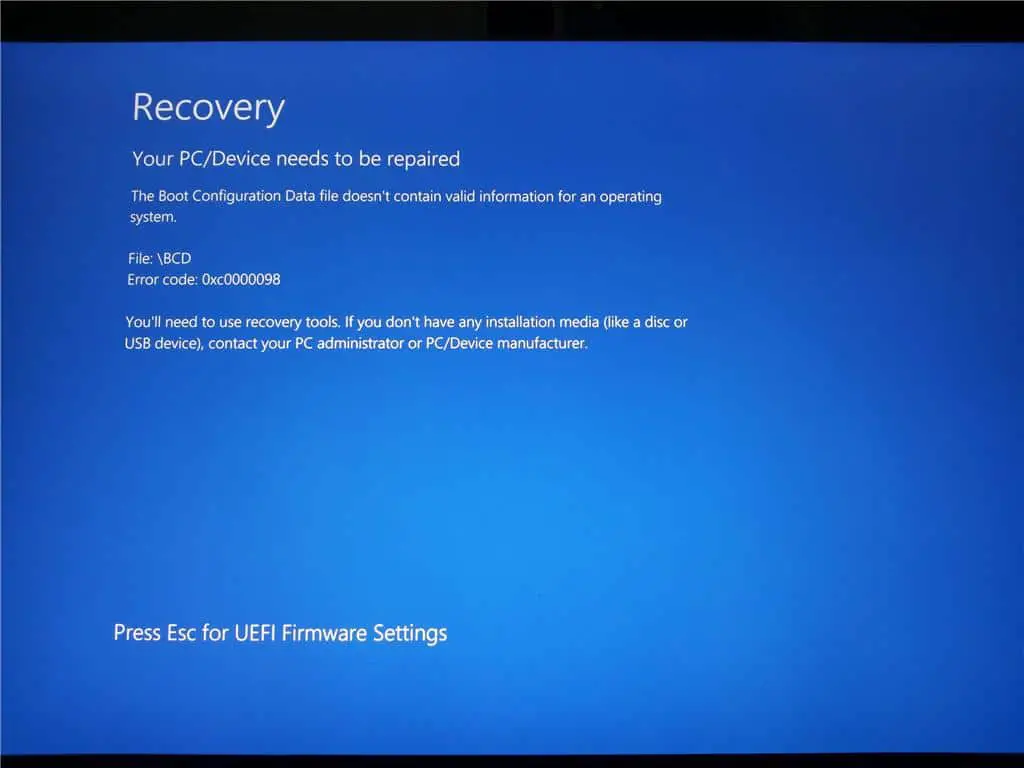Sometimes you may encounter Windows 10 Error code: 0xc0000225 “Your PC/Device needs to be repaired” The Operating System Couldn’t Be Loaded Because A Critical System Driver Is Missing Or Contains Errors. Windows 10 error code: 0xc0000225 means Windows cannot find the BCD (Boot Configuration Data) System Files used for booting. May Boot Configuration file (BCD) is missing some required information or has become corrupted. That results in Windows fails to start normally.
If you are also struggling from this error recovery your pc device needs to be repaired The operating system couldn’t be loaded because a critical system driver is missing or contains errors, Here some effective solutions you may apply.
Note These solutions also applicable to fix below error codes.
- 0xc000000f – An error occurred while attempting to read the boot configuration data.
- 0xc000014C – The Boot configuration data for your PC is missing or contains errors.
- 0xc0000225 – Boot selection failed because a required device is inaccessible.
- 0x0000098, 0xc0000034 – Boot Configuration Data file missing required information or does not contain a valid OS entry.
Fix error code 0xc0000225 windows 10
Before go ahead, disconnect all external devices, include printer, scanner, external HDD and restart windows, Check this time started normally.
As windows fail to start normally, We need windows 10 installation media to access advanced options. Where we perform different troubleshooting steps to fix the problem.
Run Startup Repair
- Boot your computer from the Windows installation media.
- Press Next at the Language options screen.
- Choose to Repair your computer.
- Then choose Troubleshoot -> Advanced Options –> Start-up Repair.
During this diagnostic phase, Startup Repair will scan your system and analyze the various settings, configuration options, and system files as it looks for corrupt files or botched configuration settings. Wait until complete the scanning process, After that restart windows check PC started normally. If not fallow the next solution.
Rebuild Boot Configuration file BCD
Again open Advanced options using windows installation media, This time click on the command prompt. When Command Prompt appears, enter the following lines and press Enter after each line in order to run it:
- Diskpart
- List volume
- Exit
The above-listed commands help you to find out the Windows Drive Letter that is going require treatment. This is essential to understand the part of our windows Drive Letter that requires the troubleshooting process.
- D: (You’re Windows Drive Letter)
- bootrec.exe /rebuildbcd
- bootrec.exe /fixmbr
- bootrec.exe /fixboot
- Exit
Now Type Chkdsk command and hit the enter key to repair Bed Sector.
Repair Bed Sectors for Hard Disk
After fixing the Boot MBR check the hard disk for errors. As we discuss the error is generated due to a corrupted hard disk. so first check your hard disk for errors Sometimes corrupted files on your hard drive can cause these types of errors to appear, but you can fix these errors by performing chkdsk scan. To perform this scan, Type: chkdsk /f /r
Choose “Y” for yes for the question concerning would you like to force a dismount on this volume (Y/N) when you press Y key this will show volume dismounted app opened handles to this volume are now invalid. and the scanning process will start to wait until stage 5 complete. this process will take some time wait for that. after complete the scanning process, you will get a screen as shown below.
Now Type command Exit to exit the command prompt and when the advanced screen appears to click on turn off your pc. when you Start your system next time hope you didn’t face any Startup Error Your PC needs to be repaired windows 10. Check After perform this Step problem get solved. still having the same issue fallow the next step.
Repair Corrupted system files
System File Checker or SFC is a utility in Windows which allows users to scan and restore corruption in Windows system files. The System File Checker or sfc.exe is a utility in Microsoft Windows located in C:\Windows\System32 folder. This utility allows users to scan and restore corrupt Windows system files.
To Run, this System file checker tool on some advance Startup Screen clicks on the Command prompt. When the command prompt opens type: sfc /scannow.
This will scan your system for all its important system files, and replace where necessary. Wait until Windows scans and repairs system files. When the System file check and repair is completed, restart your computer and check if your computer works smoothly.
Did these solutions help to fix error code 0xc0000225 windows 10? Let us know on the comments below, Also read: