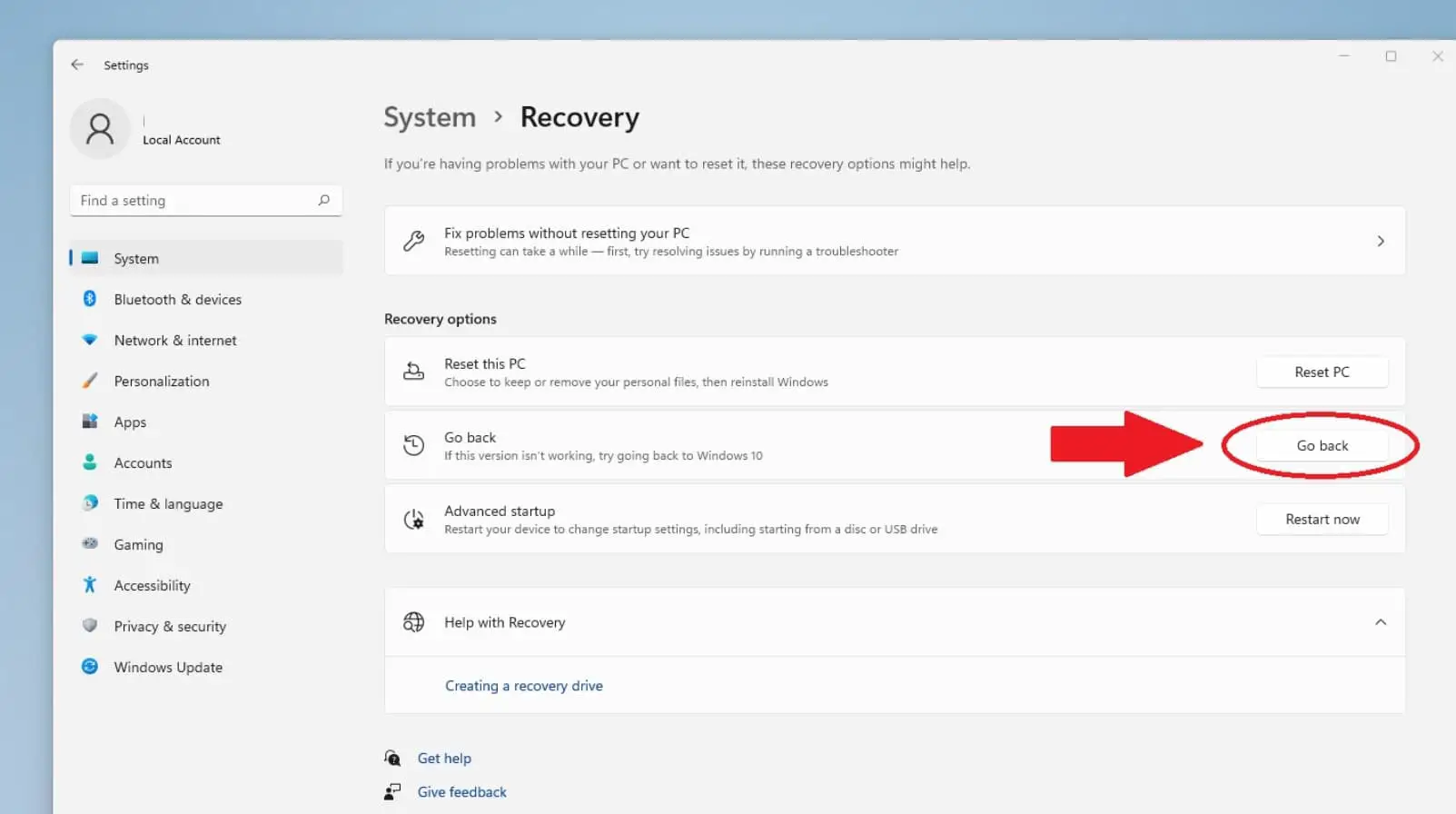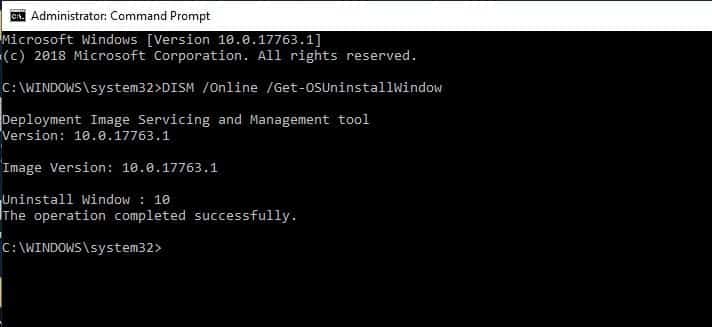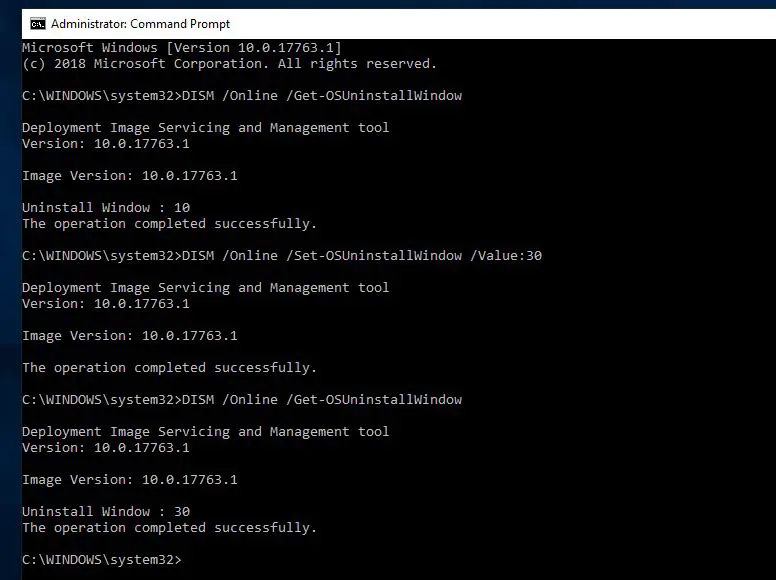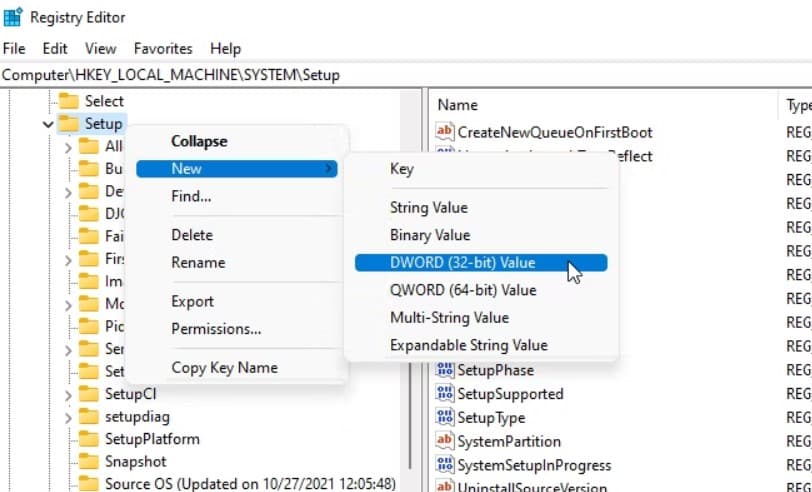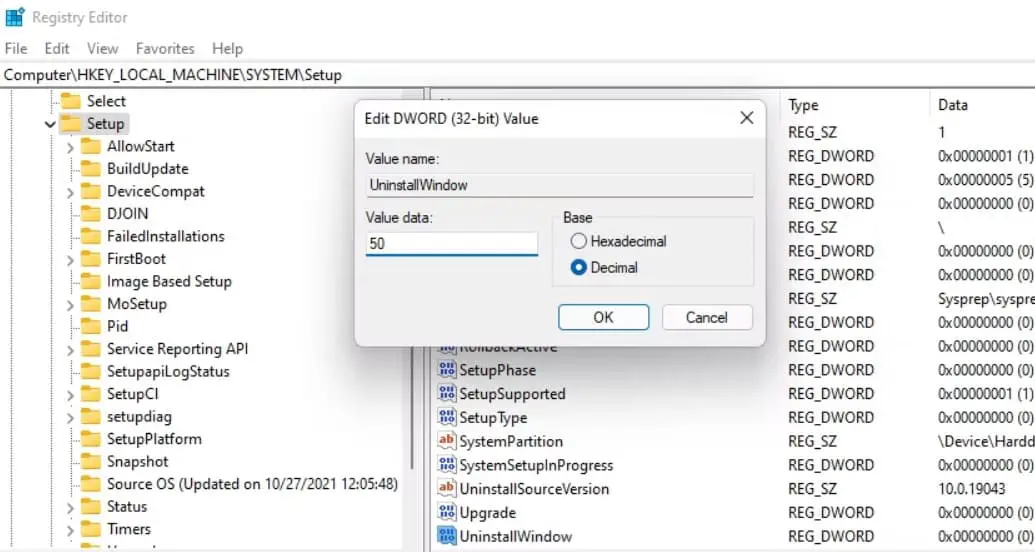After a Windows 11 upgrade, you have 10 days to uninstall the current Windows 11 and roll back to the previous Windows 10 installation. That means with this 10 days grace period lets you decide the current version working as expected, And compatible with all your installed applications. And after 10 days there is no option to Rollback because the system automatically deletes the previous version files. You will only have 10 days to roll back the windows 11 22H2 update But if the 10 day deadline seems uncomfortably short, you can use a built-in Windows tool to extend it to as much as 60 days.
Here in this post explains How to Extend the 10 Days Rollback Period to 60 Days and Give yourself more time to roll back the upgrade.
Extend 10 Day Windows 11 RollBack Period
Microsoft is adding new command options to its Deployment Image Servicing and Management (DISM) tool to extend the time which allows you to uninstall an upgrade after it’s installed. Here perform the steps below to change the number of days to uninstall Windows 10 upgrade.
Note: you must perform the steps below ( to extend the 10day limit to go back to your previous version of Windows ) within 10 days after upgrade to the windows 11 2022 update.
- First of all open the command prompt as administrator then perform the command
DISM /Online /Get-OSUninstallWindow
- This will displays how many days are left for rollback to the previous version.
If you see the Error 1168 – Element not found, it means the old backup is deleted, and you cannot go back to the previous version for the current version.
- Now type the command DISM /Online /Set-OSUninstallWindow /Value:30 and hit the enter key to set the number of days before the previous installation is deleted.
Note: here you can change the value 30 as your own number of days.
- That’s all now you have successfully extended (30 days) the period to uninstall a Windows 11 upgrade.
- To check and confirm the same type command DISM /Online /Get-OSUninstallWindow
Tweak windows registry
Also, you can tweak the windows registry editor to extend the windows 11 Rollback period.
- Press the Windows key + R, type regedit and click ok to open the windows registry editor,
- Navigate to the path: HKEY_LOCAL_MACHINE\SYSTEM\Setup
- Right-click on the Setup key and select New > DWORD (32-bit) Value.
- Name the new value ‘UninstallWindow‘. Next, right-click on the UninstallWindow value and select Modify.
- Under the Value data field, type 60 if you want to extend the rollback time limit to 60 days. Then, on the Base, select Decimal.
- Once done, click on the Ok button and restart your computer.
Now within 30 days whenever you feel the new Windows 11 version 22H2 is not suitable for you or getting problems you can use Go back to the previous version option from settings – system -> recovery -> go back to uninstall windows 11 and revert back to windows 10 or windows 11 21H2 update.
Note: Make sure not to use Storage Sense to delete the installation files.
Also read: