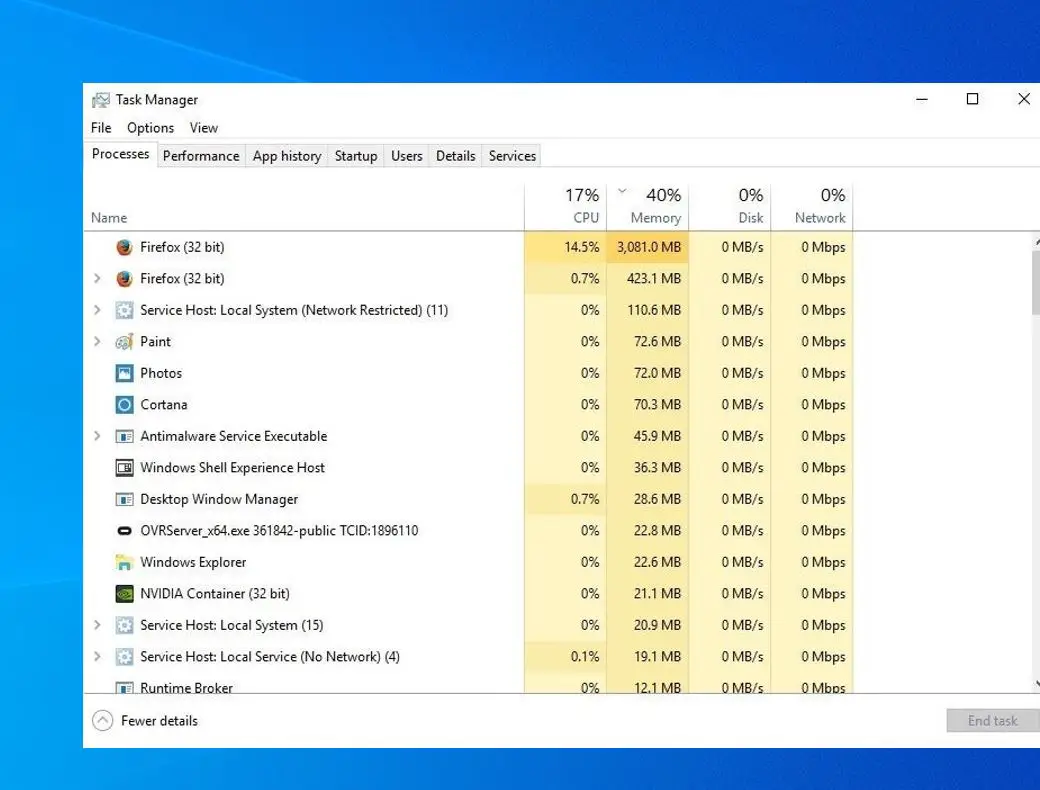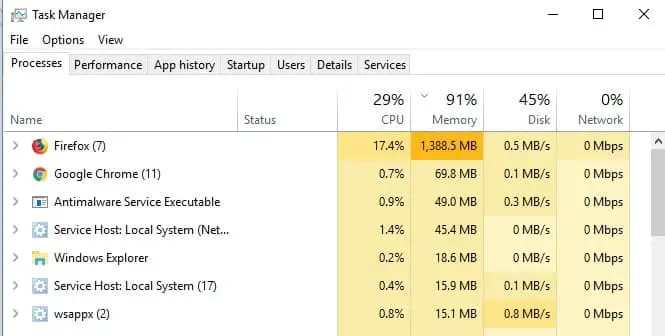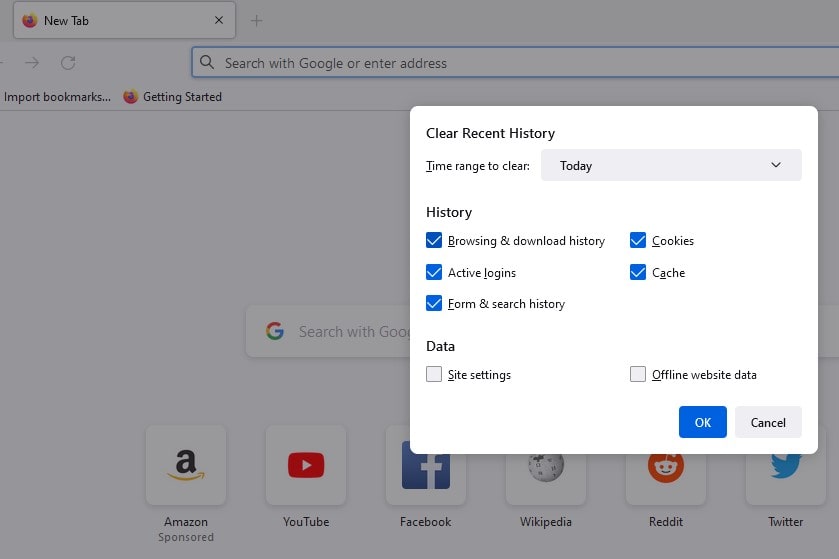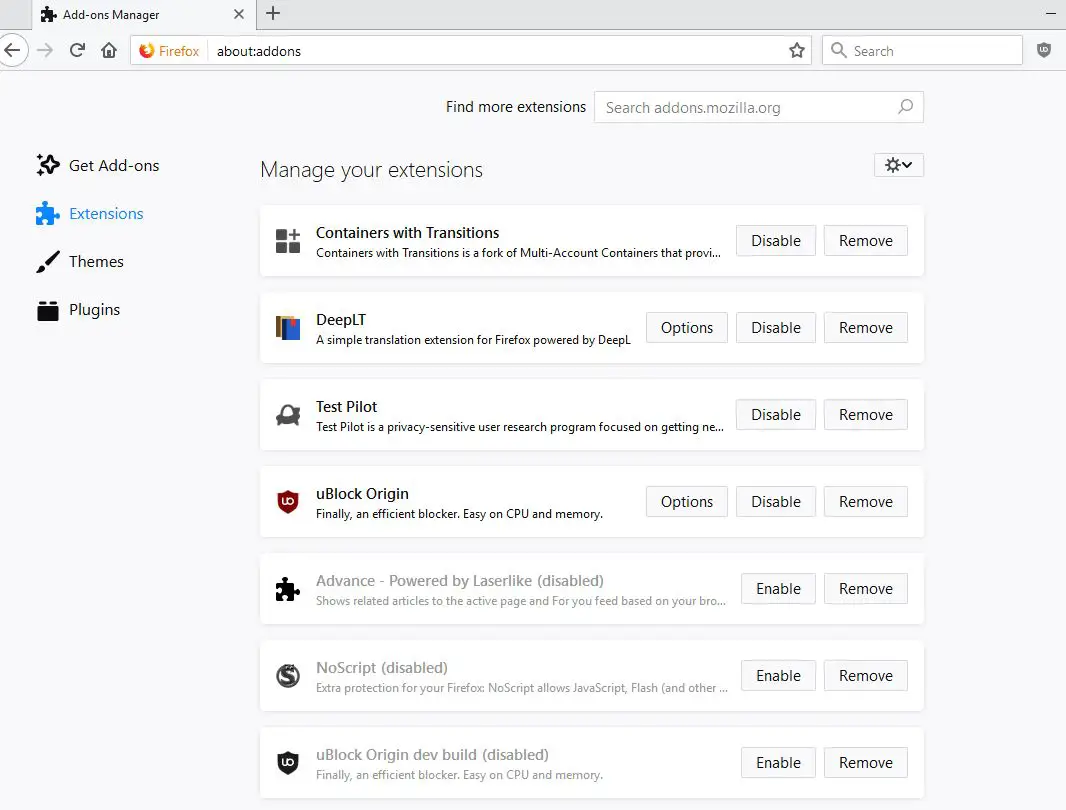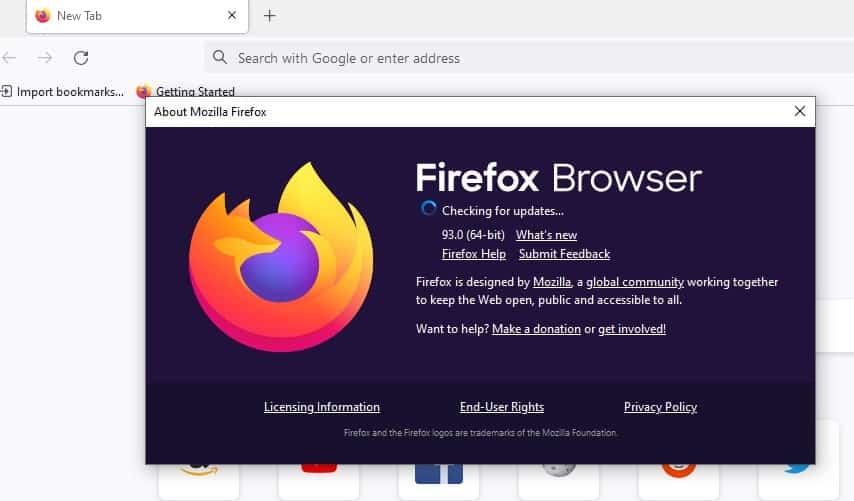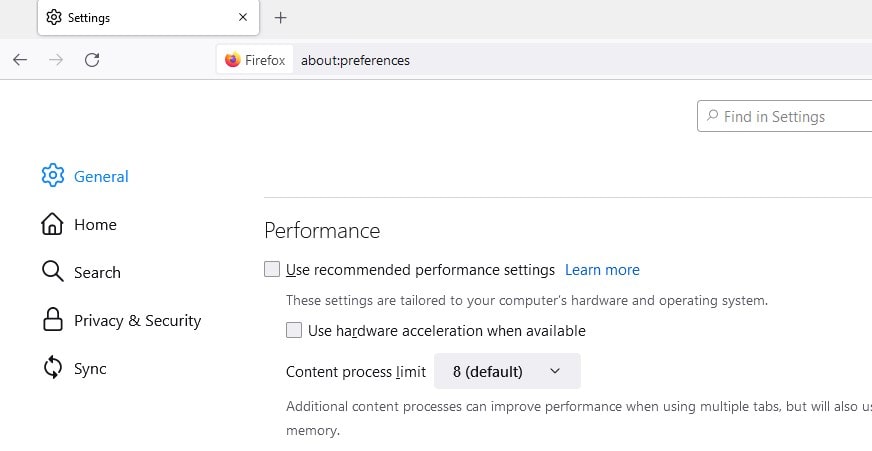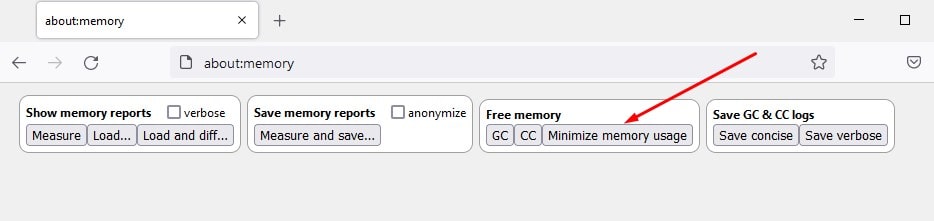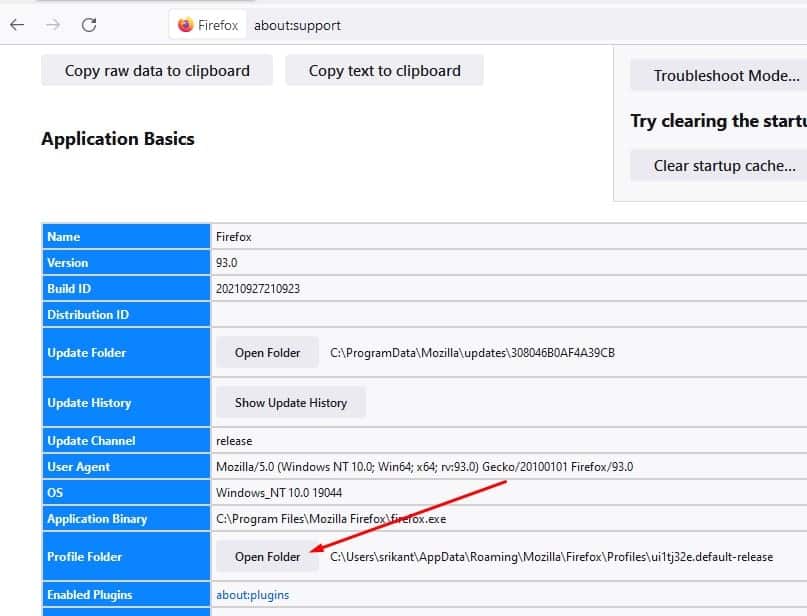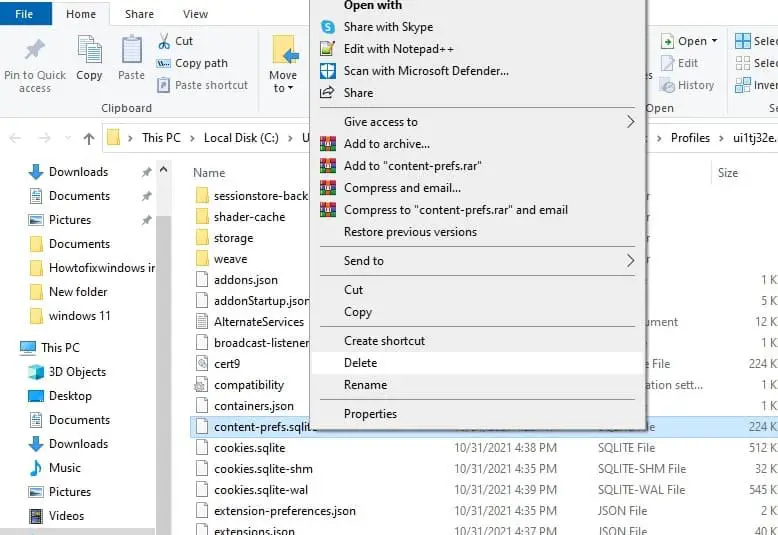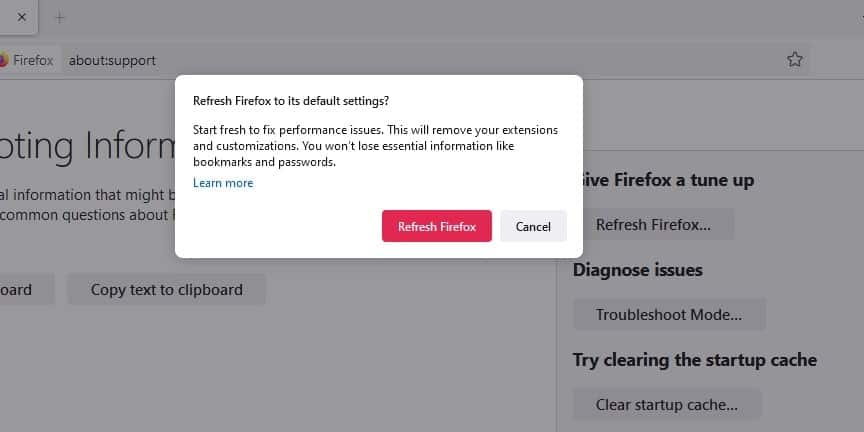Have you noticed Firefox using too much memory on your computer And as a result your PC not performing as expected. So What causes Firefox to use too much memory? Resource-consuming extensions, too many tabs are open, outdated versions of the browser, corrupt files are some common reasons that cause the Mozilla Firefox Memory Leak issue in Windows 10. Here in this post we have working solutions to apply If firefox consumes too much memory during general usage.
Note: Here the term, memory refers to available RAM on your computer and leak implies that the memory is temporarily lost or destroyed.
How to Prevent Firefox From Using Too Much Memory
First, check and confirm its firefox browser only consumes too much memory. To do this Close the fire fix browser and open task manager to check if the memory usage graph comes down.
Clear firefox cache
- Click on the menu button to open the menu panel.
- Click and select .
- Next to Time range to clear, choose Everything from the drop-down menu, select Cache in the items list, make sure other items you want to keep are not selected and then click the button.
Disable Any Disused Extensions
The most common reason causing Mozilla firefox memory leak in windows 10 is because you have a variety of extensions that running in the background and consuming system resources. If you’re wondering whether a Firefox theme, plugin or extension is causing Firefox to use too much memory try to disable them by following the steps below.
- Open Firefox and select the hamburger menu icon in the top-right. From the menu, select the Add-ons option.
- Here in the Add-ons menu, you’ll see options for Extensions, Themes, and Plugins on the left.
- select extensions and disable or remove extensions from the right-hand side,
- Similarly, you can disable or remove themes and plugins from there
- Now restart the firefox browser and check if it’s running smoothly.
Update Firefox browser
Updating the apps and software always bring performance improvements and fix minor bugs that may hit system performance. And updating the browser to the latest version probably have a bug fix for the issue causing Mozilla firefox memory leak.
- Click the menu at the upper right corner and select Help from the drop-down menu.
- Select About Firefox from the submenu. If there are any updates available, they will be installed automatically.
- After the download is complete, please restart to update Firefox.
Note: You can change your update settings by clicking Menu> Options and scrolling down to the Firefox Updates section.
Toggle off firefox Hardware Acceleration
Hardware Acceleration means, the browser dumps page rendering and other tasks onto your PCs hardware for faster performance. But sometimes this may cause problems depending on your configuration. Turn off hardware acceleration following the steps below and check if this improves system performance.
- Open the Firefox browser, click the Menu icon (three horizontal lines) in the upper-right corner then select settings.
- Also, you can access the same using about:preferences on the address bar.
- Scroll down and locate performance, here uncheck recommended performance settings option,
- Next Use hardware acceleration when available option will appear, uncheck this as well.
- Restart the browser and See if your system performance improves.
Set Minimum Memory Usage
Mozilla Firefox has a feature that can be used to minimize memory usage. To fix the Firefox hogging memory issue, you can enable this feature. Here’s how:
- Launch your Mozilla Firefox browser, and then type about:memory in the Address Bar and hit Enter.
- Click on the Minimize memory usage feature under the Free Memory tab.
- Now, restart your browser and see if Mozilla Firefox uses too much memory.
Use Fewer Tabs
As you might know, each tab requires Firefox to store a web page in memory. If you open too many tabs at the same time, this may affect your memory and cause the Firefox hogging memory issue. So we recommend you use fewer tabs by closing the tabs that you’re not using frequently.
Delete the content-prefs.sqlite File
The content-prefs.sqlite File stores individual website data, May this file corrupted that resulting Firefox memory leak issue. Let’s delete the content-prefs.sqlite File, and force firefox to create a fresh new one. This may solve your memory issue on windows 10.
- Open Firefox browser, type about:support in the address bar and press Enter key.
- Under the application basics, locate profile folder then click open folder
- This will open a new folder that contains your profile folder data,
- Now quit firefox, in your profile folder locate and delete the content-prefs.sqlite. (Don’t worry It will be recreated next time you open Firefox.)
- Now open firefox and check the memory usage status.
Refresh Firefox
If none above solutions work for you, then try resetting the firefox browser to its original settings following the steps below.
- Open Firefox, type about:support in the address bar then press enter key,
- Click on refresh firefox, again select refresh firefox when prompt for confirmation
Also read:
- How to browse privately and anonymously using Mozilla Firefox
- Firefox Quantum vs Google Chrome A Quick Comparison
- How To Fix Aw Snap something went wrong Error On Google Chrome
- Spotify Won’t Open or not responding on Windows 10? Let’s fix the problem
- Windows Update won’t download or failed to install on windows 10 (Solved)