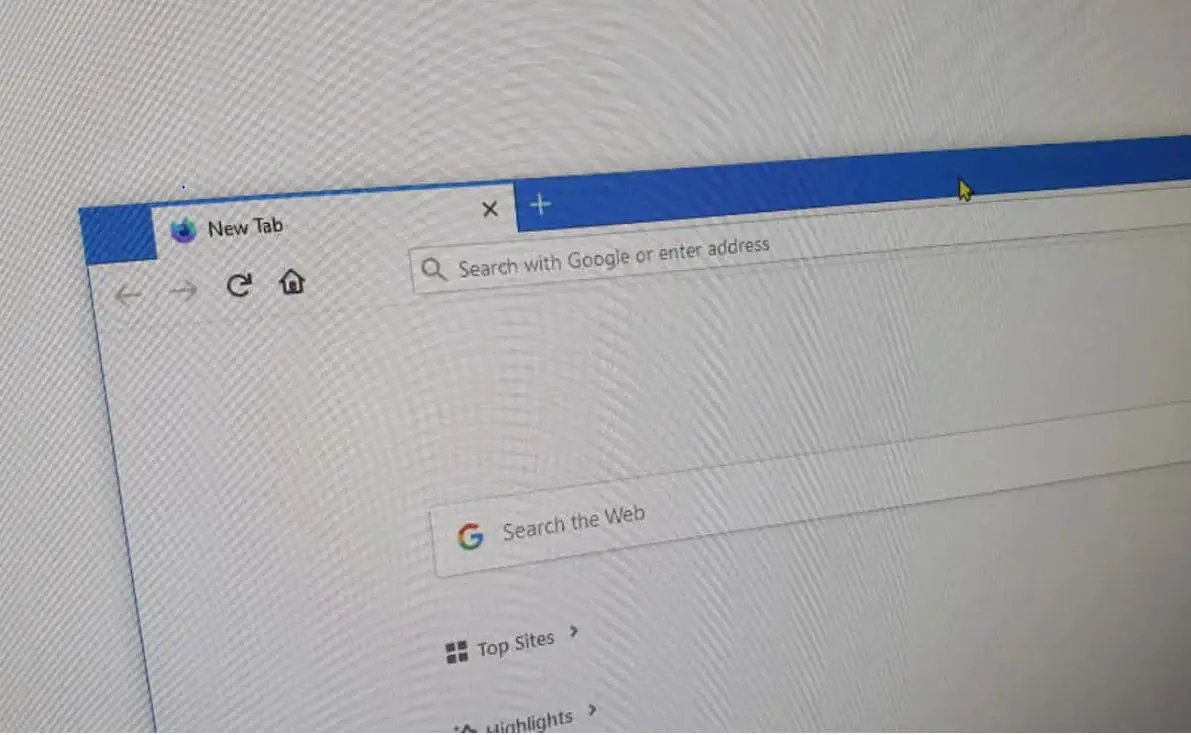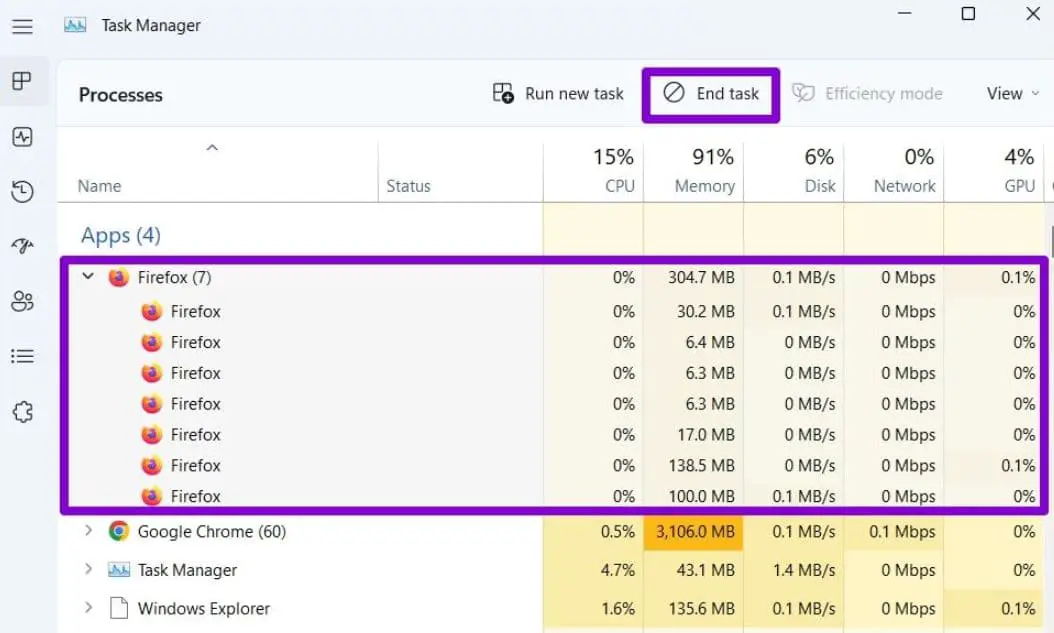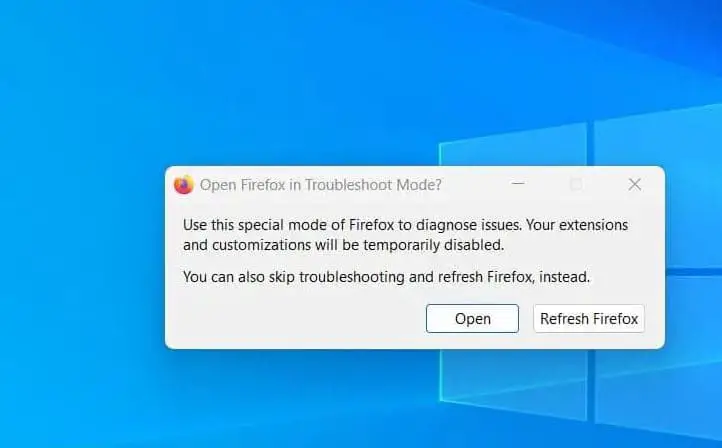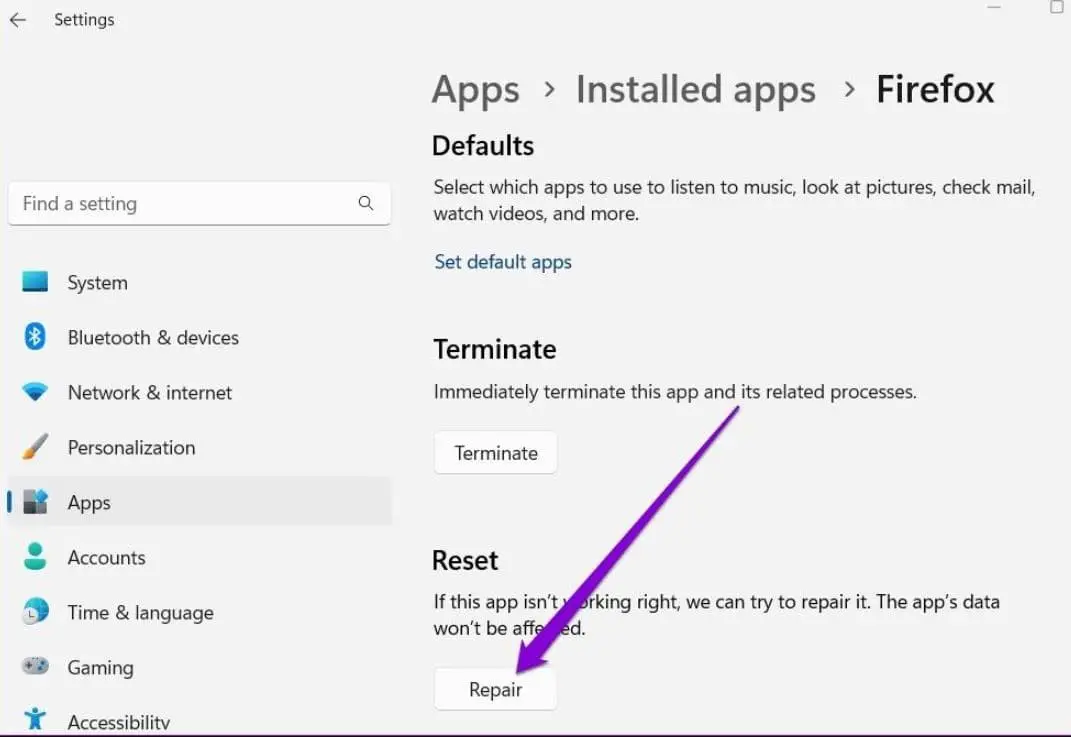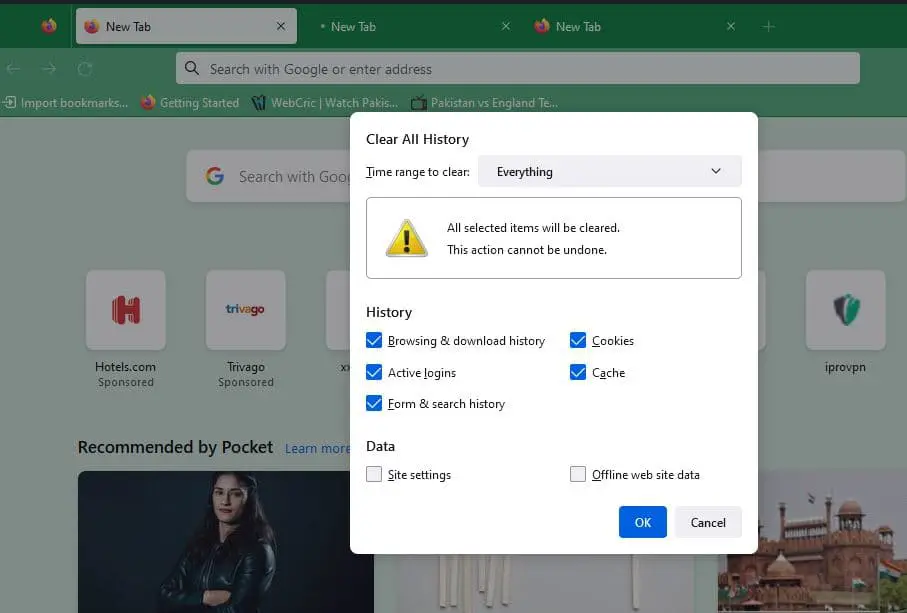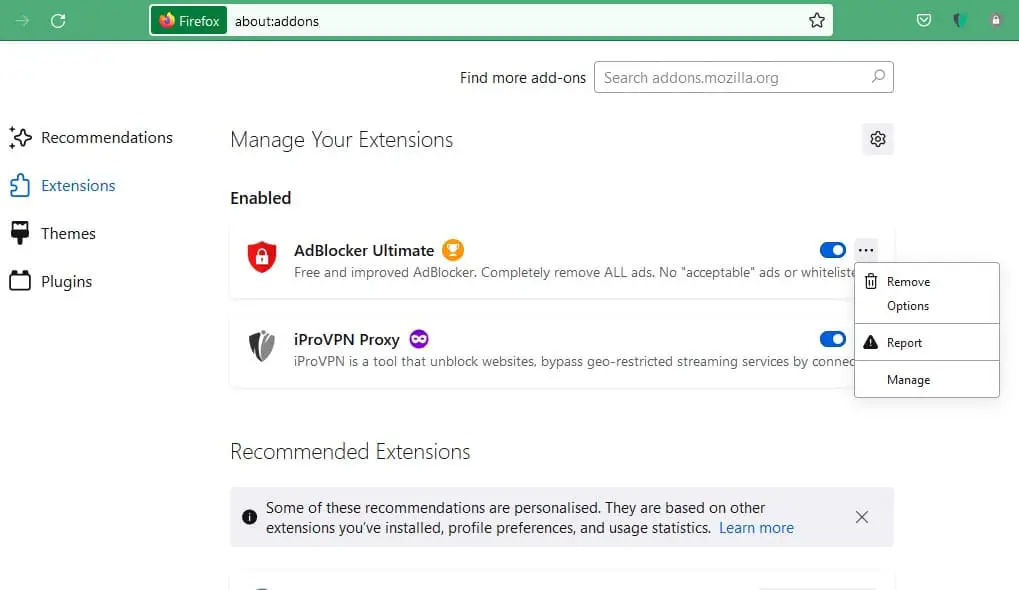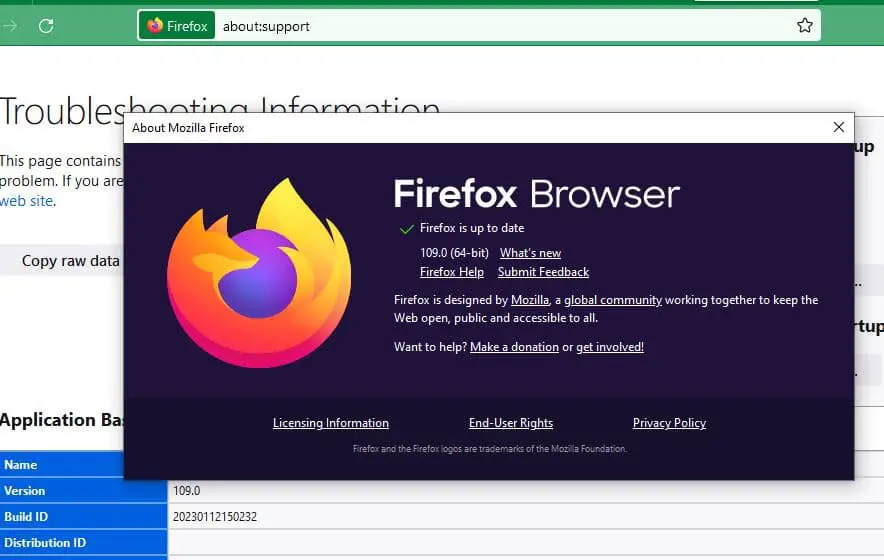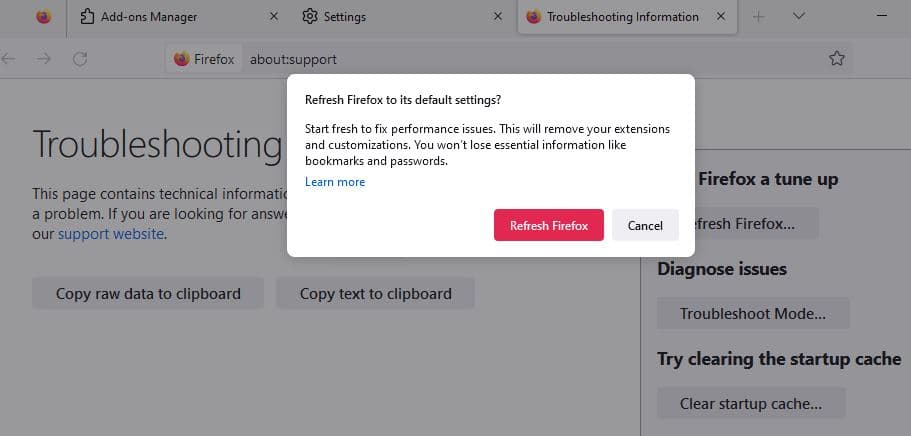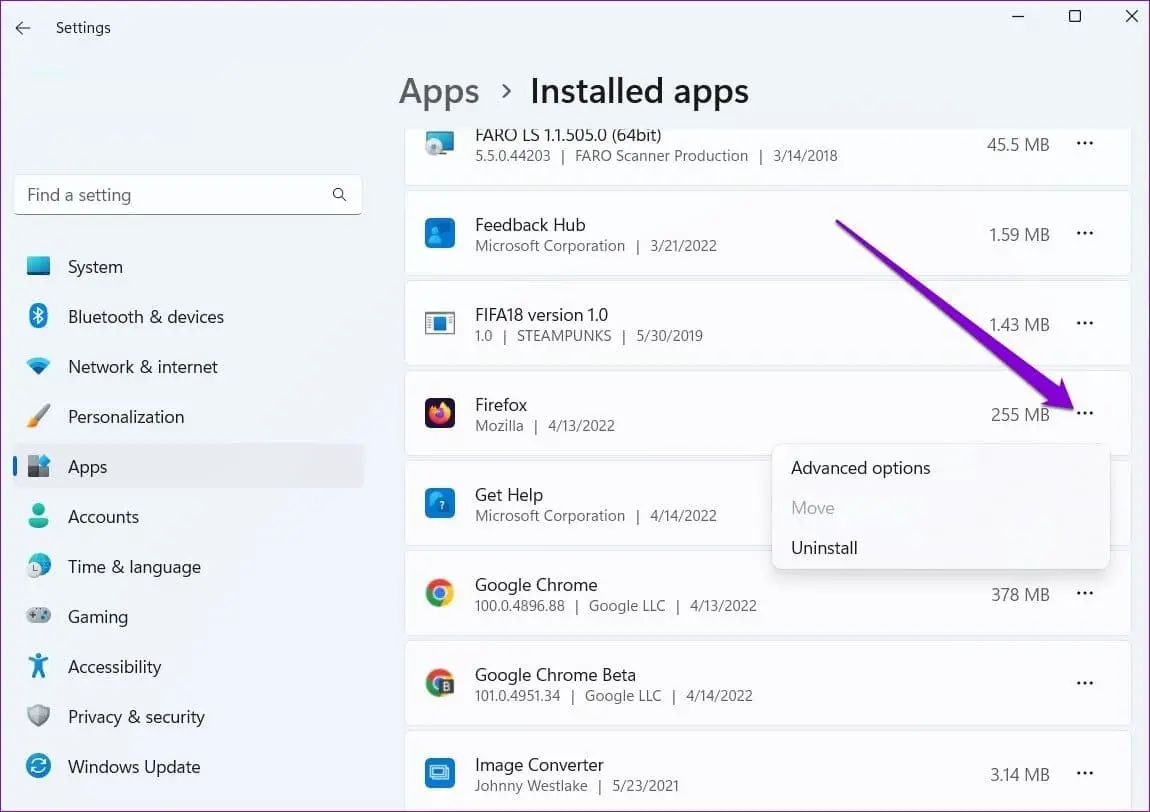Mozilla Firefox web browser developed by Mozilla Foundation and its subsidiary Mozilla Corporation. The browser’s privacy and open-source principles make it a unique web browser compared to Google Chrome or Microsoft Edge. The browser also has some unique features include Private Browsing, Multiple pictures in picture mode, sync browsing data, and more. The browser is regularly updated with the latest security fixes, new features, and improvements. But sometimes you may experience, Mozilla Firefox not working or stop loading pages until restarted or Firefox is unresponsive on Windows 11. Users report, Firefox not loading web pages after an update or the browser refuses to open on Windows 11. Here in this article, we have listed a few effective solutions apply to fix the issue if Firefox does not open or launch on your Windows PC
Why is Firefox Not Loading on Windows 11?
There are plenty of potential reasons why Firefox freezes or becomes unresponsive. It’s due to unstable internet the web pages not loading. Again Firefox is freezing on Windows 11 due to lack of memory. Missing or corrupt Firefox files, problematic add-ons or extensions, and corrupted user profiles are some common reasons why Firefox won’t open or not working on Windows 11. You can fix the problem by Clearing the Firefox Cache, Remove or disable the problematic add-ons and solutions listed below.
Unstable network connectivity or a piled-up browser cache stopping you to access web pages on Firefox.
How to fix Firefox not working on Windows 11
If you notice, Firefox won’t open but run in the background.
Kill firefox process
- Open task manager using Ctrl + Shift + Esc key simultaneously,
- Under the process tab, select Firefox and click on the End Task button at the top.
- Now open the Firefox browser and check if you can open it.
Refresh firefox
Still, if the browser causing issues or not loading, Hold the Shift key and then double-tap on the Firefox icon. Click on the Refresh button to load Firefox to its default settings and apply the solutions listed below to fix performance issues, errors, or glitches with the browser.
Check Internet connection
If Firefox not loading web pages after update, you need to check the Internet connection. Because you need a stable internet connection to connect to the web server and load pages. You can check your internet speed at fast.com or speedtest.net. Here are some tips to improve internet speed on your computer.
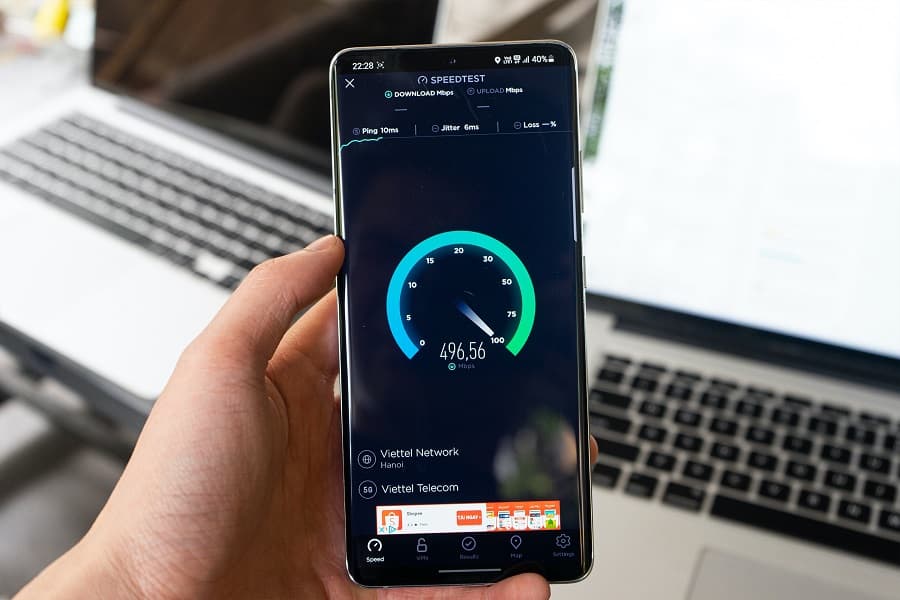
In addition, open the command prompt as administrator and perform the following command to fix most of the internet connection problems on your computer.
- netsh int ip reset
- netsh winsock reset
- ipconfig /release
- ipconfig /flushdns
- ipconfig /renew
Repair firefox browser
If the browser fails to open, freezes or crashes frequently you can try to repair option that repairs the app and its files and fixes problems with the Firefox app.
- Press Windows key + X and select installed apps,
- Locate Firefox on the list, click on the three-dot menu icon next to the app and select Advanced options.
- Scroll down to the Reset section and click on the Repair button
- Now try to open the browser and check its not freeze or crash.
Clear Firefox Browser cache
If you notice Firefox not loading pages but Chrome does that means there is no problem with the internet connection. It may be piled-up browser cache stopping you to access pages and You need to clear your browser cache and remove buggy browser extensions to fix such problem.
- Open the Firefox browser on your computer
- Click on three horizontal lines (at the top corner) navigate History then clear History,
- Here select the time range between the last hour to everything
- Check mark all boxes under history and click on ok to clear browser history, cache cookies
- Now check whether Firefox is back to normal, it’s working as expected.
Disable firefox extensions
The presence of buggy browser extensions or Adblockers is another reason why Firefox stops loading pages until restart. Let’s disable all extensions, that probably help fix such problems on the Firefox browser.
- Open the Firefox browser, Click the three horizontal lines in the top-right corner and navigate to Settings.
- Now Click the Extensions & Themes button in the bottom-left corner.
This will display a list of extensions enabled on your browser, Lets toggle off all of them, - Also you can click on the three dots ellipsis icon next to the toggle button and select the remove option to delete the extension from the Firefox browser.
In addition, run a quick virus or malware scan with the latest updated security software (Antivirus) to rule out that possibility.
Change Enhanced Tracking Protection
Firefox can’t load websites but other browsers can because of Enhanced tracking protection enabled to protect user’s privacy and that block specious web pages. The Firefox browser offers three protection levels Strict, Standard, and Custom to protect user privacy and we recommend using the standard option. The strict protection option overprotects the browser, causing it not to load a few web pages.
- Open Firefox settings by clicking on three horizontal lines in the top-right corner
- Go to Privacy & Security in the left sidebar, and Change Enhanced Tracking Protection from Strict to Standard.
- Close and reopen the browser to see the changes take effect.
Update firefox browser
The browser is regularly updated with the latest bug fixes and security enhancements. If you are running an older version of the Firefox app on Windows 11 you might experience Firefox Not Opening or freezes issue. Let’s update the browser probably have fixes for the issue.
- Open Firefox browser, click on three horizontal lines in the top-right corner and navigate to help
- Click on the About Firefox option to check and update the browser with the latest version.
Refresh firefox browser
- Open Firefox Browser, click on three horizontal lines in the top-right corner and navigate to help then click on More troubleshooting information.
- Click on the Refresh Firefox… button under Give Firefox a tune up.
- In the pop-up window, hit Refresh Firefox.
- This will refresh the browser, remove all extensions, and make it default.
- Now close and reopen the browser and try to access a web page.
Reinstall firefox browser
If all the above solutions fail to fix the problem, still firefox can’t load websites but other browsers can you should consider removing the browser then deleting all files, and reinstall it.
Refreshing Firefox will automatically create a new profile and import all the essential information from your old profile
- Press the Windows key + X and select the installed app
- Scroll down to locate Mozilla Firefox, click on three dots and select the uninstall option,
- Once the uninstallation is complete, press Windows key + E and navigate C:\ProgramFiles\Mozilla Firefox
- Here delete all files and folders there, Press ctrl + A to select all and hit Del key
- Now reboot your PC, and visit Firefox’s official site to download and install the latest version of the Firefox browser.
User suggested Disabling IPv6 in Firefox browser help them fix the problem.
Firefox not working?
Try this and restart your browser. pic.twitter.com/MhLW43Itmf
— PRΛTΞΞSH RK (@iamPrateeshRK) January 13, 2022
Frequently Asked Questions (FAQs)
Why is Firefox not working or loading on my Windows 11?
- There could be various reasons, such as conflicting extensions, corrupted profiles, or issues with network settings.
What should I do if Firefox is not loading any web pages on Windows 11?
- Try restarting your router, clearing the Firefox cache, and checking for any conflicting browser extensions or plugins.
How can I troubleshoot if Firefox crashes on startup in Windows 11?
- Try launching Firefox in Safe Mode (which disables extensions), updating Firefox to the latest version, or creating a new Firefox profile.
Why does Firefox display an error message like “Server not found” on Windows 11?
- This could be due to a network issue. Check your internet connection, DNS settings, and try accessing other websites.
Is it possible that a Windows 11 update caused issues with Firefox?
- Yes, sometimes updates can cause compatibility issues. Try updating Firefox or checking for any available patches or updates.
What should I do if Firefox is slow to load pages on Windows 11?
- Clear your browser cache, disable unnecessary extensions, and ensure your internet connection is stable.
Can antivirus software interfere with Firefox’s functionality on Windows 11?
- Yes, certain antivirus programs might have settings that can affect browser behavior. Check your antivirus settings for any conflicts.
Also read: