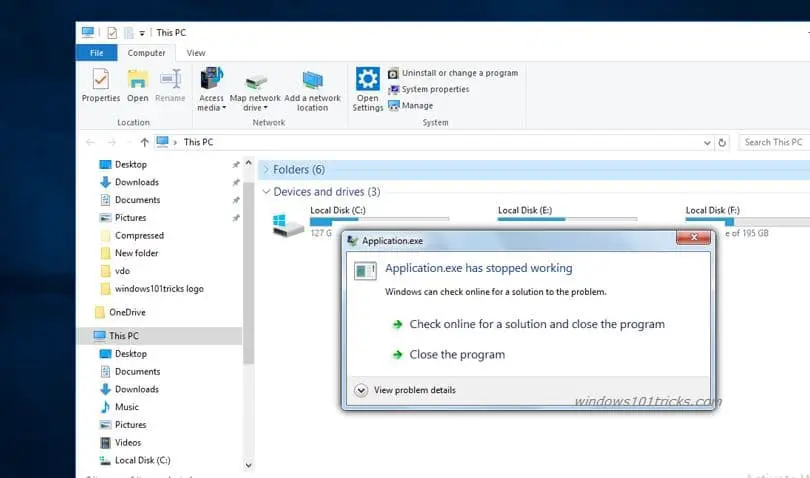One of the most common problems that occur on Windows PCs is application crash. Especially after the Windows 10 upgrade number of users report, program Crashes with Error Application exe has stopped working. Or sometimes users unable to open games It’s showing .exe has stopped working”. If you are also struggling with this problem here different solutions to get rid of this.
Application exe has stopped working
When a program won’t be able to execute the process to run itself, It stops working with an Error message like Application exe has stopped working. And this mostly occurs because of incompatibility between the installed Application and the current Windows version. Again sometimes corrupted system files or outdated driver software also cause this problem. Whatever the reason, here how to fix .exe has stopped working in Windows 10.
Restart the Application
Whenever you face .exe has stopped working the first thing you should do is close the dialog app crash report and try starting the program again. This may be a one-time error due to some unexpected corruption or just a temporary lack of system resources. So make sure to close the program properly before you start it again. Also even though you close the dialog box, there’s a chance its respective processes are still running in the background. For this cause, open Taskmanager kills the process and start the application again. On the other hand, if the program doesn’t start with the system, you can also restart your PC and try running it again.
Check for Virus Infection
Also if your Windows computer is infected with viruses or malware then you might face this software crashes / Application stopped working issue. So Before Apply any troubleshooting steps first make sure your windows is clean. We strongly recommend downloading, Installing the latest updated Antivirus / anti-malware application and perform a full system scan. Then after Restart windows and check the application stopped working problem is solved, If not follow the next instructions.
Configure compatibility settings
As Discussed Before Compatibility issue is the main reason behind this app crash or stop working. Most of the time old software/games cause issues To run on the latest Windows versions. At this cause, you can configure compatibility settings. Ex: If Windows 10 is unable to run the program in a seamless manner, you can switch to, let’s say, Windows 7, and have an easy time running the program. Additionally, that way you’ll probably get rid of further crashes.
If you’re not sure how to do it, you’ll find these instructions helpful:
- Navigate to the installation folder of the troubled app.
- Locate the .exe file, right-click and open Properties.
- Under the Compatibility tab, check the box beside ”Run this program in compatibility mode for”.Choose the preferred Windows version and click OK to confirm changes.
- That should address some of the possible halt caused by the system’s inability to read the program as intended.
Run the application with admin rights
Some programs can work properly only if they do not have administrative rights. Therefore, you can disable particular features of the crashed program and check if it was the case.
- Access the installation folder of the corrupted app.
- Find the .exe file and right-click on it.
- Choose Properties options from the appeared list.
- Open the Compatibility tab. Tick the box near “Run as Administrator” option.
- Click OK to confirm the changes.
Delete temporary files
Temporary files Also cause numerous problems, In order to fix the “Application.exe has stopped working” error, you may need to clean temporary files. you can do this with the disk cleanup tool.
- Click on Start menu search, They disk cleanup and hit the enter key.
- Select the Windows installation drive ( C : drive ) then press ok.
- Wait flew min then In the appeared window,
- check box next to Temporary files.
- and Click OK to clean temporary files.
Repair Your Windows files
Also, corrupted system files cause Different windows problems including prevent applications to run. We strongly recommend running DISM restore health command and the SFC utility to scan and repair corrupt system files.
- Open the command prompt as administrator,
- First, run DISM command DISM.exe /Online /Cleanup-image /Restorehealth
- And after that run the system file checker utility sfc /scannow
- The process should scan and resolve possible file corruption and fix related issues.
- Restart windows after completing the scanning process.
- Now run the application, and check if there are no more errors.
Delete Registry values
Some cause if you installed an uninstalled program more than once, Then some of the files may have left in the computer and Windows registry. which cause App crash, and the application stopped working Error. Therefore, you should run the Registry clean. It will delete all remaining values of the crashing program. for this purpose, you can use Trusted third-party applications like Ccleaner which help to repair corrupt registries and optimize Windows performance.
Update Display drivers
Especially If you are getting an error Application exe has stopped working while playing a game then Graphic Driver is the main cause behind this Error. If your game is crashing suddenly, you should check these two things first:
- Additional program presence and version like DirectX, redistributables, NET Framework or some 3rd-party clients.
- GPU drivers.
Drivers are essential and they may as well be the reason for crashes in the first place. We strongly recommend Update / Install the latest Display Driver for your Windows computer.
You can direct visit the manufacturer’s website, download the latest available driver and install on our windows. Or you can open Device Manager -> Expend display driver -> Right-click on your GPU and Update Driver.
Or sometimes reinstall the application fixes the problem for you.
Did these solutions help to fix application.exe has stopped working in Windows 10? Let us know on the comments below, also read:
- MS Outlook not responding, Freezes frequently. Here is how to Fix Outlook problems!
- 5 solutions to fix NTFS_FILE_SYSTEM error in Windows 10/8/7
- Solved: Windows 10 Slow Shutdown and Restart After Update!
- Fix This App Has Been Blocked For Your Protection in Windows 10
- Fix the print spooler service not running after Windows 10 update