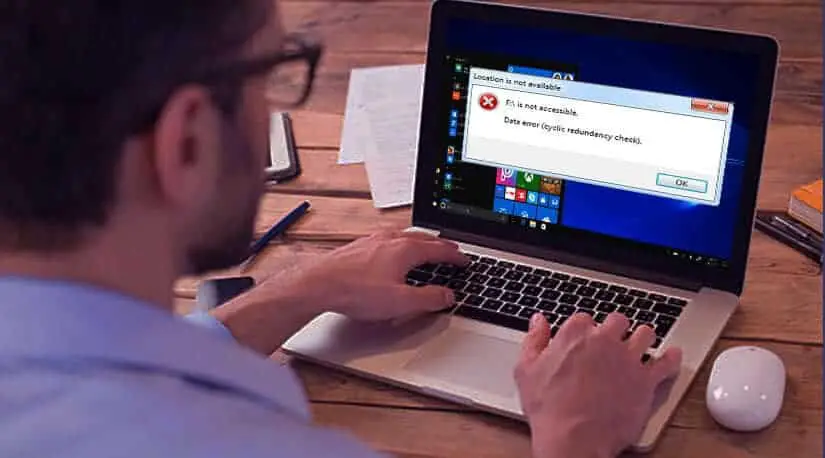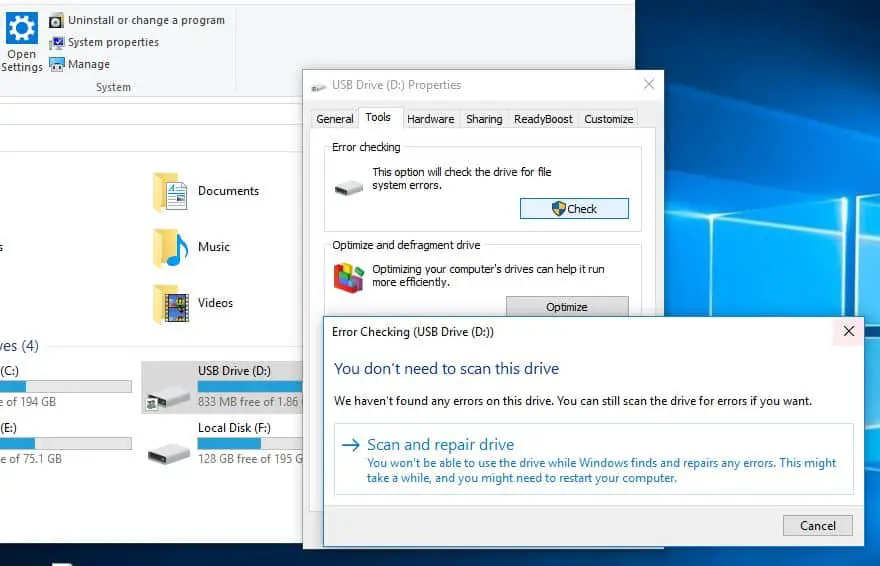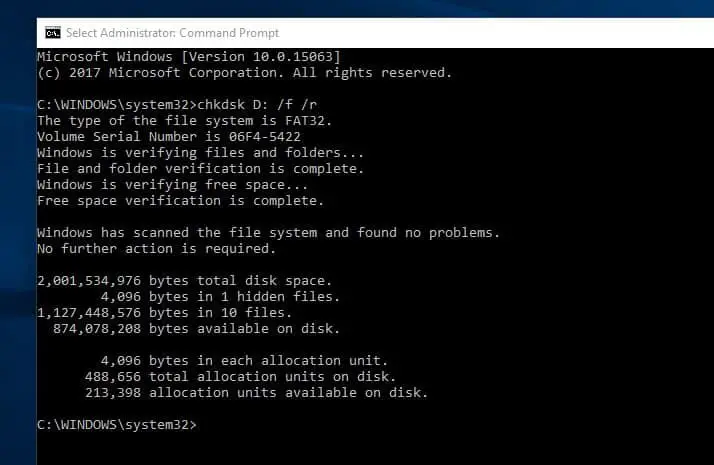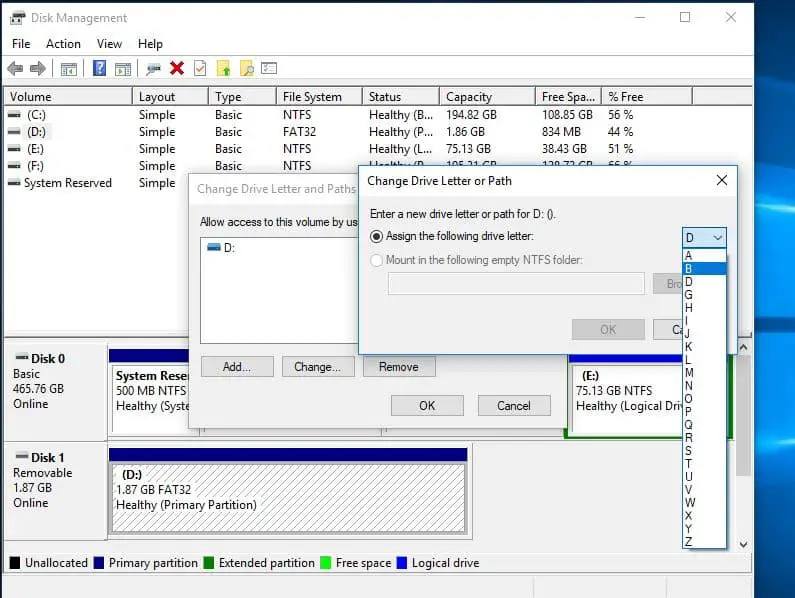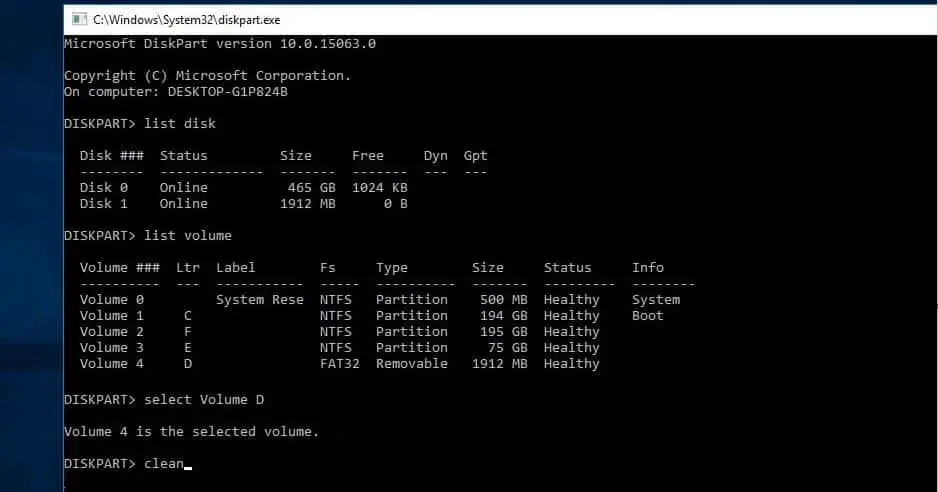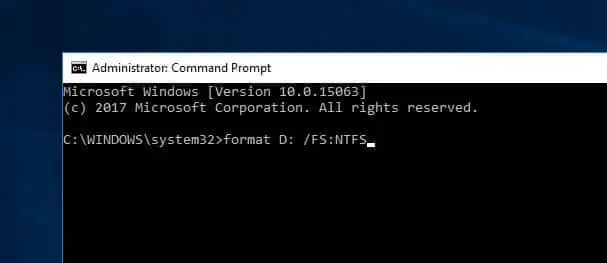Getting Data error cyclic redundancy check while copying some files or folders to the disk drive or External Drive? Cyclic Redundancy Check is an error-detecting code used for data verification. When you get this error message, it means there is something wrong with the files or the hard drive. Also sometimes this error occurs in Outlook as well, after the outlook tool downloads emails to your computer, the Data Error Cyclic Redundancy Check error preventing you from viewing the messages that you downloaded. This issue may occur if your personal folder file is corrupted.
What is cyclic redundancy check?
A cyclic redundancy check (CRC) is a data verification method or an error-detecting code commonly used in digital networks and storage devices to detect accidental changes to raw data. And this Cyclic Redundancy Check Error caused by various factors such as registry corruption, misconfigured files, cluttered the hard disk, power loss, etc. This error restricts you from copying files, makes the hard disc inaccessible as well as causing trouble in initializing. If you are also struggling with a similar problem here effective solutions to apply.
How to fix cyclic redundancy check error
If you are getting data error cyclic redundancy check on the external hard drive or HDD ( that won’t copy data, drive not accessible ) and Data on the Drive is not important for you then Simply Right-click and Format drive. But if you find the file an important one, you need to First recover it from the error with the assistance of EaseUs Data Recovery or Wondershare Data Recovery tool.
Note: Bellow solutions Are applicable to Fix Data Error Cyclic Redundancy Check for All HDD, External HDD or USB drives.
Run Disk Error Checking Tool
First Try to Fix the Error with help of the Windows built-in Utility Disk Error Checking Tool.
- Right-click the drive that keeps saying cyclic redundancy check,
- Choose Properties the Tools.
- Next, click Check Now under “Error Checking” As shown below image.
- Then click on Scan and repair drive to check and fix the drive errors.
If you are Windows 7 users Tick “Automatically fix the file system errors” and press Start to do a basic check and automatically repair the problems it has found.
Run Check disk utilty
Also, you can Run powerful CHKDSK command with some extra parameters to force chkdsk to check and repair the disk drive errors.
- First open Command prompt as administrator
- Type chkdsk D: /f /r and press Enter.
Note: the letter “D” should be in accordance with the drive you’d like to run the scan on.
Then wait for the scan to complete. Once it is finished, CHKDSK will show you report, Now Restart your computer to start everything afresh.
Change the drive letter
If you notice Data Error Cyclic Redundancy Check problem started After change the Disk Drive Letter, Then try restoring the previous letter.
- Press Windows + R, type diskmgmt.msc and ok.
- This will open Disk management Window,
- Here Select the problematic drive and right-click it
- Now select Change drive letters and paths.
- Click on the Change button then restore the previous drive letter and click OK.
Use diskpart Tool
Note: If you Are having this Problem on System Drive (C: Drive ), Do not apply below steps. Contact computer technician or HDD support to resolve the issue.)
Also, you can fix the ‘Data error (cyclic redundancy check)’ error using the Diskpart. ( A powerful tool for hard drive management )Command Tool. Note: Steps Delete your Data, Be careful, and Backup your Data before performing these steps.
- Open the command prompt as administrator,
- Type diskpart and press the enter key,
- Use list disk command to identify all the available devices.
- Then type list volume to list all available Disk drive letters.
- Now Type select Volume D (Note: Replace D with the volume number assigned to the device) to select the problematic drive.
- Then Type clean command to clean the drive.
- Now, you’re going to create a new partition using the create partition primary command.
- Type the command select partition 1 to select the recently added partition.
- Then type the command activate to activate the new partition
- Next use the command format FS=NTFS label=[add the letter your new drive] quick. (to format the drive) Type the command without the brackets.
- Type assign letter=Y (replace Y with the letter that you want to assign to the device).
Format The drive
If the Above All solution didn’t work, Still Getting Data Error Cyclic Redundancy Check then try formatting the problematic drive. Note: Formatting The Drive will Erase all Data, But the Data is most important for you then you can use a professional Data Recovery Tool to recover the data. and This Step is not applicable for system drives (C: Drive)
To format the Drive open Command prompt as administrator
then type format D: /FS:NTFS and hit the enter key.
(Note: Replace D: with the letter of the problematic Drive.)
These Are some Most applicable Solutions To fix the Data Error Cyclic Redundancy Check problem for All HDD, External Drive or USB Drives. I hope After Apply the above solutions your disk drive will work normally or If still having the same problem, I think its time to check the Disk with the Manufacturer for support.
Data error (cyclic redundancy check)’ on Outlook
If you are getting cyclic redundancy check error on Outlook. Then First Check The Drive Errors using CHKDSK Utility and Repair Corrupted system files. And Repair your Personal Storage Table ( PST ) file with the Inbox Repair Tool with the help of Microsoft’s support page.