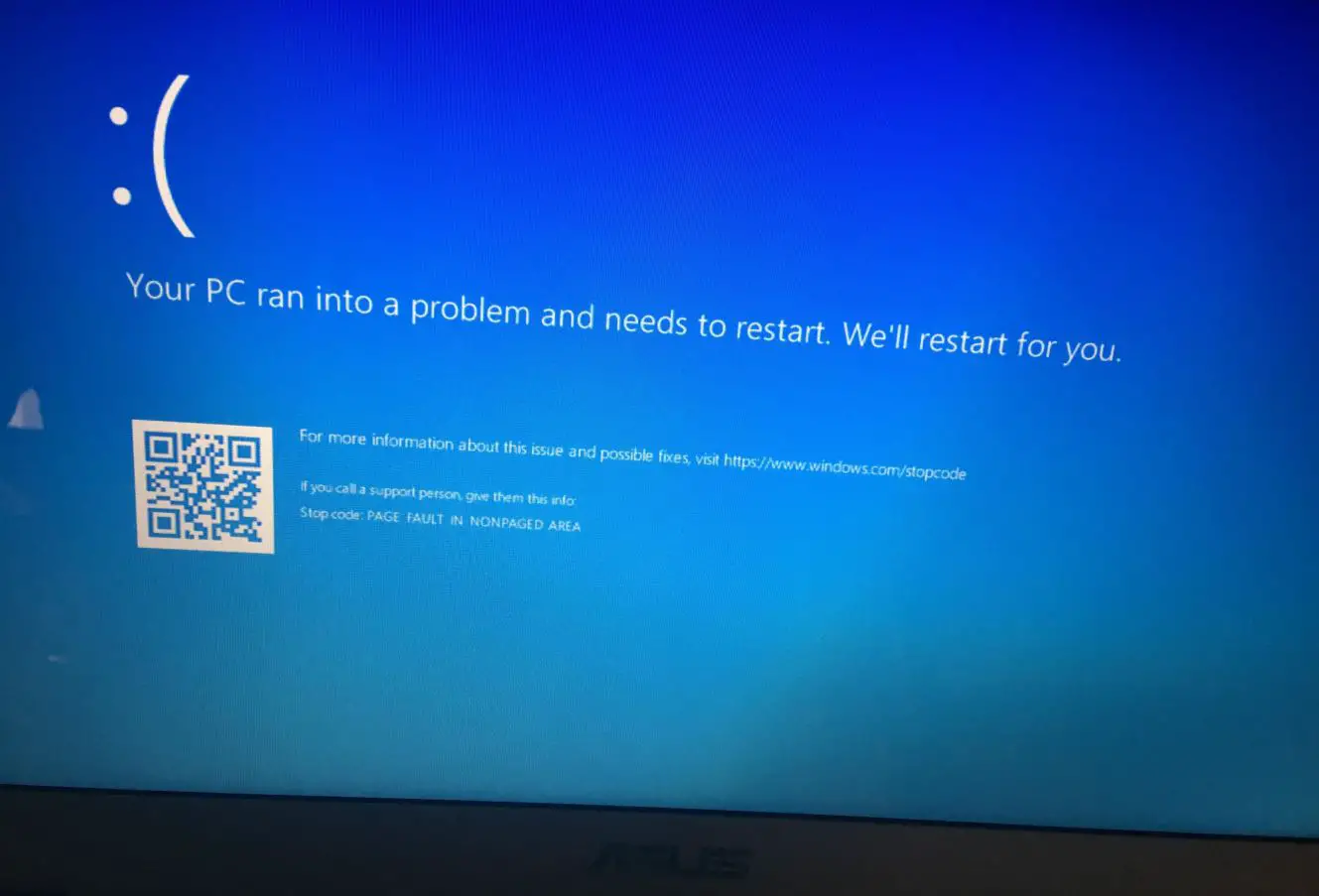The “Page Fault in Nonpaged Area” error Usually occurs when a driver, application or service attempts to access a page of data that should be present in the RAM (nonpaged area), but for some reason, it is not. Both hardware and software problems can cause this blue screen error “Your PC ran into a problem and needs to restart loop“. Outdated drivers, problems with memory modules or Disk errors such as bad sectors or file system corruption are common. Let’s explore the exact reason behind page_fault_in_nonpaged_area on Windows 10 and How to fix this BSOD error on your computer.
Page Fault in Nonpaged Area Windows 10
This error indicates a problem with memory management and occurs when a program or system process attempts to access a page of data that should be present in the nonpaged area of the computer’s RAM (Random Access Memory), but for some reason, it is not available or accessible. When the error occurs, the operating system triggers a blue screen error (BSOD) as a safety measure.
your pc ran into a problem and needs to restart
The “Page Fault in Nonpaged Area” error can trigger due to various reasons, including hardware issues, corrupted system files, faulty drivers, or even software conflicts.
- Most of the time Outdated, incompatible, or malfunctioning drivers are, common reasons for blue screen errors, your PC ran into a problem and needs to restart loop.
- If for some reason essential system files are corrupted or missing, it can disrupt memory management and can trigger Page Fault in Nonpaged Area on Windows 10.
- There may be Certain software programs or utilities interfere with memory management, which result the BSOD error.
- Again Hard drive or SSD issues, such as bad sectors or file system corruption, can lead to problems in loading data into memory.
Restart your computer
Normally Page Fault in Nonpaged Area on Windows 11 may appear temporarily and Windows may solve it automatically after system Restart.
Let’s first disconnect all external devices and restart your computer.
- Disconnecting external devices can help resolve errors by eliminating potential hardware conflicts or driver issues they may be causing.
- System restart clears the contents of the RAM (Random Access Memory), which can help resolve temporary issues, conflicts, or data corruption that may have occurred during normal usage.
But if this problem appears frequently, this will be a big issue and have to fix this ASAP.
Check your computer’s stability in Safe mode
Safe Mode starts Windows with a minimal set of drivers and services, which can help troubleshoot and isolate issues caused by problematic drivers or software. If this blue screen error triggers frequently, start the computer in safe mode to identify and uninstall problematic software, and update or roll back drivers, that might be causing the “Page Fault in Nonpaged Area” on Windows 11.
- Hold the Shift key on keyboard, click on the start menu then the power button and select restart, to access the Windows recovery environment.
- Click Troubleshoot then Advanced Options, and select Startup Settings.
- Next, you need to click on restart.
- And finally press F5 to start the computer in safe mode, F6 enables Internet access.
Once in Safe Mode, uninstall recently installed software that might be causing conflicts. Restart your computer normally to exit Safe Mode.
Check RAM for Issues
The problem with Memory module or Faulty RAM is one of the common reasons behind this Page Fault in Nonpaged Area error on Windows 11. Let’s first check the computer’s RAM using Memory diagnostic tool or third-party tools like MemTest86.
- Press the Windows key + R, Type MdSched and press Enter to open the Memory Diagnostic tool.
- Choose the first option “Restart now and check for problems.”
- The system will restart and perform a memory diagnostic test. Wait for the process to complete.
- If any memory issues are detected, you’ll be notified. If faulty RAM is identified, consider replacing the affected module.
Sometimes, poor contact between the RAM module and its slot can cause errors. Try reseating the RAM modules to ensure they are properly connected.
Again clearing dust from the RAM or reconnecting it could be the solution for you.
If you determine that one or more RAM modules are faulty, consider replacing them with new, compatible modules to resolve the issue.
Update Device Drivers
Device drivers are essential on your computer that allow hardware devices to communicate with the operating system. When a driver is outdated, incompatible, or malfunctioning, it can lead to memory access violations and trigger the error.
Bad device drivers or faulty drivers are one of the primary reasons for BSOD errors such as Page Fault in Nonpaged Area windows 10.
Update the device driver with the latest version to ensure compatibility, stability, and optimal performance with your operating system and hardware components.
- Press the Windows key, type “Device Manager,” and select the app.
- Expand categories and right-click on devices to update drivers, especially for graphics, network, and storage devices.
- Select “Update driver,” then choose “Search automatically for updated driver software.”
- Follow the prompts to complete the driver update process.
Also, you can visit the device manufacturer’s site to download and install the latest driver for your computer.
Check Virtual Memory Settings
In some cases, Incorrect virtual memory settings can lead to memory-related errors that trigger blue screen error on your computer. Few users report disabling the Automatically manage paging file size for all devices option help them resolve the BSOD error.
- Press the Windows key type sysdm.cpl and click ok to open system properties,
- Choose the advanced tab, then select Settings (Next to performance)
- Next, Go to the Advanced tab and select Change, next to the virtual memory section
- Here, untick the “Automatically manage paging file size for all drivers” checkbox. Then, click on OK.
Check for Disk Errors
Problem with Disk drive, bad sectors or failing storage devices can cause Page Fault in Nonpaged Area. Run CHKDSK command utility help scan and repair disk errors, bad sectors. Probably helpful for fix the Blue screen error on your computer.
- Press the Windows key, type “Command Prompt,” right-click on it, and select “Run as administrator.”
- In the Command Prompt window, type chkdsk C: /f/x/r and press Enter.
- You might be asked to schedule a disk check at the next system restart. Type Y and press Enter.
- Restart your computer, and the system will check and repair disk errors during the startup process.
Run System File Check (SFC) and DISM
Corrupted system files can lead to various errors, including memory access violations that trigger Page Fault in Nonpaged Area on Windows 10. Run built-in DISM and SFC utility help scan and repair these files, restore or replace them, and enhance system stability.
- Open command prompt as administrator,
- In the Command Prompt window, Run DISM restore health command DISM /online /cleanup-image /restorehealth
- Next, run the system file checker command sfc /scannow and press Enter.
- The above command scan and repair Windows image, look for corrupt system files, and try to fix them.
- Wait for the scan to complete. If any corrupted files are found, they will be automatically repaired.
Scan for Malware
Virus or Malware infection sometimes, can interfere with memory operations and cause Page Fault in Nonpaged Area errors. Performing full system scan with the latest antivirus program helps identify and remove any malicious software that might be triggering the issue.
- Press the Windows key, type “Windows Security,” and select the app.
- Click on “Virus & threat protection.”
- Select “Quick scan” or “Full scan” to scan your system for malware.
- Follow the prompts to remove any detected threats.
Did the above solutions help fix page_fault_in_nonpaged_area error “Your pc ran into a problem and needs to restart loop” on your computer? Let us know on the comments below.
FAQ:
Why did I encounter a Page Fault in Nonpaged Area error?
- This error occurs when the system cannot access a memory area, often due to hardware issues, outdated drivers, or software conflicts.
Can a software update trigger Blue screen error?
- Yes, incompatible or poorly installed updates can lead to this error.
Can Overclocking Cause page_fault_in_nonpaged_area Errors?
- Overclocking increases the clock speed of components beyond their factory settings, which can cause memory and stability issues.
Also read:
- Fix your PC ran into a problem Windows 10 Blue Screen Error
- Solved: DHCP is not enabled for local area connection in Windows 10
- Troubleshoot blue screen errors on Windows 10 (Updated)
- Windows Update won’t download or failed to install on Windows 10 (Solved)
- Solved: Wireless network adapter missing Windows 10