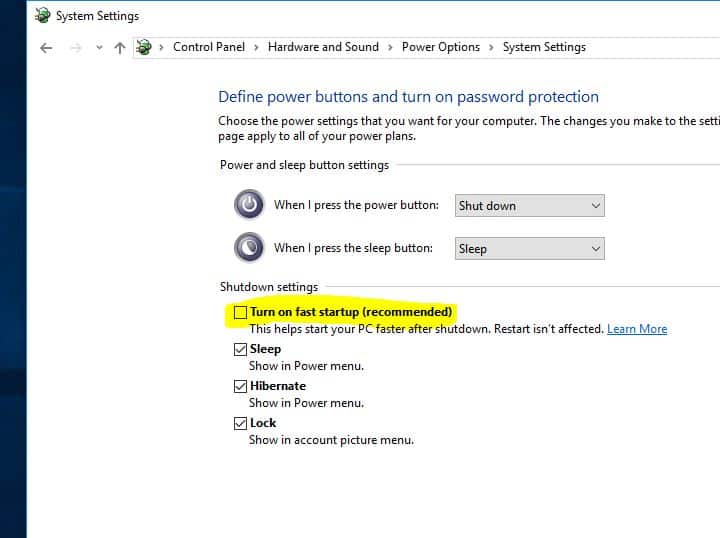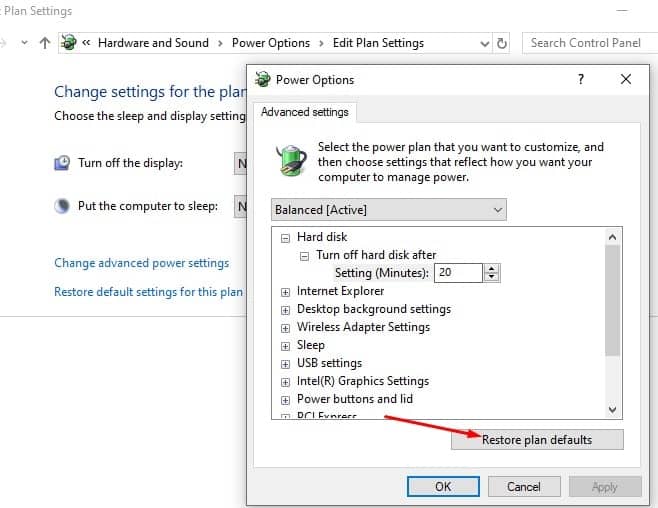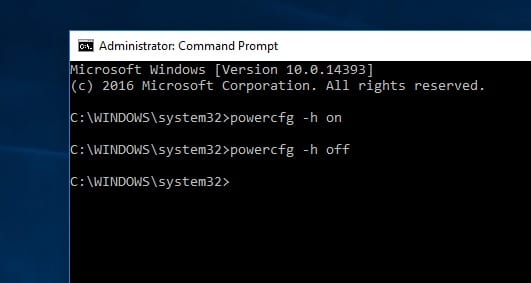Windows 10 laptop won’t come out of hibernation, or is windows 10 stuck on resume from hibernation mode? Many Windows users reported that Windows 10 is stuck at the hibernating option, and their Laptop won’t resume from hibernation. Which Results Unable to Access a normal desktop or Not being able to log in to windows PC. Let’s First understand What is Hibernate in Windows 10? Why Laptop Get Stuck while resuming from hibernation mode on windows 10? And the solutions to fix the windows 10 hibernate problem or Disable hibernate option on windows 10.
What is Hibernate in Windows 10?
Hibernate is a power-saving state designed primarily for laptops, which is kind of a mix between a traditional shutdown and sleep mode. While sleep puts your work and settings in memory and draws a small amount of power, hibernation puts your open documents and programs on your hard disk to the hiberfile (C:\hiberfil.sys), and then turns off your computer. Then when it’s time to start it up again all your previous work is ready and waiting for you. Unlike sleep mode, it doesn’t use any power, but it does take longer to start up again. And Sometimes your laptop may be stuck on hibernating loop.
How to wake the laptop from hibernation?
Windows 10 is stuck at hibernating or Laptop won’t resume from hibernation issue could be either due to some issues with the power settings or corrupted system files on the computer. To wake up from hibernation or to Normally start your Windows 10 PC first perform A power reset by following the steps below.
First remove the Power code (Charging adapter) from the laptop, if connected. Now Remove The Battery and keep it aside. Now Press and hold the power button for 30 seconds or more. It will discharge the power completely.
Now install the battery. Connect the Power code ( Charging adapter ) Charge the battery for some minutes. Don’t turn on the laptop for some minutes. Now Turn on your laptop using the Power button I am sure your laptop should load as usual. Now Apply the solutions below to Prevent Windows 10 hibernation stuck, hibernate wakeup problem.
Run the Power-Troubleshooter
- Open Control Panel.
- Type “Troubleshooting” in the search bar and press “Enter”.
- In the “Troubleshooting” window, click on “View All” on the left pane.
- Click on “Power”.
- Now Click on “Advanced” and then click on “Run as Administrator”.
- Click “Next” and follow the on-screen instructions to complete the troubleshooting process.
Disable the Fast startup option
May It could be a cause (windows 10 won’t come out of hibernation) due to the compatibility issue with the new Fast Startup feature. Simply Try to disable the New windows 10 Fast Startup Feature to make sure it could not cause the windows 10 hibernate problem.
- Open Control Panel,
- Search for and select Power Options.
- Next On the Left side menu, select Choose what the power buttons do.
- Click on Change settings that are currently unavailable.
- Then scroll down to the Shutdown settings section.
- Here Remove the check mark from the Turn on Fast Startup option and Select the Save Changes button.
Shut Down the computer, wait a couple of minutes and then use the Power Button to start the computer. Next time when your laptop goes to sleep mode Check its wakeup properly without any problems or stuck.
Reset Power plan to Default Settings
This is another simple solution that helps to fix the windows 10 hibernate problem by Reset the Power plan to Default Settings.
- To do this Open Control Panel and click on the Power Options icon.
- Next click on change plan settings (which power plan radio button is selected) then click on Change advanced power settings.
- Select the option “Restore default settings for this plan”.
Update Display Driver
Windows 10 does not resume from hibernation, this issue may be related to a driver problem, especially the Display Driver. Make sure the Installed display driver / Graphics driver is updated and compatible with the current windows version. You Can Update/ Reinstall the Display Driver from the Device Manager or you can visit the device manufacturer for the latest available driver and install the same.
How to stop my laptop from hibernating?
These are some most applicable solutions which mostly fix almost every Windows 10 hibernation problem such as Windows 10 won’t come out of hibernation, windows 10 stuck on resume from hibernation, Laptop resume from hibernation on windows 10 etc. If you still think the hibernation option causing issues on windows 10 laptops The last option you can simply to Disable This hibernation feature to stop windows laptops from hibernating.
To do this simply open Command Prompt with admin privileges. Then type the command below and hit the enter key to execute the command. It will disable hibernate on your PC.
powercfg -h off
I hope after following the above solutions successfully fix windows 10 hibernation problems. Still, have any queries, or suggestions about this post feel free to discuss in the comments below.
Also Read