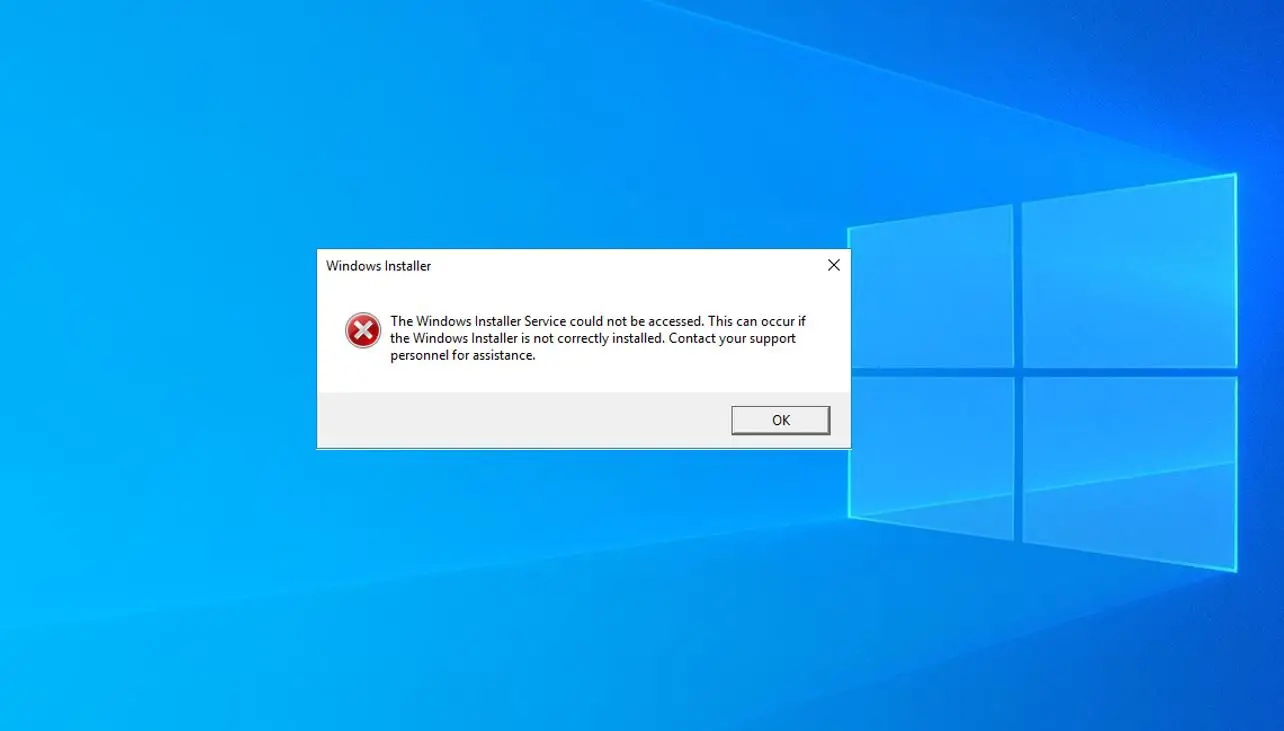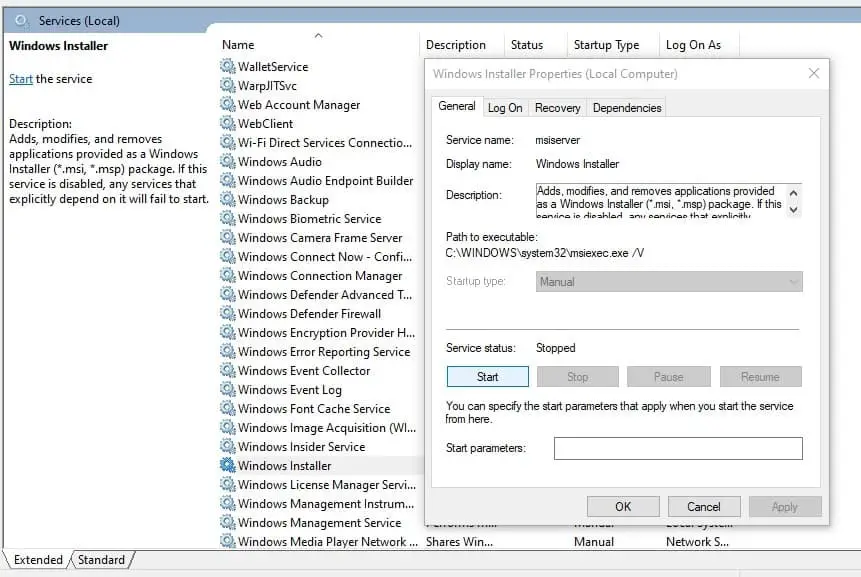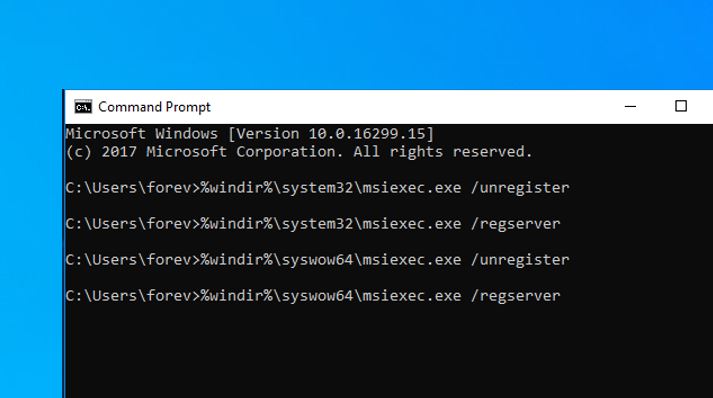Getting error, The Windows Installer Service Could Not Be Accessed or windows installer service not running while trying to install a program in Windows 10, 8.1, 7? Due to this error, you are unable to install applications, Looking for solutions to fix This problem. Here we have some working solutions to fix this error.
“The Windows Installer Service could not be accessed. This can occur if the Windows Installer is not correctly installed. Contact your support personnel for assistance,” or may this Error Would be like “Error 1719. Windows Installer Service could not be accessed. Contact your support personnel to verify that it is properly registered and enabled.”
What is Windows Installer?
Windows installer services a basic required service that needs a windows computer to install or uninstall a new software application. All the software created for Windows utilizes this service while they’re mapped. So if this service is not responding or not available at the moment you’re installing new programs, you can’t go ahead. And you face error like windows installer service could not be accessed.
Reason For windows installer service not running
This windows installer service could not be accessed Error can occur due to different reasons, some of the most common are. Maybe the Windows Installer files on the system are either missing or corrupt. You install or remove a program that uses the Microsoft Installer Service before you try to install the program on your computer. Or may The Windows Installer Service is not running, Also this error can occur if the Windows installer is not registered properly.
Windows installer service could not be accessed
After understand what exactly do the windows installer and why this show error windows installer service could not be accessed Error while install or uninstall applications. Now follow the below steps to fix this problem.
Check Windows Installer Service Is Running
Before performing any troubleshooting steps first, make sure the windows installer service is running properly. If the windows installer service is not running, Stopped working or not responding, then you may face this problem. While install or uninstall any application. To check or start the windows installer service, follow the bellow steps.
- On the desktop, press Windows key + R to open the Run Dialog.
- Type services.msc in the Run Dialog, and then press Enter to open Services.
- Right-click the Windows Installer service, and then click Properties.
- If the Startup type box is set to Disabled, change it to Manual.
- Click OK to close the Properties window.
- Right-click the Windows Installer service, and then click Start.
Now once Restart windows and try to install or uninstall whatever you want, you didn’t face any error like windows installer service could not be accessed. If you are still getting the same problem, follow the next step.
Re-register Windows Installer Service
If the above method fails to fix the windows installer service could not be accessed error, then you may need to re-register the Windows Installer service using the command prompt. To do this, follow the below steps
First, open command prompt as administrator, you can do this by right click on the windows 10 start menu and select command prompt ( admin ), or you can click on the start menu search type cmd, from search results right-click on command prompt and run as administrator. If you are using the 64-bit version of Windows, then type the following commands one by one and press the enter key after every command to execute the same.
%windir%\system32\msiexec.exe /unregister
%windir%\system32\msiexec.exe /regserver
%windir%\syswow64\msiexec.exe /unregister
%windir%\syswow64\msiexec.exe /regserver
Or if you have a 32-bit Windows version, then type only bellow commands and press the enter key to execute the same.
msiexec /unregister
msiexec /regserver
That’s all, Now type exit to close the command prompt and restart the Windows computer to take effect the changes you have made. After that, install or uninstall the application and check the problem fixed.
Run The SFC Utility
Most of the time, Due to corrupt system files, windows show different Error and may this windows installer service could not be accessed is one of them. So make sure there are not corrupt system files on your Windows computer by running the SFC utility, which scans all protected system files and replaces incorrect versions with correct Microsoft versions. To run this tool, open the command prompt as administrator and type sfc /scannow and hit the enter key.
Wait until complete the scanning process complete 100 %. After that Restart windows and install or uninstall any application to check windows installer service could not be accessed problem solved or not.
Tweak on Windows Registry
If all of the above methods fail to fix the windows installer service could not be accessed error. Then you can perform some Advanced tweaks on the windows registry to fix this problem. Let’s see how to do it.
- First, press Windows + R on Run Box type regedit and hit the enter key.
- This will open the Windows registry editor, Here from the left pane navigate to the following key. HKEY_LOCAL_MACHINE\SYSTEM\CurrentControlSet\Services\msiserver
- On the right pane, look for the DWORD key named WOW64.
- Check the data value for the WOW64 registry if it’s set to 1, then right-click on it and select modify.
- Now change the value data to 0. Click ok to make save the changes.
Note: If you can’t find the WOW64 DWORD, then right-click on blank space, select New -> DWORD 64 -> Name it to WOW64. And set value data to 0. After make the changes simply restart windows and check the problem solved or not.
These are some best working solutions to fix the “windows installer service could not be accessed” error on windows 10, 8.1 and Windows 7 computers. Let us know which option worked for you. If you have any queries about this error and solutions, feel free to discuss in the comments.