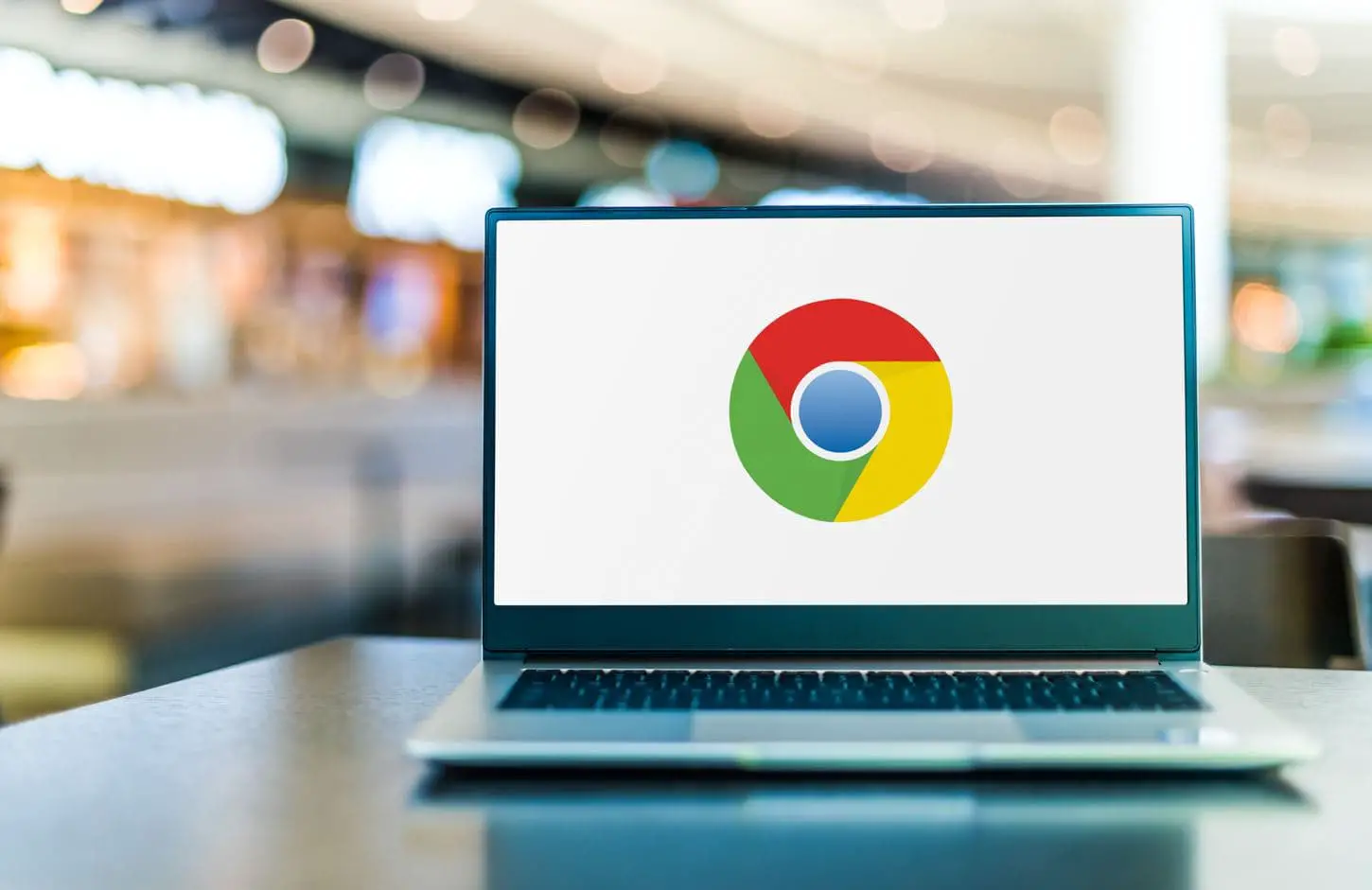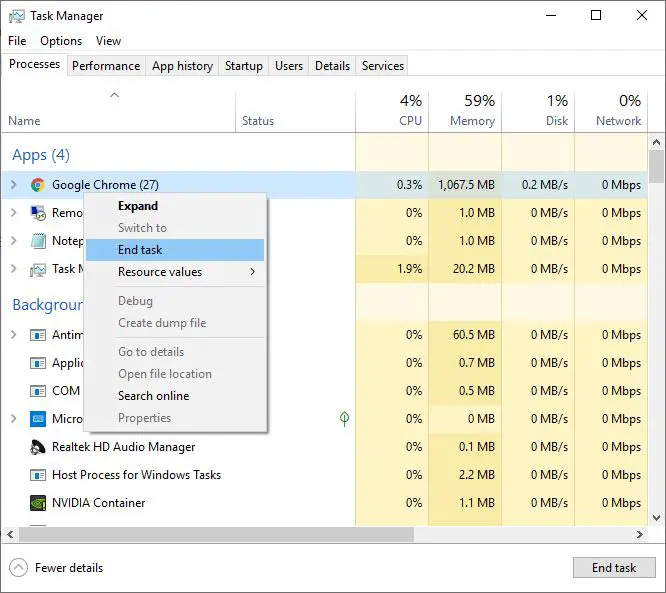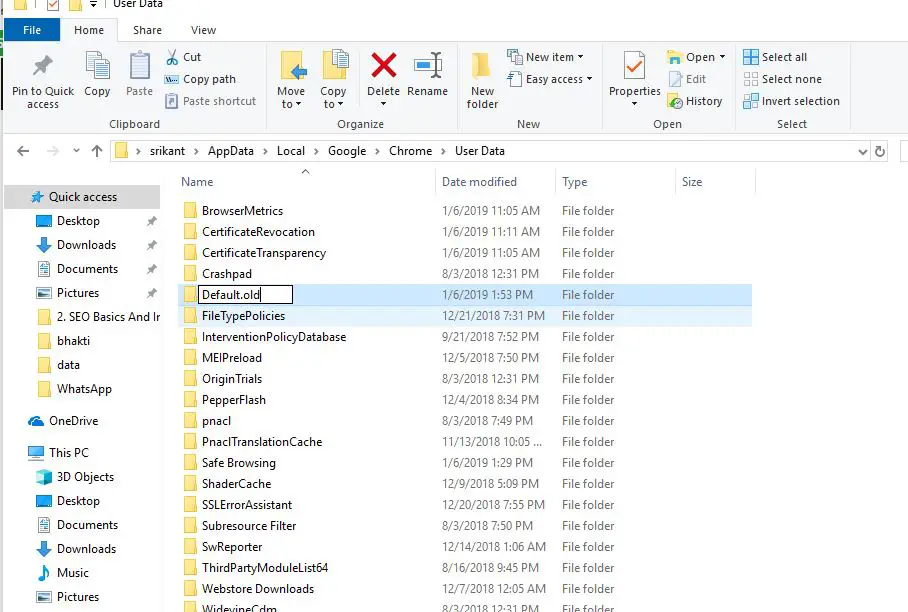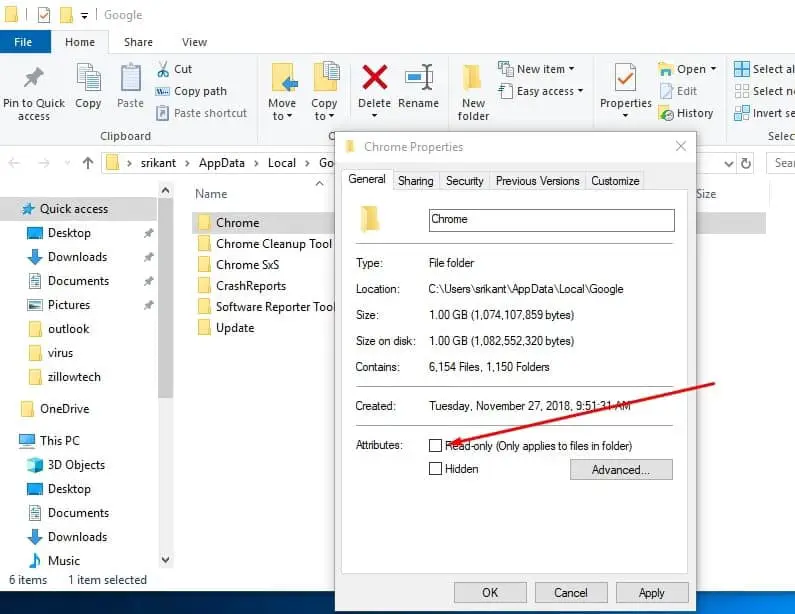Having trouble opening the Chrome browser on Windows 11? Google Chrome won’t open when you click on the Chrome shortcut icon on the Desktop. It might be possible this issue is caused because the Chrome profile is corrupted or any incompatible Chrome extension triggers an internal error that results in Chrome, closing itself. Here 3 Solutions that help to fix Google Chrome not working, Not opening or even Chrome browser not responding on Windows 11.
Google Chrome not working
Usually, browser extensions, conflicting programs, and corrupted user profiles are potential causes for Windows 11 Chrome not working. Compatibility issues to corrupted files could also be the reason behind this problem. Here we have a few effective solutions apply to fix chrome won’t open Windows 11.
Before go ahead, apply the basic solutions that may help if any temporary gitch prevents Google Chrome from opening/starting.
- If you are the first time facing the problem (Chrome won’t open) we recommend restarting your Windows PC and try to open the Chrome browser.
- Open Task Manager looks for Google Chrome if it’s running right-click and select End task now reopen Chrome, check if this helps.
- Temporarily Disable Security Software (antivirus) if installed.
- Run third-party system optimizer like Ccleaner to clear Chrome browser cache, cookies, browser history etc that refreshes the browser performance and helps to fix any temporary gitch causing Chrome fail to open.
Run Google Chrome as an administrator
Right-click the Chrome icon and select run as administrator which probably help fix the problem.
In addition Press the Windows key + R, type chrome.exe -incognito, and click ok to open Chrome in incognito mode.
Press the Windows key + R, type chrome.exe –disable-extensions and click ok to Open Chrome without any extensions that help if any Chrome extension causes Chrome won’t open on Windows 11.
Create a new profile for Chrome
Mostly corrupted Chrome user profiles cause different problems on Chrome browsers including Chrome browser won’t open even when clicking on the shortcut icon. So no need to uninstall or reinstall the Chrome browser simply create a new profile for Chrome that fixes the problem.
- To do this close the Chrome browser if running,
- Also, the open task manager looks for Google Chrome task running if there right-click on it and select end task.
- Now Press Windows + R, type %LOCALAPPDATA%\Google\Chrome\User Data\ and ok.
- Look for the folder called “Default”, and select and rename the same to Default.old
- If this prompts Chrome already in use, then restart Windows and follow the same steps again.
- After successfully rename the Default folder to Default.old open Chrome browser.
- This time Chrome browser create a new fresh Default browser and run without any problem
Note: These steps delete old browser history, bookmarks and installed extensions. If you have save some important Bookmarks, and looking for restore them. Then copy the Bookmarks file from the older Default.old to this new folder. (The Bookmarks file is outside itself and not in any specific folder.)
Re-Install Chrome Browser
If all the above solutions fail to fix the problem, still Google Chrome won’t open on Windows 11, its time to Reinstall Google Chrome on your PC.
- Press the Windows key + R, type appwiz.cpl and click ok to open programs and features,
- Locate Google Chrome, right-click on it select the uninstall option, and follow the on-screen instructions.
- After complete uninstall, Press Windows + R, type %LOCALAPPDATA%\Google\ ok
- Right-click on the Chrome folder select properties and uncheck “Read-only“
- Click Apply and ok to save changes.
- Now press ctrl+A on the keyboard to select all then press the Delete key.
- Restart Windows to completely remove Chrome from your PC.
- Then visit Chrome’s official site, Download and install Chrome browser on your PC
Did these solutions help to fix the Google Chrome won’t open problem on Windows 10, 8.1 and 7? Let us know on the comments below, Also read