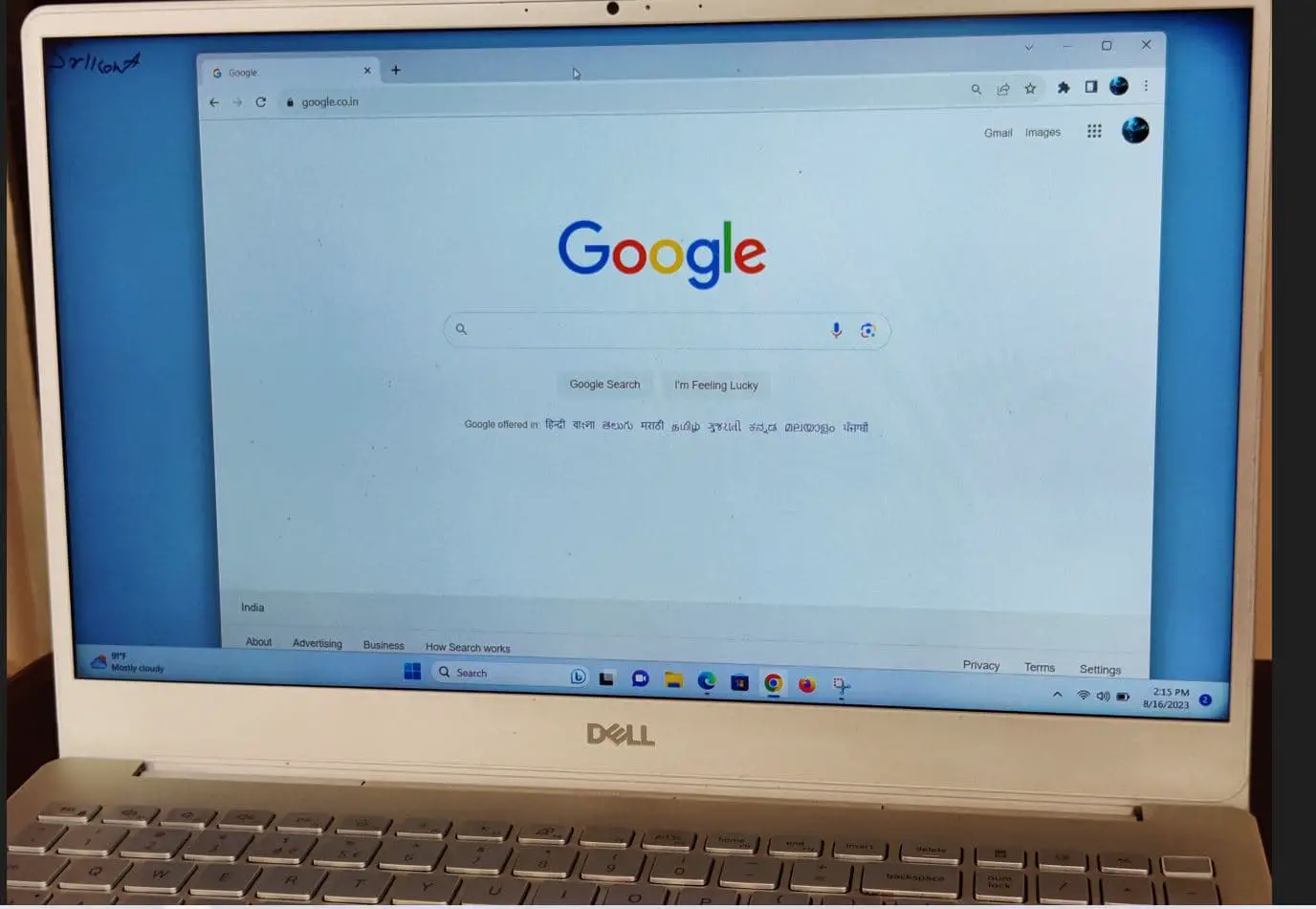Chrome Browser is an open-source browser developed by Google, The beta phase was launched on September 2, 2008, and the first stable version was released on December 11 of the same year. The company evolved the browser for various types of operating systems, both for PCs such as Windows, Mac, and Linux or Smartphone systems such as iOS, and Android. The browser combines a minimal design with sophisticated technology to make the Web faster, safer, and easier. And now with almost 70 percent market share, Google Chrome is by far the most popular browser all over the world.
Recently the company released Chrome version 124 which closes numerous security gaps. It also includes PDF reader support for the mobile app, android style media player for desktop, chrome now allows sharing entire tab groups rather than just links, and more.
The latest release addresses 12 security vulnerabilities. Additionally, there are notable changes to download warning prompts, enhancing overall user experience and safety. And, as always, a few security patches that will feed the entire Chromium family of browsers.
If you have Google Chrome browser installed on your device, it’s recommended to update the browser to the new version as soon as possible to protect it from attacks that exploit the recently patched security vulnerabilities.
Latest Google Chrome Versions
| Platform | Version | Release Date |
|---|---|---|
| Chrome for Windows | 124.0.6367.60 | 16-Apr-24 |
| Chrome for macOS | 124.0.6367.60 | 16-Apr-24 |
| Chrome for Linux | 124.0.6367.60 | 16-Apr-24 |
| Chrome for Android | 124.0.6367.54 | 16-Apr-24 |
| Chrome for iOS | 124.0.6367.71 | 14-Apr-24 |
Update to Chrome 124
If you have already installed Chrome on your system, updating it to the latest version is easy.
- Open Google Chrome on your computer
- Click on the vertical three dots at the top right of the window, This will open the Chrome menu,
- Under the menu, go to Help –> About Google Chrome. This will trigger Google Updates and will check for new updates automatically,
- Also, you can type chrome://settings/help on the address bar and press the enter key to update Chrome 124.
Google Chrome Android and iOS versions are updated through the official Google Play Store and App Store. The Android update for Chrome includes the same security fixes as the desktop version.
Download Chrome 124 offline installer
Note: The offline installer links do not include the automatic update feature.
Download Chrome web installer: 32-bit | 64-bit | Freeware.
Download: Google Chrome MSI Installers for Windows (automatic update)
Download: Google Chrome 124 Portable
Why Chrome is the best browser for Windows 11?
It’s a fast, simple, and the most secure web browser built for the modern web. If you would like a single experience across every Internet-connected device you own, Chrome is your best option.
We can say it’s the most secure browser Offering security against malicious software, and “phishing”, among others. The latest Chrome introduced real-time blacklisting of malicious sites via the Safe Browsing API. And the company regularly releases auto-updates to make sure you have all the latest security fixes and more.
The main goal of the browser is the speed of navigation, from its implementation to the loading of complex web applications this is the fastest browser available so far. It’s quick to start up from your desktop, loads web pages in a snap, and runs complex web applications lightning fast.
What’s more, you can access bookmarks, open tabs, and history from any device that is compatible with Chrome.
Signing in to Chrome brings your bookmarks, history, and other settings to any device that is compatible with Chrome. It also automatically signs you into all your favorite Google services as well.
We can say It is designed as simple as possible, allowing you to focus on what you need to do.
The browser has its own manager that tells you what resources are used and on what pages. You can access the Chrome task manager using the keyboard shortcut shift + Esc.
What’s New in Chrome 124
The new features in the latest Chrome update bring a refreshed look and enhanced productivity to the browser.
- Generative AI Features Expanded: Initially available to U.S. users in Chrome 122, the latest release extends generative AI features by default to more audiences, enhancing user interactions and functionalities with AI-driven capabilities.
- Web Developer Enhancements:
- New CSS Functions: Developers can now use new CSS functions to adapt site appearances based on the user’s color scheme preference, such as light or dark mode.
- Long Animation Frames API Improvements: These enhancements allow for smoother animations on web pages by optimizing performance.
- Service Worker Static Routing API: This update improves the efficiency and flexibility of service workers, which enable offline use and background tasks.
- Customized Pages Based on Navigation Origin: Websites can now offer customized pages depending on how the user navigates to them, providing a more tailored browsing experience.
- Zstandard Support: Chrome 124 introduces support for Zstandard, an advanced compression algorithm that speeds up web content loading.
- Picture-in-Picture Mode Enhancements: A new
display-modevalue allows developers to specify CSS rules for web apps in picture-in-picture mode, offering a more seamless experience for video content. - Tab Group Sharing: A notable feature in development is the ability to share an entire tab group via a link, simplifying the process of sharing multiple tabs with others.
- End of Forced Dark Mode: This release discontinues the hidden feature that automatically applied a dark theme to all websites, marking an end to forced dark mode.
- Desktop Browser Refresh with New Media Player: Chrome 124 updates its desktop browser with a new media player design, similar to that found on Pixel phones, featuring a unique progress bar and reorganized playback and casting buttons.
Chrome AI writing assistant (Help me write)
Last month, Google announced new generative AI features coming to Chrome to make browsing the web easier and more personalized — including a tab organizer, theme generator and an experimental tool to help you confidently write content online. With today’s release Chrome, including “Help me write” available on Mac and Windows PCs in the U.S. This feature, powered by Gemini models, assists users in composing or refining text for various purposes like selling items or writing reviews. It analyzes the webpage context to provide relevant content suggestions, making writing tasks easier and more personalized.
To turn on this feature, sign into Chrome, select “Settings” from the three-dot menu and navigate to the “Experimental AI” page. There, you’ll see the option to enable “Help me write” Once you enable it, you’re all set: Just right-click on an open text field within Chrome and select “Help me write” to get started.
Chrome Tab Organizer
With the latest release of Chrome, there is a new AI-powered Tab Organizer feature that “automatically suggests and creates tab groups based on what you’re doing..” So, if you have tabs for planning a trip, researching a topic, and shopping, it’ll group them together for you, making it easier to stay organized and switch between tasks effortlessly.
To use this feature, right-click on a tab and select “Organize Similar Tabs” or click the drop-down arrow to the left of your tabs. Chrome will even suggest names and emojis for these new groups so you can easily find them again when you need them next.
AI-powered themes for chrome
With the recent release of Chrome, you can now create personalized themes using generative AI, just like with Android 14 and Pixel 8 devices. No need to be an AI expert! Simply head to the “Customize Chrome” side panel, click “Change theme,” and then “Create with AI.” Choose your desired subject, mood, visual style, and color, and let Chrome do the rest.
For example, if you’re into the “aurora borealis” and want an “animated” theme with a “serene” vibe, just select those options and see what Chrome comes up with. It’s an easy way to make your browsing experience uniquely yours!
Customize Chrome
The update introduces new options to customize the look of Chrome. Users can experiment with expressive colors and themes, allowing for a personalized browsing experience.
Users now have the choice between light and dark mode, catering to different preferences and providing a visually appealing interface.
- Open a New tab.
- At the bottom of the page, click Customize Chrome.
- Explore the new options under Appearance.
Improved Bookmarks
Bookmarks management is now more efficient with new search, sort, and edit tools in the side panel. These tools make it easier for users to find specific bookmarks and organize them based on their preferences.
Bookmarks in the side panel now come with thumbnail images, making it easier to visually distinguish between different bookmarks at a glance.
- Open the Side panel.
- Select Bookmarks from the side panel menu.
- Choose a new tool to try.
Enhanced Chrome Menu
The new menu consolidates all the familiar tools and features while introducing new ones. The design is both simple and smart, streamlining the user experience by making it easier to locate and access the needed features.
- Open the Chrome menu.
- Explore the new layout and features.
Site Settings with Tune Icon
The Tune icon provides quick access to manage site permissions. Users can control access to features like the camera, microphone, or location. It also allows users to review and adjust privacy and security settings, such as managing cookies and site data.
Users can review their previous choices regarding site permissions and make any necessary changes. For first-time permissions, clicking on Site settings enables users to grant or modify permissions.
- Open a New tab and visit a site.
- In the address bar, click Tune.
- If permissions have already been granted, review your choices and make any needed changes.
- To grant permissions for the first time, click Site Settings.
Chrome update, both feature-rich and security-focused and primarily fixes security vulnerabilities. The company noted Google Chrome 124 patches 12 different security issues. However, it will not support systems running Windows 7, 8 and 8.1.
It is recommended to install the update ASAP to protect the browser and system from potential exploits.
Includes 23 security fixes
Chrome version 124 update includes 23 security fixes:
[$20000][331358160] High CVE-2024-3832: Object corruption in V8. Reported by Man Yue Mo of GitHub Security Lab on 2024-03-27
[$10000][331383939] High CVE-2024-3833: Object corruption in WebAssembly. Reported by Man Yue Mo of GitHub Security Lab on 2024-03-27
[N/A][330759272] High CVE-2024-3914: Use after free in V8. Reported by Seunghyun Lee (@0x10n) of KAIST Hacking Lab, via Pwn2Own 2024 on 2024-03-21
[$3000][326607008] High CVE-2024-3834: Use after free in Downloads. Reported by ChaobinZhang on 2024-02-24
[$7000][41491379] Medium CVE-2024-3837: Use after free in QUIC. Reported by {rotiple, dch3ck} of CW Research Inc. on 2024-01-15
[$5000][328278717] Medium CVE-2024-3838: Inappropriate implementation in Autofill. Reported by KiriminAja on 2024-03-06
[$5000][41491859] Medium CVE-2024-3839: Out of bounds read in Fonts. Reported by Ronald Crane (Zippenhop LLC) on 2024-01-16
[$3000][41493458] Medium CVE-2024-3840: Insufficient policy enforcement in Site Isolation. Reported by Ahmed ElMasry on 2024-01-22
[$1000][330376742] Medium CVE-2024-3841: Insufficient data validation in Browser Switcher. Reported by Oleg on 2024-03-19
[$TBD][41486690] Medium CVE-2024-3843: Insufficient data validation in Downloads. Reported by Azur on 2023-12-24
[$5000][40058873] Low CVE-2024-3844: Inappropriate implementation in Extensions. Reported by Alesandro Ortiz on 2022-02-23
[$3000][323583084] Low CVE-2024-3845: Inappropriate implementation in Network. Reported by Daniel Baulig on 2024-02-03
[$2000][40064754] Low CVE-2024-3846: Inappropriate implementation in Prompts. Reported by Ahmed ElMasry on 2023-05-23
[$1000][328690293] Low CVE-2024-3847: Insufficient policy enforcement in WebUI. Reported by Yan Zhu on 2024-03-08
The next Chrome release, Chrome 125 Stable, is scheduled for May 08, 2024.
How to install Chrome on Windows 11/10
Installing Google Chrome 124 is as simple as downloading it. Just run the installer downloaded from the above-mentioned download links. Chrome starts differently depending upon the version of Windows you’re using. Let’s see we install Chrome using a web installer.
First, visit the Chrome official site and click the Download Chrome button
- The next screen brings up the terms and service screen,
- Read the terms and license agreement, then click the accept and install button to download the web setup file of Chrome.
- Now open the download location, right-click on chromeSetup.exe and select run as administrator,
- This will take less than a minute (depending on your internet speed) to complete the download and installation process.
Once done
Windows 10 or 11: A Chrome window opens after everything is done. You can make Chrome your default browser.
And you have successfully installed Google Chrome on Windows 10.
Also read: