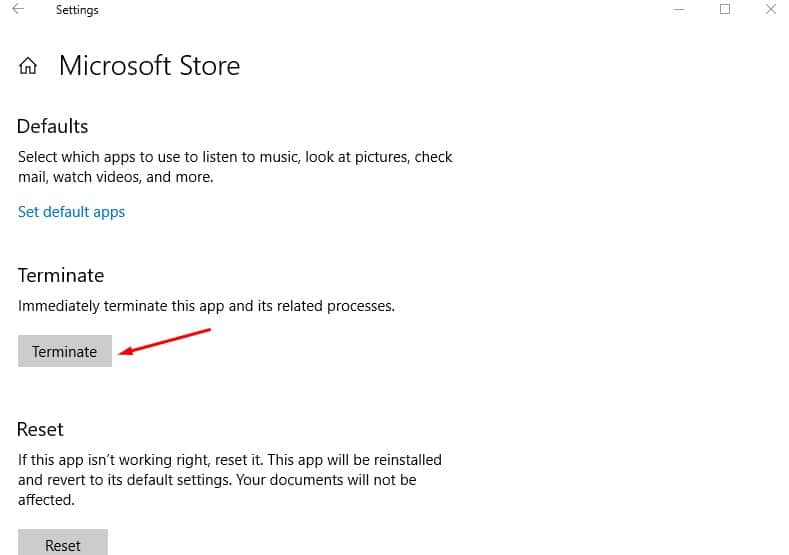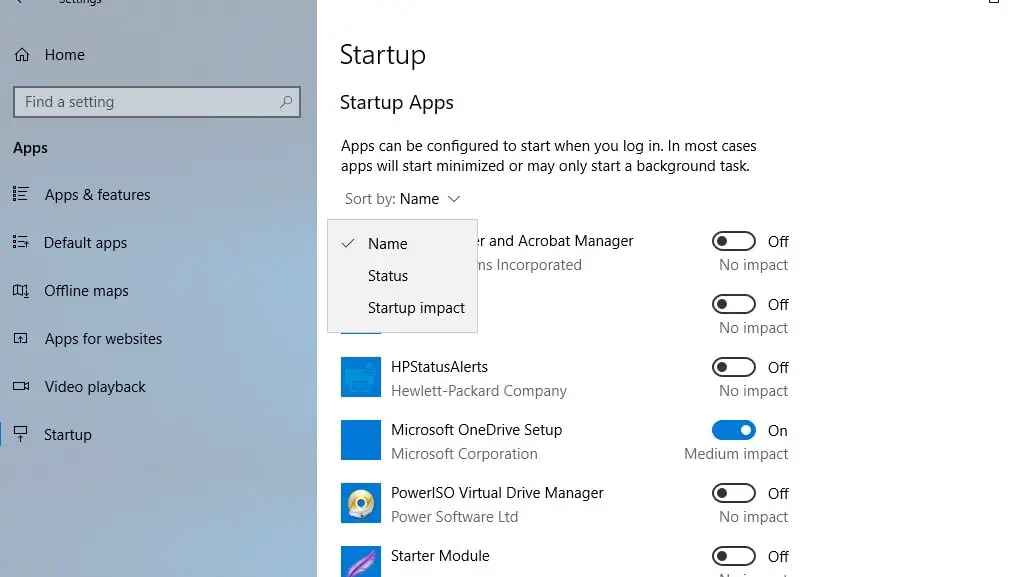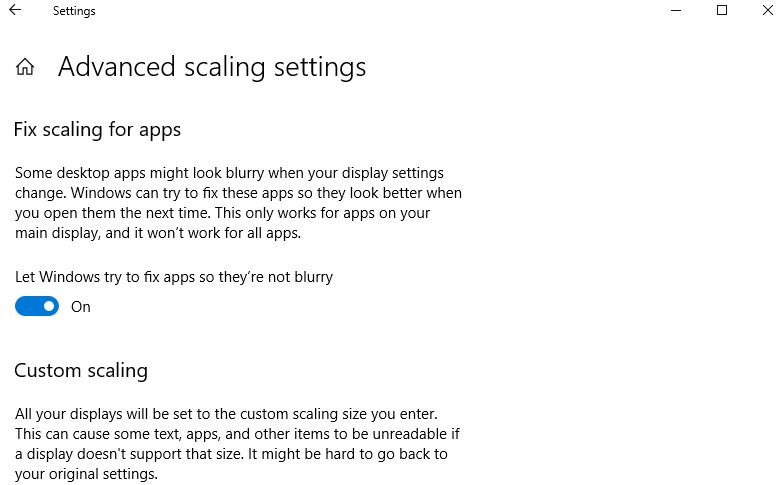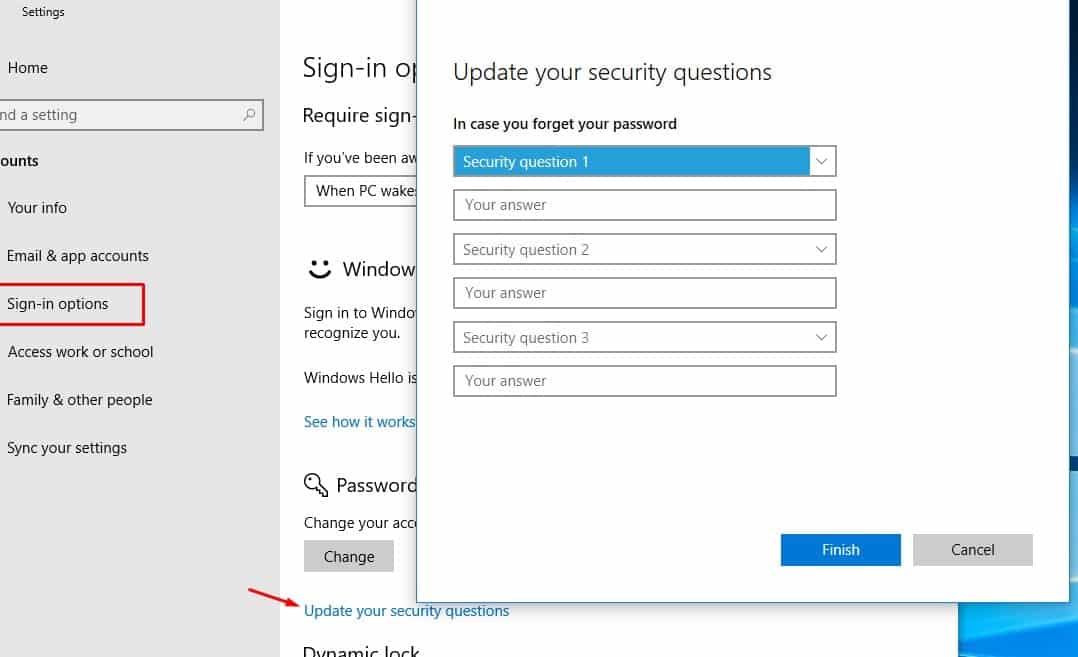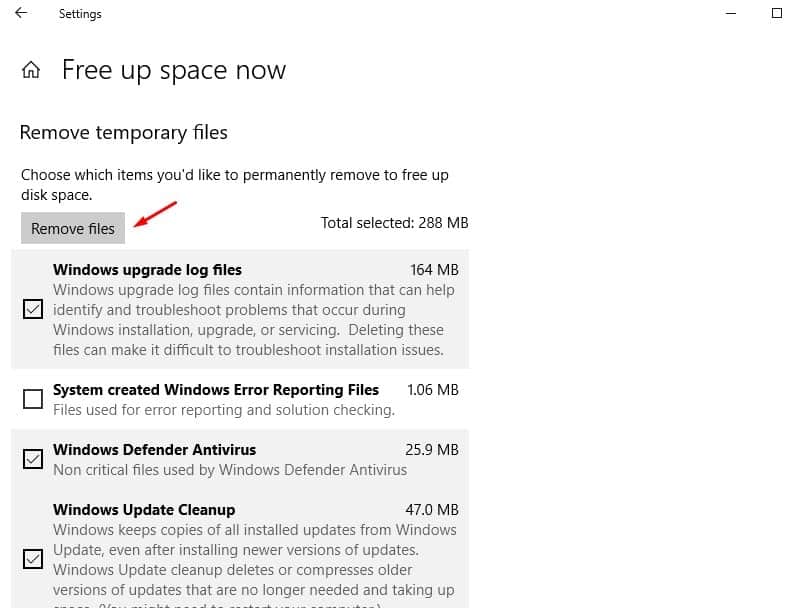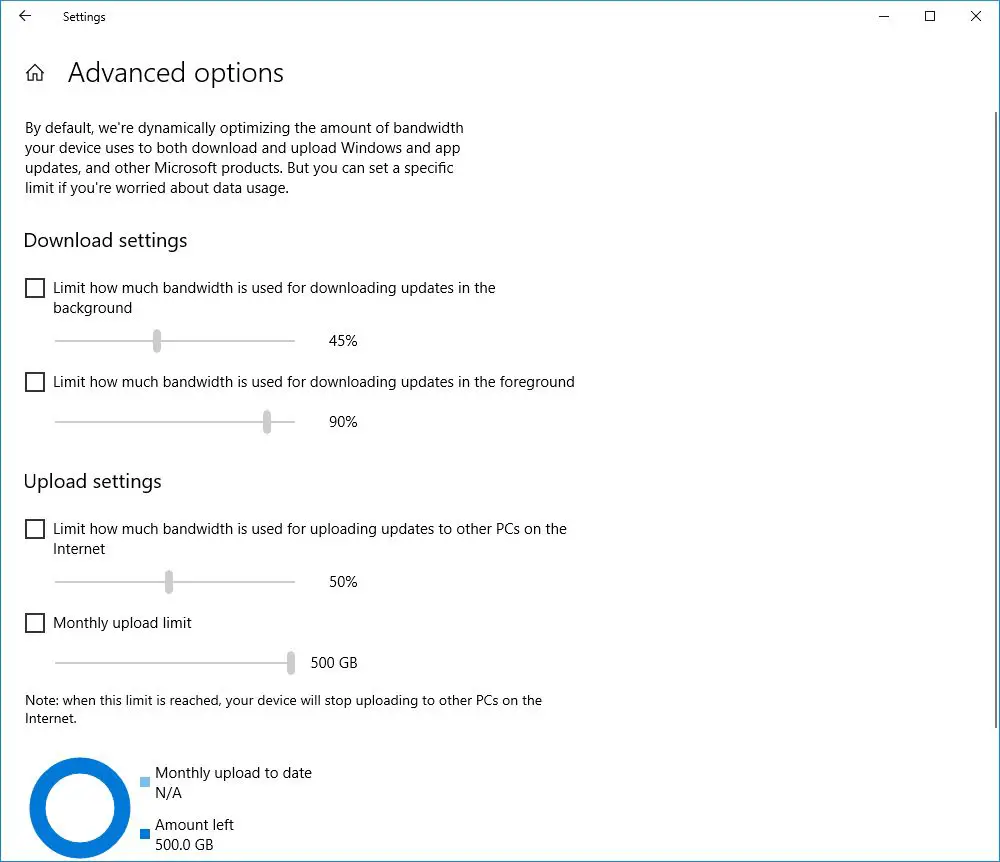Windows 10 22H2 update comes with a number of new features, most notably Timeline, Focus Assist, nearby share (to wirelessly transfer files between devices ), numerous Edge improvements, and more. But While using the new Windows 10 we found some of the lesser known features and changes that no one really talks about. Here we have collected 7 Hidden features or minor changes on Windows 10 that you probably have yet to discover.
Hidden Features On Windows 10 Update
However, sometimes, the best additions are those hidden features and small enhancements that make the real difference.
Windows Reserved Storage
With Windows 10 Reserved Storage is a new feature that changes the way the OS manages disk space for smoother upgraded processes. It will reserve around 7 GB of storage space on your drive for updates, temp files, apps, and system cache. This feature will be enabled by default on PCs that come with Windows 10 preinstalled, or after you do a clean install of 1903.
Well, you can follow the below workaround to enable and disable Windows 10 reserve storage.
- Open registry editor, navigate
- HKEY_LOCAL_MACHINE\SOFTWARE\Microsoft\Windows\CurrentVersion\ReserveManager
- Double-click ShippedWithReserves key and change the value to 1 to enable it or 0 to disable it.
Brightness control on Action Center
The latest Windows 10 Action Center now includes a slider to quickly adjust the brightness of the screen.
Time sync is back
The latest update also brings the ability to manually synchronize the clock with the time server. This will help in scenarios where you think the clock might be out of sync, or if the time service has been disabled.
Quick insert symbols and kaomoji
Starting with Windows 10 version 1903, the emoji panel (Windows key + ;) features a new option to quickly find and insert symbols and even kaomoji (face characters).
Problematic updates automatically get removed
Now onwards After installing a recent update, if your PC experiences startup failures and automatic recovery attempts are unsuccessful, Windows may try to resolve the failure by uninstalling recently installed updates.
Also, the company says that Windows will also automatically block the problematic updates from installing automatically for the next 30 days. During these 30 days, Microsoft and its partners will investigate the failure and attempt to fix the issues. When the issues are fixed, Windows will again try to install the updates.
Enhanced Mode for Search Indexer
introduced Enhanced Mode for Search indexer that enables the operating system to search all your folders and drives, instead of only your documents, pictures, videos, and desktop.
introduced Enhanced Mode for Search indexer that enables the operating system to search all your folders and drives, instead of only your documents, pictures, videos, and desktop.
Raw image support
With Windows 10 Microsoft has delivered a new Raw codec package to support Raw files from your camera natively, including thumbnails, previews, and camera metadata of previously unsupported raw files right in File Explorer.
“By downloading the new Raw Image Extension (Beta) package from the store, you can now view image thumbnails, previews, and camera metadata of previously unsupported raw files right in File Explorer. You can also view your raw images – at full resolution – in apps such as Photos or any other Windows app that uses Windows Imaging Component framework to decode raw images,” Microsoft explains.
Support for dot at the beginning of file
If you’re a web developer or use another operating system (such as Linux), it’s not uncommon to work with configuration files that use a dot at the beginning of the name, which is not supported on Windows 10.
However, starting with the latest Windows 10, File Explorer finally brings support to rename files using a dot at the beginning of the name (for example, “.htaccess”).
Terminate Unresponsive Apps Through Settings
Whenever we come across to a situation where apps not responding, the window won’t close We press Ctrl + Alt + Del To launch Taskmanager, Right-click the unresponsive app and choose End task. But now with the Update, you’ll also be able to do this through Settings. To do this, go to Settings > Apps > Apps & features, find the non-responsive app in the list, and click the Advanced options link. In the window that opens, click the new Terminate button.
windows 10 Startup apps
Previously, you needed to access Task Manager to control which apps run at startup. Now, Windows brings the same controls to Settings > Apps > Startup. You can also sort apps by name, status, and startup impact.
Fix scaling for Blurry apps
You may notice Some desktop apps can look blurry when your display settings change. Now With Windows 10, Microsoft includes a new option in the Settings app to make it easier to fix apps when they become blurry on scenarios without having to sign out when changing the display settings, running a remote session, or docking and undocking a device.
Simply Go to Settings > System > Display > Advanced scaling settings and toggle on the option to Let Windows try to fix apps so they’re not blurry.
Elevation in Run Box
Basically, whenever we launch an app using Run box simply we press Windows + R, typing program names or shortcuts. It was not possible up until now to elevate programs when using the Run Box. For example, we can open the command prompt by type cmd on Run Dialog box and click ok, but until now we can’t open an elevated command prompt from the Run dialog box.
But now with the Windows 10 22H2 update You can now elevate a program by holding down Ctrl+Shift when clicking on the OK button, or hitting enter.
Security Question for Local Account Password Recovery
With Windows 10 Microsoft Make it easier to recover Local user account passwords using the security question option. Where users recover their account from the Lock screen in case you forget your password.
If you already using a local account, then simply add the security questions from Settings > Accounts > Sign-in Options, and click the Update your security questions under “Password.” If you’re setting up a new device using a local account, the setup will walk you through adding these questions and answers right there in the workflow.
Free Up Space from the Settings panel
Windows offers a Disk Cleanup Tool, Which helps to remove junk and cache files from your PC and Free up Disk Space. And now with the recent Update, Microsoft Offers this option on Windows Settings > System > Storage. Click the Free Up Space Now link under Storage Sense. . Where Windows will scan your PC for junk and
- Windows upgrade log files.
- The system created Windows Error Reporting Files.
- Windows Defender Antivirus.
- Thumbnails.
- Temporary files.
- Recycle Bin.
- Previous Windows installations.
- Temporary Internet Files.
- Device driver packages.
- Delivery Optimization Files.
- DirectX Shared Cache.
and give you the chance to remove them.
Windows Update bandwidth limits
On the previous Windows 10 version, we use group policy editor, and metered connection to limit the updated bandwidth for downloading Windows updates. And now with the latest update, you can use the Windows 10 Settings application which integrates that option right into the Update preferences.
Press Windows + I to open Settings, Go to Update & Security.
Click on Advanced options and Select Delivery Optimization on the next screen.
Again Select the Advanced option and Check “limit how much bandwidth is used for downloading updates in the foreground” and use the slider to select a percentage value.
Also, You may set the limit for background bandwidth limits and uploads as well on the screen.
Other useful changes
The following changes may be useful to some Windows 10 users as well:
- Default operating system language and keyboard can be set individually under Settings > Time & Language > Region & Language.
- Language resource files are distributed via Windows Store which makes it easier to distribute updates.
- You can now manage — and delete! — the diagnostic data collected by Microsoft from your device using Settings > Privacy > Diagnostics & feedback. And more…..
Did you try these minor hidden features while using the Windows 10 update? Or you find any other new hidden gem while using new feature update, let us know on the comments below.