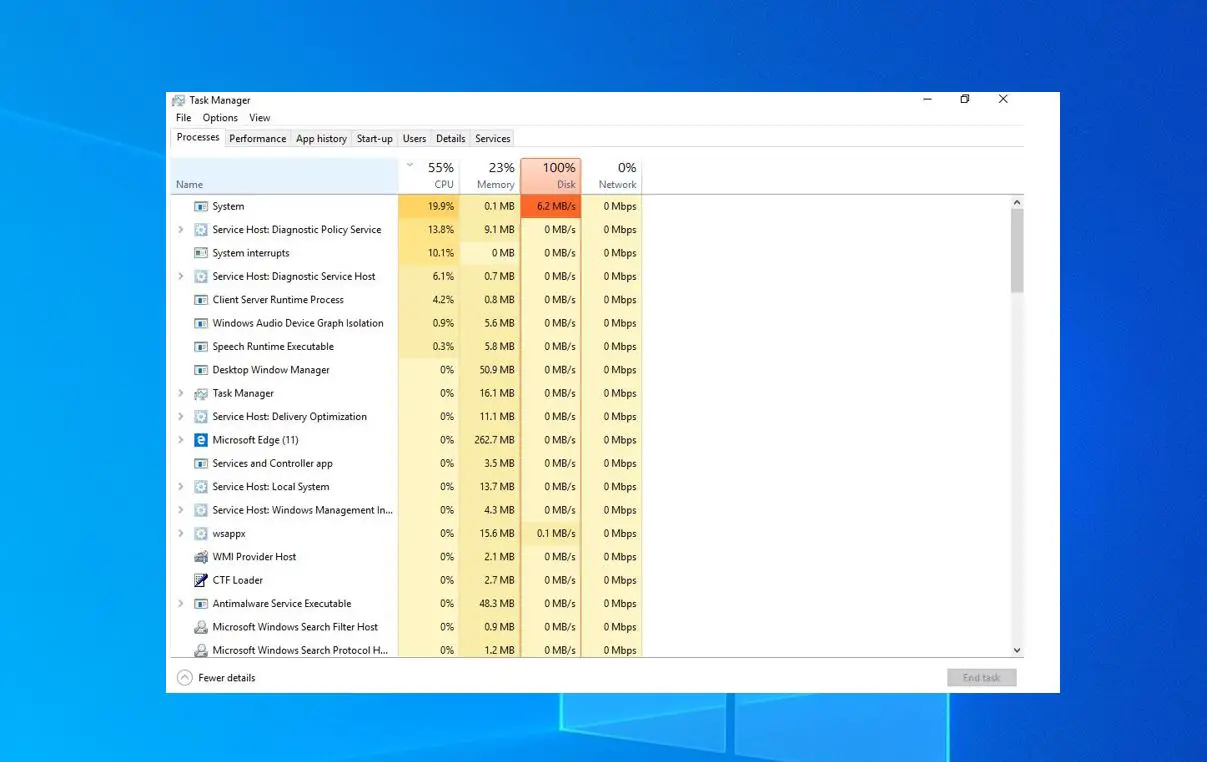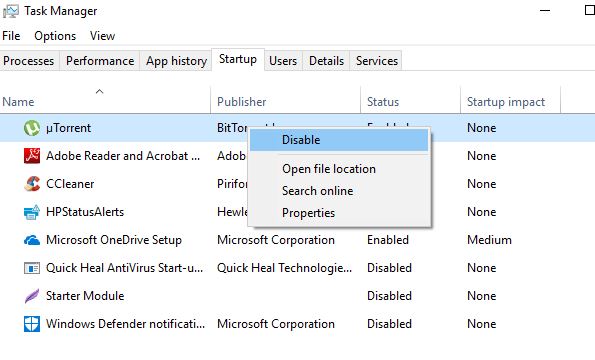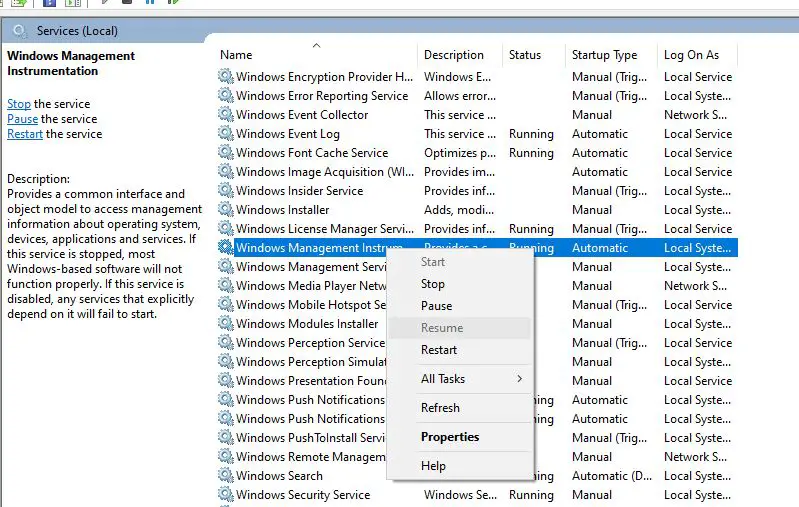Did your computer get slow after Windows 10 update? The central processing unit (CPU) shows extremely high used – 99% or even 100% usage in Task Manager on Windows 10. Due to High 100% CPU usage Windows 10 freezes, even not responding to mouse clicks at startup? There are a number of issues that might be causing high CPU usage in Windows 10. It could be background running process, Driver Incompatibility Issues, Registry Bugs, buggy Windows updates or virus malware infection and more. No matter what caused the problem, If you are facing performance issues due to high CPU/memory usage Here you’ll find quick fixes and complete methods to fully resolve the high CPU usage issue.
High CPU usage Windows 10
Basically, you can avoid high CPU or Memory usage by staying away from demanding apps. However, CPU usage can sometimes go out of control because of a bug in the process. Follow the solutions listed below to reduce CPU usage in Windows 10.
Disable startup apps and services
There are various apps and services that start running in the background, as soon as we start up the computer. And prevent these apps and services to start running at startup not only reduce the system resource usage but also optimize Windows 10 performance as well.
- Open Task Manager and go to the “Startup” tab
- Here all the startup apps will be listed along with their impact on the CPU and memory.
- To disable an app or service, right-click on the app and select “Disable”.
Also, disable background running apps following the steps below
- Press Windows key + I to open the Settings app,
- Click privacy then background apps
- Here toggle off Let apps run in the background,
Check for virus malware infection
The presence of viruses or malware happens to be one of the biggest reasons for the slowdown of the system along with memory leakage problems. Some malicious programs use up CPU and GPU bandwidth for different purposes (for example, mining cryptocurrency) while appearing in Task Manager under a familiar name like “Cortana.exe” or “Runtime Broker”. Perform a full system scan with the latest updated antivirus or Anti-malware application to remove any malware infection and reboot your PC to get rid of any infection.
Update drivers
Again Drivers are programs that control particular devices connected to your motherboard. Updating your drivers may eliminate compatibility issues or bugs that cause increased CPU usage.
- Open the Start menu, then Settings.
- Click Updates & Security, then the “Check for Updates” button.
- This will update critical drivers.
Graphics card manufacturers also provide utilities (such as NVIDIA GeForce Experience for GPUs) which may improve overall performance.
Reinstall device driver
Also, you can visit the device manufacturer’s site to download the latest version of driver software. Then follow the steps below to reinstall the driver with the latest version.
- Press Windows key + R, type devmgmt.msc and click ok
- This will open the device manager and display all installed driver list
- Expend the display driver (for example we are reinstalling the display driver)
- Right-click on the installed display (Graphics) driver and select uninstall device,
- Again click uninstall when asks for confirmation and restart your PC to complete the process,
- Once done install the driver you have downloaded from manufacturers site.
Restart the WMI Provider Host
If you notice on task manager, The WMI Provider Host process, also known as Windows Management Instrumentation or WmiPrvSE.exe causing High CPU usage problem then Restart the WMI Provider Host to fix the problem.
- Press Windows key + R, type services.msc and click ok
- This will open the windows services console,
- Scroll down and look for service Windows Management Instrumentation, Right-click it, then select Restart.
- Again locate the service named Application Management and right-click it, then select Restart.
Is Svchost.exe causing High CPU usage?
If you notice on task manager the service named Svchost.exe causing High CPU usage, then head to Control Panel > Network and Sharing Center and click Change advanced sharing settings. Here, select Turn off network discovery.
Again head to Settings > Update & security > Windows Update, click Advanced options, then click Delivery Optimization, and click Advanced options once more.
Windows Search Indexer causing high CPU?
If you noticed a service named Windows Search Indexer causing high CPU usage on windows 10 then need to Restart the Windows Search Service, Reduce the Amount of Indexed Data to fix the problem.
Restart the Windows Search Service
- Press Windows key + R type services.msc and click ok
- This will open the windows services console, scroll down and locate the windows search service,
- Right-click on Windows Search Service and select restart.
Reduce the Amount of Indexed Data
- On the start menu search for and select Indexing Options,
- Click the Modify button to open the Indexed Locations window.
- Click the arrow beside the C: drive to expand its folders. Now you can deselect some of the checkboxes to remove indexed locations
- Now click ok and close to make save the change.
Defragment Drives
Another way to fix high CPU & memory usage in Windows 10 is by making your PC’s hard disk more efficient. You can do that by defragmenting your PC’s drives.
- To start defragmentation of the drive, Press Windows + R, type dfrgui and click ok,
- It will open optimize Drive window.
- You can then select the drive you want to defragment.
- To start the process, click on “Analyze”, which will tell you if the drive needs to be defragmented or not.
Tweak Windows registry
Still need help let’s tweak the windows registry to fix the High Memory CPU usage problem on Windows 10.
- Press Windows key + R, type regedit and click ok,
- Go to ‘HKEY_LOCAL_MACHINE\SYSTEM\CurrentControlSet\Control\Session Manager\Memory Management’
- Find ‘ClearPageFileAtShutDown’ and change its value to 1 As Shown bellow image
- Restart the computer
Did these solutions help fix Windows 10 High CPU usage and 100% disk usage problem? Let us know on the comments below.
Also read:
- Fix The Disk is Write Protected Error for USB Flash Drive in Windows 10
- Fix DHCP is not enabled for wireless network connection
- Solved: Can’t download Apps or Games from Microsoft store windows 10
- Solved: WUAUSERV (Windows update) High CPU usage in Windows 10 version
- Solved: svchost.exe (netsvcs) high CPU usage windows 10