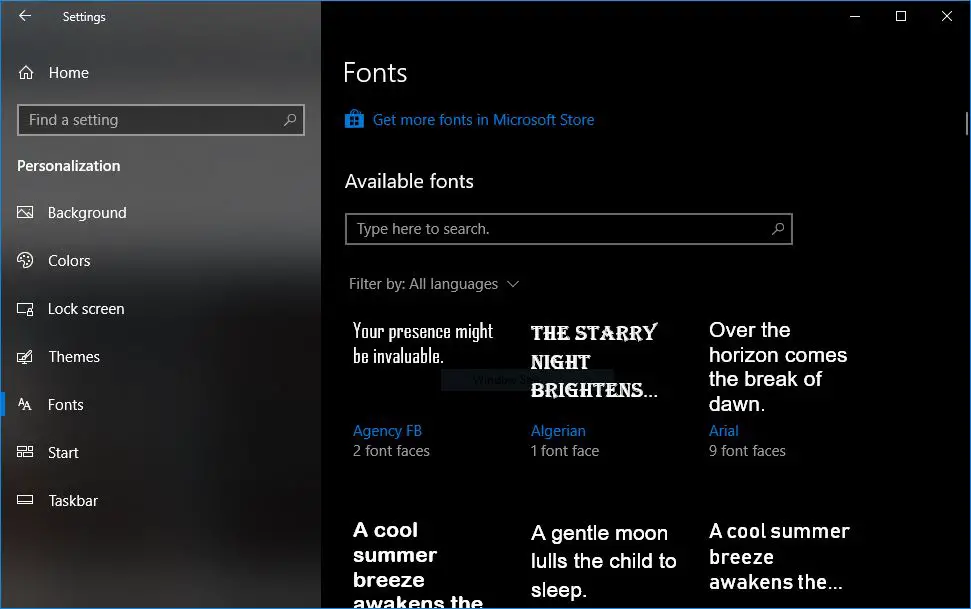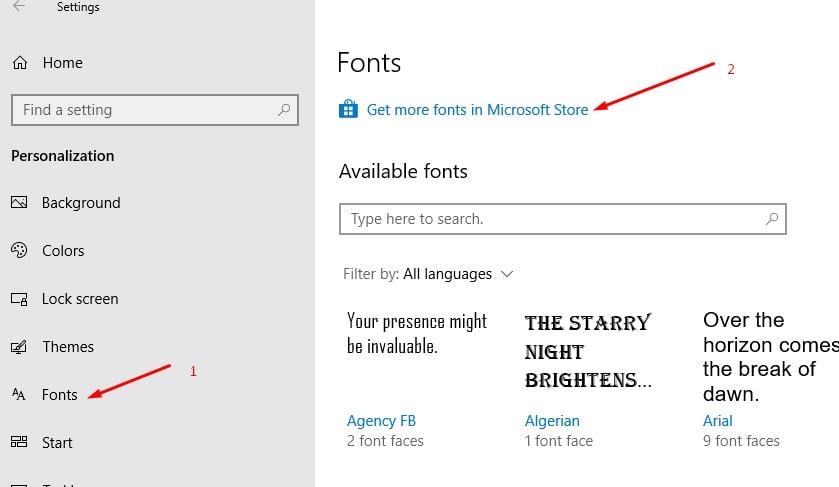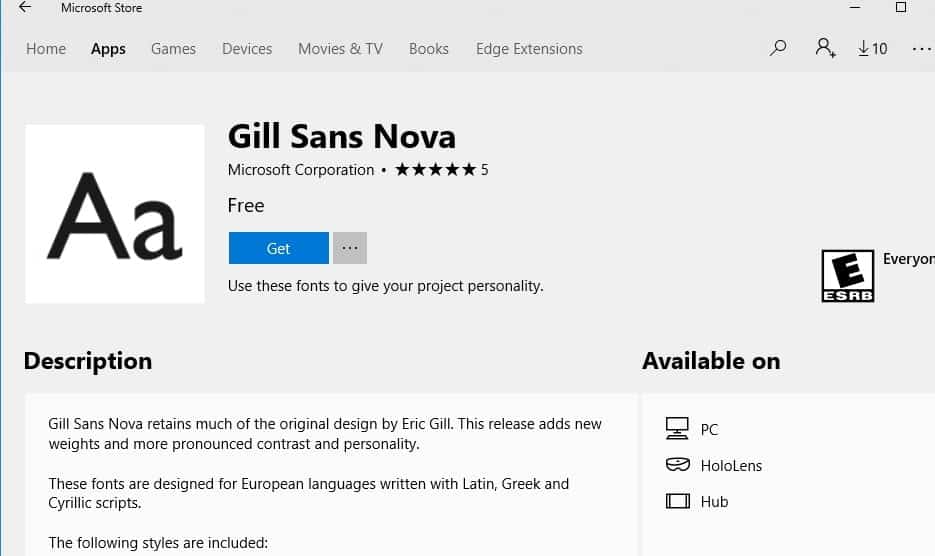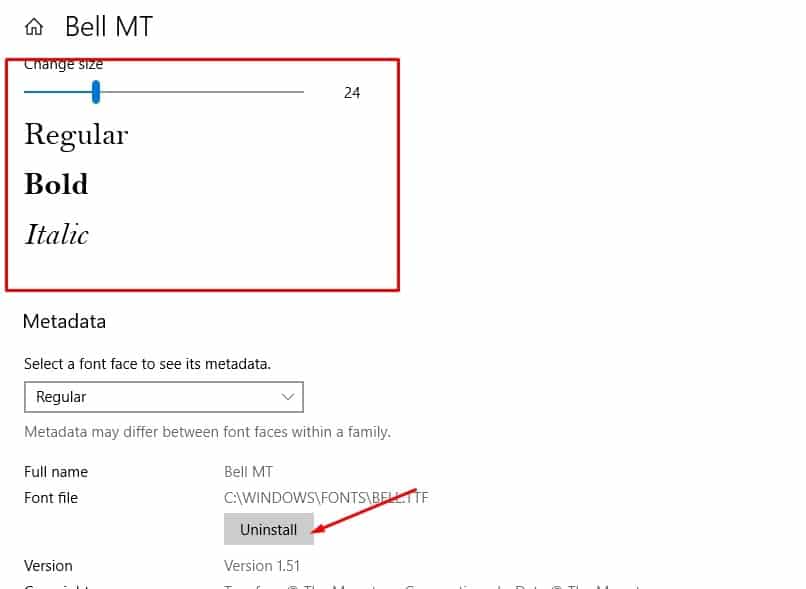With the Windows 10 April 2018 Update version 1803, Microsoft has introduced the possibility to download and install Fonts straight from the Microsoft Store. This will allow users to download them ( Fonts ) exactly the same way they download games and apps. Let’s see how to download and install fonts from the Microsoft Store.
Before the April 2018 Update, we have to download fonts from third-party websites and install them via Control Panel -> Fonts. But with Microsoft’s latest Windows 10 version 1803 Go to Settings> Personalization> Fonts -> Select ‘Get more fonts in Microsoft Store’.
This will open the Microsoft Store app, Once you’ve found a font that you like, select it> click the Get button to download the font and install it on your computer.
After installation, the font will appear on the Fonts page under Settings.
Manage and uninstall fonts
When you Open Settings > Personalization > Fonts. you will find Search bar which lets you search fonts by name. You will get an option to filter fonts language wise. Also, you can tap on any of the fonts to
- Change the size, and see a live preview of each font faces.
- Scroll a little, and you can choose the Font Face type you want to have on your PC.
- An uninstall button tells you exactly what it can do.
That’s all about the install, uninstall and manage fonts on windows 10 April 2018 update. Did you already know that you can install fonts with the Windows 10 April 2018 Update (version 1803) from the Microsoft Store? Also, read Windows 10 April 2018 Update v1803 New features and improvements !!!