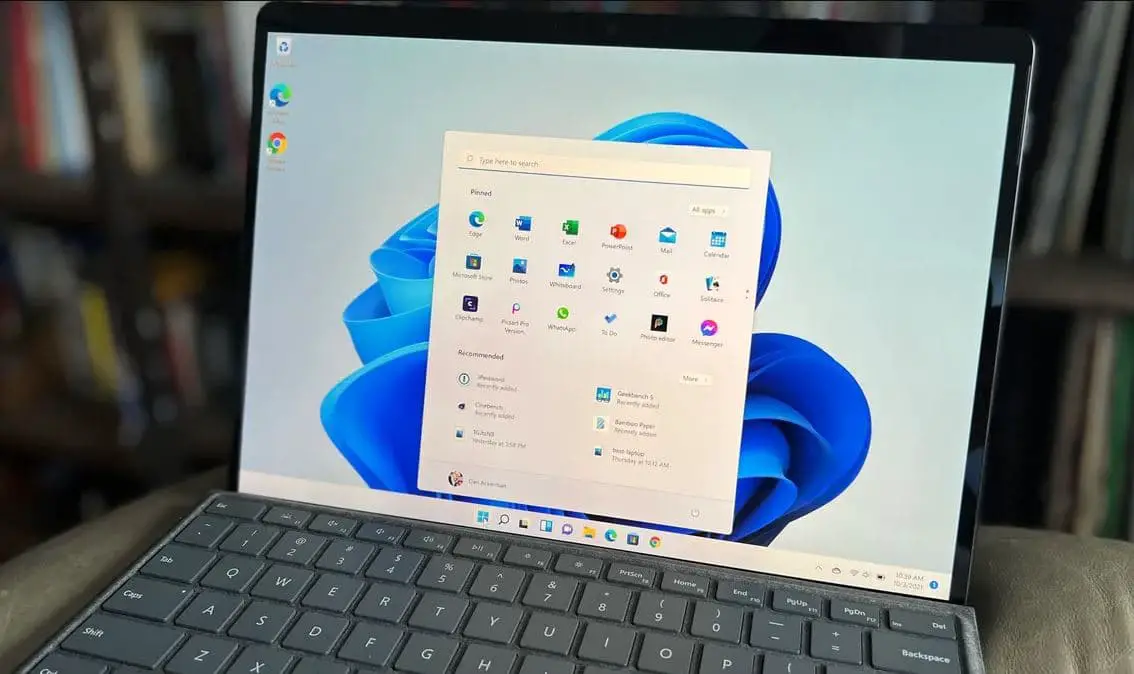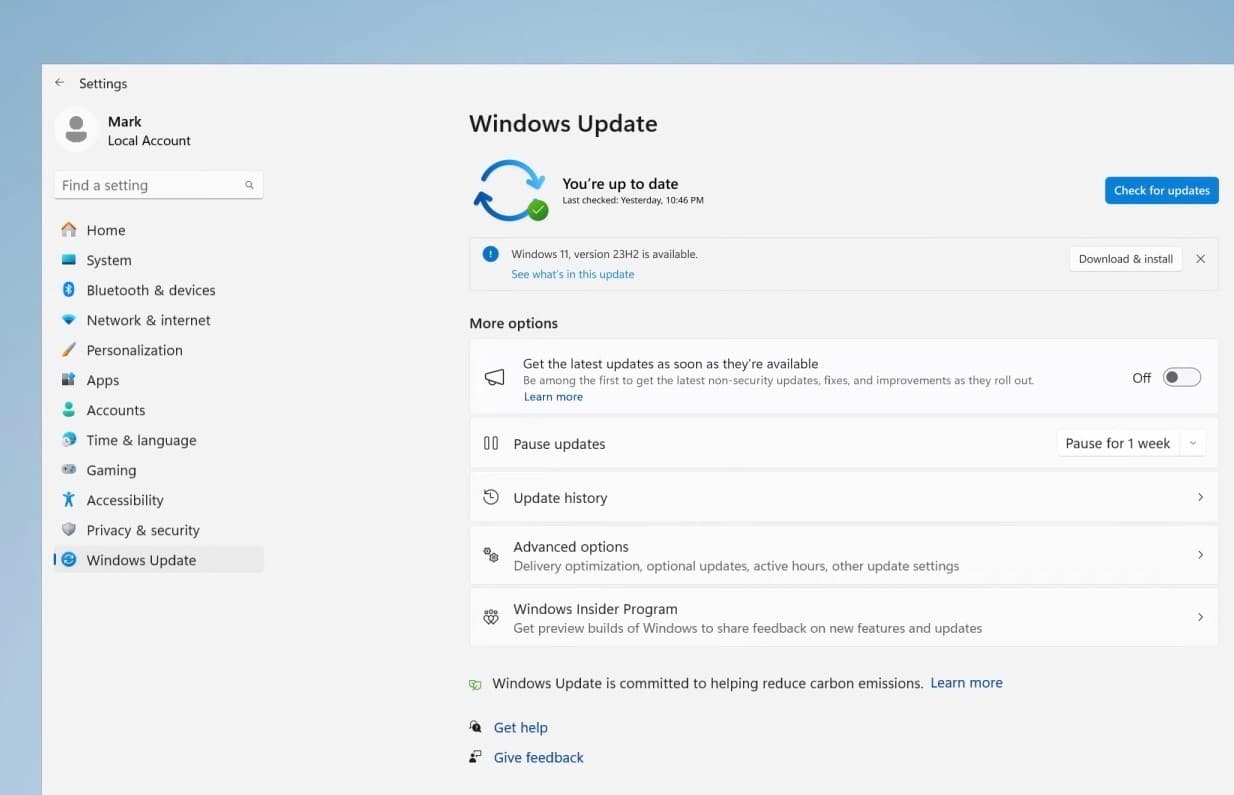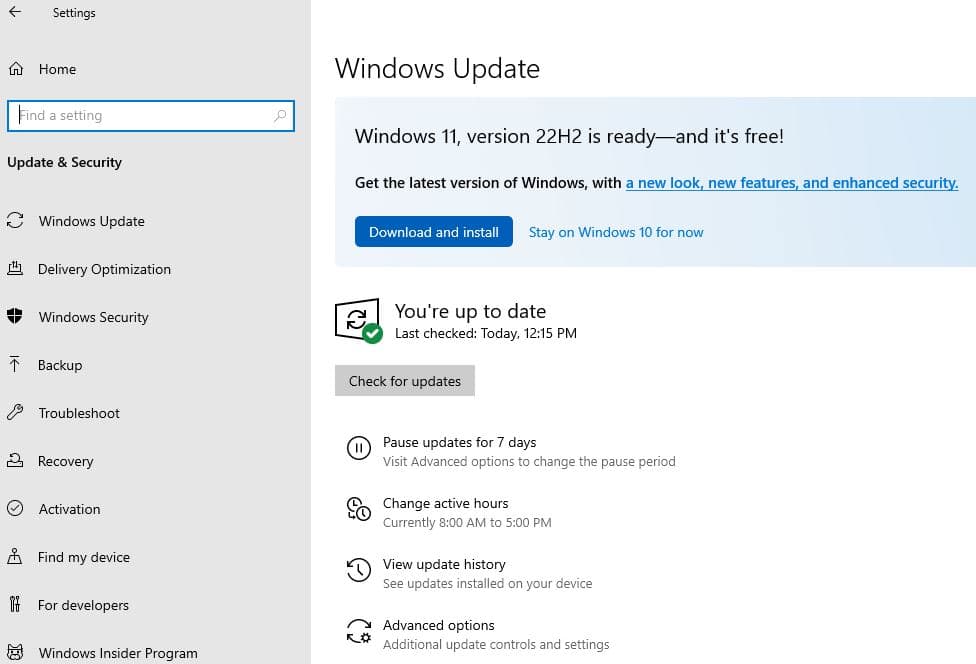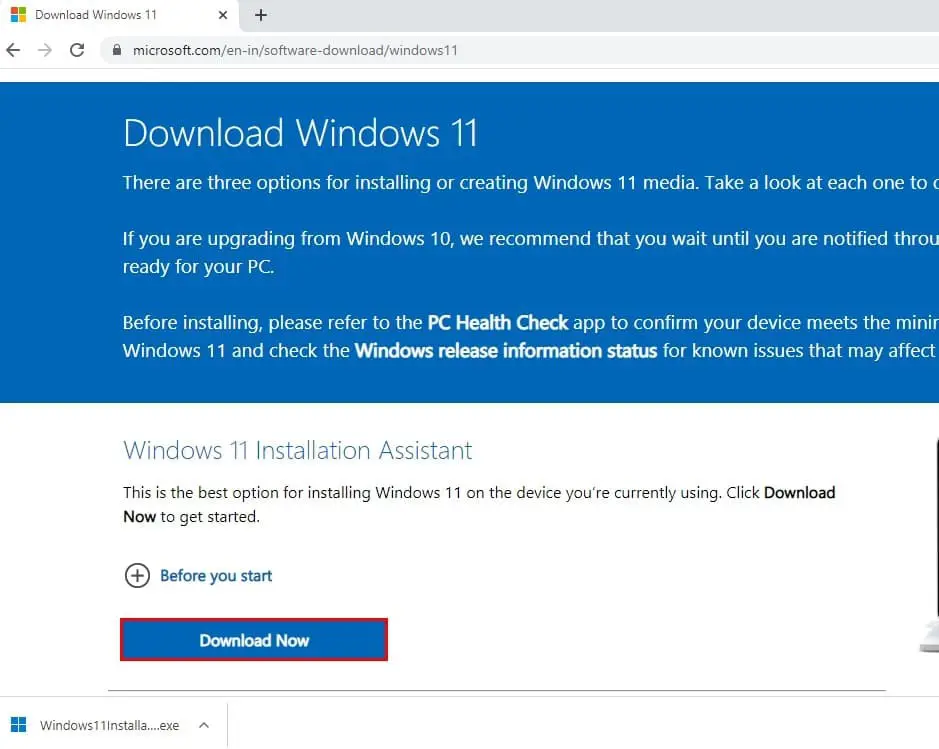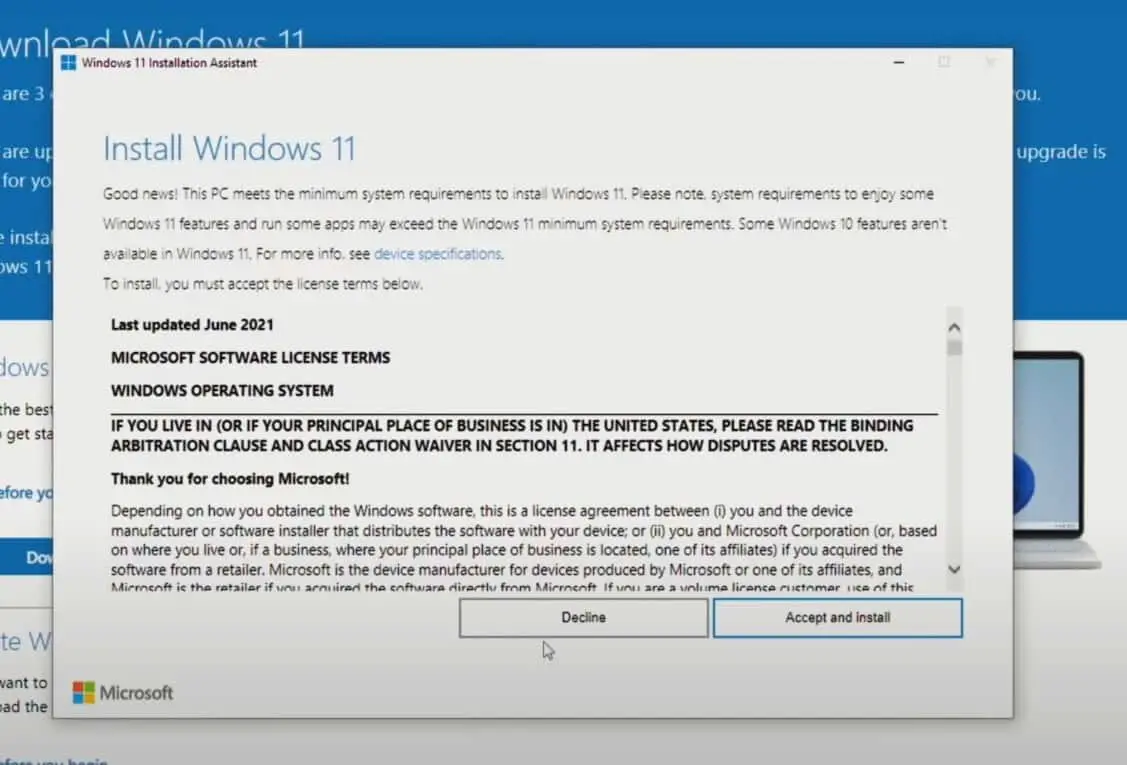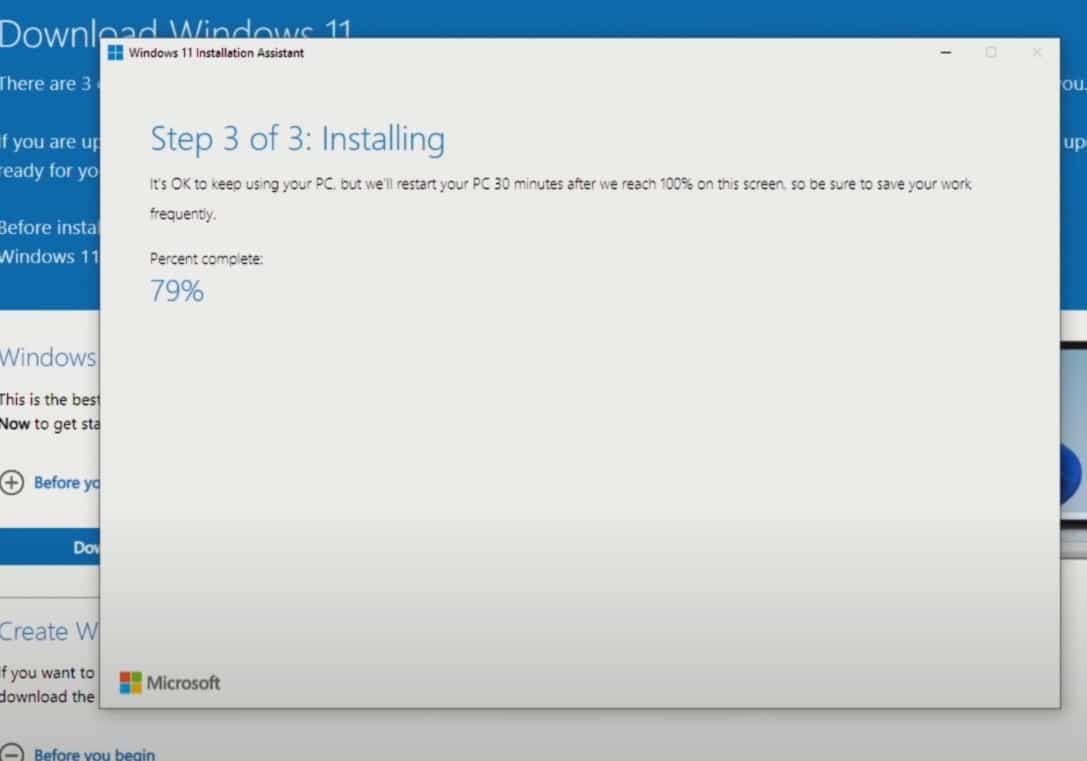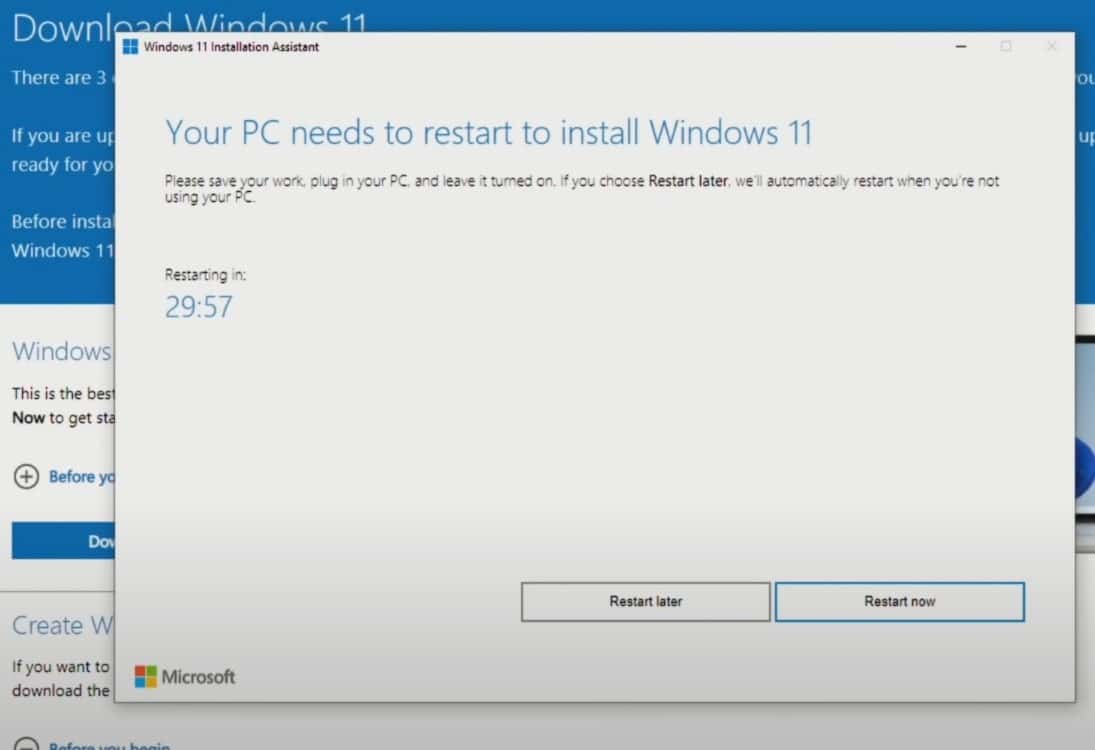If you are a Windows 11 user then a Big update is on its way to your PC that focuses on four key areas accessibility, security, productivity, and connectivity. Yes, after almost a year of beta testing today 31 October 2023, Microsoft has officially released the Windows 11 2023 update also known as version 23H2 which include a number of new feature and improvements. Windows 11 version 23H2 ISO images are also available for download. Here in this post, we will take a look at Windows 11 version 23H2 new features and how to get this big update.
Windows 11 23H2 download
The Windows 11 version 23H2 is now available for download as an ‘optional feature update’. You can get it via Windows Update, Update Assistant, and media creation tool, which means you can force download Windows 11 using the installation wizard or by creating installation media. Of course, you can always download Windows 11 ISO and do a clean install.
Windows update
The official way to get Windows 11 version 23H2 is to check for Windows updates and download if the Windows 11 2023 update is available on your device. This is an optional feature update and Windows 11 23H2 won’t install automatically until you manually allow it.
- Press the Windows key + X and select settings,
- Go to Windows Update and then hit the check for updates button,
- If you get a notification that Windows 11 version 23H2 is available then click on the download & install button,
Note that not all users may get the update at once, with some users getting it in the coming weeks.
- This will download Windows 11 23H2 update files from the Microsoft server, and install on your device.
- It may take some time, depending on your hardware configuration and Internet speed.
- Once done you need to reboot your computer to apply the changes, and you will get the brand new Windows 11 2023 update installed on your device.
For more information on the Windows 11 upgrade experience watch this video.
On Windows 10 devices
If you have a computer with Windows 10 installed, then you can also download Windows 11 version 23H2 for free but make sure your device meets Windows 11 system requirements.
- Press Windows key + I to open Windows 10 settings,
- Go to Update & security then window Update and hit the check for updates button,
- If you get a notification that Windows 11 version 23H2 is ready – and it’s free then click the download and install button,
Windows 11 Installation Assistant
Also, you can force download the Windows 11 23H2 update using the installation wizard, And do so,
- First Download the Windows 11 Installation Assistant from the official Windows 11 download link here
- Double-click on it and click yes if UAC prompts for permission
- Read the Microsoft license terms and click on the Accept and Install button
- This will start downloading Windows 11 files and install them on your computer.
The process took a little bit longer (Around 15 to 30 minutes), Once done your computer will automatically restart after 30 minutes Or you have the option to Click on ‘Restart now.
That’s all, your PC completes the rest of the process and you will be automatically taken to your desktop with brand new Windows 11 23H2 update installed.
Also, You can use the Windows 11 installation media (Media Creation Tool) to Create a bootable USB and install Windows 11 from scratch.
Windows 11 version 23H2 New Features
Some of the new features on the Windows 11 23H2 update included a modernized File Explorer with improved access to important content and a new gallery feature. Microsoft Copilot, an AI-powered assistant that helps with tasks and integrates with other areas of the OS. Improved backup and restore experience, Native 7z and RAR support, new Outlook experience for Windows, and much more.
New Copilot powered by AI
With the latest release, Microsoft introduced Copilot an AI assistant powered by advanced AI models like GPT-4, helps you do almost anything on your computer. Much like the Bing Chat AI and the AI capabilities in Microsoft Edge, Copilot in Windows 11 can help you with complex questions. For example, you can ask for rewrites, summarizations, and explain content without opening the browser.
With Copilot you can control the PC’s settings, launch apps or get queries answered. It’s integrated throughout Windows 11 so you can do things like navigate Outlook and write messages by pulling data from your calendar.
Copilot works with Windows 11 and Microsoft 365, as well as on the web with Edge and Bing. If you want to chat with Copilot, you’ll be able to open the program from the taskbar or a Win+C keyboard shortcut.
Modernized File Explorer
Windows 11 brings a modernized File Explorer experience. The updated home, address bar, and search box aim to simplify access to essential content, keep users informed about file activity, and promote seamless collaboration, even without opening files. Additionally, a new Gallery feature is introduced, making it effortless to access and manage your photo collection directly within File Explorer. These improvements aim to enhance productivity and ease of use for file management and organization.
AI Enhanced Photos app
In Windows 11 23H2, the Photos app gets a significant boost with AI-powered enhancements for effortless photo editing. The new Background Blur feature enables you to make the subject of your photo stand out with ease. The Photos app automatically identifies and highlights the subject while blurring the background in just one click.
Furthermore, the search function has been greatly improved. If you have photos stored in your OneDrive accounts, finding a specific photo is now quicker than ever. You can search based on the content of the photo or even by the location where they were taken.
Paint app with advanced AI capabilities
The Paint app in Windows 11 receives a significant upgrade with the integration of AI-powered drawing and digital creation. This includes features like background removal and layer support, providing greater depth and versatility for your creative projects. Moreover, the introduction of Cocreator offers a preview of generative AI capabilities within the Paint app, allowing for more advanced and imaginative artistic endeavors. These enhancements collectively make Paint a much more powerful and capable tool for digital artists and creators.
Snipping Tool with advanced screen capture capabilities
The updated Snipping Tool in Windows 11 expands its capabilities for screen capture. You can now extract specific text from images and seamlessly paste it into other applications. Additionally, it offers a convenient way to protect sensitive information by applying text redaction directly on the post-capture screen. Furthermore, the tool now supports audio and microphone input, simplifying the process of creating engaging videos and content directly from your screen. These updates make the Snipping Tool a more versatile and powerful tool for various screen capture needs.
Clipchamp Auto Compose for Effortless Video Editing
Clipchamp, featuring the new auto compose feature, simplifies video creation by offering scene suggestions, edits, and narratives automatically based on your images and footage. This allows you to effortlessly create and edit videos with a professional touch, perfect for sharing with family, friends, and on social media.
Notepad Seamless Session Saving for Uninterrupted Work
Notepad in Windows 11 now automatically saves your session state, allowing you to close it without interruptions. When you return, it seamlessly restores previously open tabs, along with any unsaved content, and edits across those tabs. This feature ensures a smooth and uninterrupted writing experience, making it easier to pick up where you left off.
New Outlook for Windows
The revamped Outlook for Windows simplifies your email experience by consolidating various accounts, including Gmail, Yahoo, iCloud, and more, into a single application. This unified platform is equipped with intelligent tools that assist in crafting clear and concise emails. Additionally, you can seamlessly attach crucial documents and photos from OneDrive, streamlining the process of communication and collaboration. This feature aims to enhance productivity and efficiency in managing your emails.
Windows Backup Simplifies Moving to a New Windows 11 PC
Windows Backup in Windows 11 is designed to make the transition to a new PC smoother than ever before. It ensures that most of your files, applications, and settings seamlessly move from your old PC to the new one. This means everything will be in its familiar place, just the way you prefer it, providing a hassle-free experience when setting up your new Windows 11 computer.
Also read:
- Microsoft Windows 11 New features and improvements: Everything you need to know
- How to Upgrade Windows 7 to Windows 11 for FREE (Without Data loss)
- How to Reset Windows 11 password without any software
- 8 Tips to safe and secure your Windows 11 PC or laptop For Free
- 3 ways to Factory Reset Windows 11 without losing data