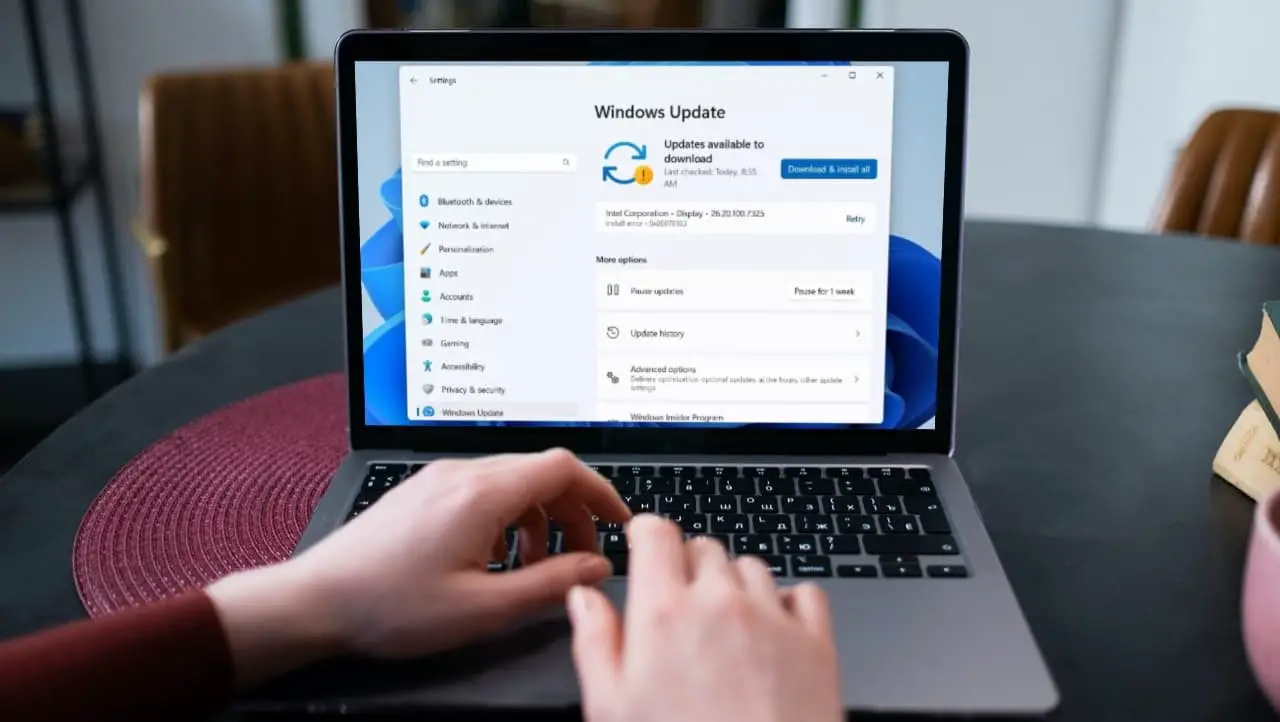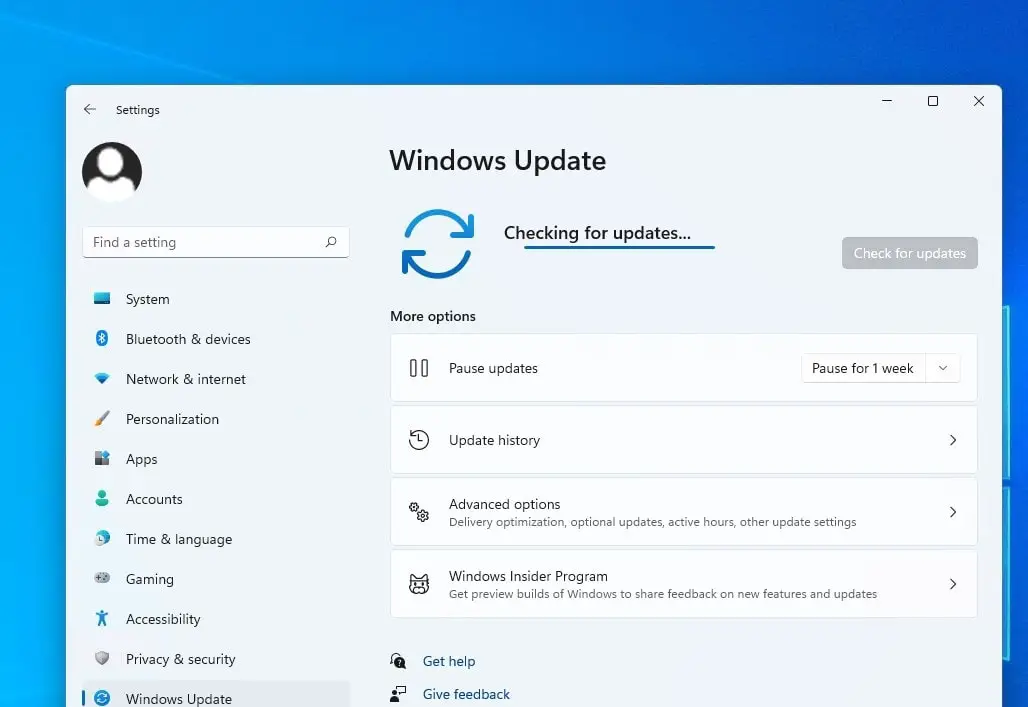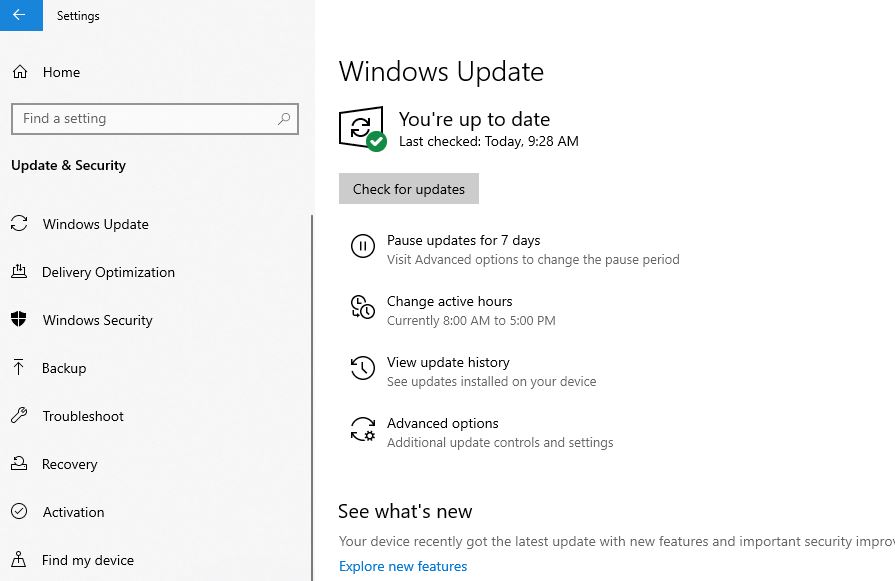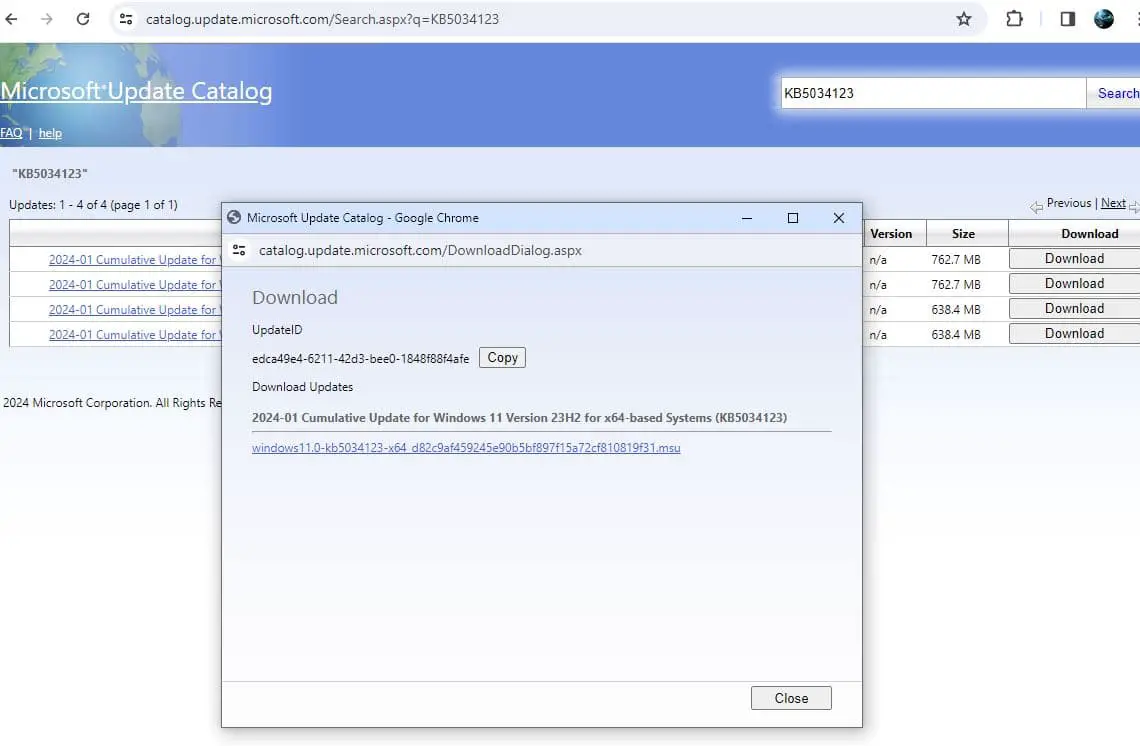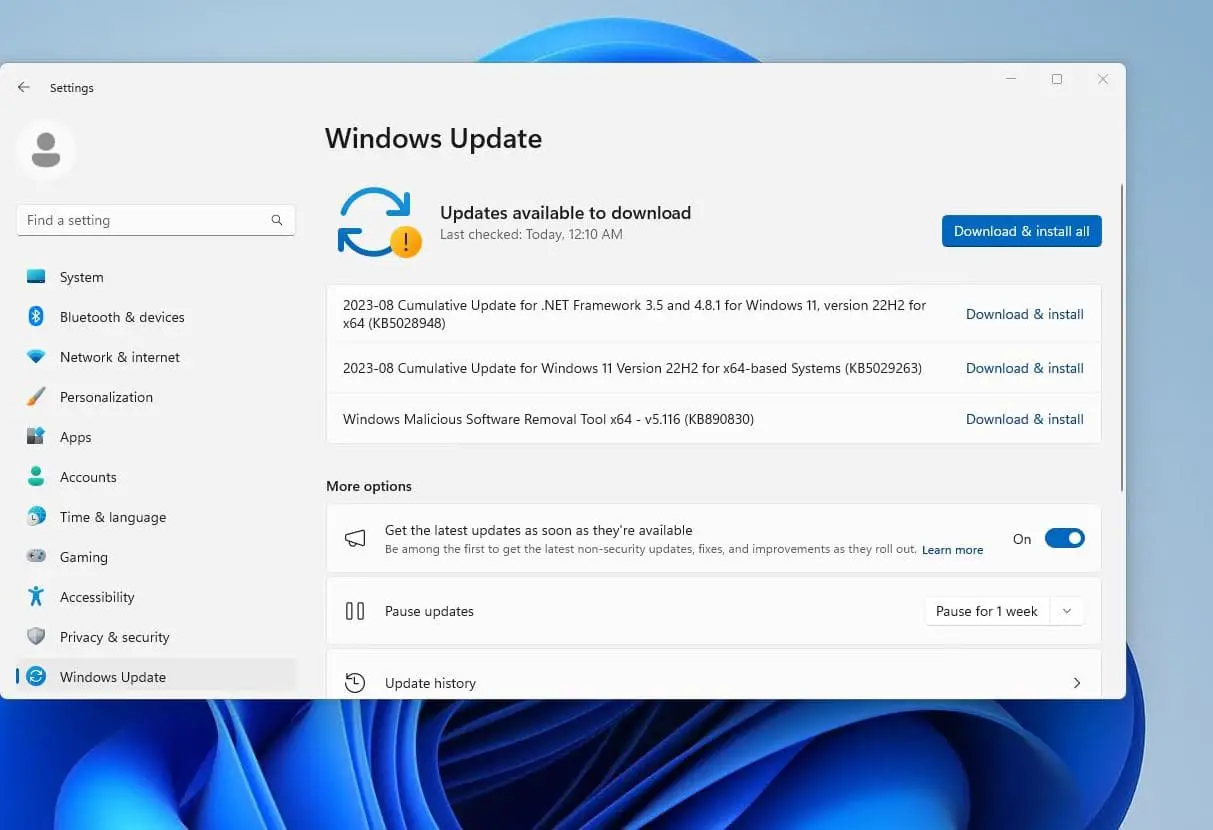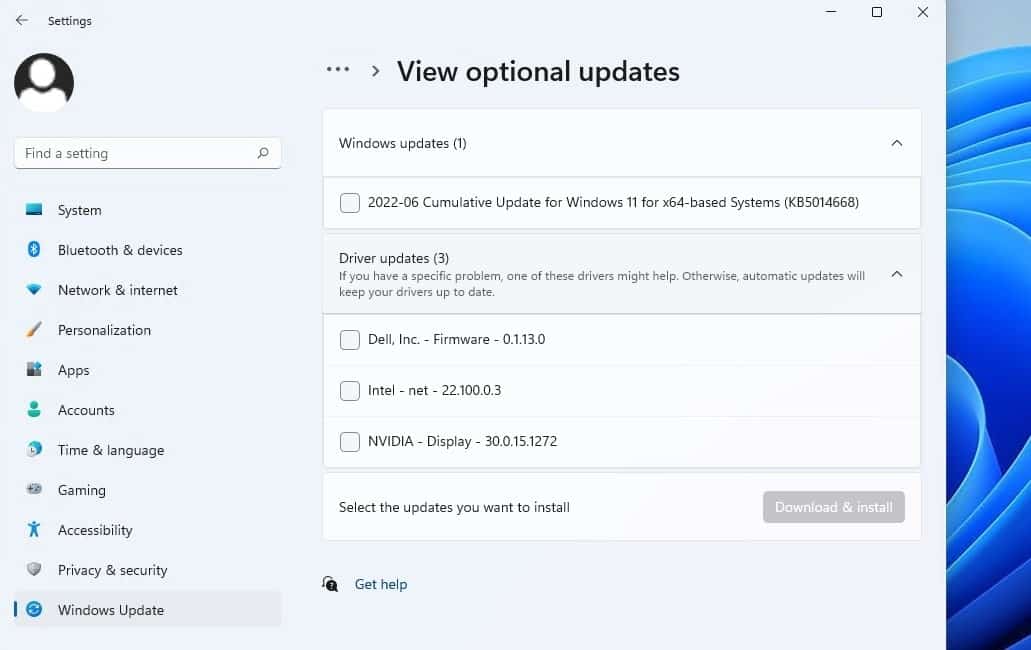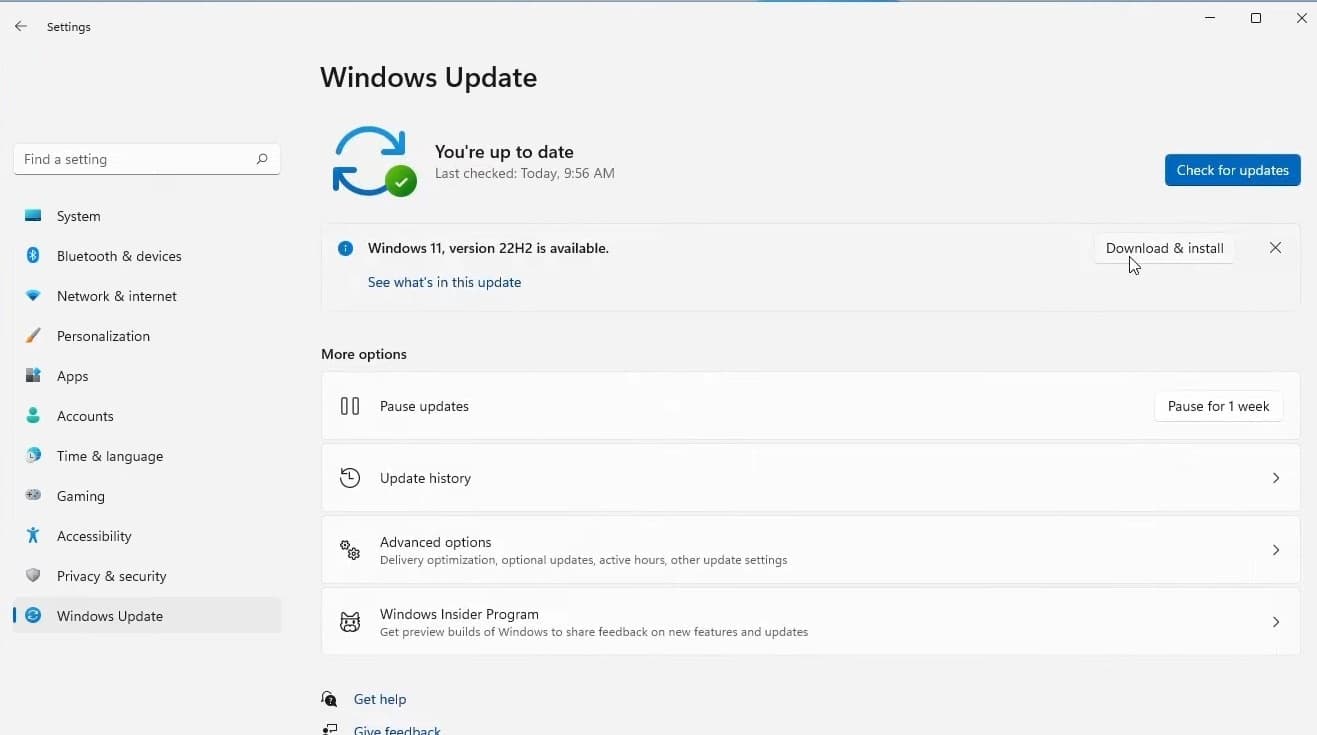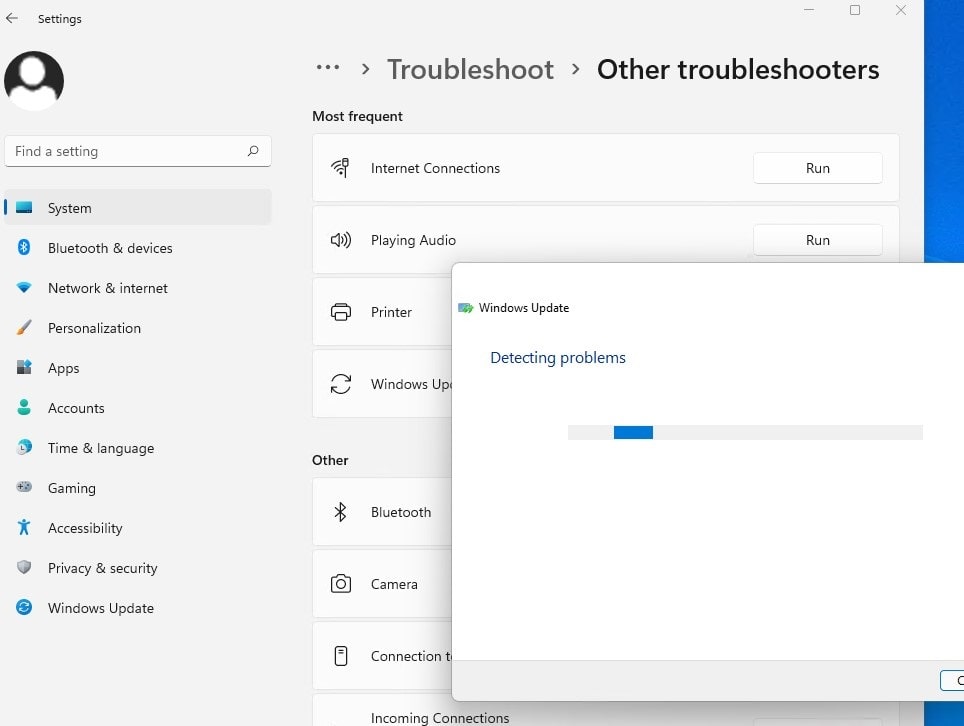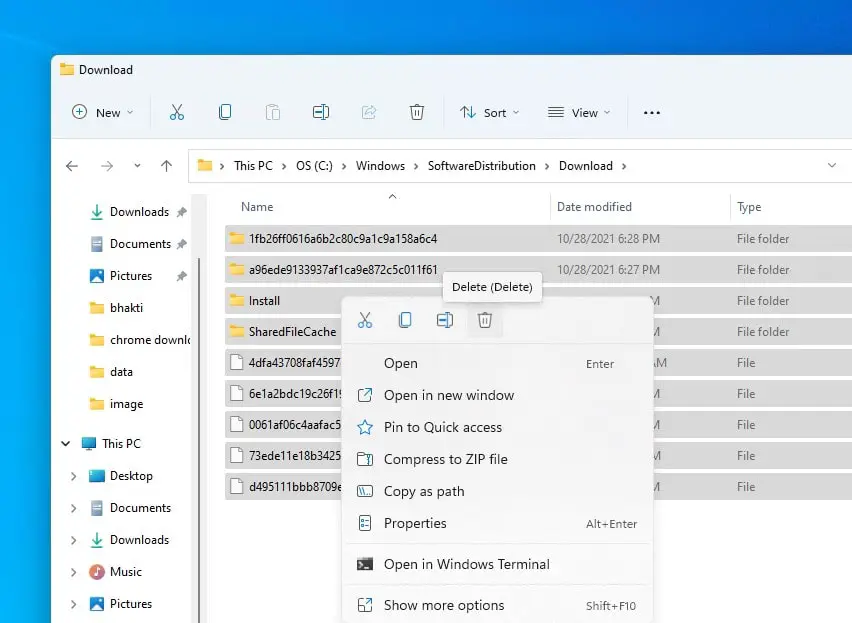Microsoft time to time releases Windows updates to fix known bugs or vulnerabilities to keep users and computer systems secure. Updating your software on your PC or laptop is an easy and effective way to make sure your system runs smoothly. Installing the latest Windows update enhances the functionality of your PC addresses previous bugs or problems, and adds exciting features. Overall when you update Windows 11, your computer has the latest bug fixes, fresh user experience, and most importantly security patches. Here this article explains the importance of Windows updates and how to update Windows 11.
Updating Windows when a new update is released will optimize your user experience and performance.
What is a Windows update?
Windows update is/are free cloud-based Maintenance and support services, regularly released by Microsoft to patch vulnerabilities on Windows and other Microsoft software. Installing regular Windows updates makes your computer safer and keeps hackers from exploiting vulnerable spots.
Every second Tuesday of the month Microsoft releases important security patches called patch Tuesday. Usually, monthly Windows updates focus on recent vulnerabilities to protect Windows from malware and malicious attacks. It also sometimes comes with new features, while patching some known issues and errors with the operating system.
You should download and install the latest windows updates to keep your computer up to date.
Microsoft organized Windows updates into several categories:
- Security updates that are released on the second Tuesday of every month focus on Patch security vulnerabilities and protect from malware and malicious attacks.
- Critical updates fix major issues that cause software errors or unexpected behavior.
- Software Updates are optional updates that bring driver updates and minor bug fixes.
- Service Packs (Feature Update) include security and performance improvements and also introduce new features or bring additional feature changes.
How to install Windows updates on Windows 11
Installing the latest Windows updates not only bring bug fix and security improvements but also improves software and Hardware Compatibility, Enhanced Security Protection, bring Advanced Gaming Functionality and also speed up Windows 11 performance as well.
There are multiple ways to Install the latest Windows updates or update Windows 11 on your computer. You can update your PC from the Windows 11 Settings, Use the Microsoft update catalog to get the Windows offline installer and install it manually.
Installing windows updates is that you just have to click a button
Windows settings
The easiest way to install updates is via Windows Update.
- Press the Windows key + I on the keyboard to open the settings app on Windows 11,
- Go to Windows Update on the left side and click on check for updates button,
- This will check for available updates, make sure you are connected to the internet,
- If new updates are available allow them to download and install on your computer.
- Once done restart your computer to ensure the updates finish installing
If you are using a Windows 10 computer:
- Press the Windows key + X and select settings from the context menu,
- Click on Update & security then Windows Update, and hit the check for Updates button,
- If new updates are available, click on the download and install button,
- Once done reboot your computer to apply them.
Microsoft Update Catalog
Instead of scanning your computer for any necessary updates, you can browse the Microsoft Update Catalog to manually download and install Windows updates on your computer.
- First, open the web browser on your computer and open the Microsoft Update Catalog site
- Now search for the update using its Knowledge Base reference number (KB number)
- You can get the latest Windows 11 update reference number on the Microsoft site here For example, KB5022303
- Now, based on your system, click on the Download button
- After downloading the update, double-click on the MSU file to launch the installer.
- When the popup opens click the Yes button to install the update.
- After the installation of the update package is complete, restart your computer
Install optional updates on Windows 11
Optional updates on Windows 11 are non-critical but may be necessary for other functionalities. These updates usually bring driver updates, feature updates and minor bug fixes.
- Press the Windows key + X and select settings
- Navigate Windows Update then click on Advanced Options,
- On the next window, you will see optional updates click on it,
- Now expand the Windows update and driver updates section,
- Checkmark on available driver updates and Windows updates then click on download and install.
Again you need to reboot your computer to apply the latest Windows updates.
Install feature updates on Windows 11
Feature updates on Windows 11 also refer to new versions that bring new features and changes to existing features on Windows. Also, add security enhancements and improve overall system performance. These updates are completely optional, Microsoft releases Windows 11 features update once on year and it won’t get installed until you click on the download and install now button.
- Press Windows key + R, type ms-settings: and click ok to open Windows 11 settings,
- Go to Windows Update then hit Check for updates,
- If new feature updates are available there you see something like Windows 11 version 23H2 is available,
- Click on download & install to allow get the new update files from the Microsoft server and install on your computer.
- Note – usually Feature updates large in size and download may take longer depending on your internet speed and hardware configuration.
Can’t install updates on Windows 11
Overall installing the latest Windows updates on Windows 11 PC is quicker, you just have to click a button. But sometimes you may experience Windows updates stuck download or fail to install with different errors.
First, reboot your computer and check for Windows updates again.
- Make sure there is enough free space on the C drive to install the latest Windows 11 updates.
- Try removing the external hard drives and installing them back in.
- Check you have a stable internet connection, and disconnect VPN (if configured)
Run update troubleshooter
- Press the Windows key + X and select settings
- Go to the system then Troubleshoot and click on Other troubleshooters,
- A new window opens and displays a list of available troubleshooters, scroll down to locate Windows Update and click Run next to it
- The troubleshooter automatically detects and problems prevents Windows update download and installation on your computer.
Reset Windows update cache
Something wrong with the Windows storage folder also causes Windows updates stuck downloading or fail to install on Windows 11.
- Press the Windows key + R, type services.msc and click ok, Scroll down to Locate Windows update service right click on it select stop,
- Next press the Windows key + E to open file explorer then navigate C:\Windows\SoftwareDistribution\Download
- Here delete all files and folders inside the download folder, To do this press Ctrl + A to select all then hit the Del key
- Now again locate the Windows update service, right-click on it select start.
- Let’s check for Windows updates and allow to download and install the latest updates files from the Microsoft server.
Repair corrupted system files
Sometimes system file corruption on Windows 11 also prevent Windows update apply on your computer and result stuck install or fails with a different error.
- Press Windows key + S and type cmd, right-click on the command prompt select run as administrator,
- First, run the DISM command DISM /Online /Cleanup-Image /RestoreHealth
- Next, run the system file checker command sfc /scannow
- Let complete the scanning process 100% and reboot your PC
- Now check for and install Windows updates again.
- What happens if you don’t update Windows 11?
Your PC will continue to start and run, but you will no longer receive software updates, including security updates, and become more vulnerable to security risks and viruses.
- Why windows updates are necessary?
latest Windows security patches fix the vulnerabilities and errors in Windows and associated software.
- Do updates make computers faster?
Updating your computer will usually help it run faster and allow you to run the newest programs hassle-free
Also read: