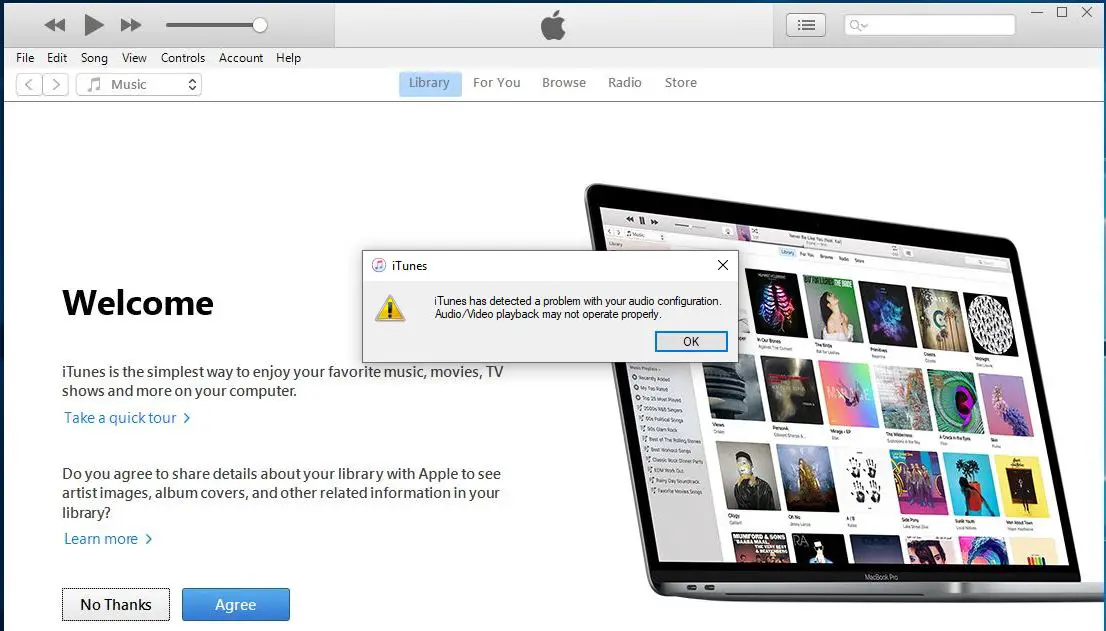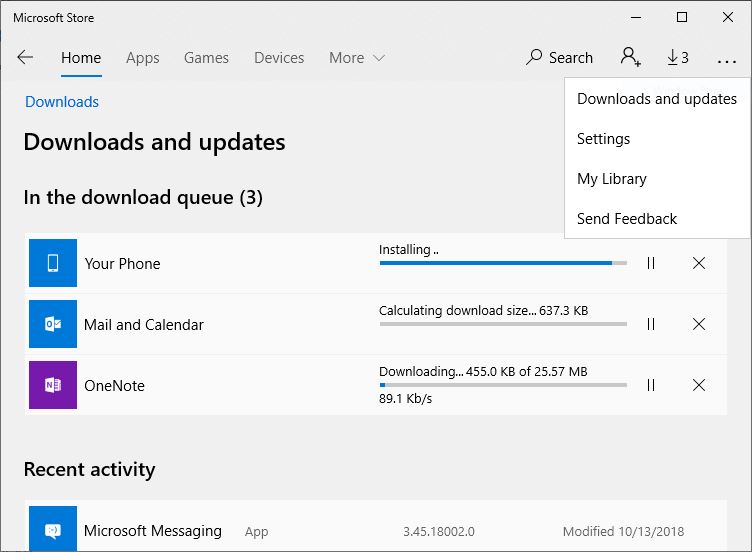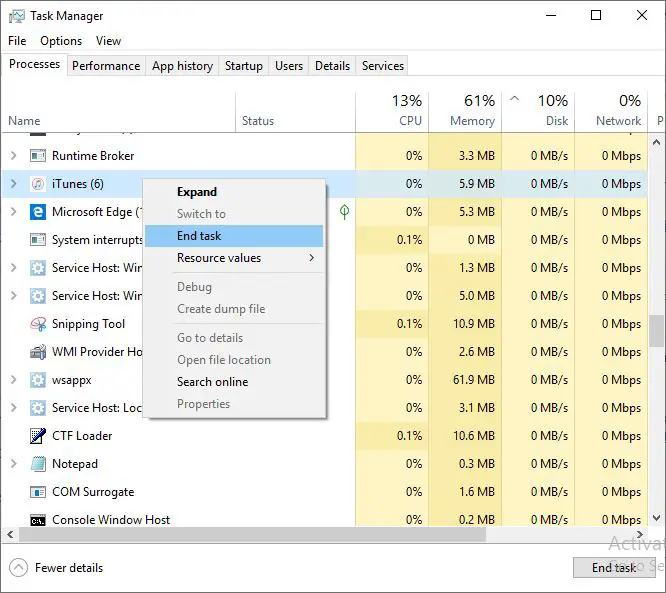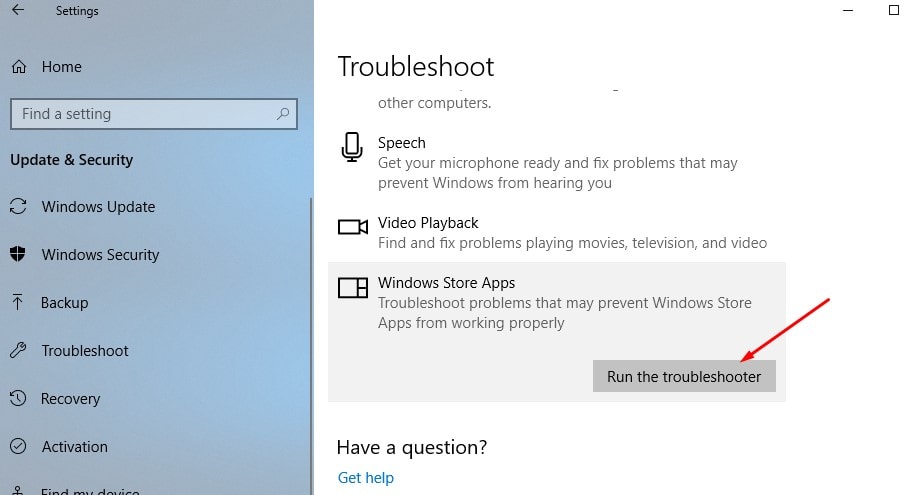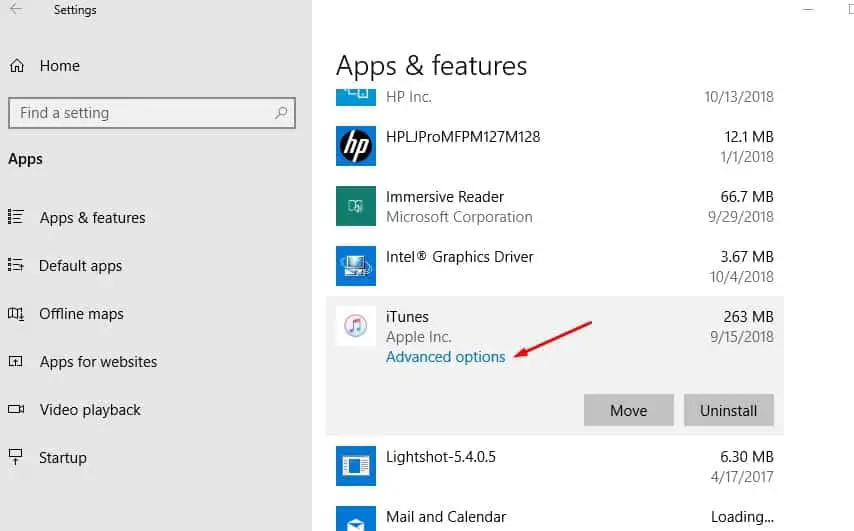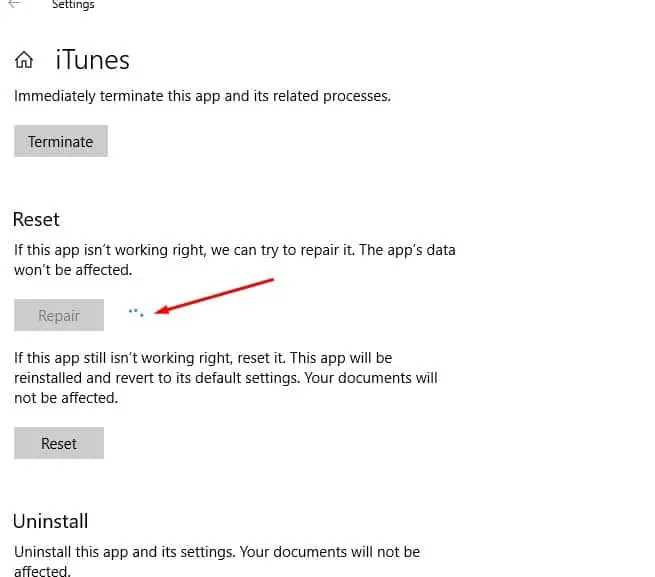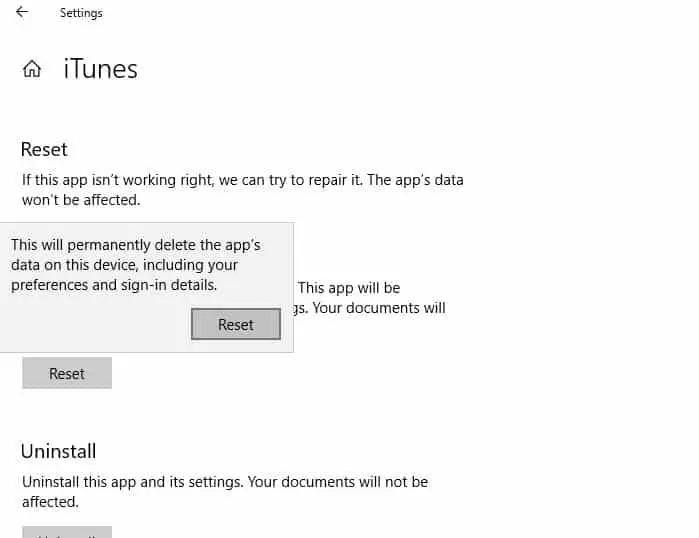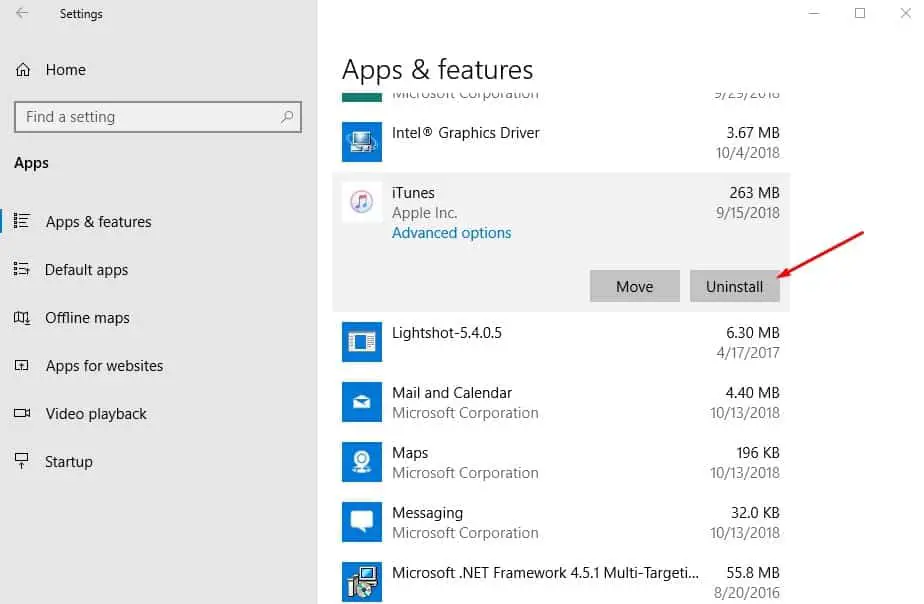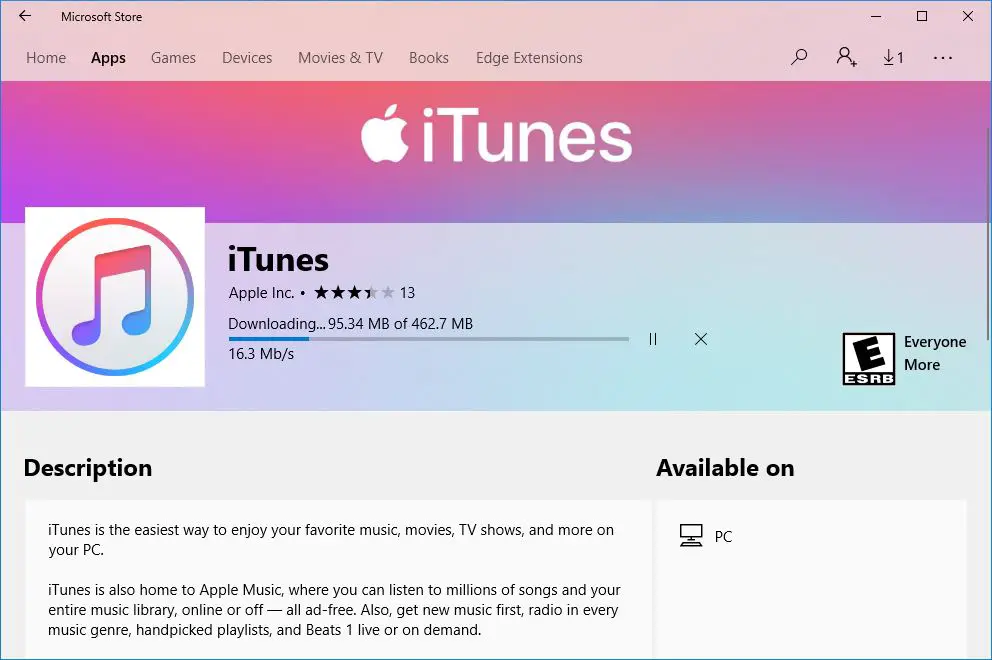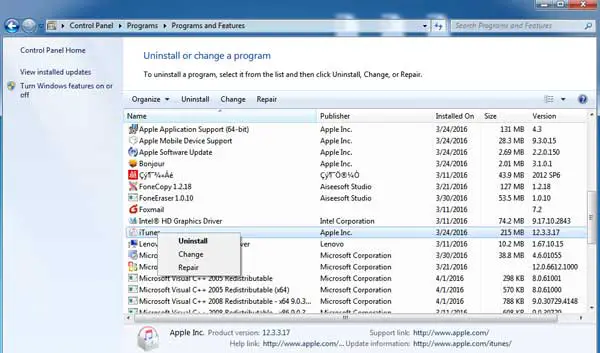With the latest Windows 10, you can download and install iTunes from Microsoft Store. If you are on older Windows 7 or 8.1 users can get the same from Apple’s website as well. While iTunes on Windows 10 usually works correctly, but few users report iTunes not opening after windows 10 update. For some others having Problems Installing iTunes on Windows 10.
iTunes won’t open on my PC running Windows 10.
There is a various reasons, such as corrupted music library, network drivers, iTunes store app cache etc cause iTunes not responding on Windows 10. If you are also struggling with similar problems, different solutions to apply.
iTunes not working nicely with Windows 10
It’s a Microsoft store-related app and the solutions are similar we fix other store app problems such as repair or reset the iTunes app on Windows 10 probably fix the problem for you. Before get started we recommend to check and make sure the latest version of iTunes is installed on your PC.
Update iTunes
First of all open the Microsoft store, Check and install if any update is pending to install there. To do this
- Open Windows Store
- Click on (…) menu
- Select Download and updates
- Install updates if available there.
Restart iTunes
If iTunes freeze and not respond at startup, you can kill it and relaunch it again using the Task Manager.
- Right-click on a space on the Taskbar, and open Task Manager.
- Find iTunes, right-click and select End Task.
- Relaunch the program, and see if it fixes it.
Clear Microsoft Store Cache
Sometimes, due to corrupted store cache, windows apps start misbehaving, like freezes, not responding at startup, include iTunes (windows store app) not working. And Clear the windows store cache is a useful solution to fix the issue.
- Open the command prompt as administrator.
- Type command wsreset and press the enter key.
- A command prompt window should show up, which indicates that Windows is resetting the Store cache.
- When the window closes, the job is done, lets open iTunes to check working properly.
Run Store App Troubleshooter
If not Run the build-in store app troubleshooter and let windows check and fix the problem for you.
- Press Windows Key+X and select Settings
- Click Update & security then Troubleshoot
- Scroll down to the bottom and select Windows Store Apps
- Click Run the Troubleshooter
This will diagnose your system and detects any problems that might be preventing any Windows Store apps from working correctly. If problems are detected then the troubleshooter will try to resolve the issue. After that restart windows and open iTunes, it’s working correctly.
Repair iTunes app on Windows 10
This is another effective solution to fix most of the windows app related problems include iTunes not working.
- Open Settings.
- Click on Apps.
- Click on Apps & features.
- Under “Apps & features,” select iTunes.
- Click the Advanced options link.
- Click the Repair button.
Once you’ve completed the steps, Windows 10 will repair any errors or any other issue with iTunes without affecting your data.
Reset iTunes on Windows 10
Alternatively, if you’re still having problems with iTunes on Windows 10, you can reset the app to its default settings using the same steps:
- Settings, Click on Apps.
- From Apps & features select iTunes.
- Click the Advanced options link.
- Click the Reset button. confirm the same by Click the Reset button again
After completing the steps, the app will reinstall and settings will go back to their original state. However, your music, videos, and other content will not be affected. Let us know if this helps?
Reinstall iTunes on windows 10
Still problem not resolved? let’s reinstall the app. To do this
- Open settings,
- Apps then apps & features,
- Scroll down and look for the iTunes app
- Here select and click uninstall.
- Then restart windows 10.
- On the next login open the windows store,
- Search for iTunes and install the app.
iTunes not working (Windows 7, 8.1)
If you face problems on older windows versions like Installed iTunes standalone app on your system and its causing issue, not opening, not responding at startup, try the steps below.
- Press Windows + R, type appwiz.cpl and ok.
- Here look for iTunes, Right-click and select repair.
This will take a few minutes to repair the installation files and associated tasks and after a few minutes (depending on computer age, available memory etc) will inform you that for the changes to take effect you need to restart your device. After that restart windows and open iTunes check, this helps? Let us know on the comments below.
Also, read