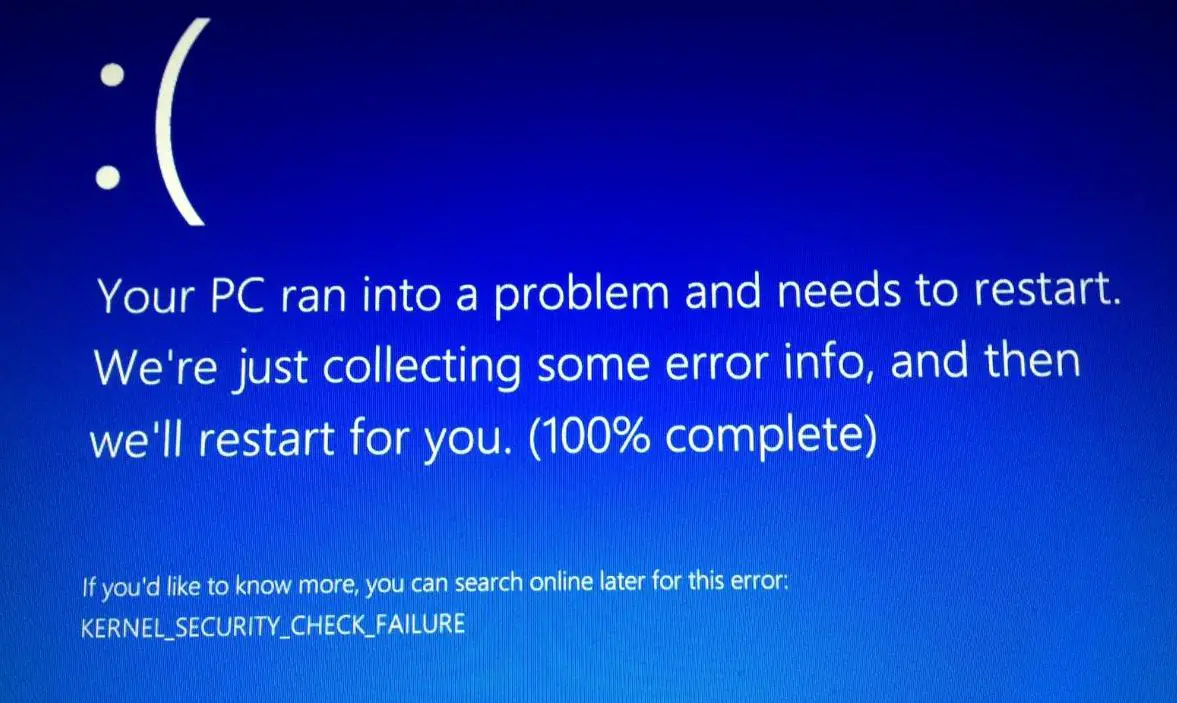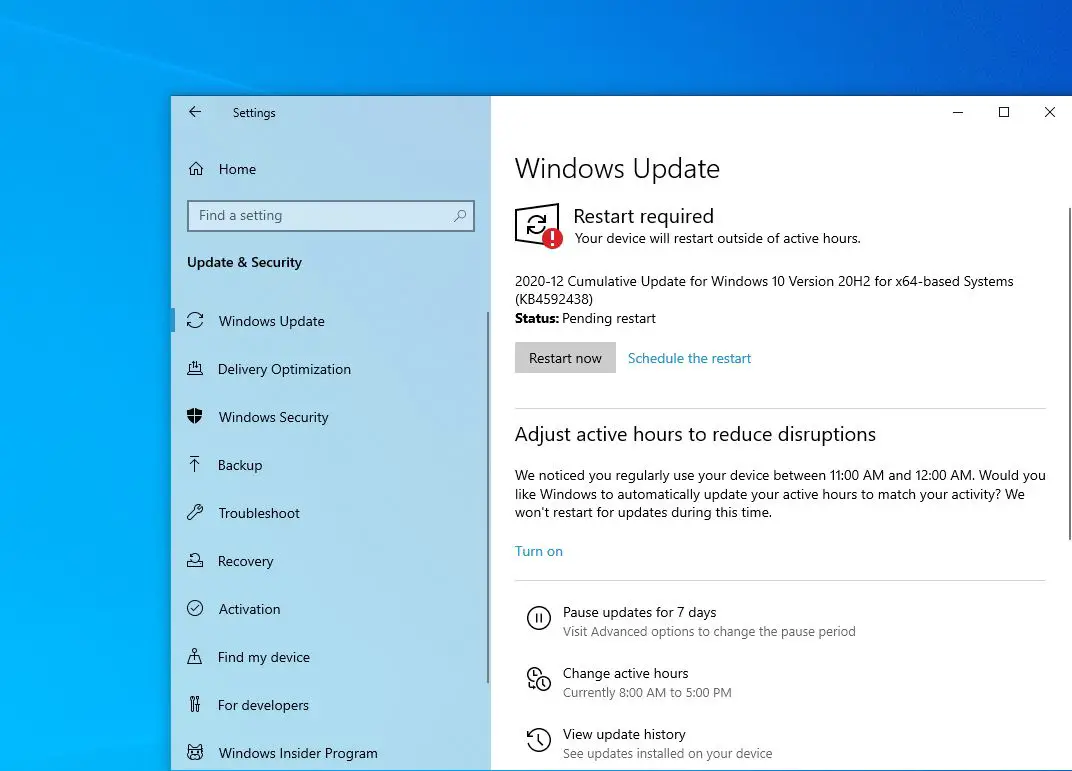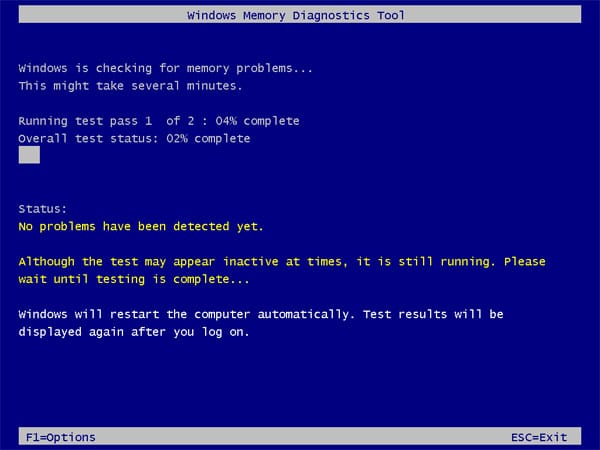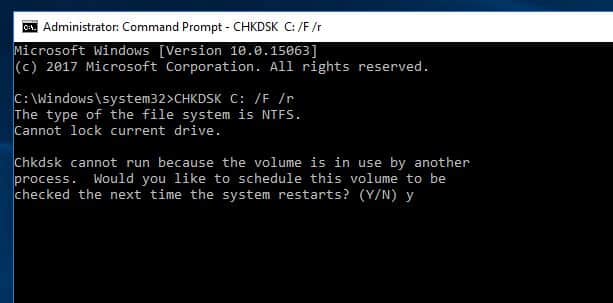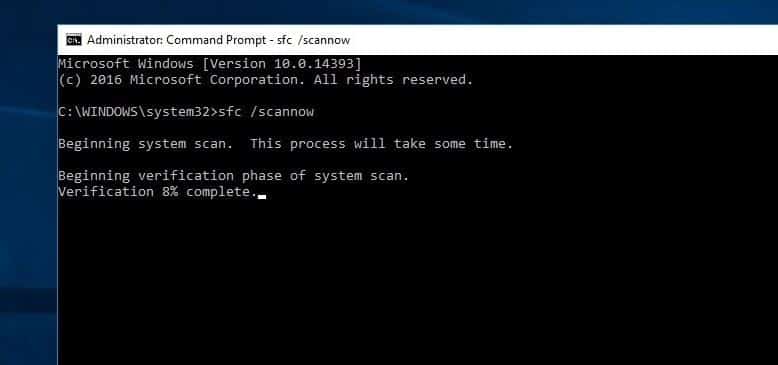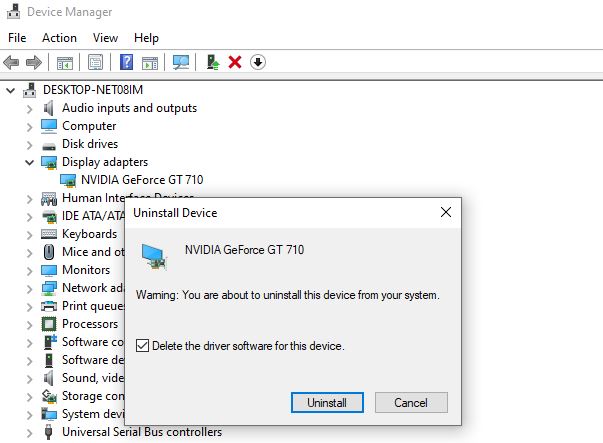Windows 10 Blue screen error KERNEL_SECURITY_CHECK_FAILURE stop code 0x000000139 indicates that one or several files failed a compatibility or integrity check and you need to update or replace them. And the most common reason for stop code Kernel Security Check Failure is outdated drivers when you upgraded Windows to a new version. Again memory issues, virus infections, Corrupted Windows system files also cause different blue screen errors on Windows 10.
Your PC ran into a problem and needs to restart. We’re just collecting some error info, and then we’ll restart for you. Stop Code: KERNEL_SECURITY_CHECK_FAILURE
kernel security check failure Windows 10
If you are getting KERNEL_SECURITY_CHECK_FAILURE BSOD while playing a game or installing windows 10 here a few solutions you may want to try. Well if you get the error on bootup or Windows 10 frequently crashes with blue screen error Try booting your computer in safe mode and apply the solutions listed below.
Pro Tip: Windows 10 fails to start correctly in safe mode, then access advanced options and perform startup repair. Also here you can access the command prompt to run disk check, sfc utility, perform system restore and more.
Install latest windows update
Microsoft regularly releases windows updates with various bug fixes and security improvements. Installing the latest windows update fix previous problems, update device drivers that might be causing the blue screen error.
- Press Windows key + x and select settings,
- Click on Update & security then hit the check for updates button,
- This will start download available windows updates from the Microsoft server.
- In addition, click on the download and install link under optional updates (if available any)
Once done reboot your PC to apply them and check the status of the blue screen error.
Check Memory Errors
Memory problems could give rise to the blue screen with stop code kernel security check failure. Well, how to identify memory problems? Windows 10 comes with a built-in memory diagnostics tool that helps identify memory problems.
- Press Windows key + R, type mdsched.exe and click ok
- This will open the windows memory diagnostics tool
- Click on Restart now and check for problems.
- This will automatically check your RAM and display the possible reasons as to why you get the Blue Screen of Death error.
Scan your Hard Disk for errors
Again The KERNEL_SECURITY_CHECK_FAILURE stop code might be caused by disk drive errors. Run the build-in check disk utility that Scans your Hard Disk for errors and tries to fix them.
- Open the command prompt as administrator,
- Type command chkdsk C: /f /r /x then press enter key,
- Here chkdsk is the check disk command C is the Drive letter and /f /r /x are the parameters to dismount and fix disk drive errors.
- Type Y and press the enter key when chkdsk ask schedule volume to check on the next reboot.
- Close all open programs, exit the command prompt and restart your compter.
- This will check the disk drive for errors if found any check disk utility try to fix and recover them.
- Let complete the scanning process 100% restart your PC and check the status of the Blue screen error.
Perform System File Check
Also, run System File Checker to detect and replace corrupted system files if any. Most of the time Running SFC utility help fix different problems on windows 10 include BSOD errors.
- Open the command prompt as administrator,
- Type command sfc /scannow and press the enter key,
- The SFC utility starts scanning for corrupted missing system files,
- if found any the utility automatically restores them from a compressed folder located on %WinDir%\System32\dllcache.
- Let the scanning process 100% complete and restart your computer and check the status of BSOD error.
Note: If running System file checker test results “windows resource protection found corrupt files but was unable to fix some of them” Then run DISM command which repairs windows system image and allow SFC to do its job.
Check Device driver issues
Most of the time, Windows 10 blue screen error caused by newly installed driver, outdated driver or driver incompatibility and may the kernel security check failure is one of them. If the BSOD error started after installing a new device driver try the rollback option or reinstall the driver following the steps below.
For example, if you have recently installed the NVIDIA graphics driver and the problem started then you can uninstall it or reinstall it. To do this
- Press Windows key + X select device manager,
- This will display all installed device driver list,
- Here look for display adapters, expand it,
- Right-click on installed graphics driver select uninstall the device and follow on-screen instructions to uninstall the graphics driver
- Next press Windows key + R, type appwiz.cpl and click ok
- At the programs and feature, window look if any driver listed named NVIDIA, select it then uninstall. and restart your computer.
Now visit NVIDIA official site here download the latest graphics driver available for your device and install it.
In the same way we recommend update or reinstall the Audio driver, and network adapter driver as well.
Again if the problem started after the driver update then may the latest driver incompatible with the current windows version. That cause you can Rollback driver version to the previous state.
Did These solutions help to Fix Kernel Security Check Failure stop code 0x000000139? Let us know in the comments below.
Also, Read
- Windows 10 Freezes continuously and Auto Restart with BSOD
- Laptop freezes randomly after Install Windows 10 update
- Troubleshoot blue screen errors on Windows 10 (Updated)
- Fix Windows 10 freezes randomly And Restarts Automatically
- Solved: Windows 10 Critical Structure Corruption BSOD Error (5 Working solutions)