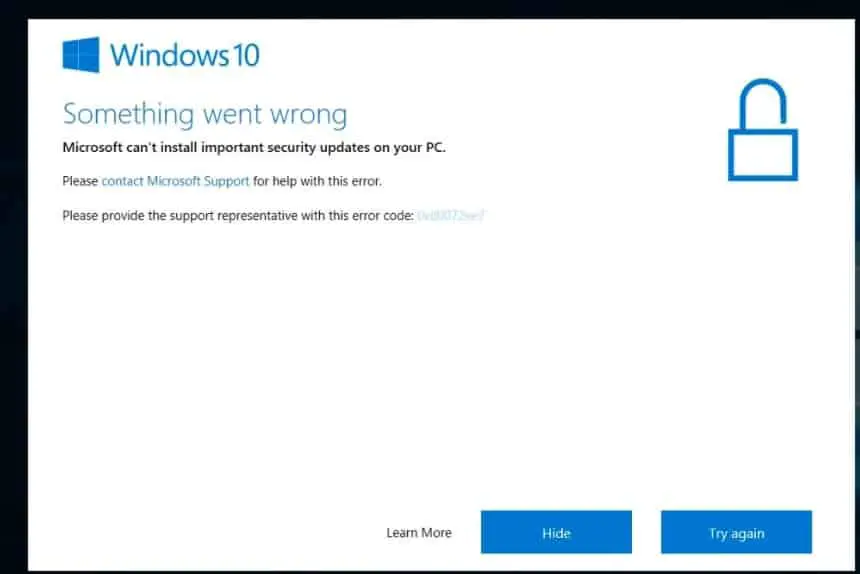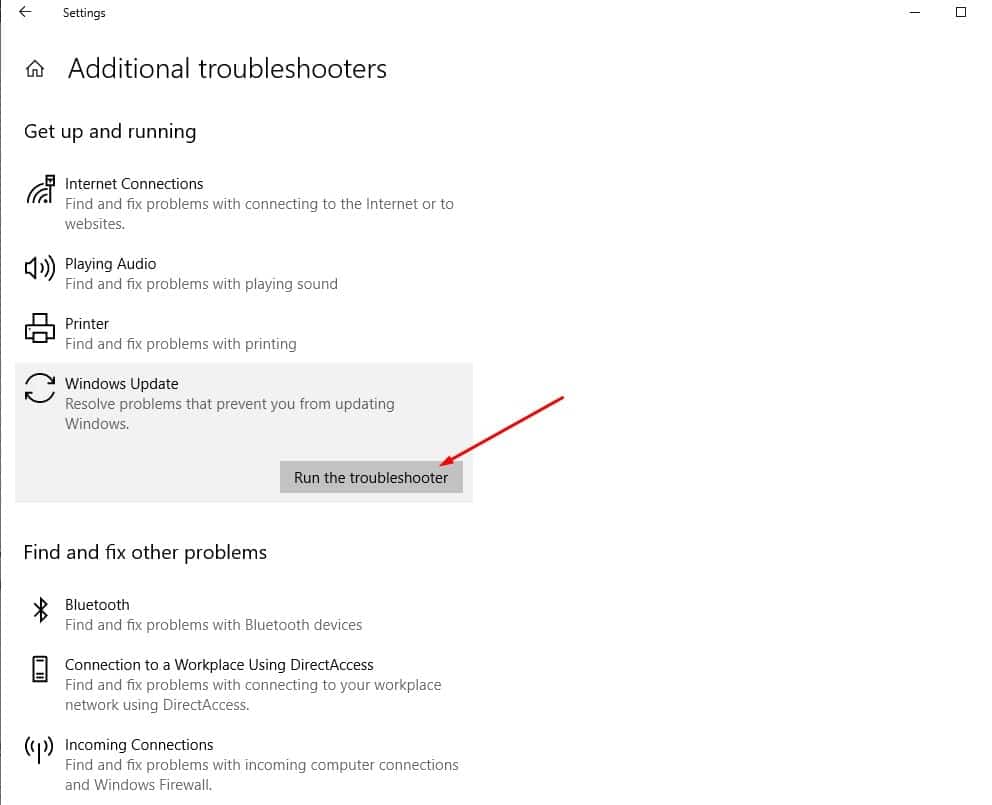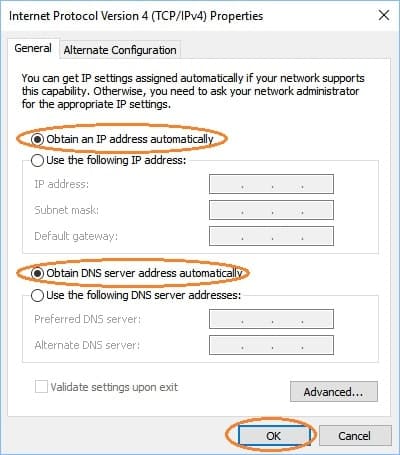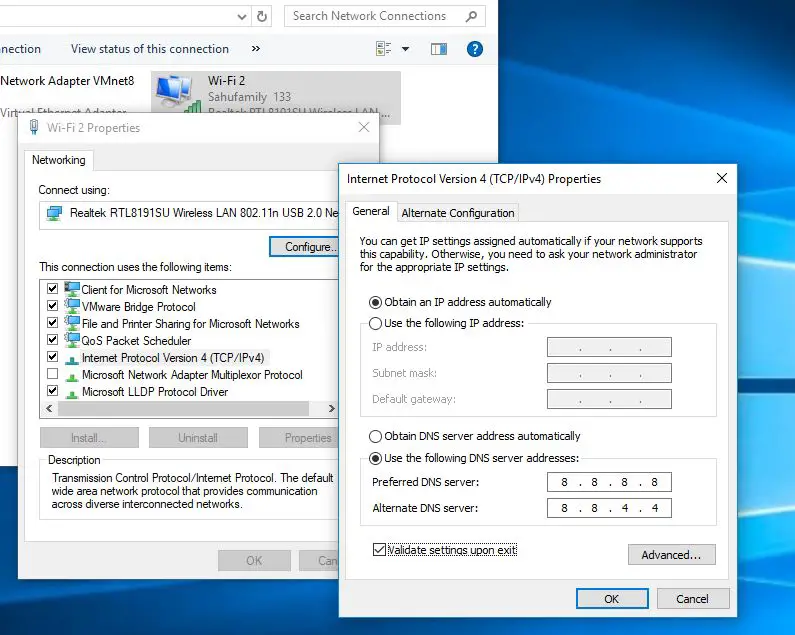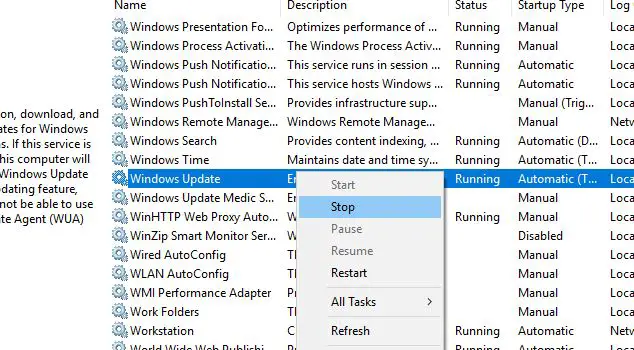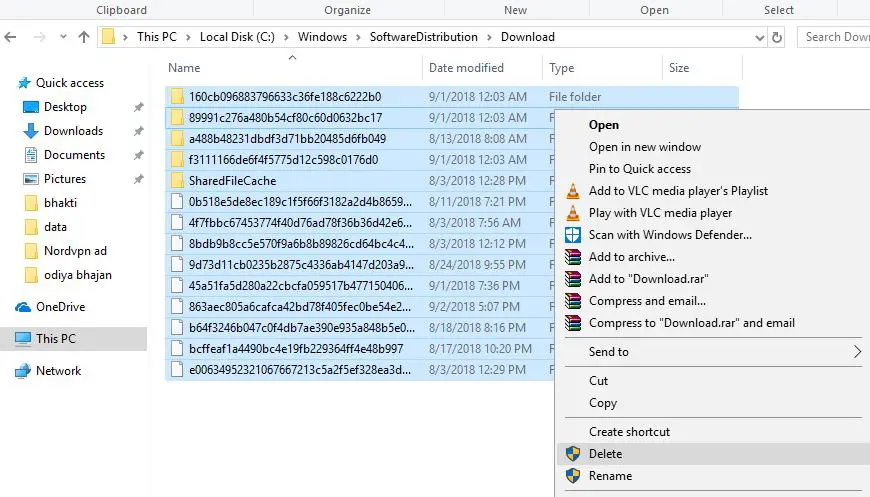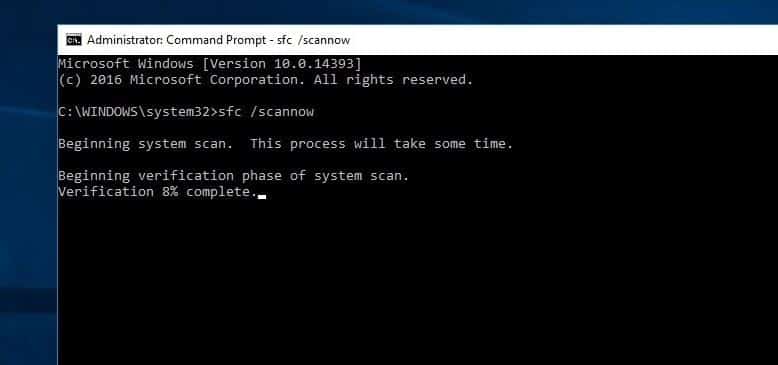Microsoft Regularly rollout Security updates with Security improvements and Bug fixes to patch the security hole created by third-party applications. Also with Windows 10, Microsoft made it mandatory to download and install the latest windows updates Automatically. But some of Windows 10 users report having an issue where Windows 10 is constantly trying to update so that it can download the new security update. But what happens is that the update or windows installation says it failed.
“Something went wrong
Microsoft can’t install important security updates on your PC.
Please contact Microsoft Support for help with this error.Please provide the support representative with this error code: 0x8007001f“
Cannot install security updates Windows 10
If you are also having problems like Microsoft can’t install important security updates on your pc 0x80070652, Microsoft cannot install important security updates windows 10 Windows 10 security update won’t install, etc while download installing windows updates Here some applicable solutions to fix this.
Make sure you have a stable working internet connection to download windows updates from the Microsoft server.
Temporarily disable security software (antivirus) and disconnect from VPN (If configured)
Check the Date and Time settings are correct on your system Because of sometimes incorrect Time zone cause update installation fails. You can check and correct date and time on your system from settings -> Time & Language -> date & time.
Also start windows clean boot state and check for updates that help fix the problem if any third party service or application causing install windows updates.
Sometimes Slight interruptions in communications between the computer being updated and the Windows update servers is one of the many possible reasons why this issue is happening. Usually, closing Windows Update and wait for 10 to 15 minutes then launch the Windows Update again resolves this issue.
Run windows update Troubleshooter
Whenever you face any windows update related problems, We first recommend to Run the official windows update troubleshooter and let windows to check and fix the problem itself.
- Open Windows Settings using keyboard shortcut Windows + I,
- Go to Update & Security then Troubleshoot.
- Now select windows update and click Run The Troubleshooter.
Also, you can download and run the official Windows Update Diagnostic too as well.
The troubleshooter will run and attempt to identify if any problems exist which prevent your computer from downloading and installing security updates on your pc. After complete, the process Restart windows and again manually Check for Updates.
Obtain DNS Server address automatically
- Press Windows + R key, type ncpa.cpl and hit the enter key.
- This will open Network Connections,
- Here right-click on Local Area Connection and select Properties.
- Select Internet Protocol TCP/IP, then click Properties.
- Now Click on the Radio button and Obtain DNS Server address automatically.
- Click ok to make save changes.
Switch to Google Public DNS
Also, some users report switch to Google public DNS helps them to fix the problem and installed windows updates successfully.
- Open the Network Connections window using ncpa.cpl,
- Right click active network adapter select properties,
- Double-click on Internet Protocol TCP/IP to open its properties,
- Now select the radio button Use the following DNS server. Set preferred DNS server 8.8.8.8 and alternate DNS server 8.8.4.4 (Refer the image below)
- Also checkmark on validate settings upon exit and click apply, ok
Reset Windows update component
Still, need help, windows update stuck downloading or fails to install? Let’s reset the windows update components, clear the update database and force windows update to create new one, and download fresh update files from the Microsoft server.
- Search for services.msc and select the first result,
- This will open the Windows services console,
- Scroll down and locate Windows update service, Right click and select stop,
- This will stop the windows update service, minimize the window,
- Now open windows explorer using the keyboard shortcut Windows + I,
- Navigate to C:\Windows\SoftwareDistribution\Download,
- And delete all files and folders inside the download folder (won’t delete the folder itself),
- To do this Use the keyboard shortcut ctrl + A to select all and hit the del key
- Again open windows services and start the windows update service.
- Now open Windows update & security and check for updates.
Run system file checker
Again if windows system files get corrupted or missing, you might experience different problems include windows update stuck download or fail to install. Run the System File Checker utility that automatically detects and restores them with the correct one and makes sure any corrupted system files not causing the issue.
- Open the command prompt as administrator,
- Type the command sfc /scannow and hit the enter key,
- This will start scanning the system for corrupted missing files,
- If found any the SFC utility automatically restores them with the correct one
- Once the scanning process completes 100% restart your PC and check for updates.
Also, You can manually install any Updates that are stuck and cannot be ignored while they sort themselves out: http://www.catalog.update.microsoft.com/Search.aspx?q=windows+10
These are some most applicable solutions to fix Microsoft cannot install important security updates on your pc. Or windows 10 cannot install security updates, and Microsoft can’t install important security updates on your pc 0x80070652, 0x80072ee7 0x8007001f, or 0x80070652. I hope Applying these solutions fix windows 10 Microsoft can’t install important security updates on your pc 0x8007001f. Have any query, suggestion feel free to discuss on the comments below.
Also, Read
- Screen goes black when playing games on Windows 10? Try these solutions
- Solved: DHCP is not enabled for local area connection in Windows 10
- What Is A DNS Server And How Can You Fix Common Issues Regarding It
- Solved: Microsoft edge not working after windows 10 update
- Solved: WiFi Connected But No Internet Access Windows 10 !!!