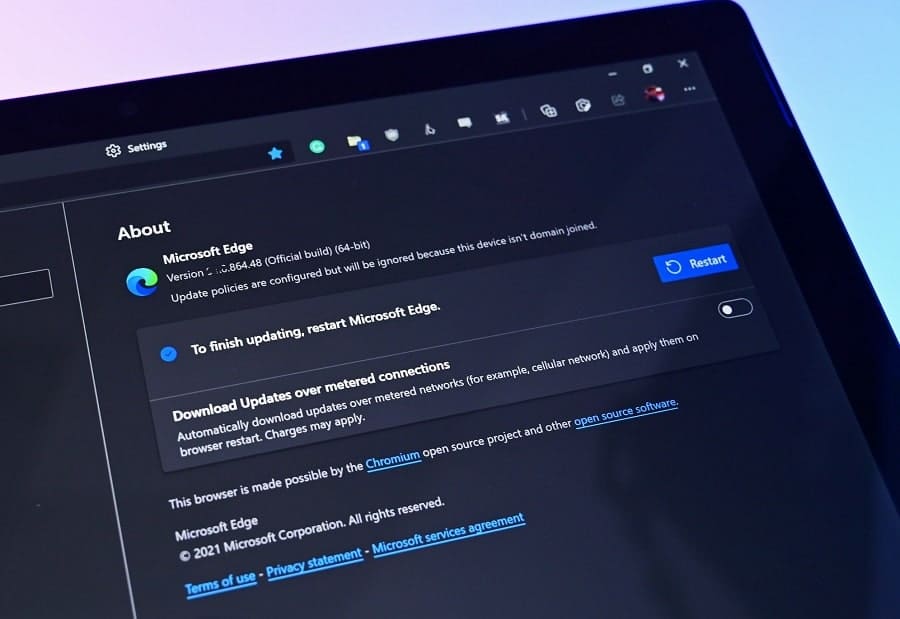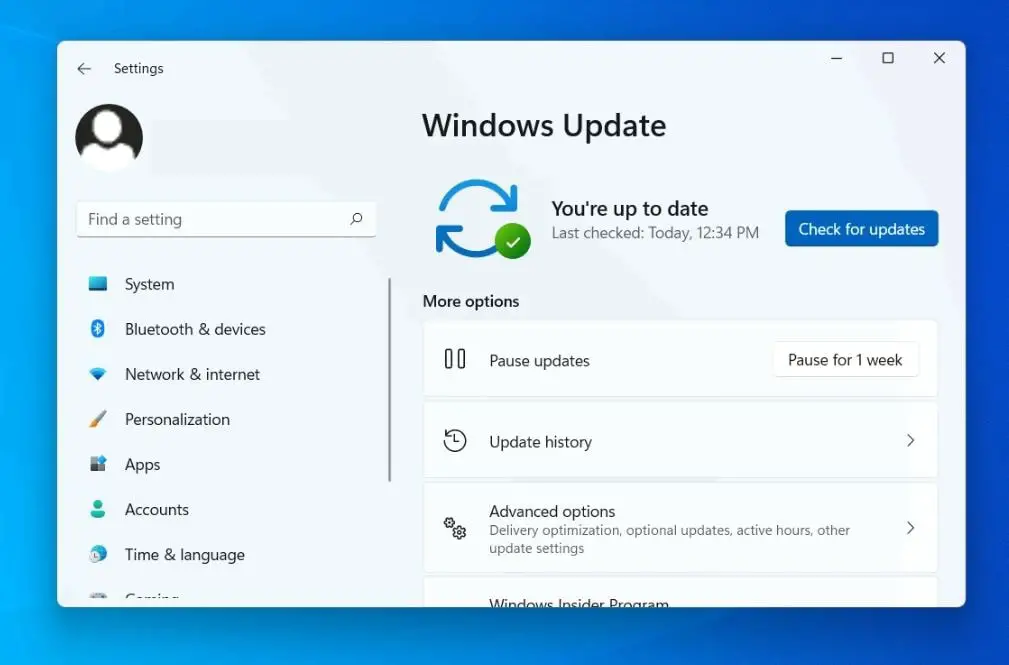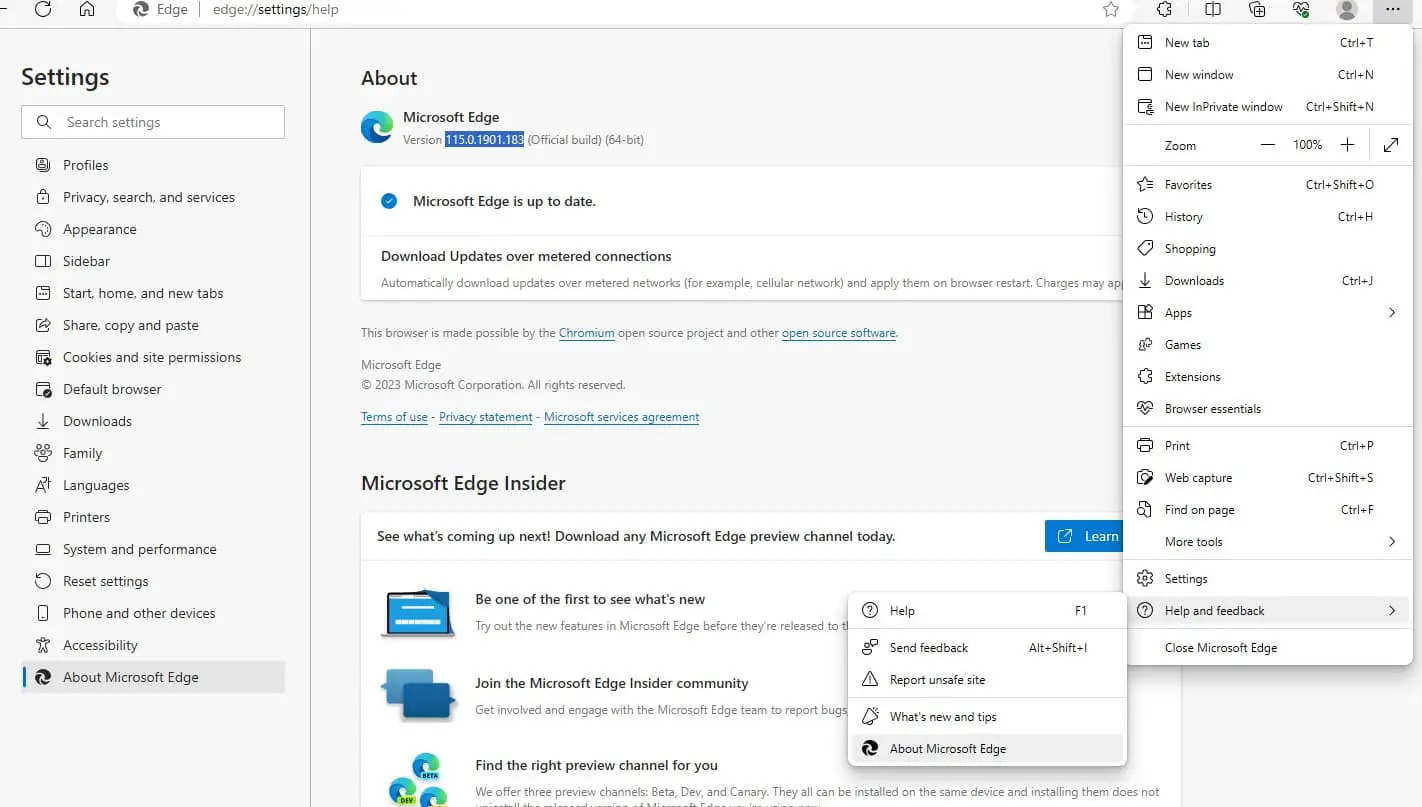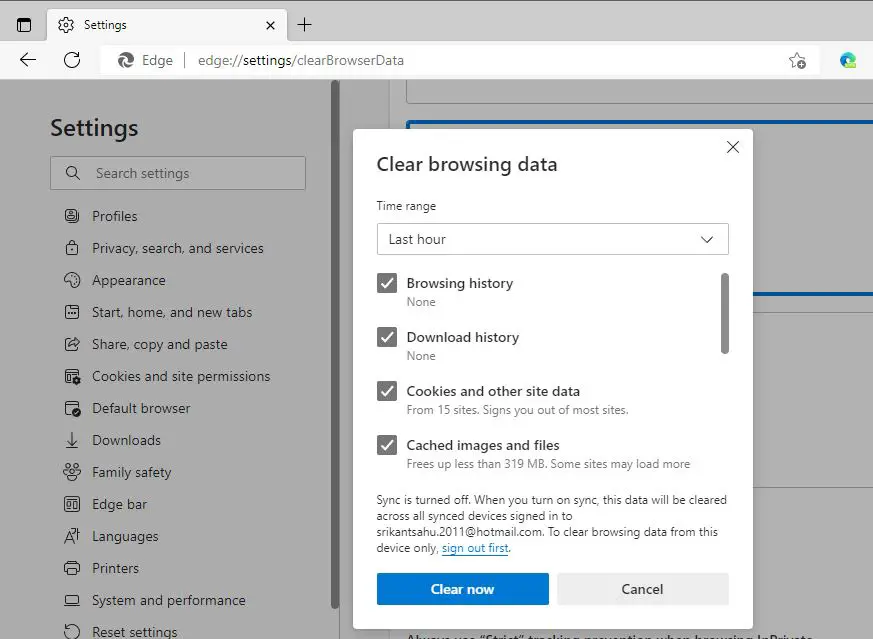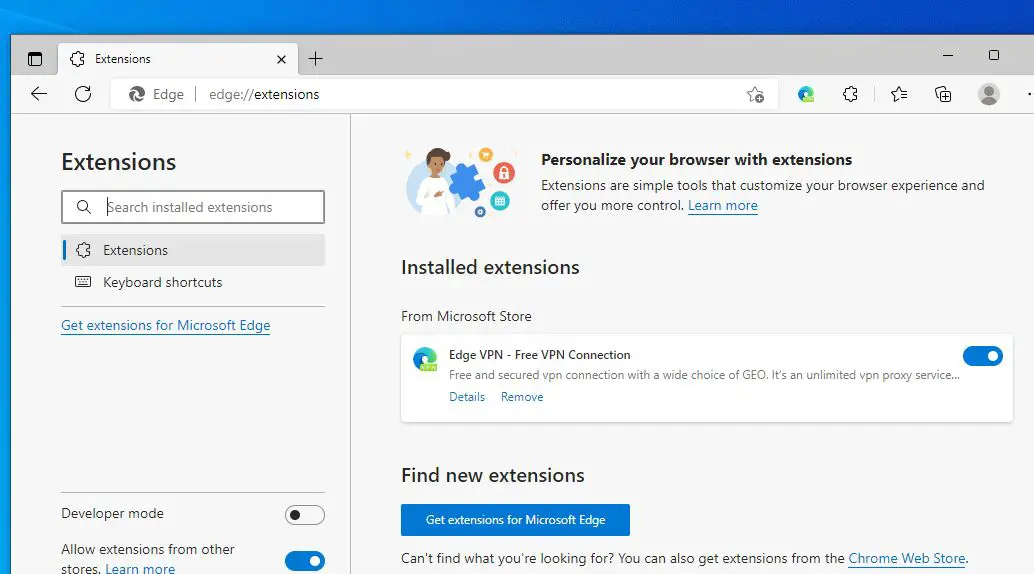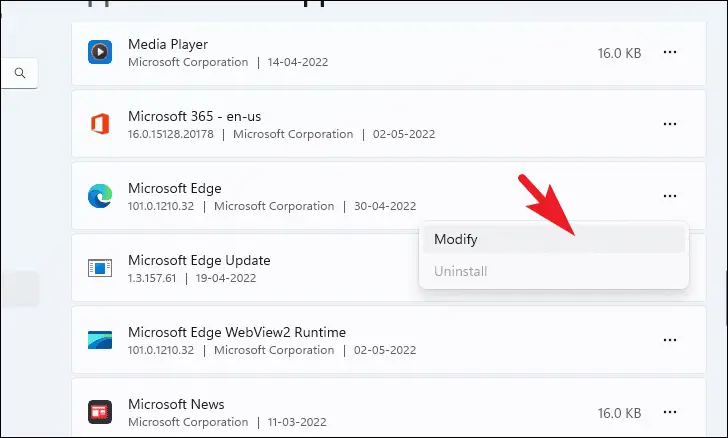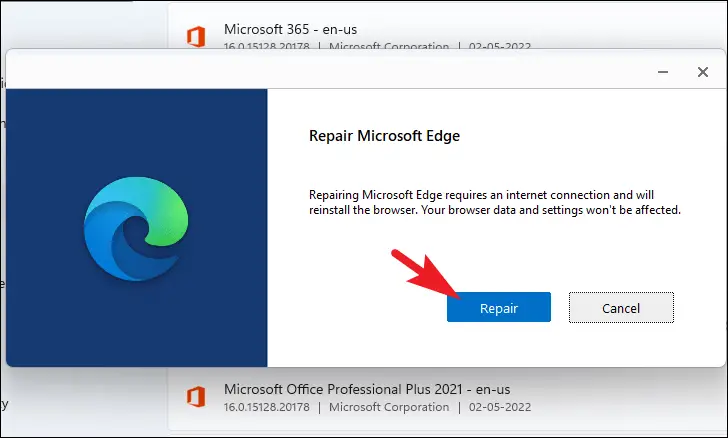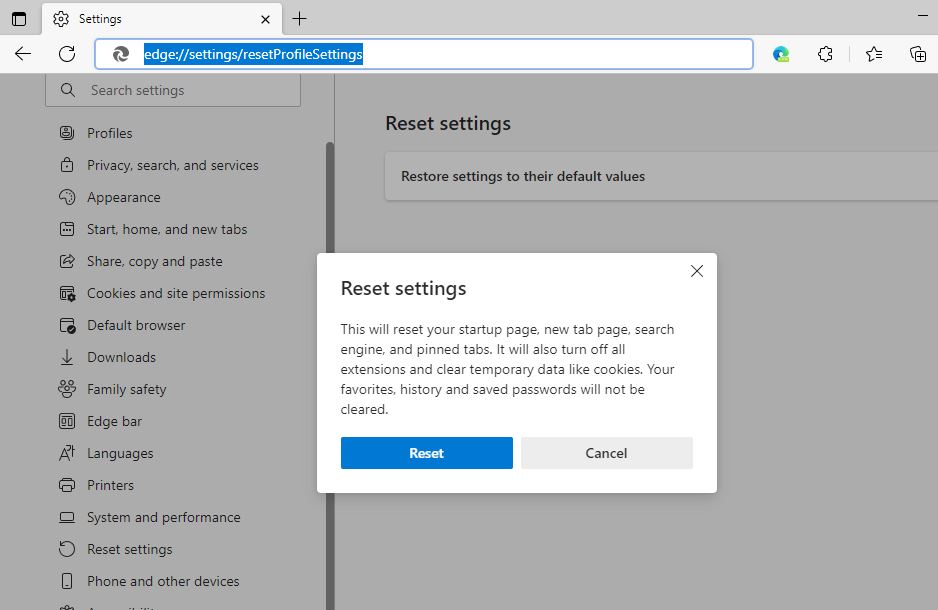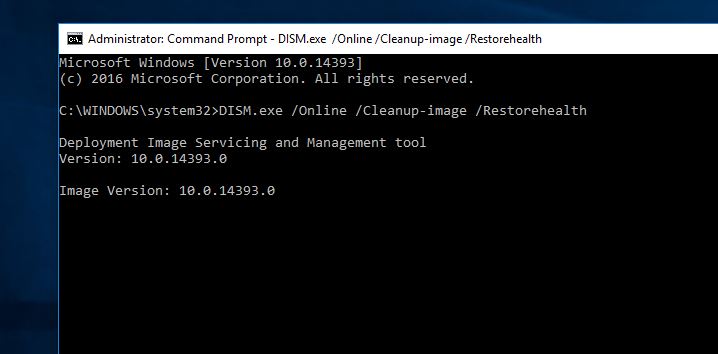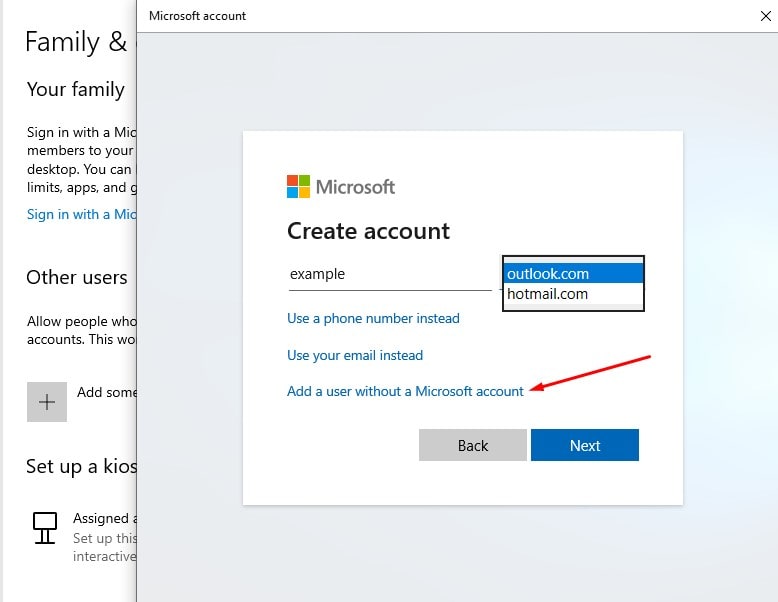Microsoft Edge the default browser for the latest windows 11 comes preinstalled or you can download it free from the Microsoft store. As per the company latest chromium-based edge browser is much faster and more secure than the previous edge. But still, sometime you might notice, the Microsoft Edge browser won’t open. A number of users report, that Microsoft Edge Browser Not Loading Pages, or the browser takes a long time to load web pages. So what cause the issue, Let’s find out why Microsoft edge not working on windows 11 and solutions to fix it.
Why is Microsoft edge not working?
There are a number of reasons, why Microsoft edge browser not working on windows 11. It could be due to a Browser cache or extensions, corrupt system files, misconfigured settings, or a problem with the current user profile result Microsoft edge won’t open.
Again obsolete or incompatible drivers and botched Windows updates, A lack of free space or incorrect internet settings on Windows devices can also cause Microsoft Edge not working on windows 11.
Microsoft Edge Not Responding on Windows 10
Whatever the reason, if Microsoft Edge Browser won’t open or Not Load web pages Clear browsing data, Update Microsoft Edge browser and Reset Microsoft Edge Settings help fix the edge Browser Not Working on Windows 11 computers.
First of all, restart your PC and try to open the edge browser and check if it opens and works normally.
If you notice the edge browser won’t open then press the Windows key + R type msedge.exe and click ok to open edge browser quickly on your PC.
Also, open the task manager with help of Ctrl + Shift + Esc key. Under the process tab look at Edge related process right on it and select the end task. Now try to launch the Edge browser.
Pro tip- A poor internet connection can cause many Microsoft Edge problems, so check and make sure you have stable working internet connection.
Update windows and edge browser
Whenever you experience a problem with your PC or edge browser the first thing you should check and install the latest updates. The company regularly releases updates with security enhancements and bug fixes for previously reported errors. And update the operating system or edge browser not only secures and fixes problems with PC or browser but also speeds it up as well.
To install the latest updates on your windows 11 PC
- Press Windows key + X and select settings,
- Go to windows update and hit check for updates button,
- If new updates are pending there allow them to install on your device,
- Once done you need to reboot your PC to apply them.
To Update Microsoft Edge browser:
- Open the Edge browser from the start menu or you can use msedge.exe as well.
- At the address bar type edge://settings/help and press enter key
- This will automatically check and update the edge browser
Clear browser cache
If the edge browser opens but it’s very slow, fails to load web pages or the browser not respond then clearing browsing data of Microsoft Edge might help fix it.
To Delete cache and cookies in the new Microsoft Edge
- Open the Edge browser and select the Menu 3 dots icon on top right corner of the browser then settings,
- Go to privacy, search and services then under Clear browsing data, select Choose what to clear.
- Or you can type edge://settings/clearBrowserData on the edge address bar and hit enter key to locate the same.
- Here select the time range all time, and checkmark on Cached images and files, Cookies and other site data, browsing history, Hosted app data, etc.
- And finally, click on the clear now button to proceed.
Disable Edge extensions
The latest chromium edge browser allows install Chrome extensions, but if you have a number of extensions installed then we recommend disable them and check if the browser working normally.
- First Open the Edge browser, click on 3 dotted menus at the right top and select extensions then select Manager extension,
- Or you can type edge://extensions/ on edge address bar to access the same window that displays all installed extensions list,
- Toggle off all of them or there is option to remove the extension as well and check the edge browser performance.
Pro tip – You can press Windows key + R, type msedge.exe –disable-extensions and click ok to open Microsoft edge with all extensions disabled.
Repair Edge browser on Windows 11
Repairing the Edge browser can help you solve a host of other issues with the browser in Windows 11 besides the not working problem. This is very helpful especially if Microsoft won’t open on Windows 11.
To repair Edge in Windows 11, right-click Start and select App & Features.
- Scroll down and locate Microsoft Edge, here click on the three dots on the right then select Modify. (Note you cant uninstall edge)
- Windows will prompt if you want Microsoft Edge to make changes to your device, so click Yes.
- A small window will pop up, so click on Repair to begin the process. and follow the on-screen instructions.
Once the repair completes restart your PC and check if the Edge browser opens and works normally.
Reset Microsoft Edge Settings
Still, the problem is not resolved, Microsoft edge browser not responding or won’t open on Windows 11? Let’s try to reset Microsoft Edge to default settings.
- Open the Edge browser, Click on the three horizontal lines, then select Reset Settings. and then Select Restore settings to their default values.
- Or you can type edge://settings/resetProfileSettings at the address bar and hit the enter key,
- Finally, click on Reset to Confirm the resetting.
Clean boot Windows 11
Also, Clean boot windows and try open the Edge browser, this helps diagnose if a third-party app or service conflict prevents the edge browser open.
In addition, open the command prompt as administrator run DISM restore heal command DISM /Online /Cleanup-Image /RestoreHealth and then system file checker utility command sfc /scannow. The DISM and sfc commands hlep repair the system image, scan and repair or replace corrupted system files with correct ones.
Check with a different user account
A Problem with the current user account profile also may cause the Edge browser won’t open on Windows 11. You may check the same issue with the new user account. Try these steps to create a new user account and check if it fixes the issue.
- Open settings using the Windows key + I
- Choose Accounts and then select Family & Other User Accounts towards the left.
- Now, under the “Other users” section, click on the Add Account button.
- A new popup opens with the option to add a user with a Microsoft account, Enter the email address of the person and follow on-screen instructions.
- Also, you can click “I don’t have this person’s sign-in information” to create a Microsoft account you can choose a user name and follow on-screen instructions to create a Microsoft account.
- Or you can click Add a user without a Microsoft account to create a local user account on your PC.
- Enter a user name and hit Next.
- Click on Finish.
- Sign out from the current Account and Log into the new account.
- Check if the issue persists.
Did these solutions help to fix Microsoft edge browser problems, Now the edge browser working properly? Let us know on the comments below, also read: