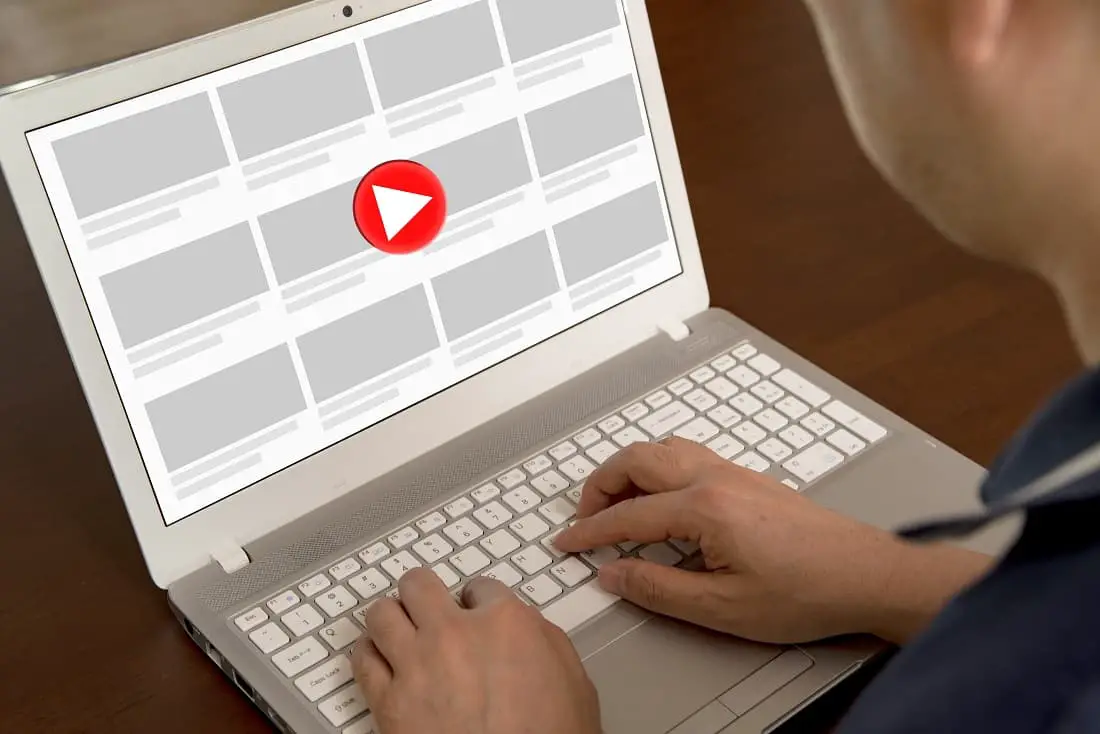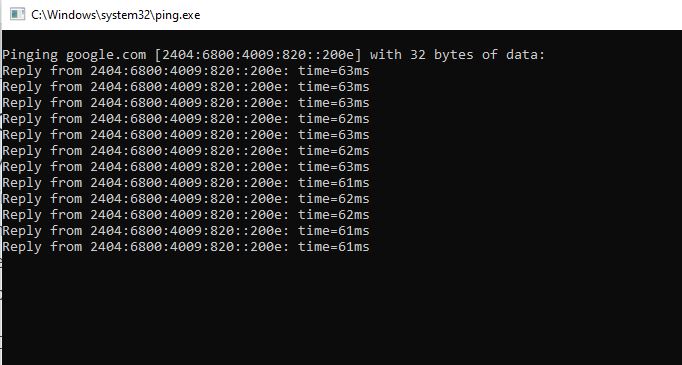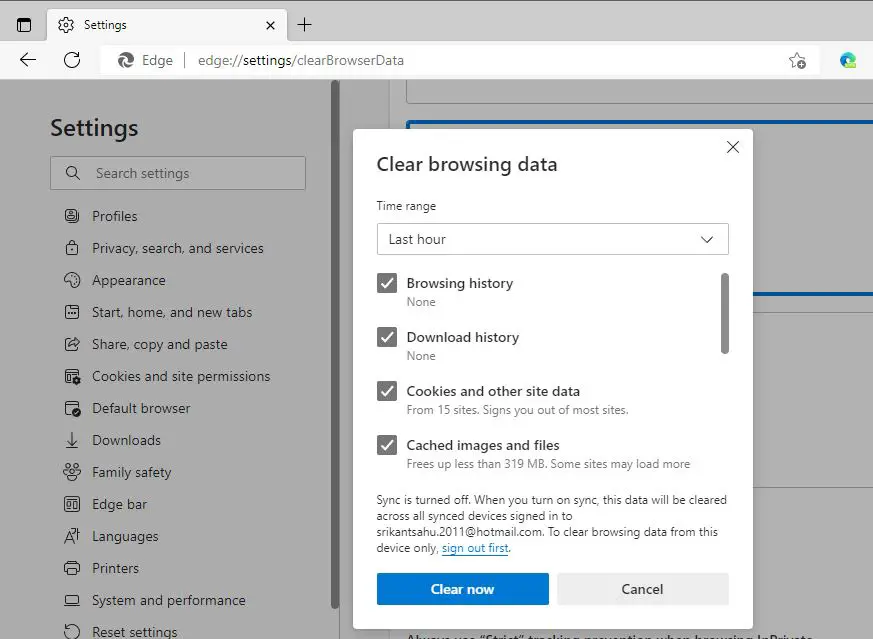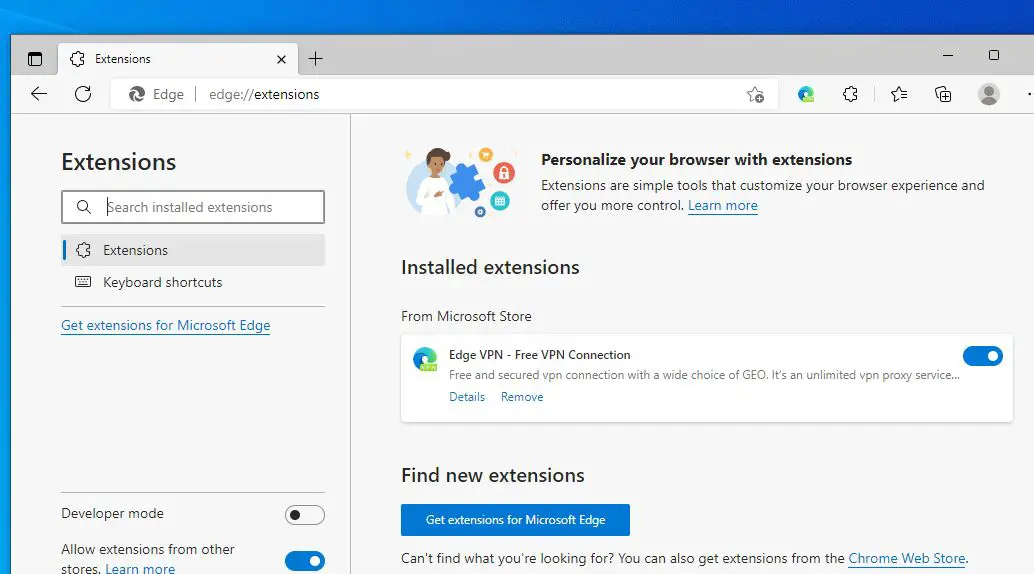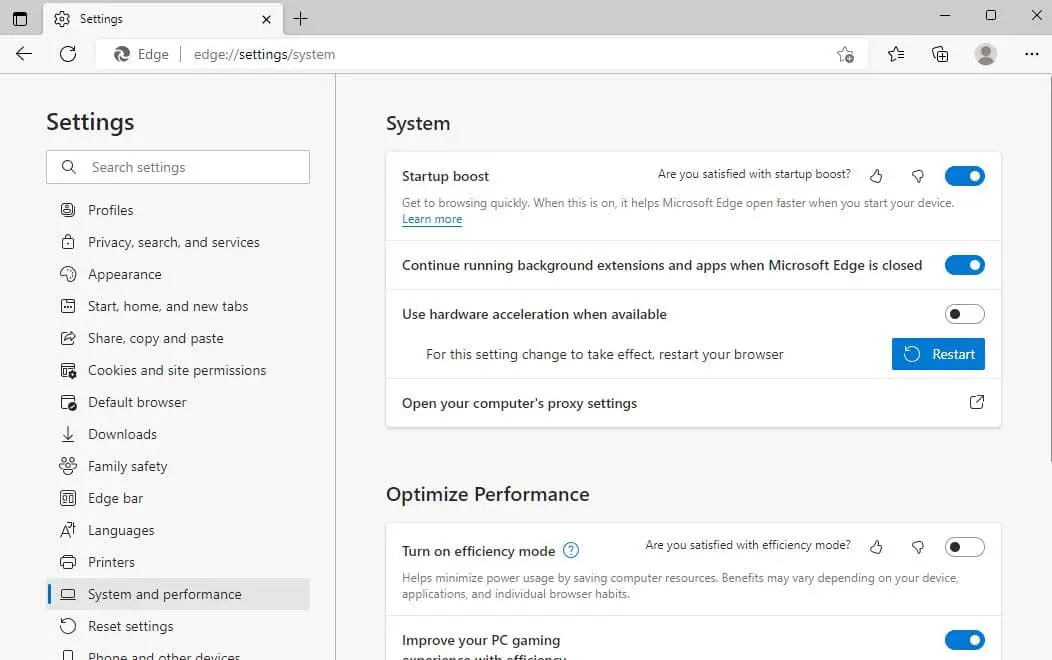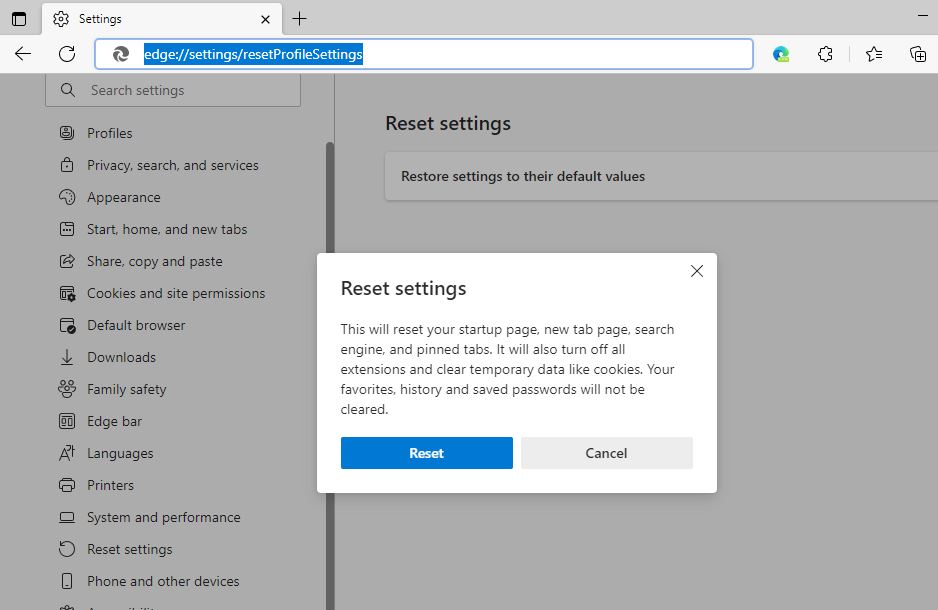Did you notice the Microsoft Edge browser refuses to play YouTube Videos on Windows 10 PC? With Google, Chrome YouTube is working with no problem but not Microsoft Edge. A number of users reported this issue about YouTube videos not loading on Microsoft edge, while others have reported seeing a black screen, no sound or no video while trying to play YouTube videos on the Microsoft Edge browser.
There are several things that can cause YouTube isn’t working on Microsoft Edge, It could be Slow internet, incompatible Browser extensions, Corrupted cache or Corrupted local data in the web browser and more. Depending on your computer, the problem of Microsoft Edge not playing YouTube Videos can manifest in different ways.
Microsoft Edge Not Playing YouTube Videos
If Edge won’t play Youtube videos or you see a blank or black screen while Playing Videos on your computer apply the solutions listed below.
First, close the browser and reboot your PC. That refresh the operating system and clear temporary glitches that may prevent loading videos on Edge browser.
Check internet connection
The next thing you need to check the Internet connection. You need a stable internet connection to load and watch youtube videos on Edge browser. You can check your internet connection speed here speedtest.net
In addition Press the windows key + R, type ping google.com -t and hit ok.
Check the ping replay if getting replay continuously then there is no problem with the internet connection. But if the replay breaks then you need to troubleshoot the internet connection.
The next thing you need to disconnect VPN if configured on your computer and reload the youtube webpage.
Disable extensions and clear browser cache
Open the Edge browser, then press Ctrl + shift + N to open edge in the private window now open youtube.com and try to play any video there. If the video is playing without any problem then might be extensions or browser cache that prevents loading youtube videos.
To Clear Edge browser cache
- Open the Microsoft Edge browser normally, click the ellipsis icon in the top right and select Settings
- Navigate to Privacy, search and services and scroll down to the Clear browsing data section.
- Or you can access the same window using edge://settings/clearBrowserData
- Now select the timeframe between last hour to all time, checkmark on browsing, cookies and other site data, cache image and files option then hit the clear button.
To Remove edge extensions
- Open the Edge browser, type edge://extensions/ on the address bar and hit the enter key
- This will display all installed extensions list, Toggle off the switches next to extensions to turn them off.
Disable Hardware acceleration
With Hardware acceleration enabled your browser assigns graphics intensive tasks (playing video) to your GPU instead of CPU. Hence you are having trouble loading
videos in edge lets disable the Hardware acceleration option and check if this helps.
- Open edge browser, click the ellipsis icon in the top right then select settings,
- Navigate to the System and performance tab on the left pane.
- Under system section locate and toggle off the switch next to ‘Use hardware acceleration when available.’
- Restart the browser and check if the youtube videos loading without any problem.
In addition Reset edge browser Flags
- Open the edge browser and Navigate to edge://flags.
- From the page top, select Reset all.
- Click Restart, so the changes will take effect.
Disable the SmartScreen feature for Microsoft Edge
The SmartScreen Filter in Windows Defender is designed to protect users from malicious websites by scanning URLs before they are opened. This is a useful feature, but it can sometimes interfere with Edge and cause YouTube error to appear. To avoid this problem you just need to disable SmartScreen by following these steps:
- Open Microsoft Edge and click the menu icon to open Settings.
- Select the ‘Privacy, search, and services’ option on left panel,
- Scroll down to the Security section and turn off the switch next to Microsoft Defender SmartScreen
Open Microsoft Edge, click on the 3-dots menu icon > Settings > View Advanced Settings. On the Advanced settings screen, scroll down and turn OFF the option for “Help protect me from malicious sites and downloads with Windows Defender SmartScreen”.
Reset Microsoft Edge default
If none above solutions fix the problem still Microsoft edge won t play videos, resetting the browser should fix the problem. Resetting the Microsoft edge browser settings to default setup is another effective solution that fixes most of the edge browser-related problems include youtube videos not playing.
- Open the Edge browser on your computer, Go to edge://settings.
- From the left-hand menu, open Reset settings.
- Click Restore settings to their default values and then Reset.
This will revert the edge browser ot its default values, however, the browser keeps your history, passwords and bookmarks.
Update Video Drivers
If Graphics driver on your computer are outdated or corrupted you may encounter error while playing youtube videos. Try updating them to see it resolves the issue
- Press Windows key + X and click Device Manager.
- This will display all installed device driver list, locate and expand Display adapters
- Now right click on your graphics card and click Update driver.
- Click Search automatically for drivers and follow the wizard through to allow download driver update from microsoft server.
Also you can download latest drivers from your manufacturer’s website (e.g., AMD, NVIDIA, Intel) and install on your device as well.
Set Correct Default Audio Device
If you are unable to hear Audio sound while playing YouTube Videos on Microsoft Edge, the problem might be the incorrect Audio device being set as the main Audio Processor that might encounter the issues.
To isolate the issue
- Press windows key + R, type mmsys.cpl and click ok to open sound settings..
- Under playback devices Select your speakers or headphones on the list, right-click them and choose Set as Default Device from the menu.
- Now click Apply and OK to save changes.
Install Media Feature Pack
If none of the above solutions are working, the problem of Microsoft Edge not playing YouTube Videos might be related to Media Feature Pack not being installed on your computer.
This issue is reported by users in Europe using 10 N and KN versions of the Windows operating system. These versions of Windows do not have Media features available by default. Microsoft offers Media Feature Pack for N and KN versions of Windows 10 on its website and you can download the right Media Feature Pack for your version of Windows from this Microsoft’s Support Site.