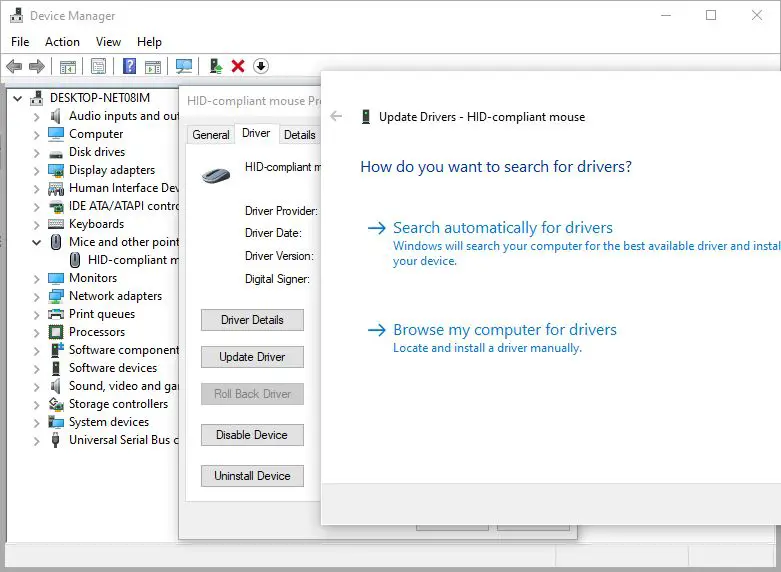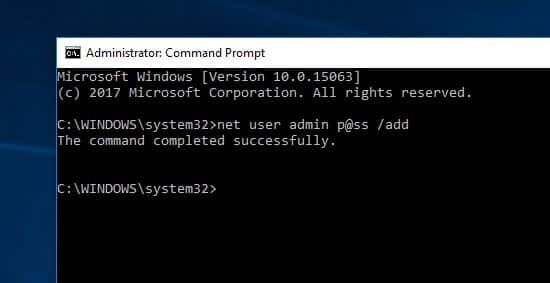Have you noticed, that the mouse left click not working, or the Left click works only sometimes or the left mouse button gets stuck and keeps selecting everything after the windows 10 update? Either its a hardware fault or software problem, such as an outdated or third-party application conflict that may be causing the mouse left click randomly stops working. If the left mouse button gets stuck keeps selecting everything or the mouse left click not work properly on your Windows 10 laptop or PC apply the following solutions before buying a new mouse.
Let’s first, check and Identify if the hardware is not faulty itself. To check the hardware, simply connect the mouse to another PC and see if it works there or not. If everything works as expected then there may something wrong with the mouse driver or third-party software conflicting. If it turns out that the hardware was faulty, “mouse left click not working on a different PC” then obviously you’ll have to get the mouse replaced.
Mouse left click not working windows 10
Restart your computer or laptop that probably fixes the problem if a temporary glitch causes the left mouse button gets stuck keep selecting everything on windows 10.
Disconnect the mouse and connect it to a different USB port, Sometimes for no reason, can help.
Perform a Clean Boot and see if the mouse left-clicks button works, this probably helps if third-party software conflict causes the issue.
Again If you are using an external mouse on your laptop that causes left click is right clicking or left-click randomly stop working, then turn off the touchpad on the laptop. There is a chance the touchpad might be interfering with the external mouse.
Update mouse driver
Most of the time, this problem “mouse left click not working” occurs if you are using the wrong mouse driver or it’s out of date. or we can say an outdated or corrupted device driver may cause this issue.
- Press Windows key + R, type devmgmt.msc and click ok,
- This will display all installed device driver list,
- locate Mice and other pointing devices and expand it.
- Double click on your mouse device, click update driver,
- choose Search automatically for updated driver software to allow windows update check and install the latest driver for the mouse.
- Windows will start to update the driver if new version is available
- Once done reboot your PC and check if this helps fix the mouse problem on windows 10.
Reinstall mouse driver
This is another straightforward solution most of the time fix the problem for you.
- Open device manager using devmgmt.msc
- locate and expand Mice and other pointing devices
- Right on mouse device select uninstall the device, again click uninstall when ask for confirmation,
- Disconnect the mouse from the USB port and reboot your PC,
Now reconnect the mouse to a different USB port, this will automatically install the driver software on your PC and check this time the mouse working as expected.
Also, you can visit the mouse manufacturer’s site to download and install the latest available driver for your PC.
Create a new User Account
Sometimes a corrupt user profile can also create such issues on your computer. Create a new user profile and change settings to administrator privileges, following below and check if the problem is resolved.
To create a user account on windows 10
- Open the command prompt as administrator,
- Type command net user username password /add (refer to below for example) and press the enter key.
- Now run net localgroup administrators username /add command to add user to the local administrator group.
Reboot your computer, and log in to the new account you just created. If the issue “mouse left click not working” goes away, then it may mean your other user profile is corrupted.
Fix corrupted Windows system files
If the problem started after a recent windows update there is a chance it could be a problem with a corrupted Windows system file or an update. Run the DISM restore health command and SFC utility that helps fix and restore corrupted Windows system files with the correct one.
- Open the command prompt as administrator,
- Type command DISM /Online /Cleanup-Image /RestoreHealth and press the enter key,
- This will detect and repair Windows 10 image problems let 100% complete the scanning process.
- Next, run the command sfc /scannow and press the enter key, this will help detect and restore missing corrupted windows system files with the correct one.
- Once the scanning process completes reboot your PC and check if the mouse not working problem is resolved.
Disable Tablet Mode
Still need help, try disable or turn off the Tablet mode and check if the problem of mouse right-click not working is resolved.
- Press the Windows key and I key together to open Settings.
- In the popup window, click System Then choose Tablet mode from the left panel.
- Then choose Use desktop mode under Tablet mode on the right panel.
Again if you have recently installed any third-party software, game or driver and since that mouse left click randomly stops working then you should try uninstalling that.
Turn on and off the Click Lock option from Settings > Devices > Mouse options and check if this helps.
Did these solutions help Fix Mouse Button Click Problems in Windows 10? Let us know on the comments below.
Also read:
- Solved: USB Keyboard/Mouse not working after windows update
- How to fix mouse pointer disappears issue in windows 10
- Fix USB Device Not Recognized Error on Windows 10
- Windows 10 start menu not opening after the latest Windows update? Let’s fix it
- How To Make Your Computer Faster And Speed Up Your Windows 10 PC