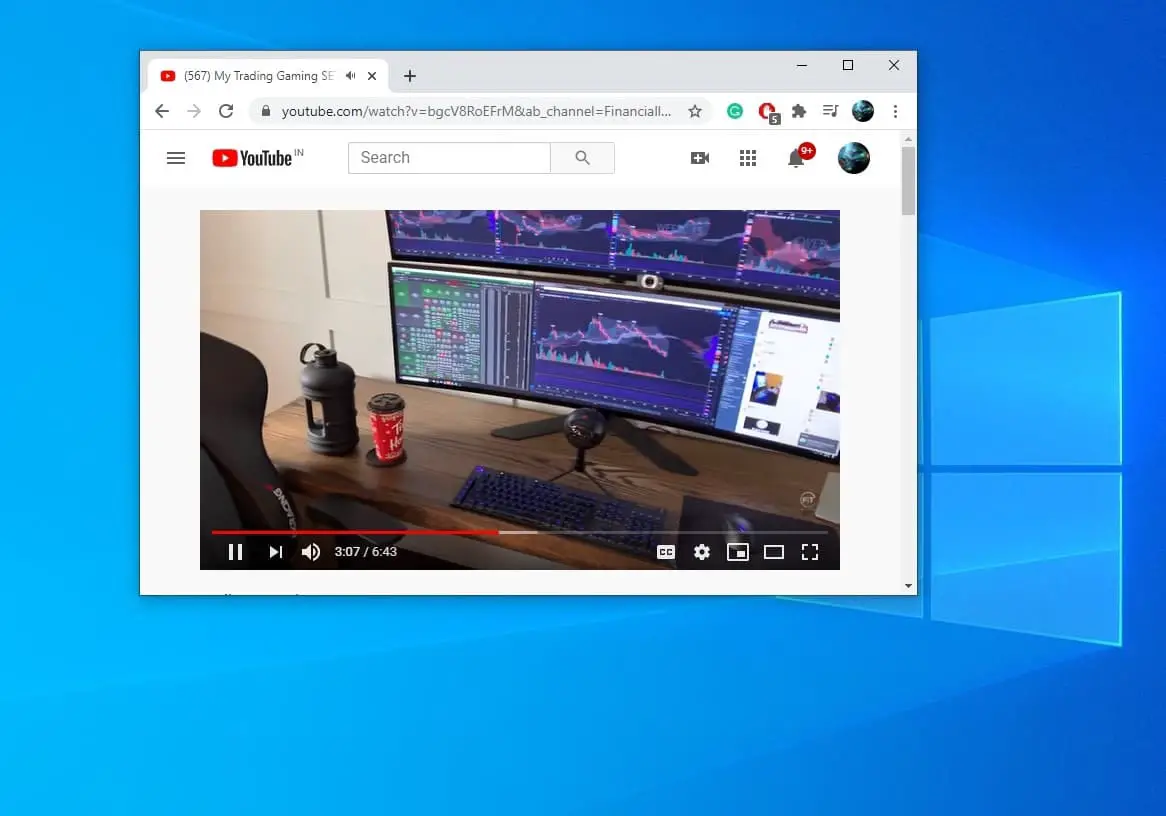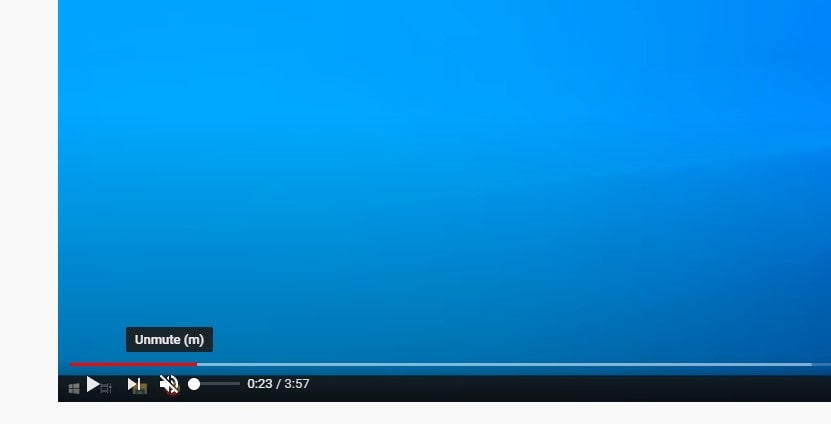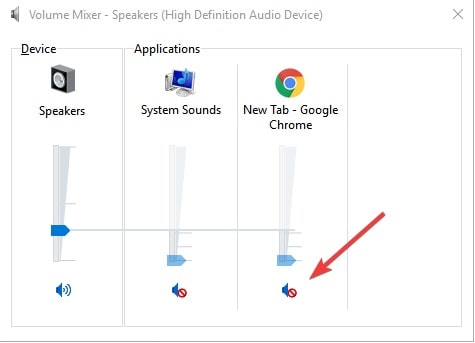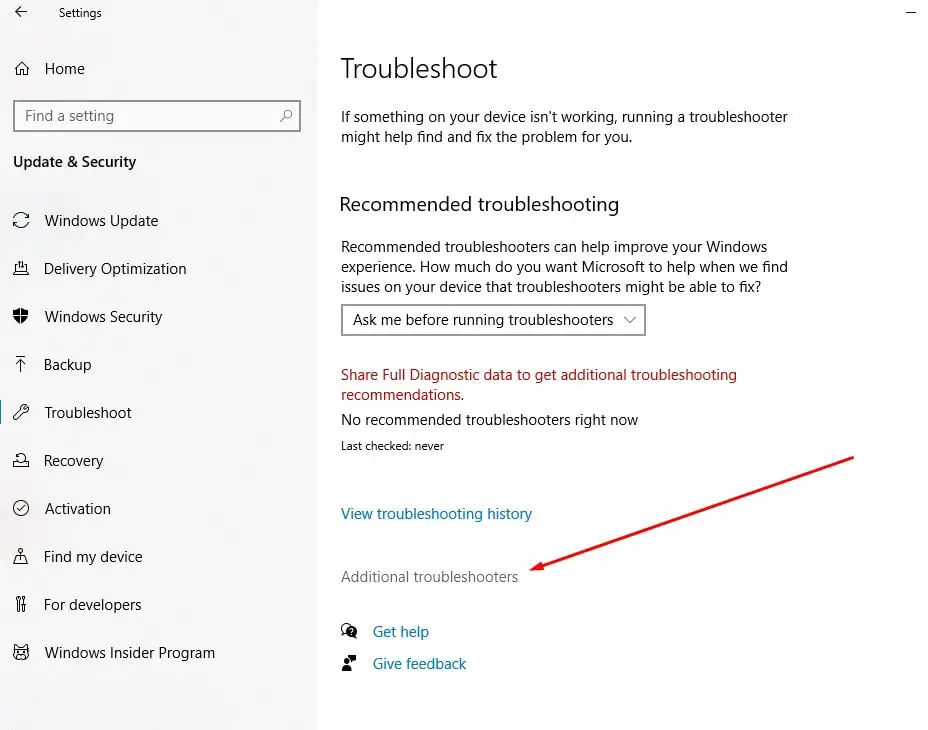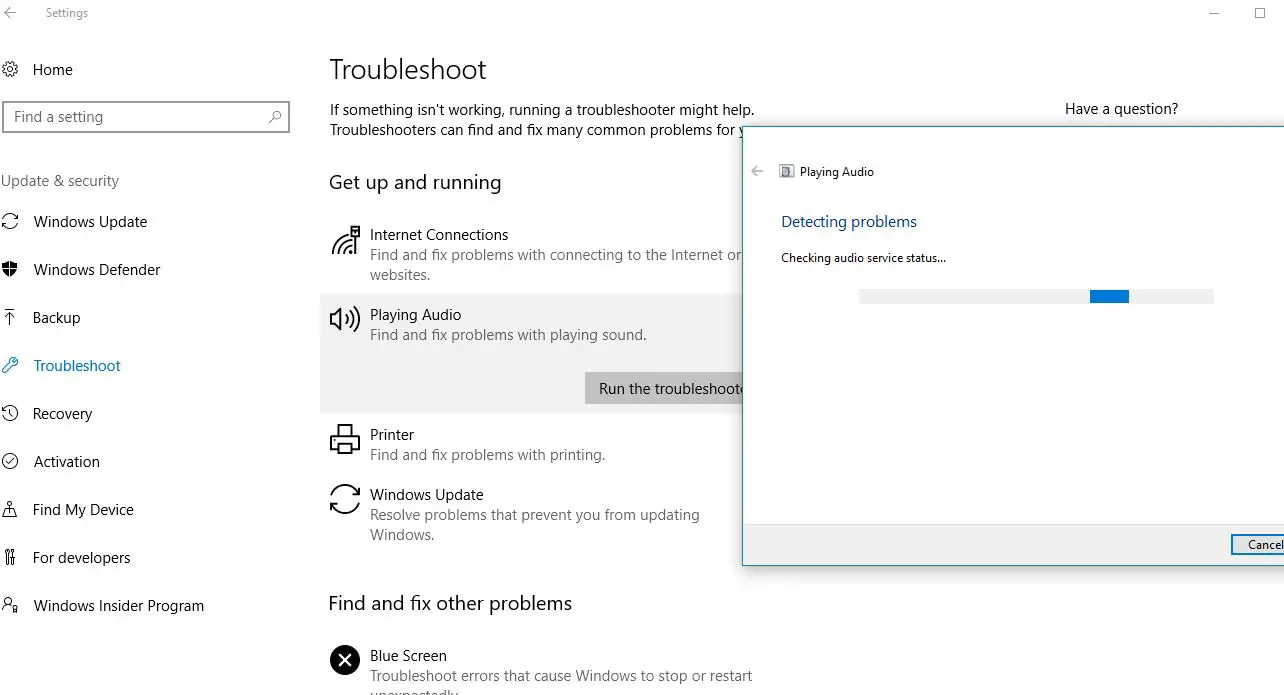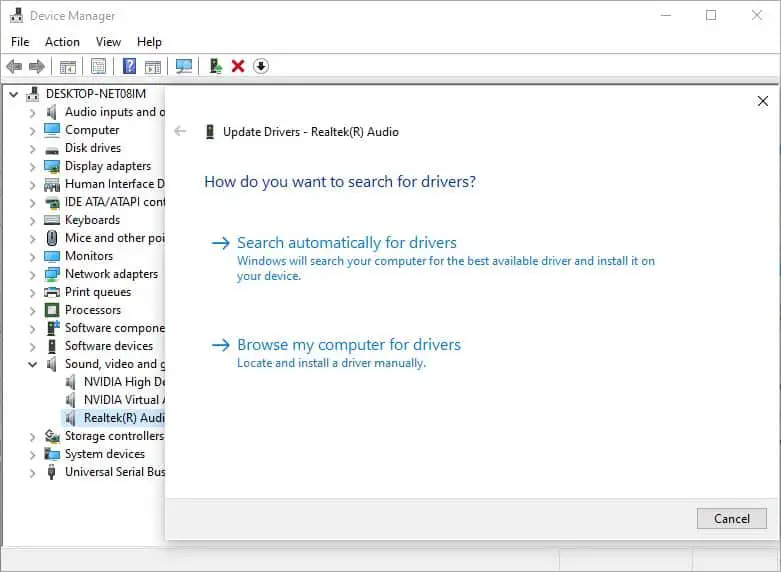Youtube is the most popular website to watch videos or listen to thousands of music tracks available on it. Probably you are here reading this post means that you don’t hear sound or audio while playing youtube videos. The possible reasons for this No sound on Youtube in Windows 10 May vary such as the speakers are muted or at the lowest volume settings, outdated Adobe Flash Player and audio device drivers as well as massive browser caches and cookies of browser, etc.
Why Is There No Sound on YouTube?
Well If the youtube video plays but you don’t hear any sound on the chrome browser, then probably there is an issue with either your system or your web browser. Let’s see How to troubleshoot the No Sound for Youtube.
Let’s start with basic troubleshooting, Press F5 key to reload the browser. And check now the youtube video playing with sound.
Look at the youtube player If an “X” appears over the volume icon on the player? Then the sound is muted, clicking the volume icon and dragging the slider to the right automatically increases the volume.
Pro tip: press the M key on your keyboard to mute/unmute the video.
Again if the computer system’s volume is turned all the way down or if you are using an external speaker that is turned off or muted you might face no sound problem as well. Check the system sound,
If you’re using an external surround or speaker system, check the device’s volume settings and adjust them accordingly also check the connection of the speakers as well.
Increase Volume In Volume Mixer
- Right-click on the sound icon on the taskbar and click open volume mixer
- Here inside the Applications section, you’ll be able to see the volume levels for each of your apps.
- Check the chrome browser appear in this list.
- And make sure to drag the volume slider all the way to the top. It increases your volume level.
Check Your System Sounds
Let’s check your system sound whether it is working properly or not. To do this
- Right-click on the sound icon on the taskbar and choose Sounds
- Here click on the Test button. If there is no sound coming, then you need to check your system settings.
Run Audio troubleshooter
Windows 10 comes with built-in audio troubleshooter that you can use to fix the issue you are dealing with. Run the playing audio troubleshooter and let windows automatically fix the problem for you.
- Press Windows + X and select settings,
- Click Update & security then troubleshoot,
- Next click on the additional troubleshooter link
- Locate and select playing audio then click run the troubleshooter,
- Wait for it to detect the issue and help you fix it.
- Once the diagnosis process completes reboot your PC and check if there is no more, No sound problem on youtube.
Update the sound card driver
If you are facing no sound issue on Windows 10 PC then chances an old sound card driver is installed on your computer. And update your sound card driver can fix The sound problem on your device.
- Press Windows key + X and select device manager,
- This will display all installed device driver list on your computer,
- scroll down to locate Sound, video and game controllers” and expand it,
- Right-click on the driver you are using as your current sound system and click on “Update driver“.
- You will be prompted “How do you want to search for the drivers?“ click on the option “Search automatically for updated driver software“. to allow windows update download and install the latest audio driver on your device.
- Once done reboot your PC and check if updating the sound driver has solved your problem
In addition, download the latest audio driver from the device manufacturer’s website and install it on your computer.
Check for browser problem
Another common reason for this no sound on youtube could be your web browser. If your browser is not updated to the latest version you might face such errors, Try updating your browser and check if the no sound issue is resolved.
Again Clear all cache files and temporary files on chrome and disable the chrome extension, it may help resolve this issue.
You can also try playing that video in some other web browser to check if the problem is with your browser. If it is, then resetting or reinstalling the web browser is an option you may want to consider.
Play youtube video on Incognito Window
Open a New incognito window and try playing a youtube video there that help to determine if browser issue, such as too many cache files, is the cause of why you have no sound on YouTube.
- First Open Chrome browser on your computer
- Now press the keyboard shortcut Ctrl + Shift + N to open the chrome incognito window,
- Also, you can click on the three dots at the top-right corner and select the New incognito window open.
- visit youtube.com and play your favorite video.
Update Flash Player
Again Uninstalling and reinstalling the Adobe Flash Player has worked for many windows users who were experiencing the same issue as you.
Did these solutions help fix No sound for youtube on windows 10? Let us know on the comments below.
Also read:
- Microsoft Edge won’t play YouTube videos on windows 10? Here is how to fix
- Fix Computer Sound Volume Too Low in Windows 10, 8.1 and 7
- Fix Windows 10 sound problem After Install Windows update
- Solved: Window 10 taskbar volume control Not Working after the windows update
- Realtek HD audio manager missing after the windows 10 update? Here how to get it back