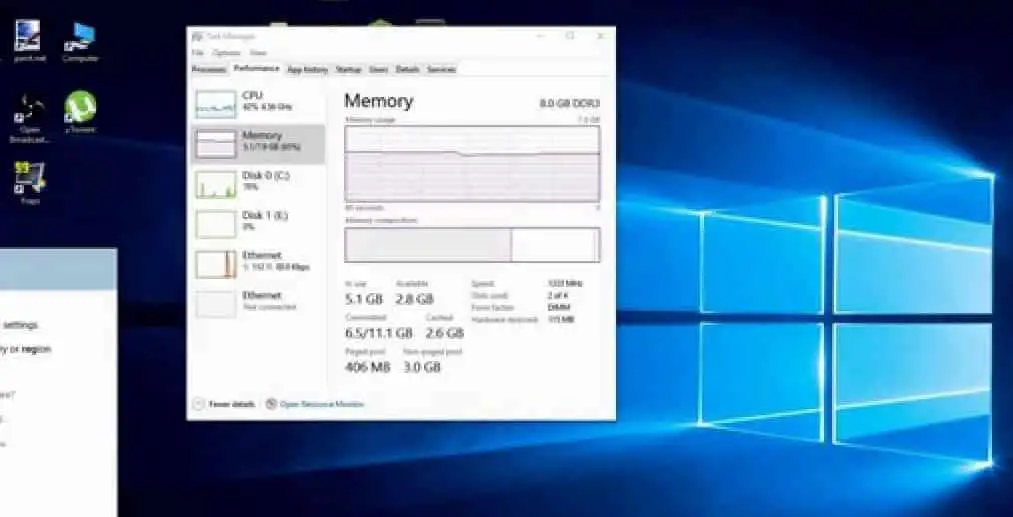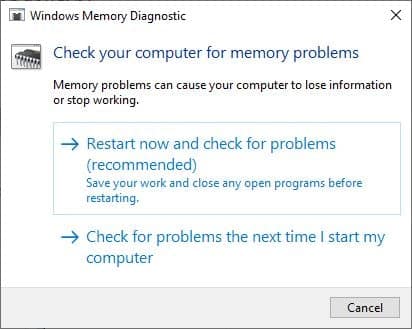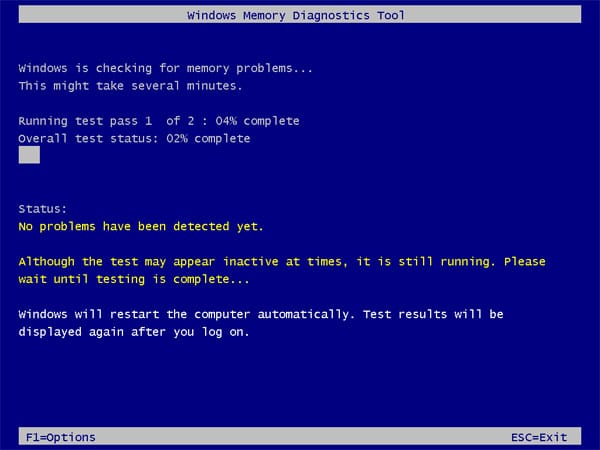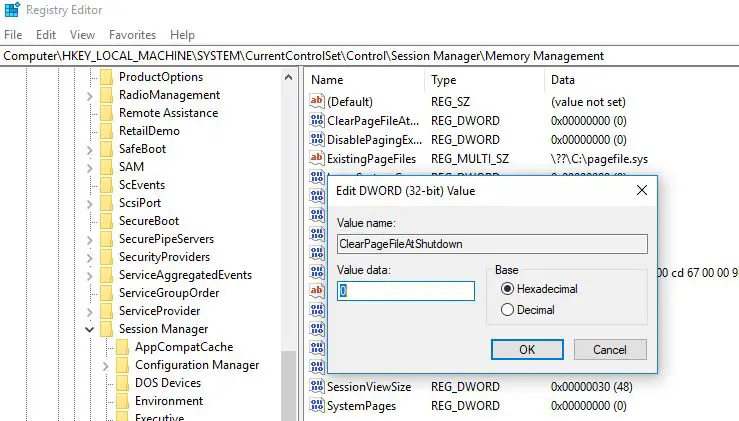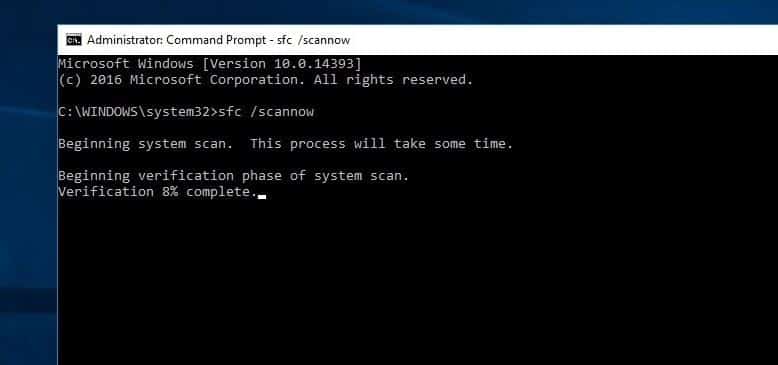Several Users Report After the recent Windows 10 update, the System Became Unresponsive at startup, Hangs and Freezes for a long time. Check on System resource usage on Task Manager its shows a process ntoskrnl.exe High Memory Usage. It’s around 99% or 100% Memory Usage by ntoskrnl.exe process. If you are also facing a Memory Leak, ntoskrnl.exe High Memory Usage problem on Windows 10 Here are some applicable Solutions To fix this.
What is ntoskrnl.exe?
In computing Ntoskrnl.exe, short for Windows NT operating system kernel executable, also known as kernel image. It is a fundamental part of the system that provides the kernel and executive layers of the Microsoft Windows NT kernel space and is responsible for various system services such as hardware abstraction, process and memory management. Ntoskrnl.exe is also responsible for compressing the old pages of memory which reduces the overall amount of memory being used.
Ntoskrnl.exe High Memory Usage
If your Windows 10 laptop freezes, working slowly and checking on Task Manager, find that the Ntoskrnl.exe item is hogging much of your Memory. Don’t worry here we have different solutions to help fix Windows 10 100% memory usage problem.
Instead of changing any advanced system settings on your PC, make sure that your PC isn’t affected by some virus or malware. We recommend, install antivirus with the latest updates and performing a full system scan.
Also run Third-party System optimization tools like CCleaner to Clear system junk, cache, memory Dump, Temp files etc which help to improve system performance.
Again Disabling the unnecessary Startup programs is a very helpful solution to fix the High System Resource usage (ntoskrnl.exe High Memory Usage) problem on Windows 10.
- To disable Startup programs Open Task Manager by pressing “Ctrl + Shift + ESC.”
- Then move to the “Startup” tab and you will see a list of programs that run at startup.
- Right-click on the applications that you don’t want to run at startup and select “Disable”.
Optimize performance
Adjusting Windows for performance will manage everything including processor scheduling and memory usage to stop memory leaks and ntoskrnl.exe High Memory Usage.
- Right-click on ‘This PC’ and select ‘Advanced’ settings on the left pane.
- Under the ‘Advanced’ tab, go to ‘Performance’, followed by ‘Settings’.
- Check ‘Adjust for best performance’ and click OK.
- Restart and check if the issue is solved.
Run Memory Diagnostic Tool
Windows has a built-in Memory Diagnostic Tool that helps detect memory Related errors. Let’s run the Memory Diagnostic Tool to check if memory errors causing the problem.
- First Save all your important work, then press Win + R to open Run Window,
- Here type the command mdsched.exe and hit the enter key.
- This will open the memory Diagnostic tool,
- Select the first option Restart now and check for problems.
This will restart Windows and start checking for memory related problems. (You can perform a basic scan or go for the ‘Advanced’ options like ‘Test mix’ or ‘Pass count’ and press F10 to start the test) Wait until 100% complete the scanning process After that windows will Restart automatically. You can check the Memory Diagnostic test results from Here.
Clear Page File at shutdown
Here is another effective solution, that probably help fix 100% memory usage in Windows 10
- Press Windows + R, type regedit and click ok,
- This will open the Windows registry editor,
- First backup registry database then navigate the following path.
HKEY_LOCAL_MACHINE\SYSTEM\CurrentControlSet\Control\Session Manager\Memory Management
- Now on the middle pane double click on ‘ClearPageFileAtShutDown‘ And change its value to 1 As shown below image.
- That’s all now close the Windows Registry and restart Windows to take effect the changes.
Disable Show Me Tips about Windows
Also, Some users from the Microsoft forum / Reddit Suggest Disable Show Me tips about the Windows option help them to fix ntoskrnl.exe High Memory Usage problem on Windows 10.
To disable the Runtime Broker:
- Open the Settings app using the keyboard shortcut Windows + I,
- Click on System then locate Notifications & Actions
- Here turn off toggle “Get Tips Tricks and Suggestions .”
- Now restart the PC to bring it back to normal and fix high RAM and CPU usage.
Run System File Checker
Run system file checker utility that helps restore missing corrupted system files with correct ones. And help if system file corruption causes high system resource usage on Windows 10.
- Open command prompt as administrator
- Type the command sfc /scannow and hit the enter key.
- This will scan for missing system files if found any the SFC utility will restore them from a special folder located on %WinDir%\System32\dllcache.
- Wait until 100% complete the process after that restart Windows.
If SFC scan results found corrupted system files but unable to repair them then run the DISM Command that respair the system image and allow SFC to Do its job.
Update Driver
If your memory leak problem began after you upgraded to Windows 10, the culprit could be outdated, missing, or broken drivers. Several users reported outdated drivers as the root cause of this problem. The most basic drivers to check out are graphics, sound, and network drivers which are the main reasons behind memory leak issues. Therefore, the first thing you should do is update your faulty drivers.
Did these solutions help Fix the High RAM and CPU Usage of Windows 10? Let us know on the comments below.
Also read:
- Solved: svchost.exe (netsvcs) high CPU usage Windows 10
- Solved: Windows 10 Unmountable boot volume (STOP: 0x000000ED) BSOD
- Solved: Driver_power_state_failure Blue Screen Error on Windows 10
- Fix Windows 10 freezes randomly And Restarts Automatically
- Solved: Headphones not recognized (Not working) on Windows 10