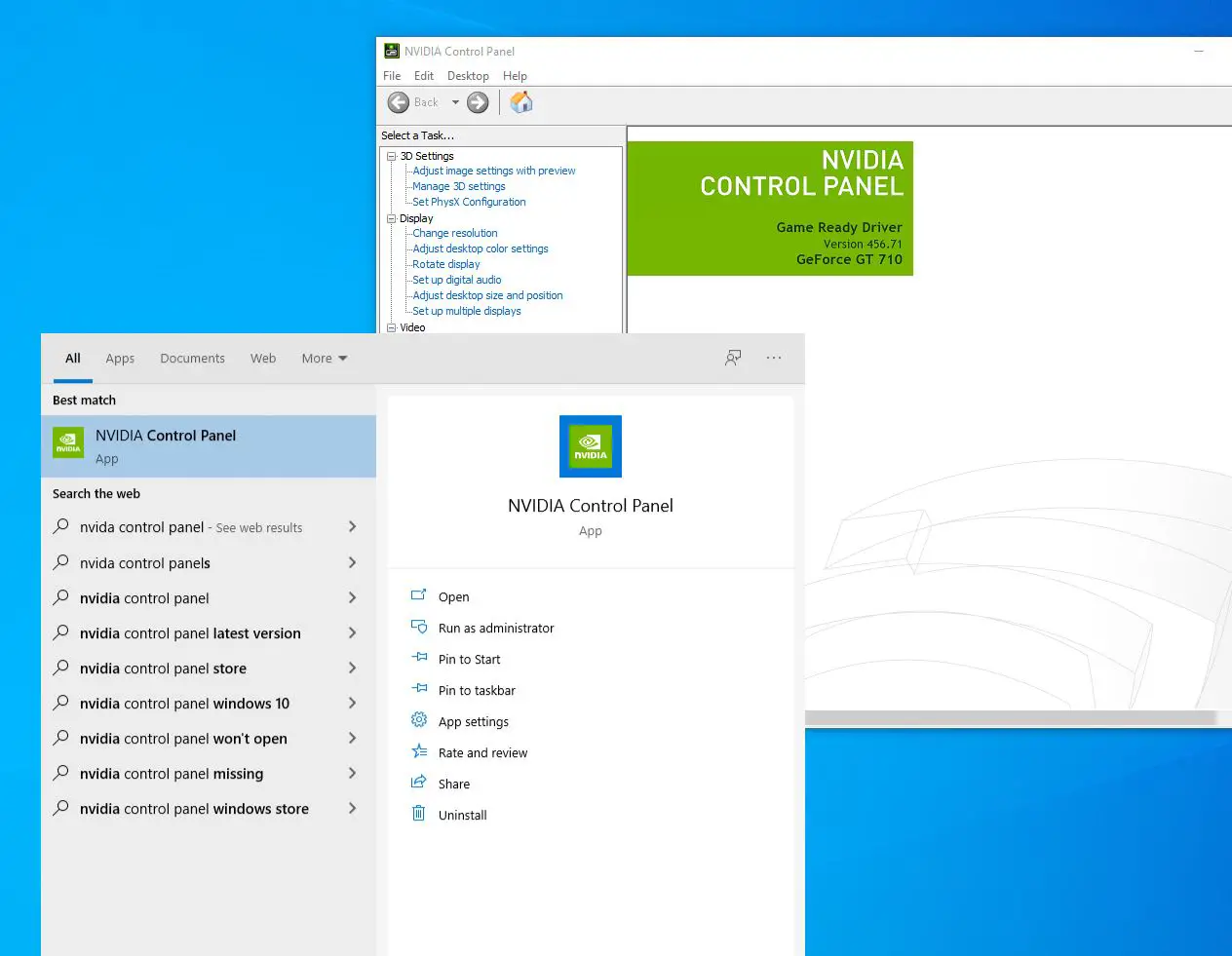The NVIDIA Control Panel is a quick way to alter or tweak graphics settings to make games look better. When you install the Nvidia graphics driver, it automatically installs the NVIDIA Control Panel on your Windows 10 PC. You can easily open it from the desktop or the context menu, But sometimes you might experience, It just doesn’t function, NVIDIA control panel is not opening up on Windows 10. The reason may various a faulty graphics card driver, Buggy Windows update, Missing or incorrect Registry entries or some random error. But updating or reinstalling the NVIDIA GeForce driver worked for most people.
Well, If you notice, the NVIDIA control panel does not launch or respond on Windows 10 Here how to fix the problem.
NVIDIA Control Panel Won’t Open
Before applying any recommended solution, it’s best to restart your computer first. This action refreshes the operating system and removes any corrupt temporary data that causing the NVIDIA control panel not opening on Windows 10 computer.
Sometimes Security software or third party Antivirus is the common reason for many applications not opening. Try to disable the antivirus for a while and check now if you can open the NVIDIA panel.
Restart NVIDIA Display Container process
- Press Ctrl + Shift + Esc key simultaneously on your keyboard to launch the Task Manager
- under the process tab, locate the NVIDIA Display Container process, right-click on it and then select End Task. Do the same with other NVIDIA processes as well.
- Now try to open it from the desktop or the context menu check if the Nvidia control panel won’t open issue still occurs or not.
Restart the NVIDIA Display Driver service
Again, if the NVIDIA Display Driver service is stuck or not started for unexpected reasons, you cannot open the NVIDIA control panel. Follow the steps below to check or restart your NVIDIA Display Driver service.
- On your keyboard, press the Windows logo key + R type services.msc and click OK.
- This will open the windows service console, scroll down and locate the NVIDIA Display Container LS service.
- Check the NVIDIA Display Container LS service status, if its running, Right-click on it select restart,
- If the service is not started, right-click on NVIDIA Display Container LS service and choose Properties.
- Make sure to set the Startup type to be Automatic and start the service next to service status.
- Click apply and ok to save changes, do the same with NVIDIA LocalSystem Container service and open your NVIDIA Control Panel to see if successful.
Update NVIDIA Graphics Card Driver
Again if you have a corrupted or older NVIDIA graphics driver installed on your computer, that makes your control panel not work or not open. And you must check that the NVIDIA display driver is updated to fix the issue of the NVIDIA control panel not opening on windows 10.
- Right-click on Windows 10 start menu select device manager, and display all installed device driver list,
- Also, you can open the device manager using devmgmt.msc as well,
- Locate and expand the Display adapters, right-click on NVIDIA,
- In the Device Manager, expand the Display adapters, then right-click on your NVIDIA GeForce driver select update driver,
- Click on Search automatically for drivers and follow on-screen instructions to allow download updated drivers from the Microsoft server (if available any)
- Once done, reboot your PC and try to open the NVIDIA control panel to check whether the problem is resolved or not.
Reinstall Nvidia GeForce Experience
Still having problems opening the NVIDIA control panel, it’s not responding. Try reinstall the NVIDIA driver with the latest version.
Uninstall NVIDIA driver
Let’s first remove the older NVIDIA graphics driver from the device manager,
- Press the Windows key + X simultaneously to select the device manager,
- This will display all installed device driver list, locate and expand display adapters,
- Right-click on NVIDIA Geforce select uninstall the device,
- Checkmark on Delete the driver software for this device and click uninstall when prompt for confirmation.
- Now press Windows key + R, type appwiz.cpl and click ok,
- This will open the programs and features window, Here uninstall all drivers related to NVIDIA and reboot your PC.
Also, you can use DDU or Display Driver Uninstaller to remove NVIDIA drivers completely before reinstalling them.
Install NVIDIA Graphics driver
- Now visit NVIDIA official site and download the latest NVIDIA Graphics driver for your computer and install it.
- Once done, reboot your PC and try to open the NVIDIA control panel to check the problem is resolved.
Also, several windows users report, and install the latest NET Framework and VC++ Redistributable help them fix the NVIDIA control panel Won’t Open problem.
Download latest .NET Framework
Download latest VC++ Redistributable
In addition, run the system file checker utility that helps restore missing, corrupted system files with the correct one. And fix NVIDIA Control Panel won’t open problem if the Windows system file corruption causing the issue.
Did these solutions help fix the Nvidia control panel missing or not responding problem on windows 10? Let us know on the comments below.
Also read: