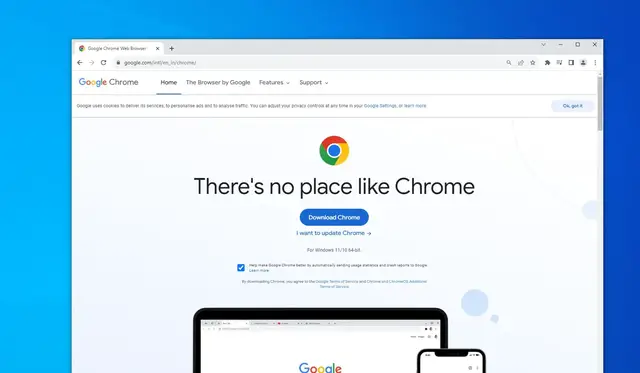
Download Google Chrome for Windows 11 and windows 10
How to Download Google Chrome Offline Installer for Windows 11 in 2023. You can download the latest Chrome offline installer here: https://windows101tricks.com/google-chrome/ Google Chrome has undoubtedly become one of the most popular choices for users
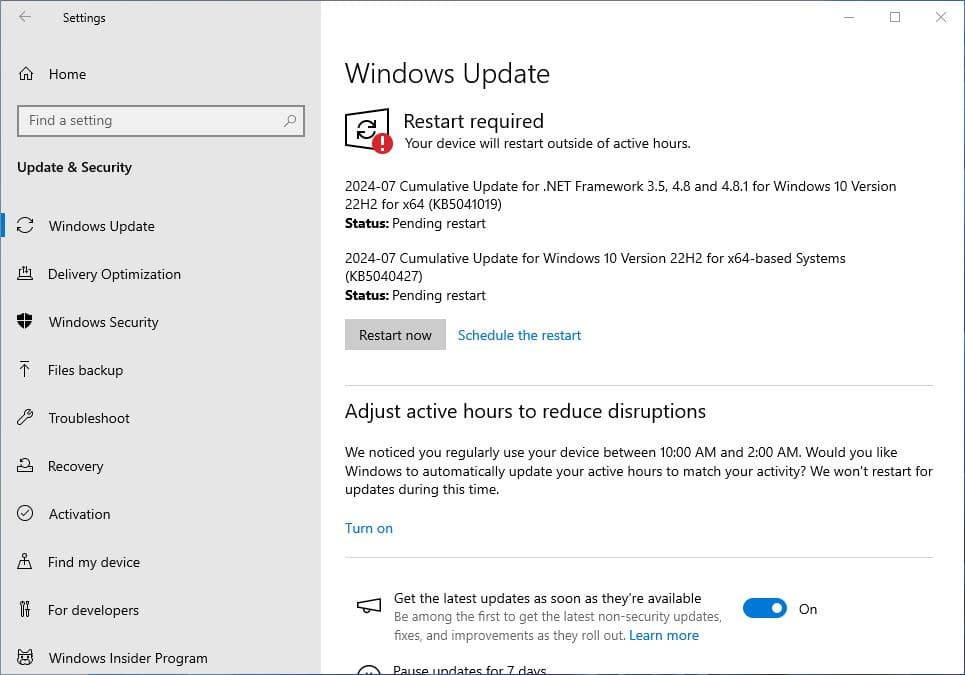
Windows 10 KB5040427 July 2024 Patch Tuesday Update Download
Windows 10 KB5040427 OS Build 19045.4651 is available for download. This is part of the July 2024 patch Tuesday update brings security enhancements and fixes lots of bugs previously reported by users. This is a mandatory security update, download and ins
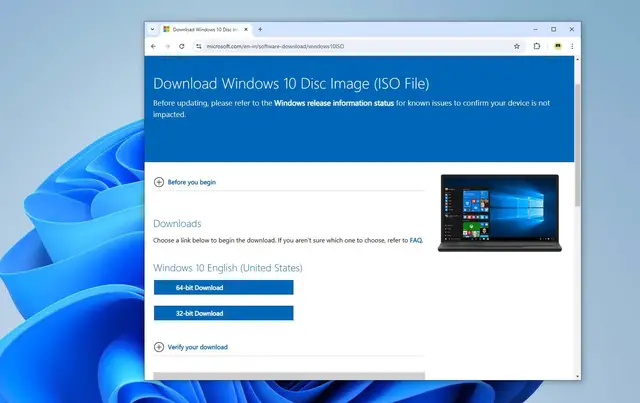
Download Latest Windows 10 or Windows 11 ISO directly from Microsoft server
Whether you're upgrading your current OS, setting up a new PC, or creating a bootable installation media, downloading the official ISO files for Windows 10 or Windows 11 directly from Microsoft's servers is the most reliable way to go. Here is steps by st
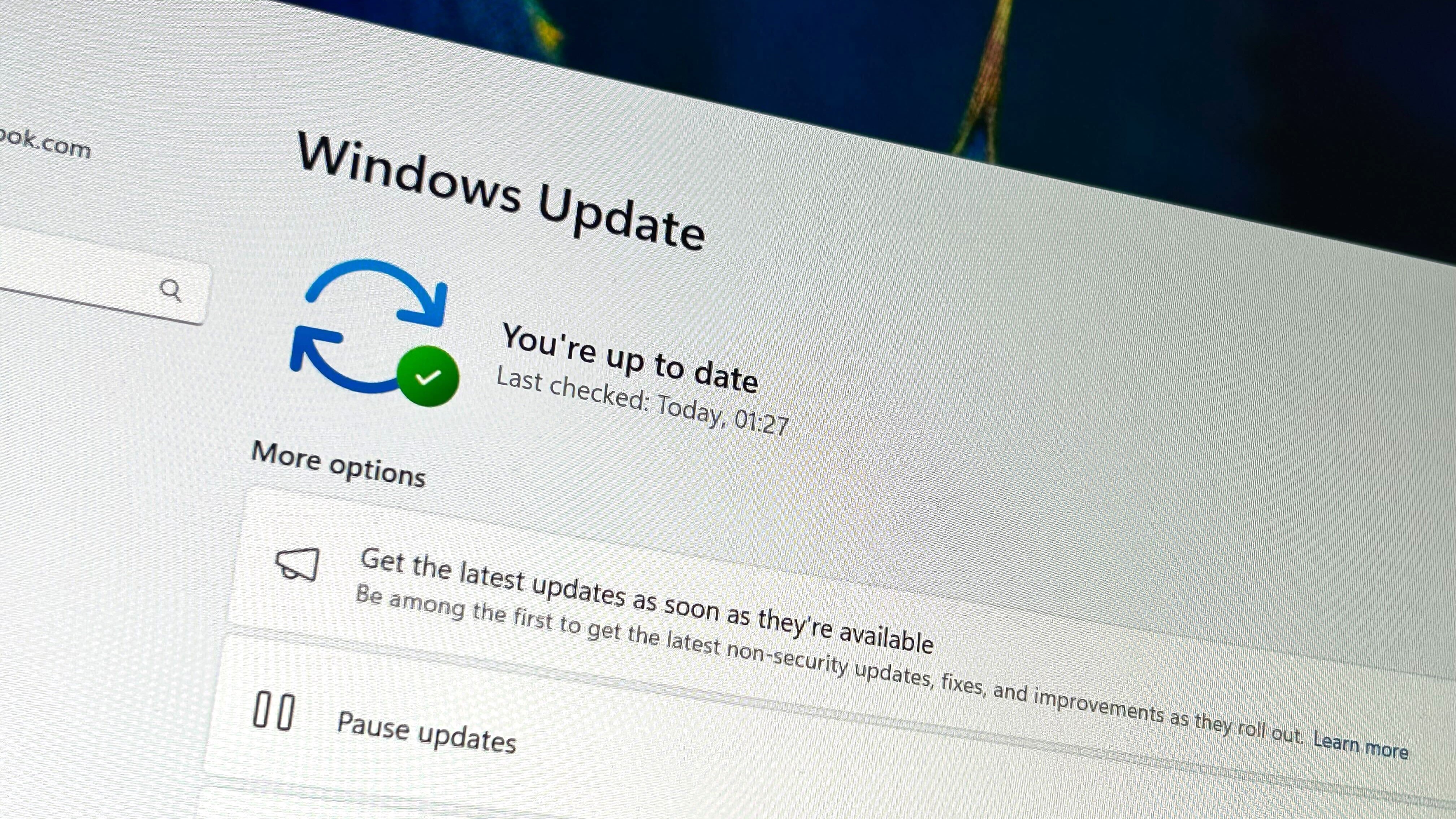
How to install windows update on your PC 2025
Windows Update is a Microsoft service that automates the download and installation of updates for the Windows operating system. These updates include a variety of important patches: security updates that help protect your PC from malware and other securit
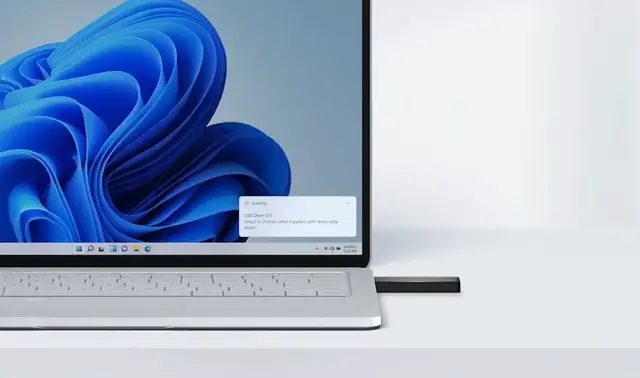
How to Create installation media for Windows 11/10 (Bootable USB drive)
Windows installation media or a bootable USB drive, allows you to perform a clean installation, troubleshoot system issues, or upgrade an existing version of Windows. You can create Windows installation media using Microsoft’s official Media Creation Tool
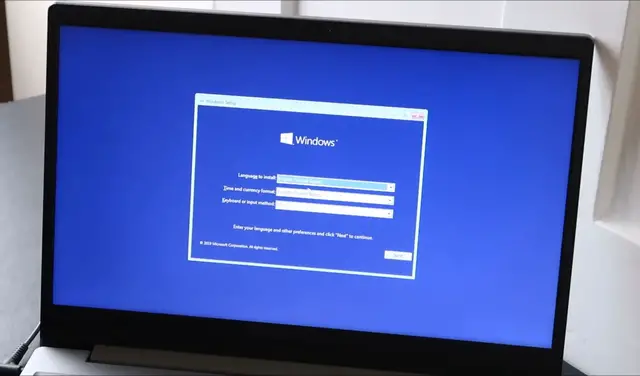
How to Perform a Clean Install of Windows 11
A clean installation of Windows 11 is an excellent way to start fresh, especially if you’re experiencing performance issues, malware infections, or simply want a clutter-free system. Unlike an upgrade, a clean install removes all existing data, apps, and
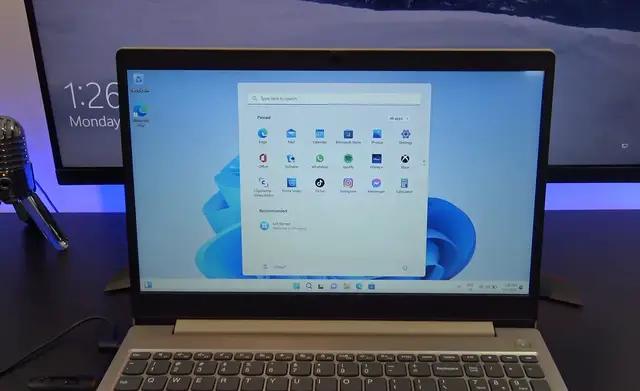
how to upgrade windows 10 to 11 free
Microsoft will stop supporting Windows 10 in October 2025. This means that your PC will no longer receive regular updates, leaving it vulnerable to security risks and performance issues. However, Microsoft is offering a free upgrade to Windows 11 for comp
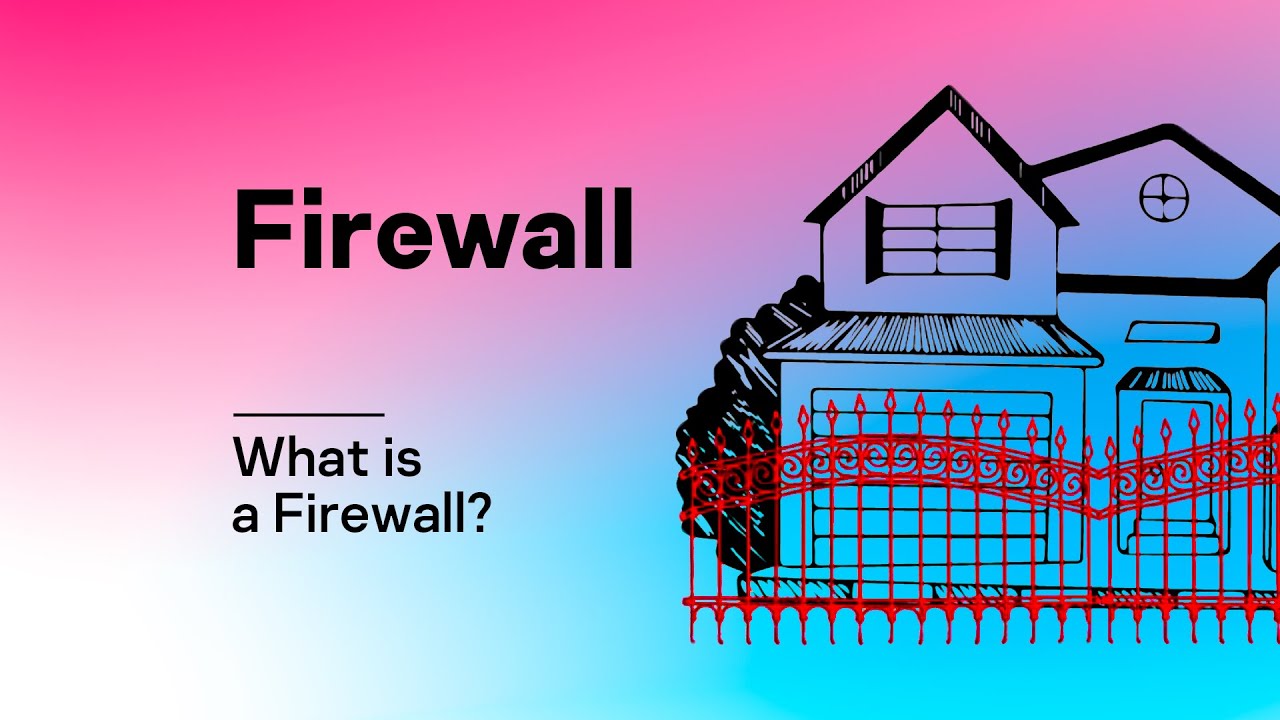
What Is a Firewall & How Does It Work? An Essential Guide 2025
In today's interconnected world, understanding online security is crucial. A key component of that security is the firewall. But what exactly is a firewall, and how does it work to protect your devices and data? A firewall is a network security device t
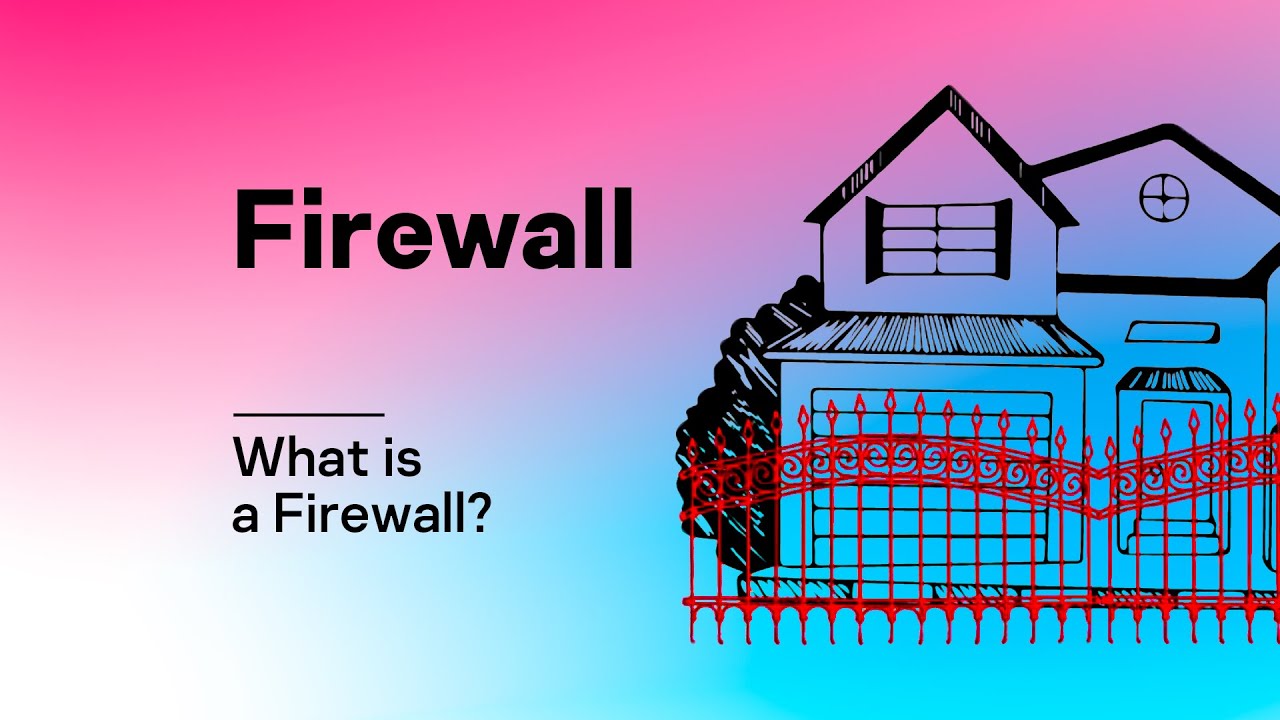
What Is a Firewall & How Does It Work? An Essential Guide 2025
In today's interconnected world, understanding online security is crucial. A key component of that security is the firewall. But what exactly is a firewall, and how does it work to protect your devices and data? A firewall is a network security device t
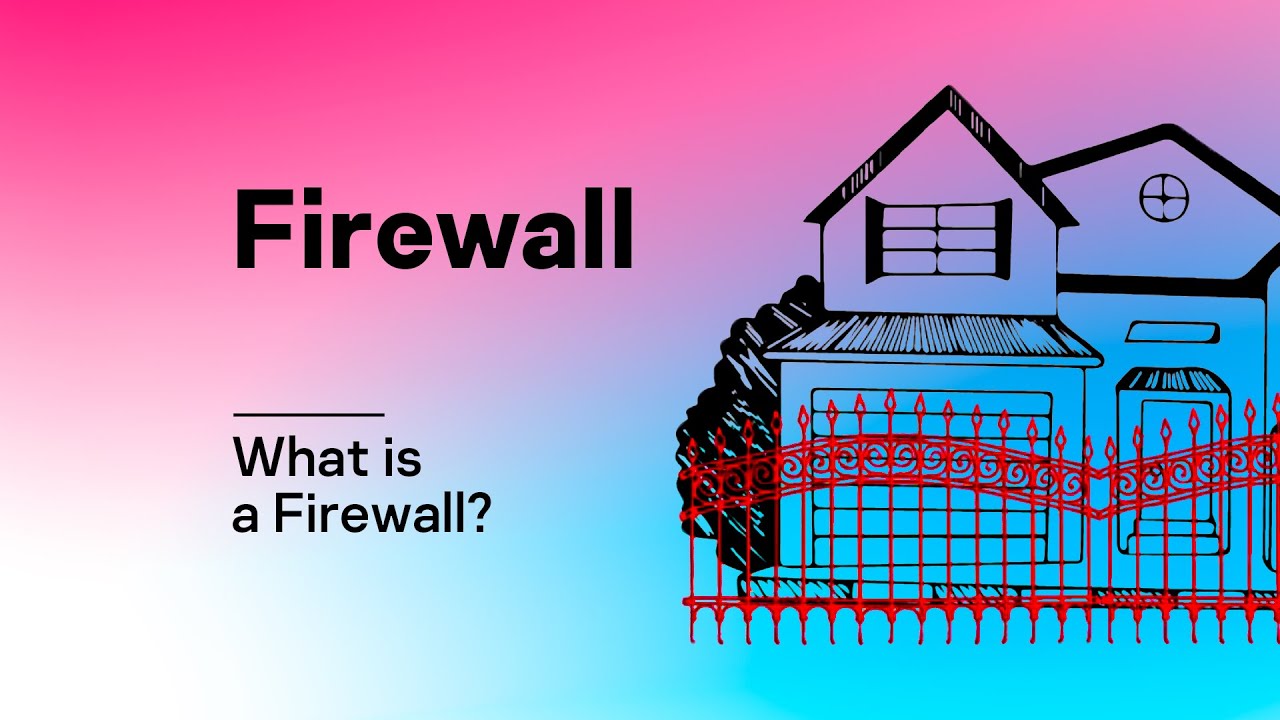
What Is a Firewall & How Does It Work? An Essential Guide 2025
In today's interconnected world, understanding online security is crucial. A key component of that security is the firewall. But what exactly is a firewall, and how does it work to protect your devices and data? A firewall is a network security device t
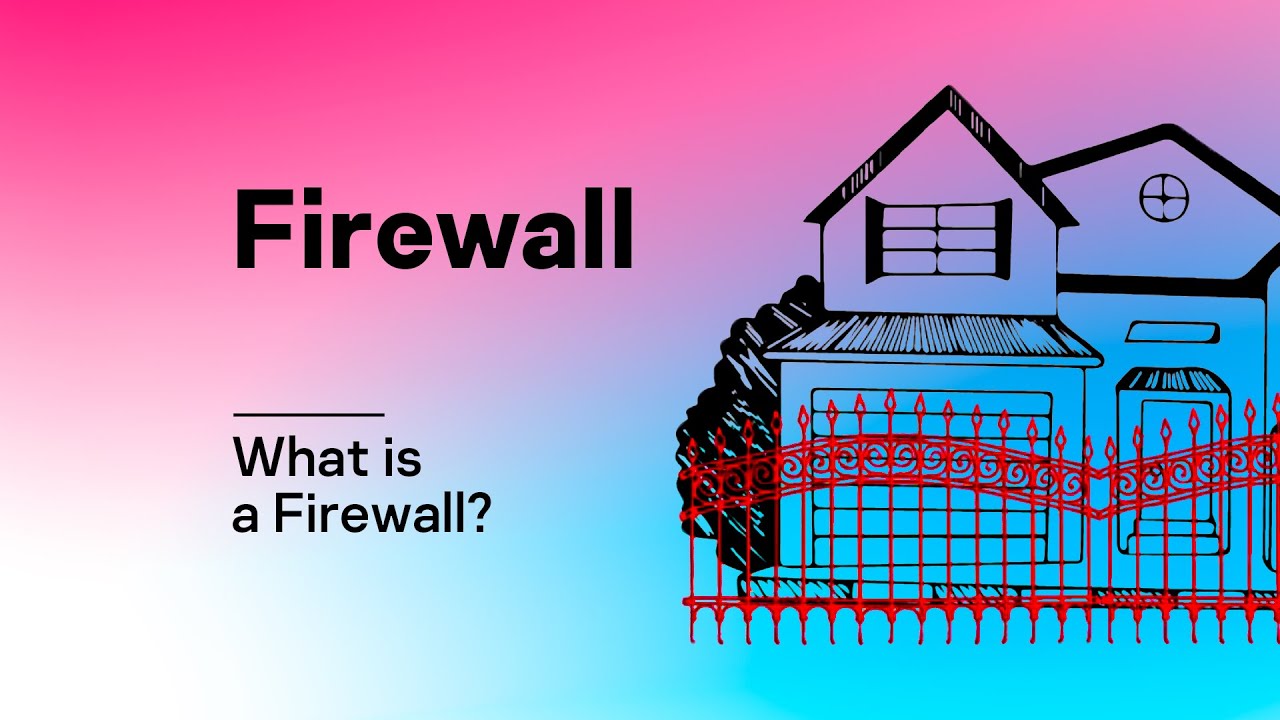
What Is a Firewall & How Does It Work? An Essential Guide 2025
In today's interconnected world, understanding online security is crucial. A key component of that security is the firewall. But what exactly is a firewall, and how does it work to protect your devices and data? A firewall is a network security device t

How to Fix Print Spooler Errors in Windows 11
Learn how to troubleshoot and resolve Print Spooler errors on your Windows 11 computer. This guide covers restarting the Print Spooler service, clearing the print queue, updating printer drivers, and using the built-in troubleshooter to get your printer w
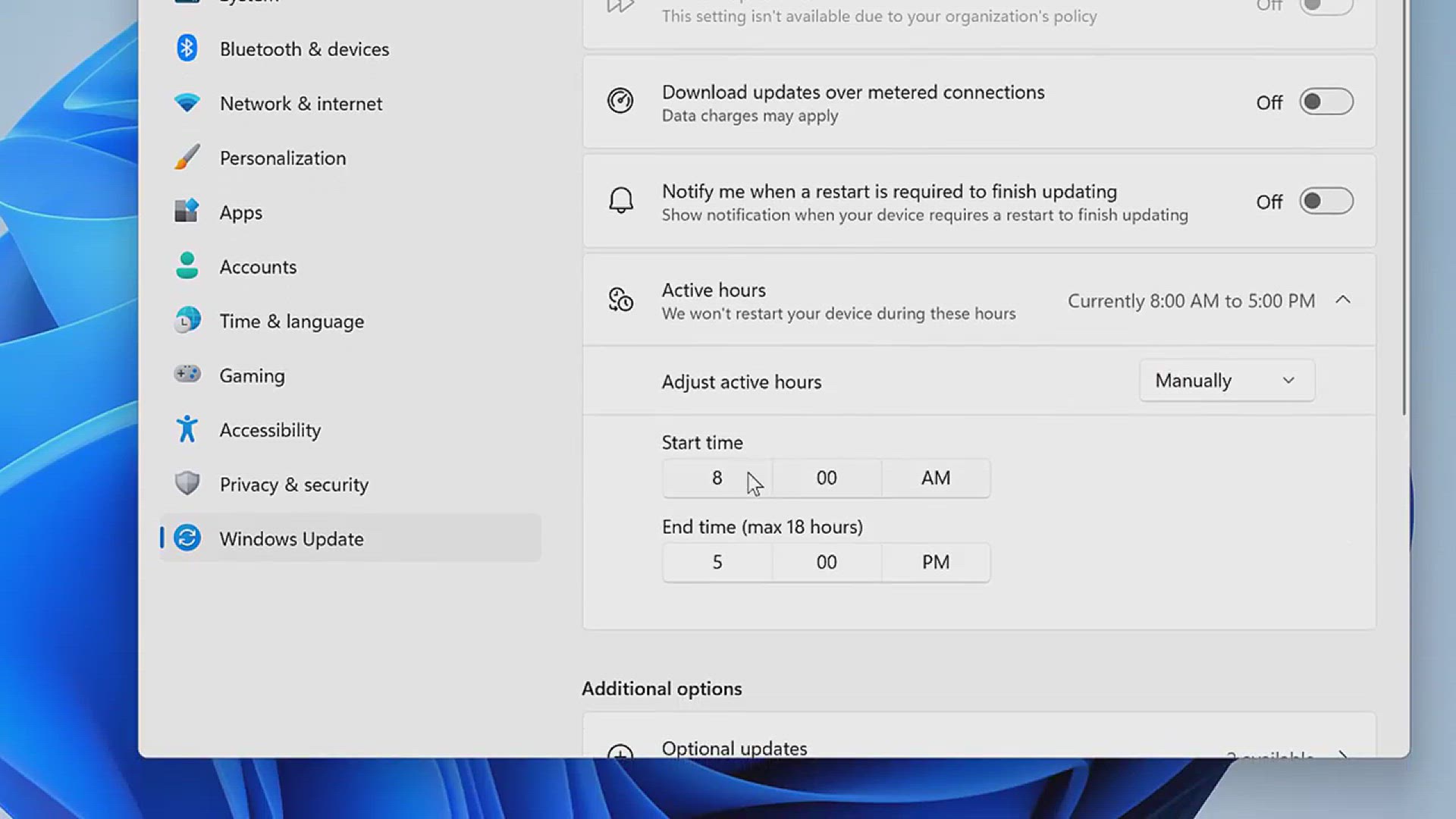
Set your active hours to get Windows updates only when you're not using your PC
Here is how to Set Active Hours to Avoid Sudden Updates on Windows 11
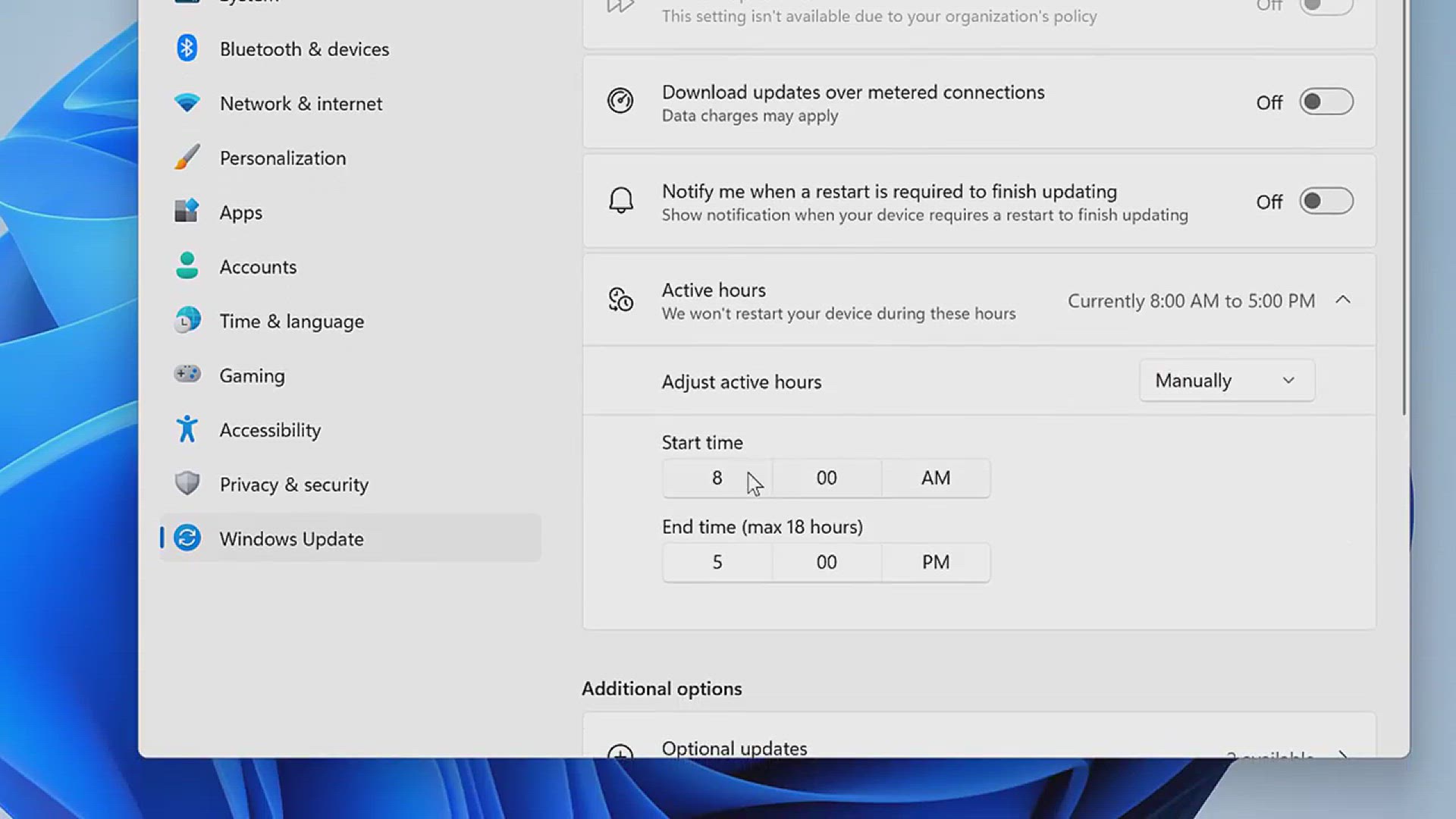
Set your active hours to get Windows updates only when you're not using your PC
Here is how to Set Active Hours to Avoid Sudden Updates on Windows 11
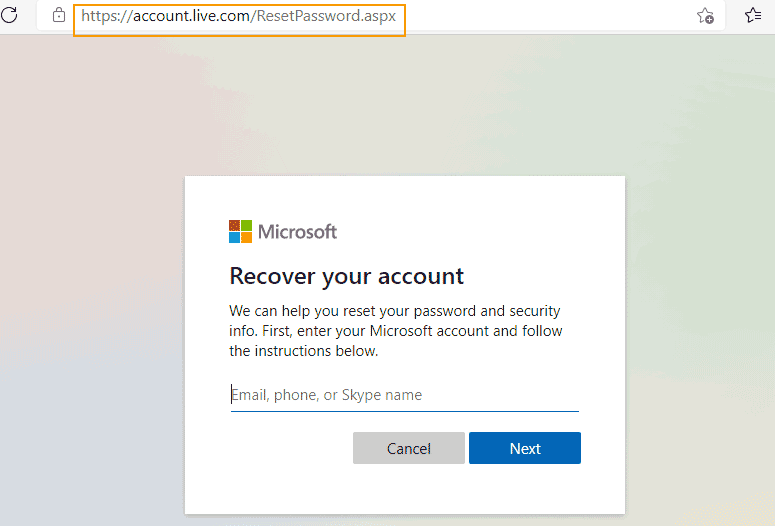
How to Reset Microsoft Account password windows 11/10
Forgot your Microsoft account password? Don’t worry! Resetting it is quick and easy, whether you're locked out of Outlook, OneDrive, Xbox, or your Windows PC. Microsoft provides a secure way to reset your password using your registered email, phone number
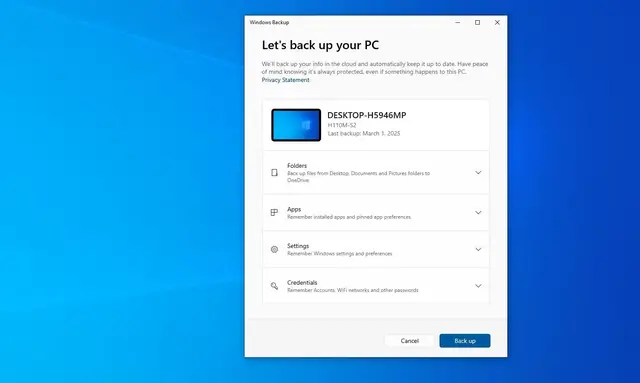
How to backup and restore Your PC windows 11/10
Backing up and restoring your Windows 11 PC is crucial to prevent data loss from system crashes, malware, or hardware failures. Windows provides built-in tools like Windows Backup, File History, System Image Backup, and OneDrive to help protect your files
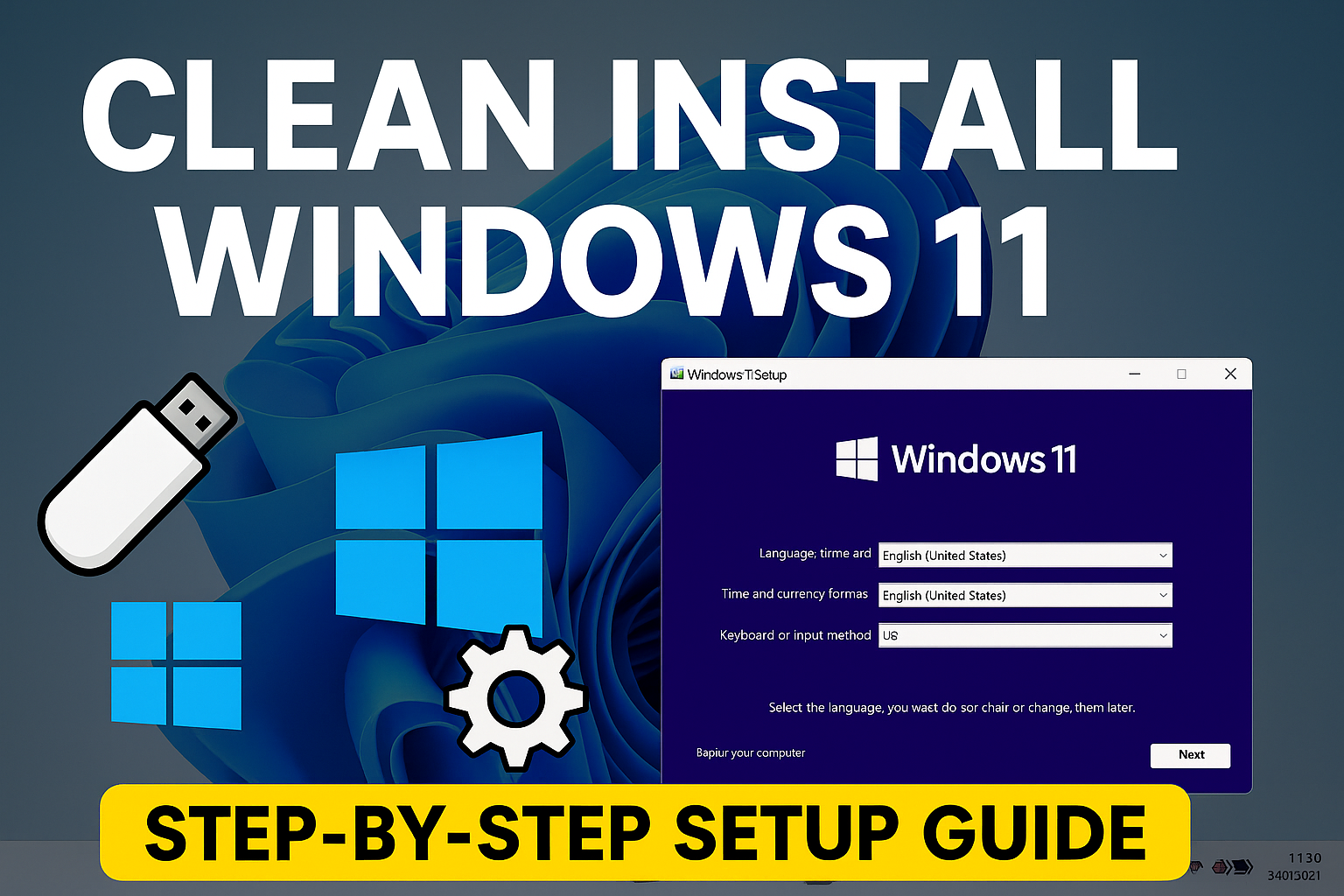
How to clean install of Windows 11 on a new PC
A Windows clean install completely erases your computer's hard drive and reinstalls a fresh copy of the Windows operating system. Looking to do a clean install of Windows 11 on a new PC or want to wipe your current system for a fresh start? In this step-
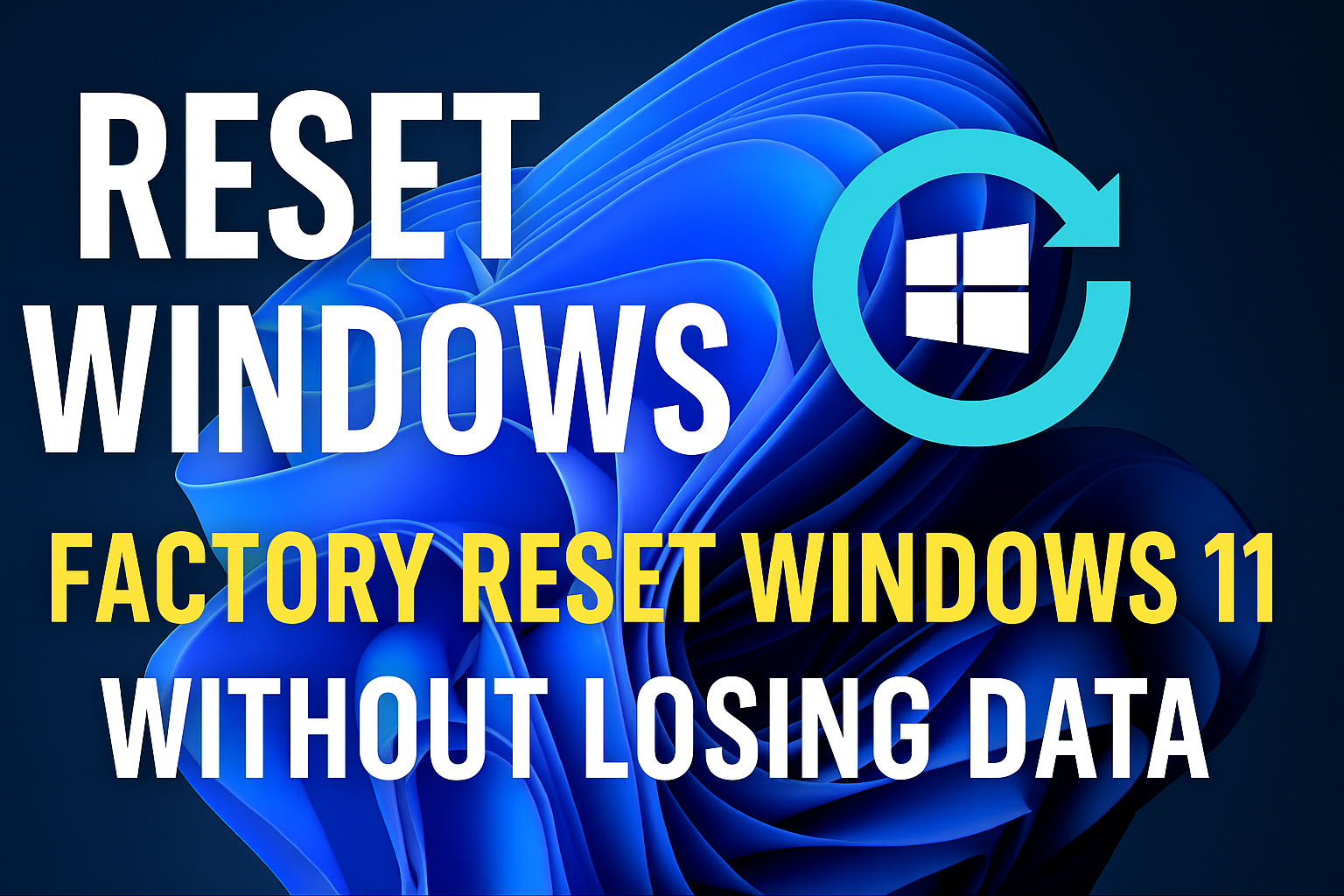
How to reset windows 11 settings to default without losing data
Learn how to reset Windows 11 to factory settings the right way. Whether you want to reset Windows 11 without losing files or do a full factory reset to remove everything, this video tutorial is for you. ✅ Topics Covered: How to reset Windows 11 to fact
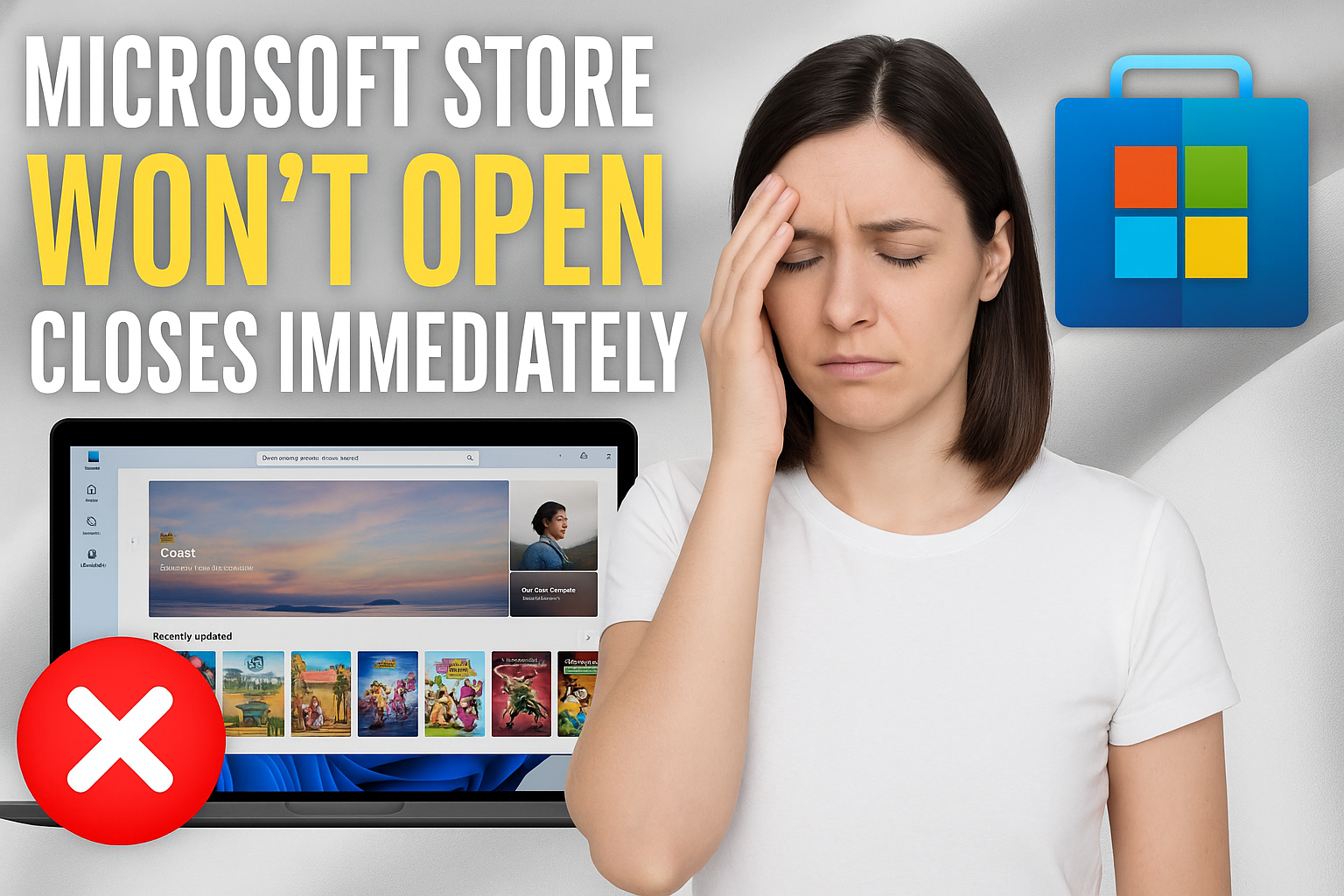
9 Proven Ways to Fix Microsoft Store Not Opening on Windows 11
If your Microsoft Store isn't opening, keeps crashing, or just refuses to load on Windows 11, you're not alone—and yes, there's a fix. In my latest video, I walk you through 9 simple and effective solutions that can help resolve issues like the Store clo
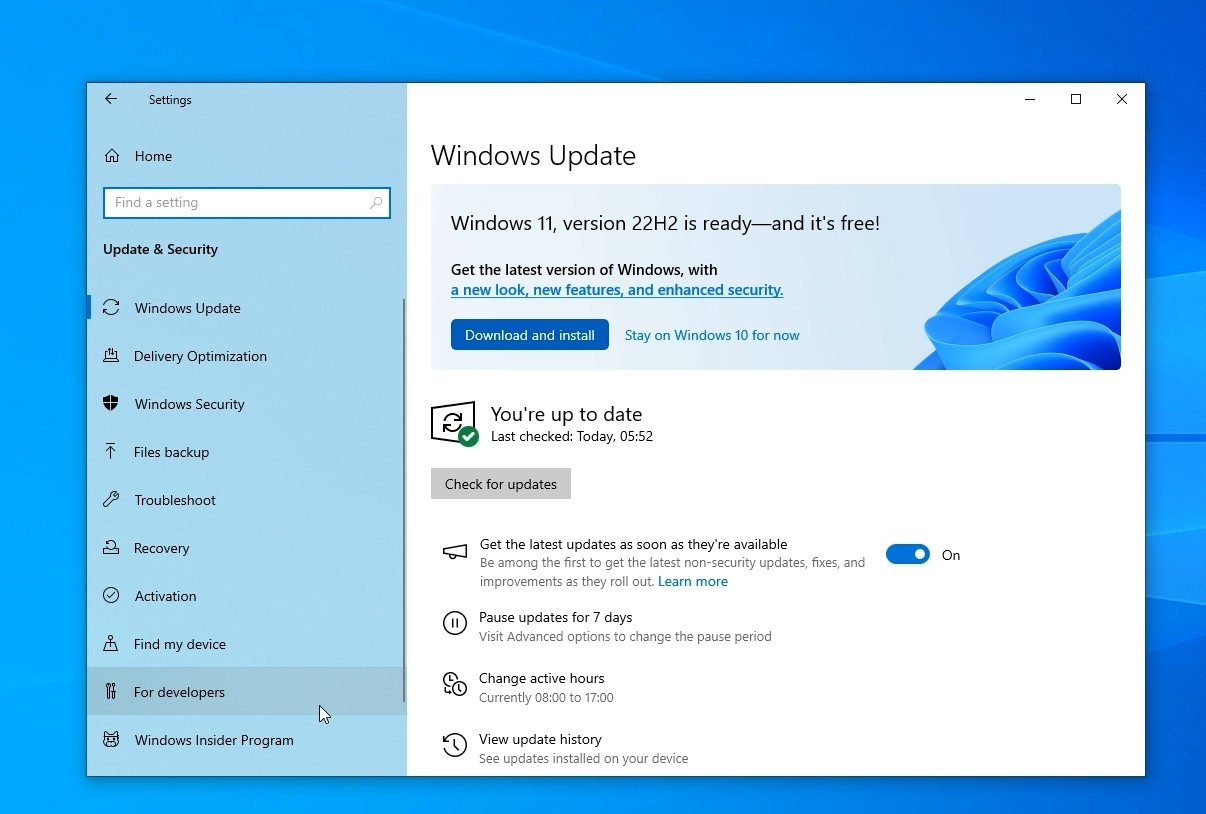
Upgrade To Windows 11 for FREE - Before it's Too Late!
Microsoft will officially end support for Windows 10 on October 14, 2025. If you're still using Windows 10, it’s time to upgrade to Windows 11 to stay protected, secure, and up to date. In this video, I’ll walk you through everything you need to know abou
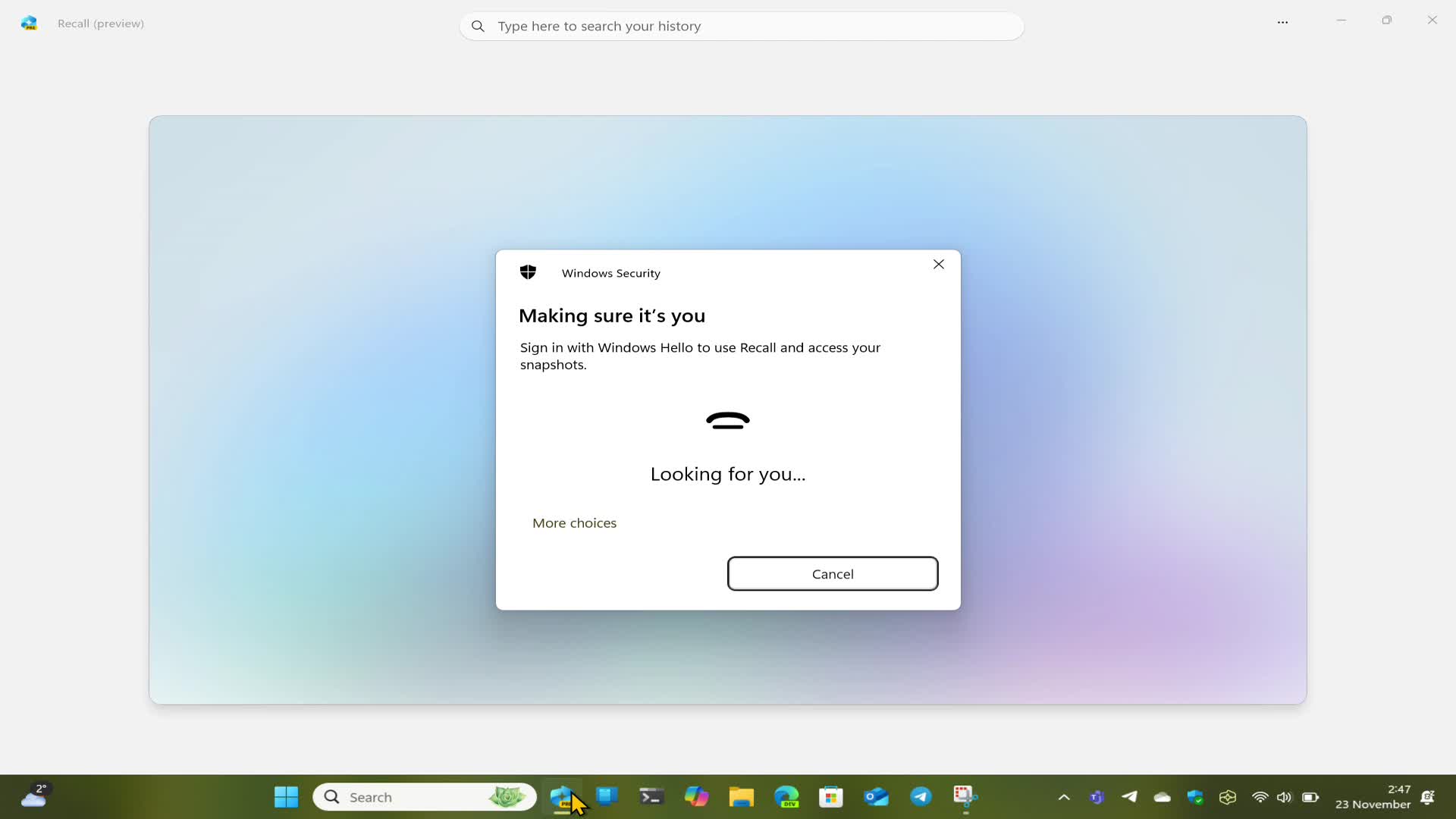
How to use the Microsoft Recall feature on windows 11
Microsoft Recall is a feature in Windows 11 that uses AI to capture and store snapshots of your screen activity, allowing you to search for content using natural language. It's designed to help you find things you've seen on your PC, like old websites, do
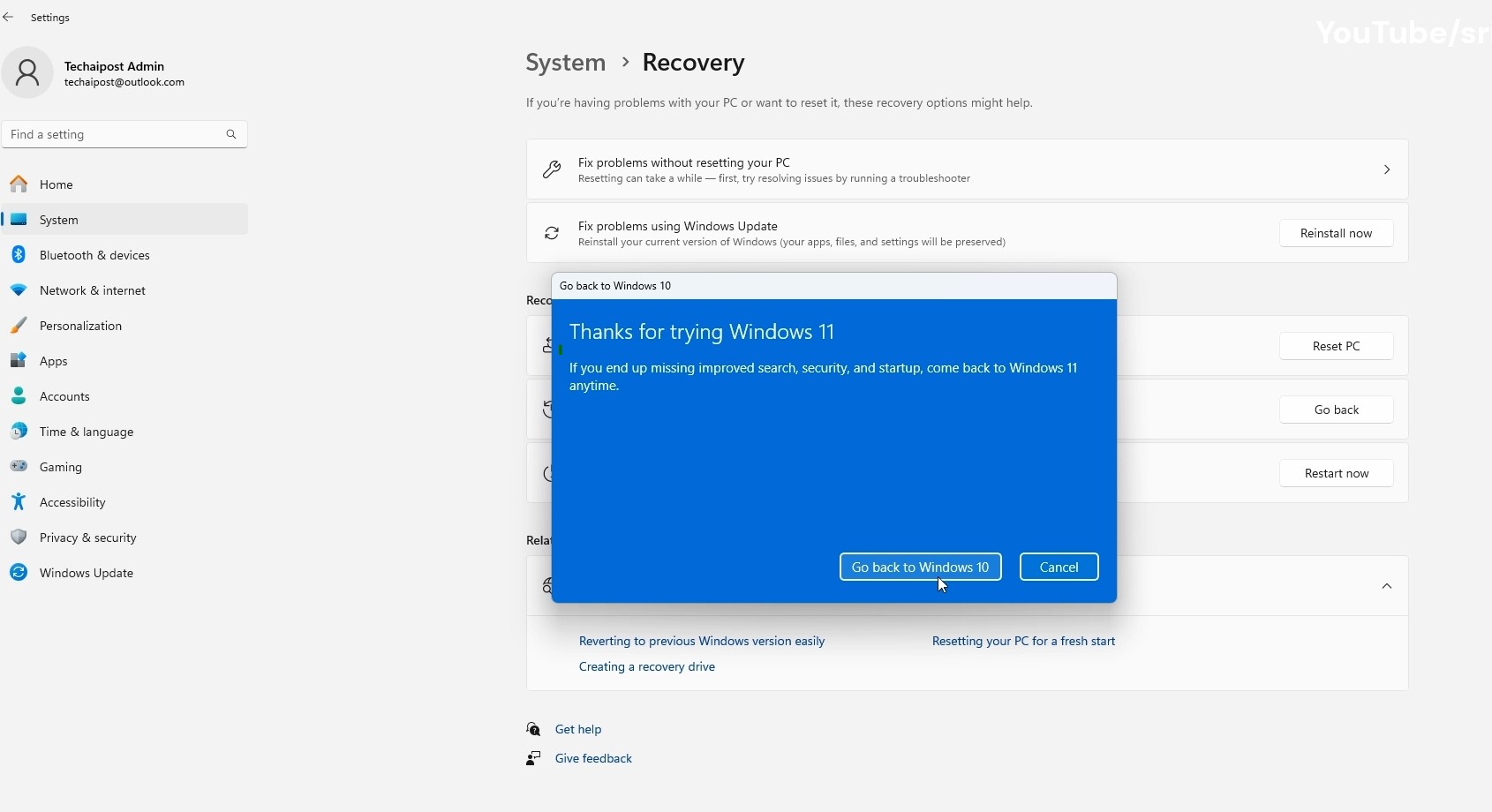
How to Rollback Windows 11 to Windows 10
If you’re still within the 10-day rollback period, you can easily revert to Windows 10 from Windows 11 through the built-in recovery option. If the rollback period has already expired, or if your computer was clean-installed with Windows 11 instead of be
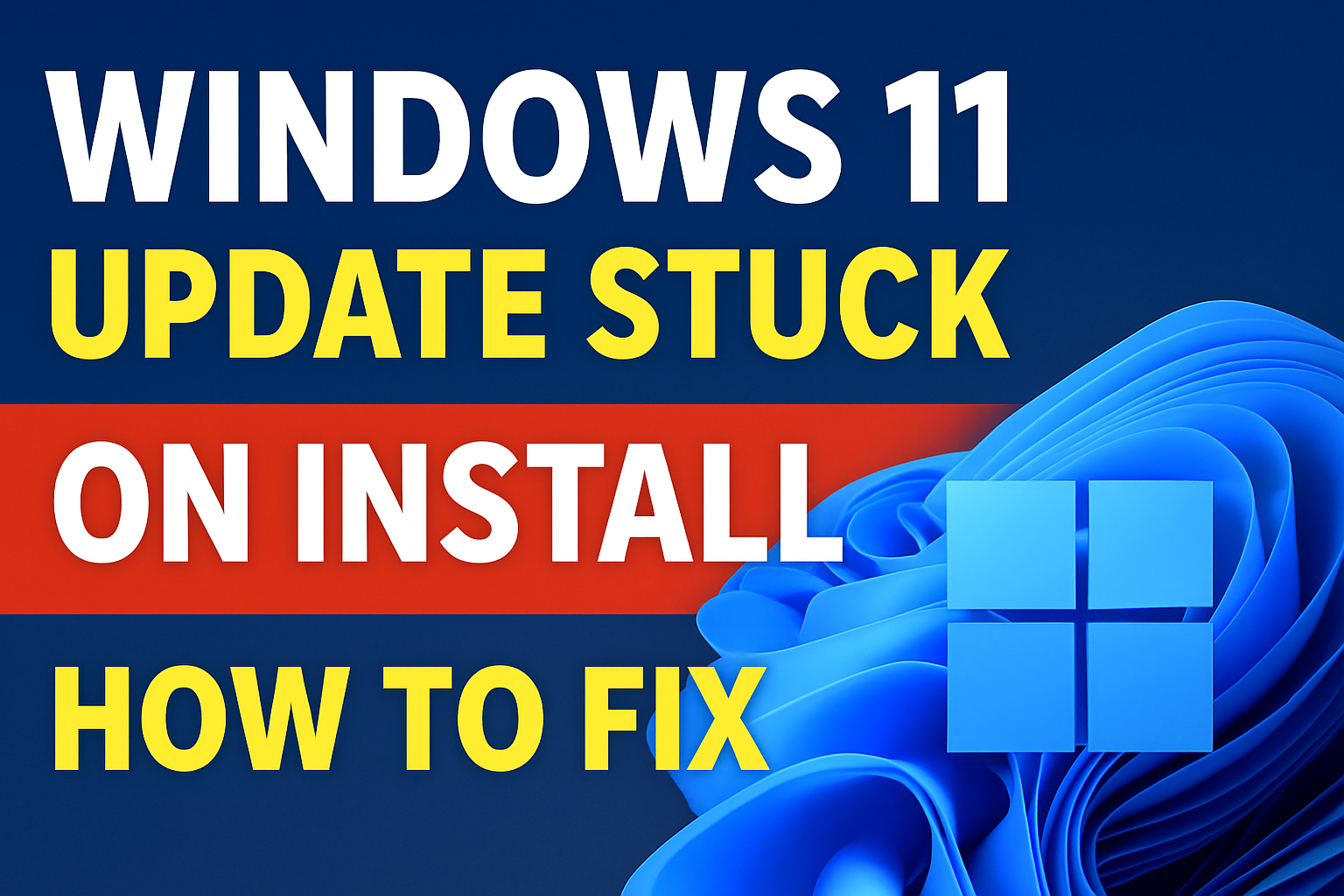
Fix Windows 11 Update Stuck on Download or Install | Update Fails, Won’t Install, or Shows Errors
Windows updates are important to keep your system secure, stable, and up-to-date. They bring important security patches, bug fixes, performance improvements, and new features that ensure your PC runs smoothly and safely. ❗ But sometimes, Windows 11 updat
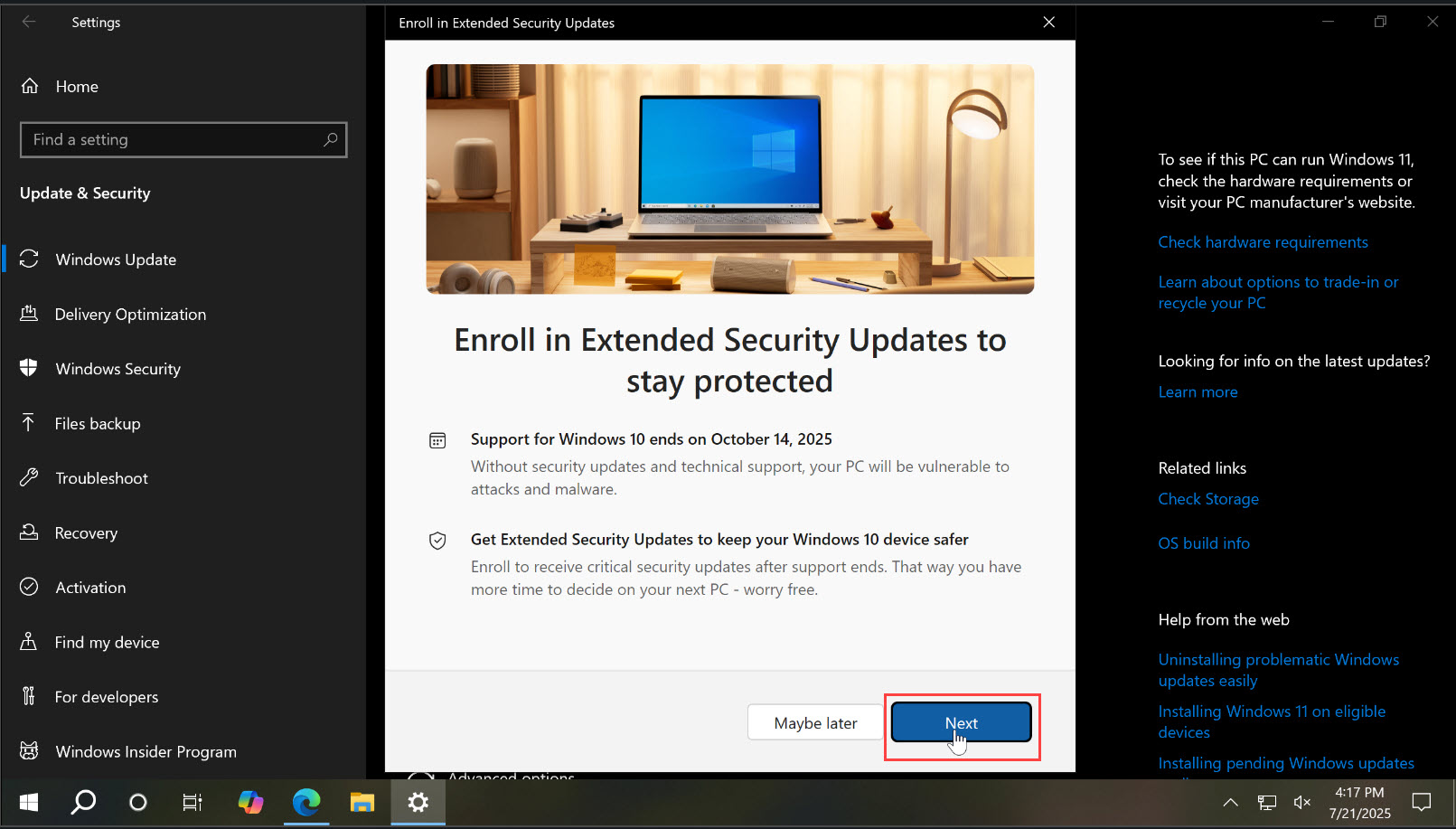
How to enroll windows 10 in extended security updates FREE
Windows 10 users can enroll in the Extended Security Updates (ESU) program for free by linking their device to a Microsoft account. The enrollment process is accessible through the Windows Update settings. To enroll for free, open Settings > Update & Sec

How to Disable Automatic Updates Windows 11 and 10
You can disable Windows Updates by turning off the Windows Update service or tweaking the Registry/Group Policy settings. However, note that updates are important as they include security patches, bug fixes, and performance improvements, so disabling them