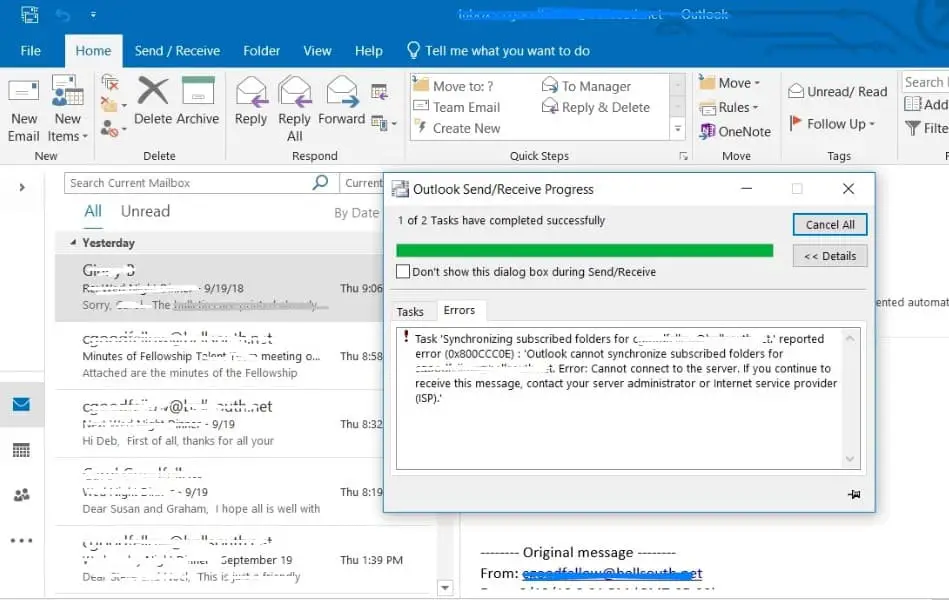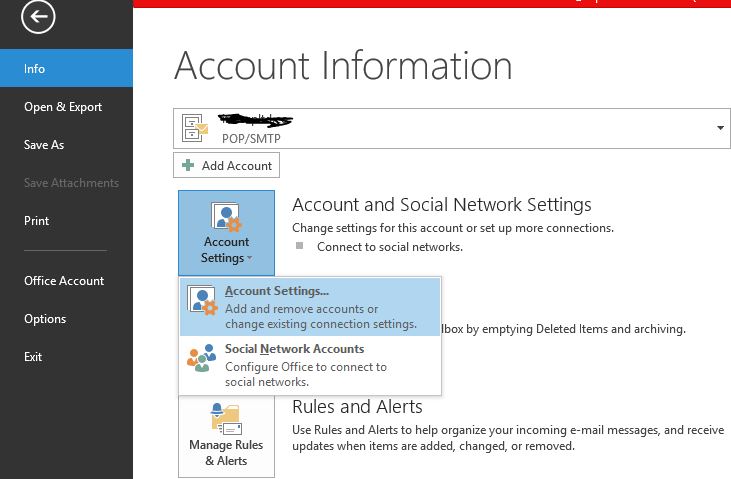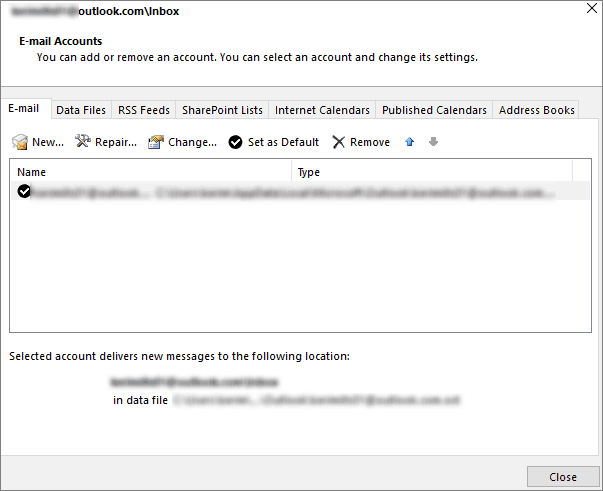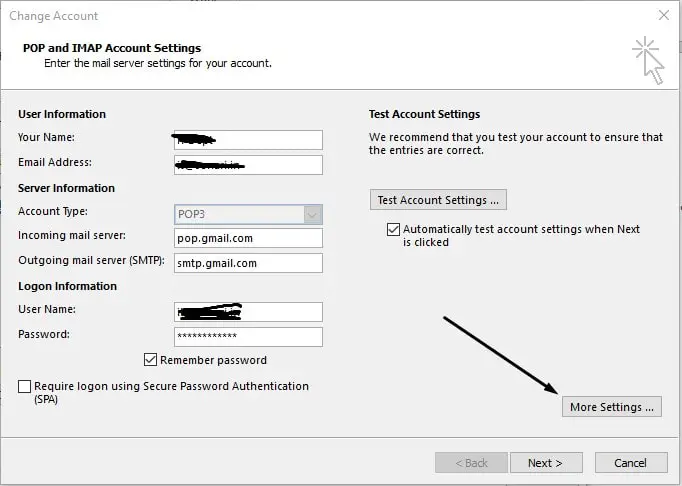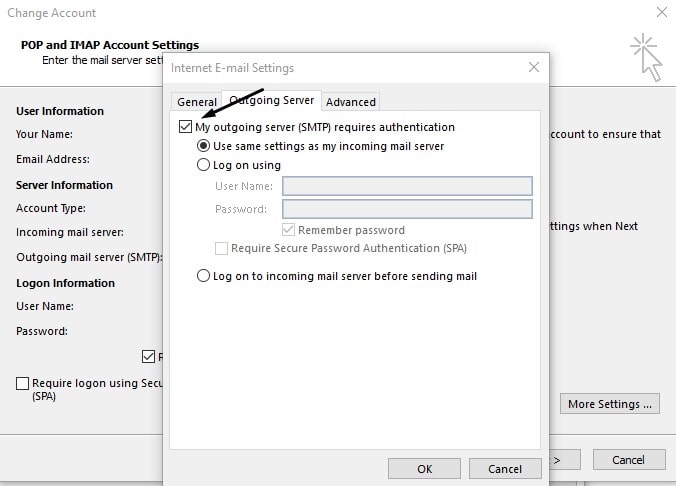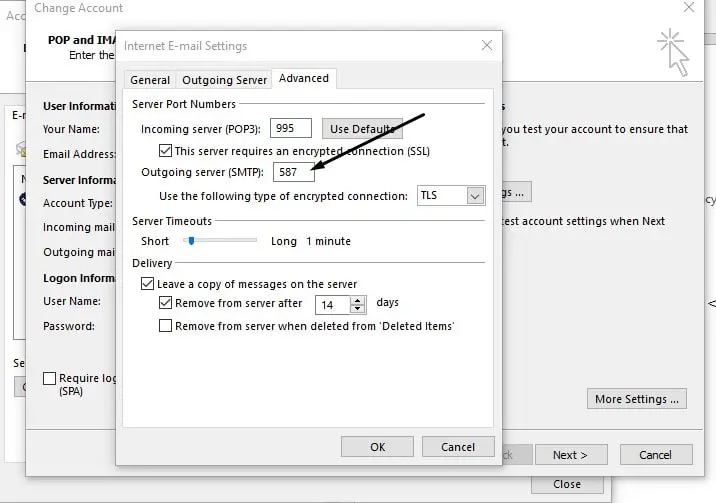Microsoft Outlook is one of the most popular email clients most people use to send and receive emails, organize meetings and stay connected with contacts. It offers a user-friendly platform for efficient communication. However, like any other software, Outlook has its share of problems too. One such issue you may encounter is Outlook error 0x800CCC0E (cannot connect to server). The error code 0x800CCC0E in Outlook typically indicates a problem with the connection to the email server. This can be caused by various factors, including incorrect server settings, network issues, or firewall/antivirus software interference. Here in this article, we put together some of the best solutions allow you to fix the error and get back using Outlook without any problems.
Microsoft Outlook Error 0x800CCC0E
The Outlook error 0x800CCC0E can occur due to various reasons. Here are some common causes:
- If the incoming or outgoing server settings in Outlook are incorrect, it can lead to the 0x800CCC0E error.
- A weak or unstable internet connection can prevent Outlook from establishing a connection with the email server.
- Security software, like firewalls or antivirus programs, may mistakenly block Outlook’s connection to the email server.
- Incorrect login credentials, including username or password, can prevent Outlook from authenticating with the server.
- Using incorrect port numbers for incoming and outgoing servers can lead to this error.
- A corrupted Outlook profile can cause issues with server connections, leading to this error.
- Using an outdated version of Outlook or an incompatible version with the email server can lead to this error.
Check internet connection
A stable internet connection is essential for Outlook to communicate with the email server. If you are getting Outlook Error 0x800CCC0E while send and receive emails the first thing you need to check the internet connection.
- Open a web browser and try to load a webpage to verify that your internet connection is working.
- If the webpage loads, your internet connection is likely stable. If not, you may need to troubleshoot your network connection.
Disable your antivirus/firewall temporarily
If your antivirus software includes an email-scanning feature, you may have to perform additional configuration tasks to use Outlook or Outlook Express together with the antivirus software. Again A few antivirus software come with script blocking features, which might block the Outlook scripts and lead to 0x800ccc0e Outlook error.
Firewall or antivirus software can sometimes block Outlook’s connection, mistaking it for a security threat.
- Temporarily disable your firewall or antivirus software.
- Try connecting Outlook to the email server again.
- If successful, you’ll need to adjust your security settings to allow Outlook.
Check the settings for the Email Account in Outlook
Sometimes this occurs because of incorrect Incoming, Outgoing, Username, and Password account settings. So, Check and make sure all the account settings are correct.
While checking the account settings, make sure that the username has the entire email address in it. The procedure to configure settings may differ in different versions of MS Outlook. So you can refer to Microsoft sites for details.
- How to set up an Internet email account in Outlook 2013 or 2016
- How to set up an Internet email account in Outlook 2010
- How to set up Internet email accounts in Outlook 2007 or 2003
- Open Outlook and go to the account settings.
- Review the incoming and outgoing server settings (POP/IMAP, SMTP) provided by your email provider or system administrator.
- Confirm that the server addresses and port numbers are entered correctly.
Check SMTP server settings
The IMAP error 0x800ccc0e can happen due to SMTP server settings and email configuration settings. There are 2 methods to modify the SMTP settings.
- Open your Outlook account and go to the Tool menu. If you are using Office 2013/16 then Go to File>Account Settings>Account Settings.
- Under the Email tab, select your email account and double-click on it.
- In the new dialogue box, select More Settings option.
Here on the Internet E-mail settings window, Move to the Outgoing Server tab, select the checkbox ‘My outgoing server(SMTP) requires authentication. And make sure to Use the same settings as my incoming mail server radio button selected.
After configuring outgoing server move to the advanced tab and change outlook server port number to 587.
Click on the OK button to apply the settings, and allow on-screen instructions to finish the configuration process. And check email server started working.
Review Port Numbers
Using incorrect port numbers for incoming and outgoing connections can lead to the 0x800CCC0E error.
- Open Outlook and navigate to File > Tools > Account Settings.
- • Click on the Email tab in the Account Settings window and double-click on your email account from the list.
- • In the Change Account window, click the “More Settings” button.
- • In the Internet Email Settings window, click on the Advanced tab.
- • Change the Outgoing Server (SMTP): value with 587.
- • Click OK to apply changes and then restart Outlook to check if the 0x800ccc0e Outlook error is resolved.
Using the appropriate encryption method (SSL/TLS) ensures secure communication between Outlook and the email server. In your Outlook account settings, ensure that SSL/TLS encryption is selected for both incoming and outgoing servers.
An incorrect password can prevent Outlook from authenticating with the server. If you’ve recently changed your email account password, ensure that you’ve updated it in Outlook.
Again Outdated software can sometimes lead to connectivity issues. Ensuring Outlook is up-to-date can resolve compatibility problems. Check for and install any available updates for your Outlook application.
Also Read
- Different Blue Screen of Death (BSOD) Errors and Solutions
- MS Outlook not responding, Freezes frequently? Here 7 Working Solutions to Fix Outlook Problems!
- Quick tips to Fix Your DNS Server might be unavailable in Windows 10
- How to logout my Gmail account from all devices
- Fix Outlook Search Not Working (Microsoft Office 2016, 2013, 2010 and 2007)