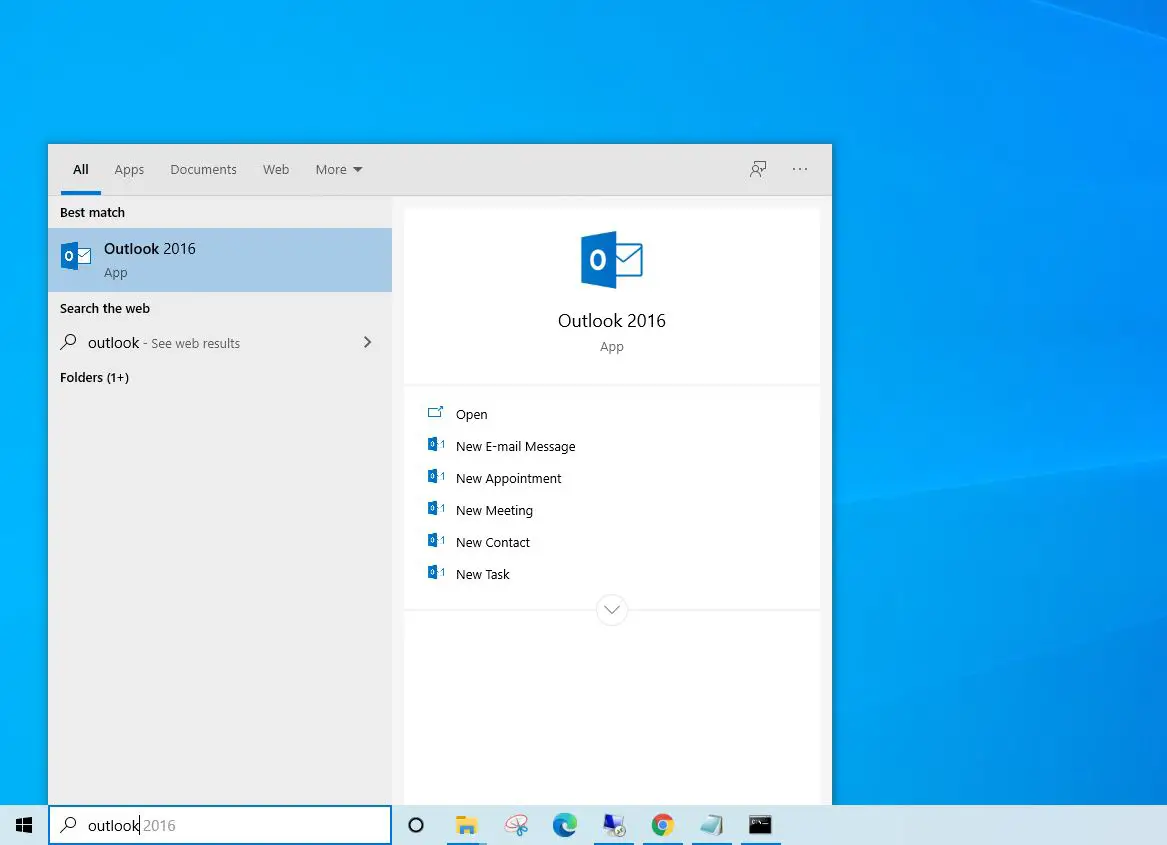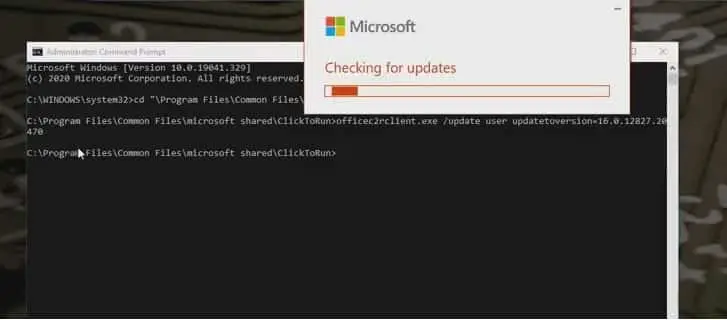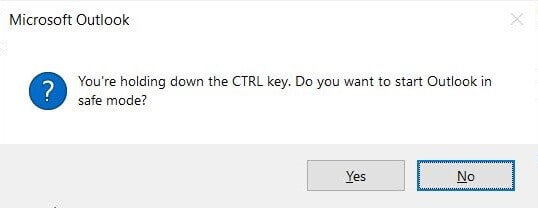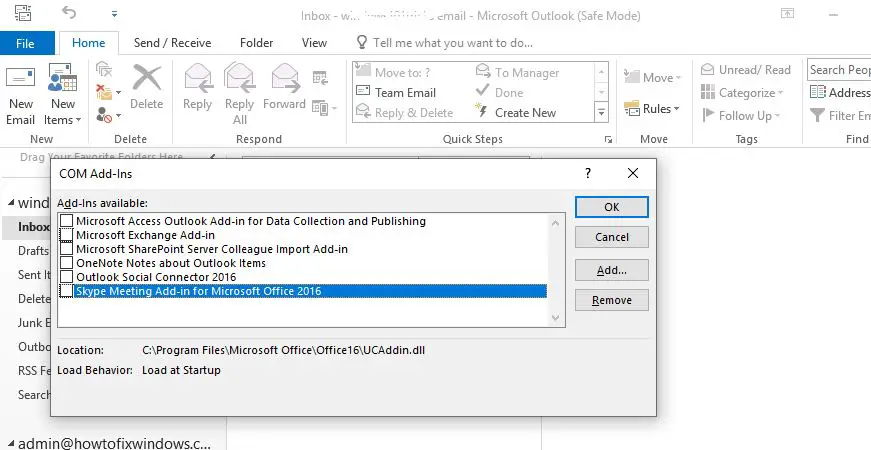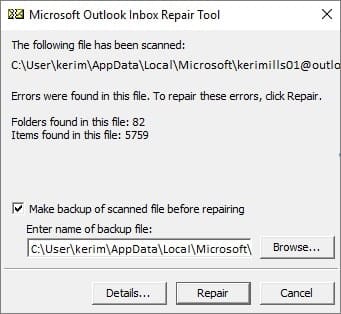Have you noticed Microsoft outlook crashes and not responding with 0xc0000005 errors displayed in the Windows Event Viewer? Since the last update a number of users reported this issue, even Microsoft 365 Status Twitter account tweeted that this is being caused by the new update and Microsoft suggests users use the web and mobile clients until the issue is resolved.
Microsoft outlook crashes frequently and the Error Code in the event viewer:
Faulting application name: OUTLOOK.EXE, version: 16.0.13001.20266, time stamp: 0x5ef262ee Faulting module name: mso98win32client.dll, version: 0.0.0.0, time stamp: 0x5ef2aa2d Exception code: 0xc0000005
Outlook exception code 0xc0000005
If this problem (MS outlook crashes) started since installing the latest windows update on windows 10 version 2004, here the workaround to resolve the issue.
Rollback outlook
- Open the command prompt as administrator,
- Type command cd “\Program Files\Common Files\microsoft shared\ClickToRun” and press enter key to execute the command.
- This will open the ClickToRun folder of office, here type command officec2rclient.exe /update user updatetoversion=16.0.12827.20470 and press enter.
Note: The above command will roll back recent Outlook update and revert back your Outlook for Windows to version 16.0.12827.20470.
That’s all, Close Command Prompt and restart your PC, now open outlook, and check if it’s working as expected.
Start Outlook in safe mode
The above process reverts back outlook update to the previous version 16.0.12827.20470, but if you don’t want to uninstall the recent update then you can try opening outlook in safe mode.
- Press Windows key + R to open run,
- Here in the Run dialog box, type outlook.exe /safe and click ok
- This will launch outlook in safe mode.
The above command will roll back recent Outlook update and revert back your Outlook for Windows to version 16.0.12827.20470.
Also, you can press hold the ctrl key and launch outlook, this will whether or not you want to start in safe mode, click yes to start Outlook in its most basic form, without any interferences from outside programs of add-ins.
If there is no issue in safe mode, please disable the suspicious add-ins to verify which one caused the problem.
Disable Add-ins
If outlook working normally in safe mode, there is no error, then it may be the add-ins causing the issue, and you need to disable the add-ins from outlook following steps.
- Start Outlook in safe mode (outlook.exe /safe)
- Click file followed by options then Add-ins,
- Choose “Com Add-ins” >> Go.
- Here Uncheck the present Add-ins, and then hit on OK.
- Finally, start the Outlook application again.
Inbox Repair Tool
Still need help, run the Inbox Repair Tool, also known as SCANPST.exe a free utility that can be used to fix different Outlook Error include 0xc0000005. Running scanpst.exe helpful for checking the integrity of the Outlook data file and repairs it in the case of any corruption.
Exit Outlook if running and browse to the following file location and locate SCANPST.EXE
- If you are Outlook 2019 or 2016 user you need to nevigate : C:\Program Files (x86)\Microsoft Office\root\Office16.
- If you are using Outlook 2013: C:\Program Files (x86)\Microsoft Office\Office15
- for Outlook 2010: C:\Program Files (x86)\Microsoft Office\Office14
- And Outlook 2007: C:\Program Files (x86)\Microsoft Office\Office12
- Right click on SCANPST.EXE select run as administrator,
- Select Browse to select the Outlook Data File (.pst) you want to scan.
- Choose Start to begin the scan.
- If the scan finds errors, choose Repair to start the process to fix them.
In addition, there are chances, the system files corrupted and that may be causing unexpected error running applications on windows 10. Run the system file checker utility that helps with scan and replace missing corrupted system files with correct ones.
Also read:
- Fix Outlook Search Not Working ( Microsoft office 2016, 2013, 2010 and 2007)
- Microsoft Outlook Stuck on Loading Profile? Here how to fix it
- Solved: Microsoft Outlook Error 0x8004010F “Data File Cannot Be Accessed”
- Which email client is better Mozilla Thunderbird or Microsoft Outlook?
- Laptop Stuck Getting Windows ready Don’t turn off your computer? Try these solutions
- Windows 10 Blue Screen of Death (BSOD) Error – An Ultimate Guide