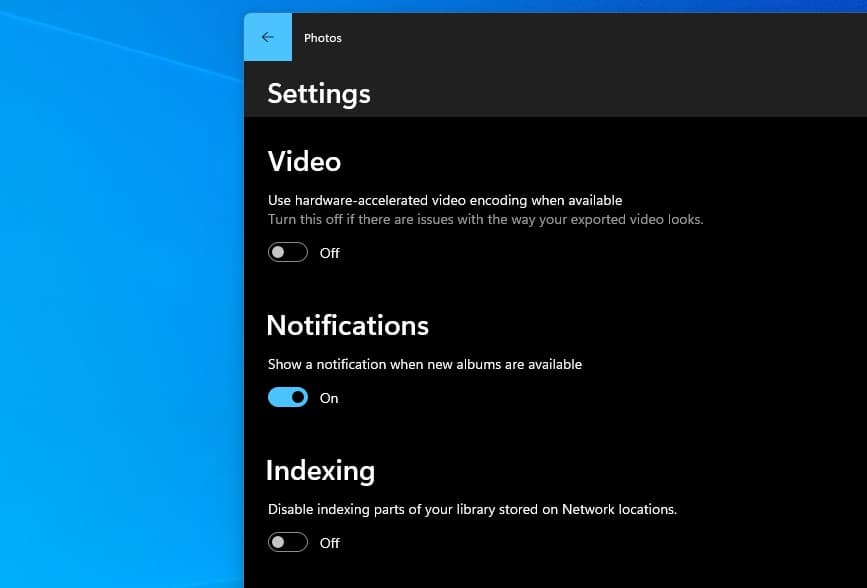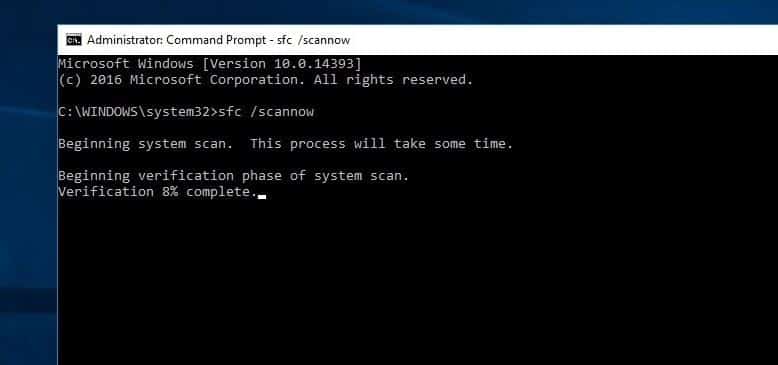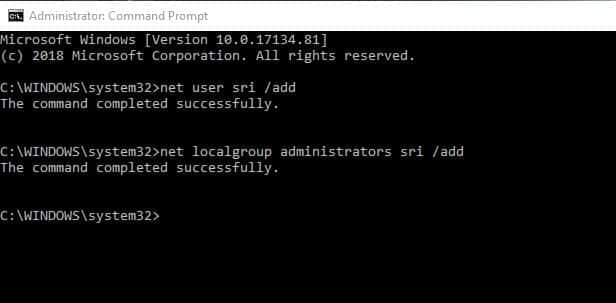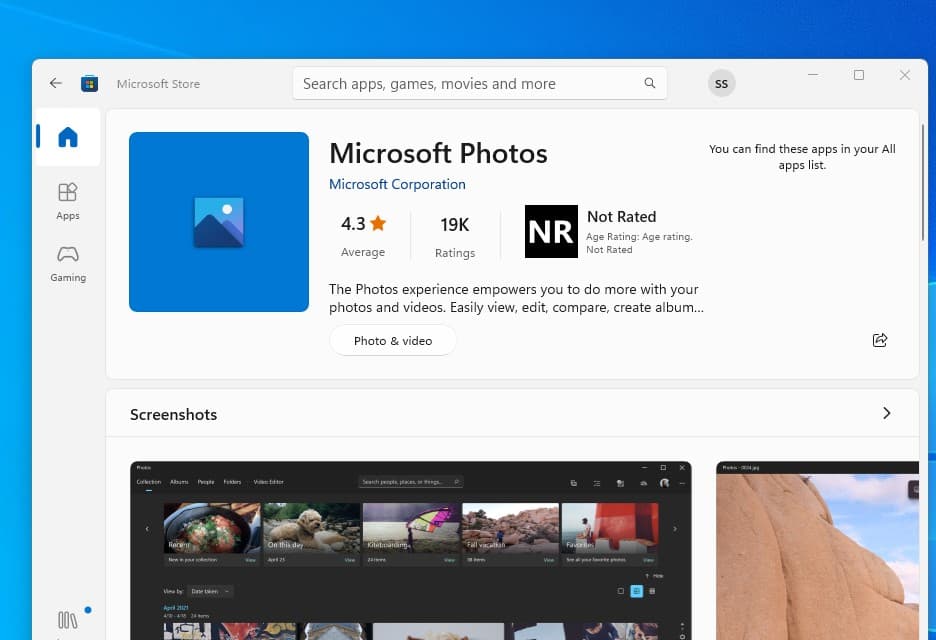With the latest Windows 11, the default photos app gets updated look and it comes with a new design, more features, and better usability. The new app supports Light mode and Dark mode, and its design with better image editing options and more. Overall it’s now quick to open photos and edit, But unfortunately for few users Photos app is not working on their Windows 11 computers. Number of users report, Can’t Open Photos in Windows 11.
Since I have upgraded to windows 11 I have been having trouble opening image files (.jpg, .jpeg, .png) using the default “Photos” application.
Microsoft Photos App not working Windows 11
So what causes the Photos app slow to open or not opening images? Multiple reasons may cause the photos app not open or working on Windows 11. It might be corrupted in some way or there could be other system-related problems prevent photos app open. So What to Do if the Photos App Is Not Working? To fix the isse, updating the app to the latest version, run the app troubleshooter, and even resetting the app often make a difference. Again if corrupted system files causing the issue, running DISM and file system scan helps fix the issue on Windows 11.
If the photos app not opening, then open Task Manager using Ctrl + Shift + Esc. Under the process tab select any tasks running related to the photos app and select end task. Now try to open the photos app or any image on your computer.
Restart your computer to refresh the operating system and clear if temporary glitches present there that prevent the photos app open.
Install the latest Windows updates
Microsoft regularly rolls out security updates with bug fixes and security enhancements. And may with the latest Windows update bundle the bug fix for the photos app not opening on Winodws 11. Lets check and install the latest Windows updates, in addition, update the photos app as well.
Check for Windows updates:
- Press Windows + X on the keyboard and select settings from the context menu,
- Go to Windows Update on the left then hit the check for Updates button,
- If new updates are pending there allow them to download and install on your device.
- Once done you need to reboot your PC to apply the changes.
Update Photos app
- Open the Microsoft Store on your computer
- Go to the Library section on the left side.
- Click on the Get updates button on the right side.
- Download and install the available update for Microsoft Photos.
Make sure your Display driver is updated. An outdated, incompatible Display driver fails to open graphics contents that’s why we recommend check and update your graphics driver.
Temporarily disable security software, such as antivirus (if installed on your PC)
- Press Windows + R, type WSReset.exe and click on ok.
- This will reset the Microsoft store cache.
- As the Photos app is a Microsoft Store app, this is helpful to fix these issues.
- Close the Microsoft Store App and then try to launch the Photos app again.
Run Windows Store apps troubleshooter
Windows 11 has built-in app troubleshooter to help you fix problems related to bundled apps and also the ones downloaded from the Microsoft Store. Lets Run the built-in Windows store apps troubleshooter that detects and fix the problem prevents the photos app from working properly.
- Press the Windows key + X and select settings from the context menu
- Go to the system then Troubleshoot on the right-hand side pane,
- Click on other troubleshooters option to display all available troubleshooters list,
- Scroll down to locate the Windows Store apps option and click Run next to it
- This will check and fix the problems that cause windows store apps to work properly.
- After that restart windows and open any image via the photos app to check this working properly.
Install Media Extensions
By default, the Photos app only supports limited and commonly available file formats. You head over to the Microsoft Store app and download the extensions to get support for new and modern file extensions.
Here are some of the newer file extensions you can download:
Repair the Photos App
Sometimes the photos app may stop working if the app is corrupted or damaged. To handle situations like this Microsoft give us a repair or reset option that taht automatically try repair the issue with the app and reset option remove everything, setback its default setings and make the fresh new.
- Press Windows key + I to open the settings app
- Navigate to the Apps section and select the Installed apps option
- Either scroll down and select Microsoft photos or you can search for Microsoft photos
- Click on the three-dot menu on the right side of the app listing and select Advanced Options.
- Here it will display the option to repair or reset the photos app on Windows 11.
Note – The repair option only verify and repairs the app components, and no data will get affected or lost. And the Personalized data, files, and settings associated with the app will get removed if you click the reset option, So its recommended to backup everything before proceeding.
Check image file formats’ default apps
Press Windows key + X and select Settings from the context menu, Select the Apps tab then click Default Apps on that tab
- Click the listed Photos app.
- Then look for the image file format you’re trying to open within Photos.
- If Photos isn’t the default app for it, click the format and select the app.
 Tweak the photos app
Tweak the photos app
For a few users disable some advanced options help them fix the photos app not open or responding problem on Windows 11.
- Press the Windows key + S type photos and select the first result to open the Microsoft Photos app,
- Click on three dots in top right of the photos app and then click on settings from the context menu
- Here toggle off the option Show my Cloud only content from Onedrive
- Next Toggle off the option Use hardware accelerated video encoding when available option
- Now turn off Indexing which says Disable indexing parts of your library stored on Network Locations
- Close and re-open the photos app and try to open any image on your computer.
Run DISM and sfc utility
Run the DISM command and System file checker utility to make sure missing corrupt system files not causing the Photo app to crash or not open.
- Open the command prompt as administrator,
- First run DISM restore health command DISM.exe /Online /Cleanup-image /Restorehealth
- Let the DISM scanning complete 100% once done typc the command sfc /scannow and hit the enter key.
- This will check for missing corrupted system files
- If SFC found any this will restore them from %WinDir%\System32\dllcache.
- Wait until 100% complete the scanning process, After that restart windows.
Wait for the SFC scan to reach 100 percent and display an outcome. It will tell you whether there are corrupted files on your PC and help you get rid of them.
Check with a new user account
Create a new user account and check with new user account profile photo app working properly.
- To create a new user account open the command prompt as administrator,
- Type net user <username> <password>/add
- Then type the command net localgroup administrators admin /add to add the newly created user account on to the Administrator group.
- That’s all type exit to close the command prompt,
- log off from the current user account and login to the newly created user account and check photos app working.
Uninstall and Reinstall the Photos App
If all the above solutions fail to fix the issue, Then the final option Reinstall the photos app. As this is the built-in app we cant uninstall this,
- Open PowerShell (admin) Then perform the command below to remove the built-in photos app.
Get-AppxPackage *Microsoft.Windows.Photos* | Remove-AppxPackage
- After executing the command restart windows,
- And on next start, open the Microsoft store
- Search for photos and select the Microsoft Photos app
- Click the Get button to download and install the Photos app on your Windows 11 system.
That’s all, And I am sure applying these solutions your photos app start working normally without any problems or app crashes. Still, need any help or have any suggestions about this post feel free to comment below. Also, Read
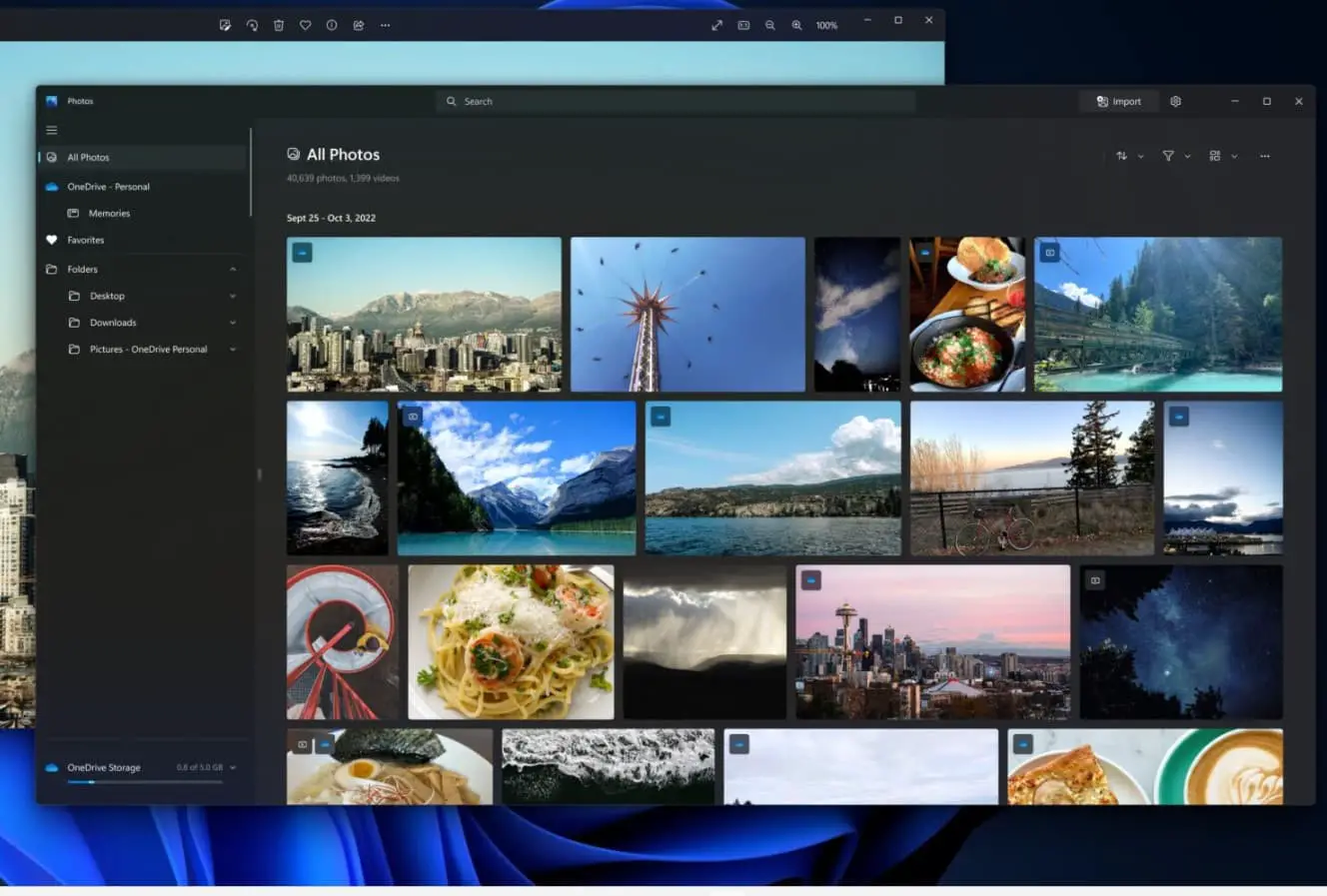
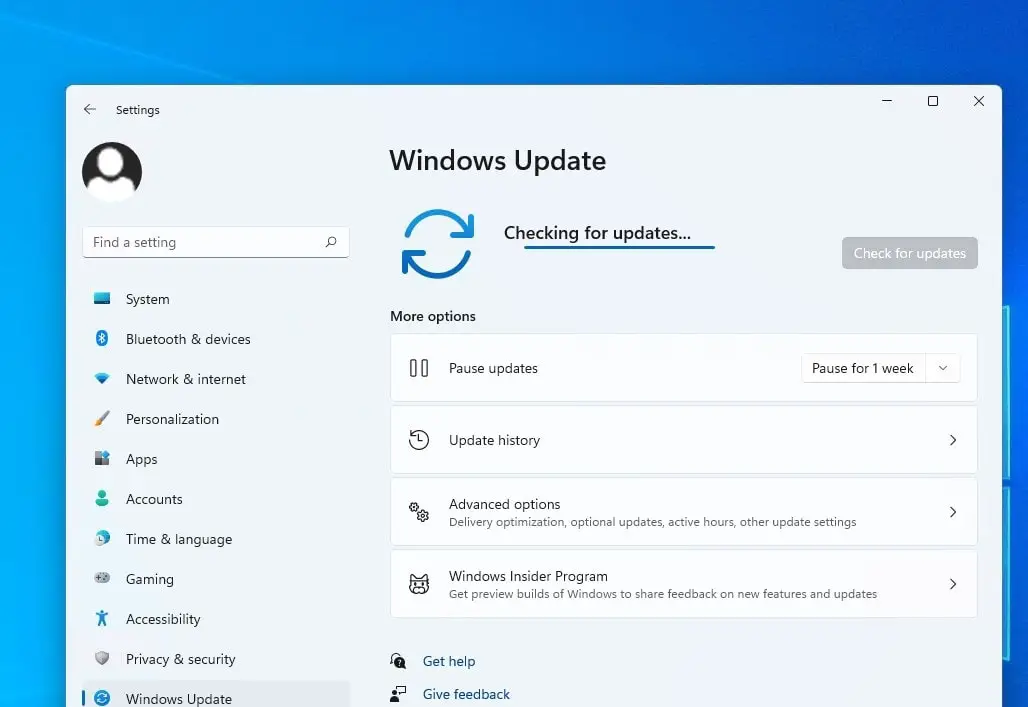
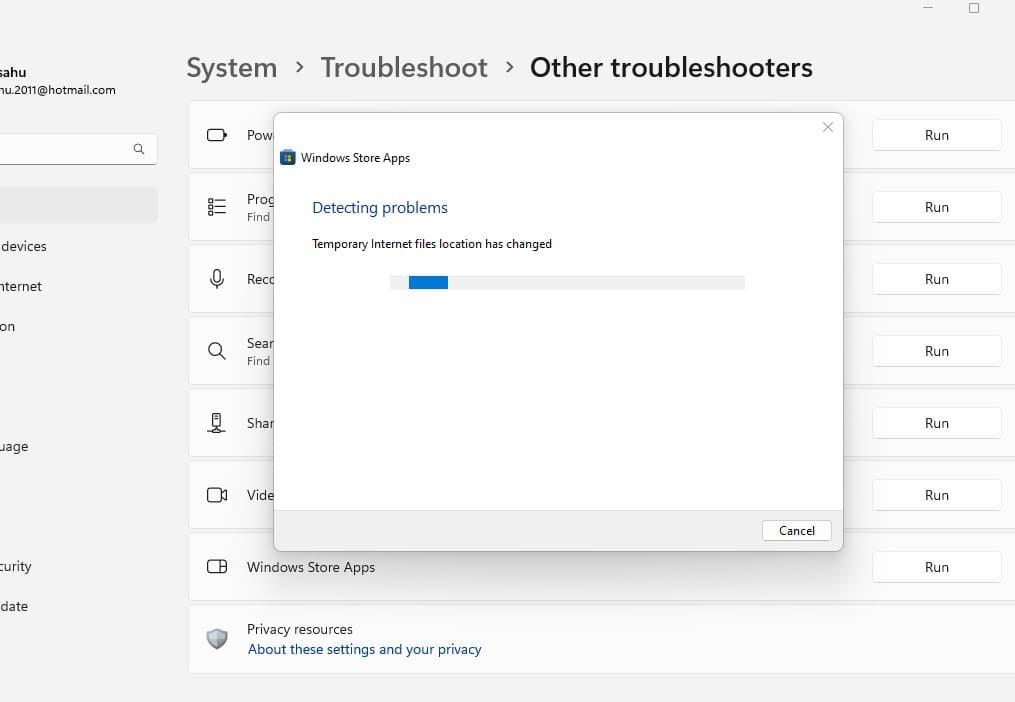
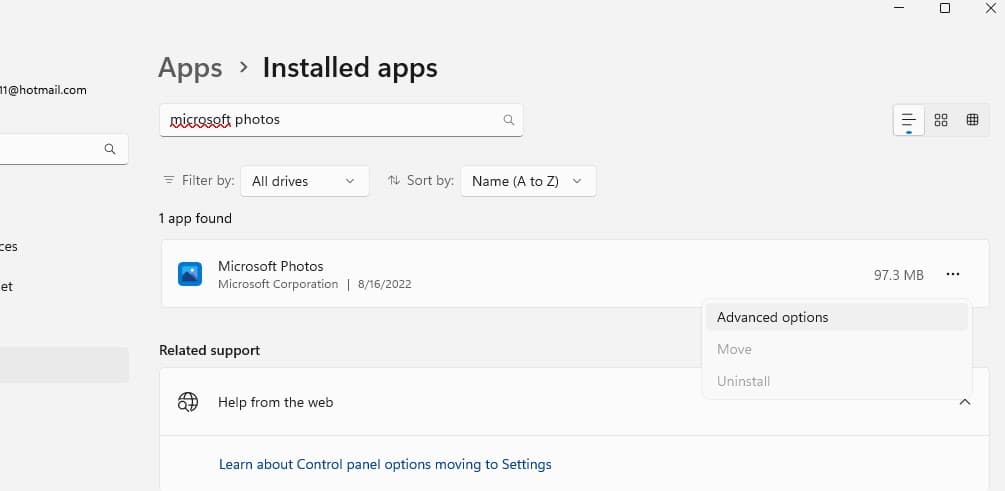
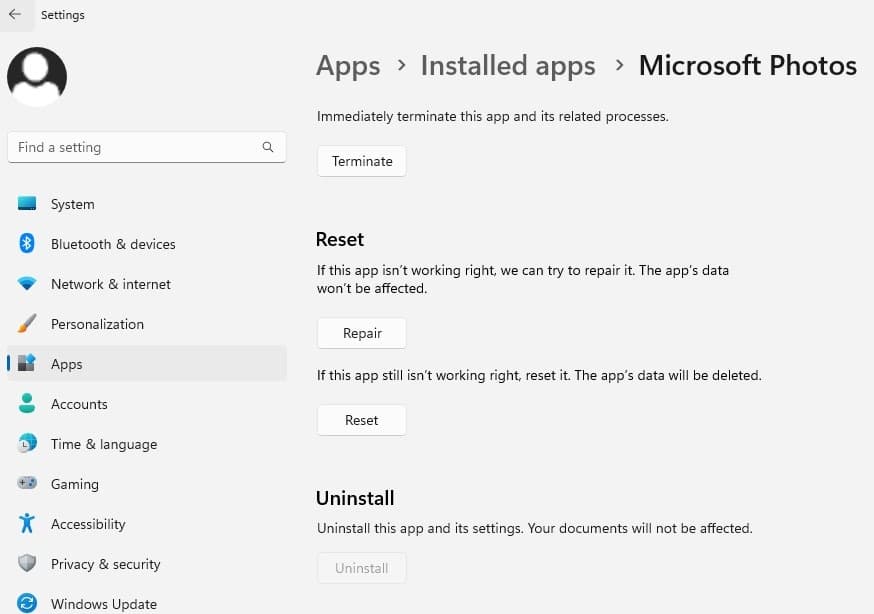
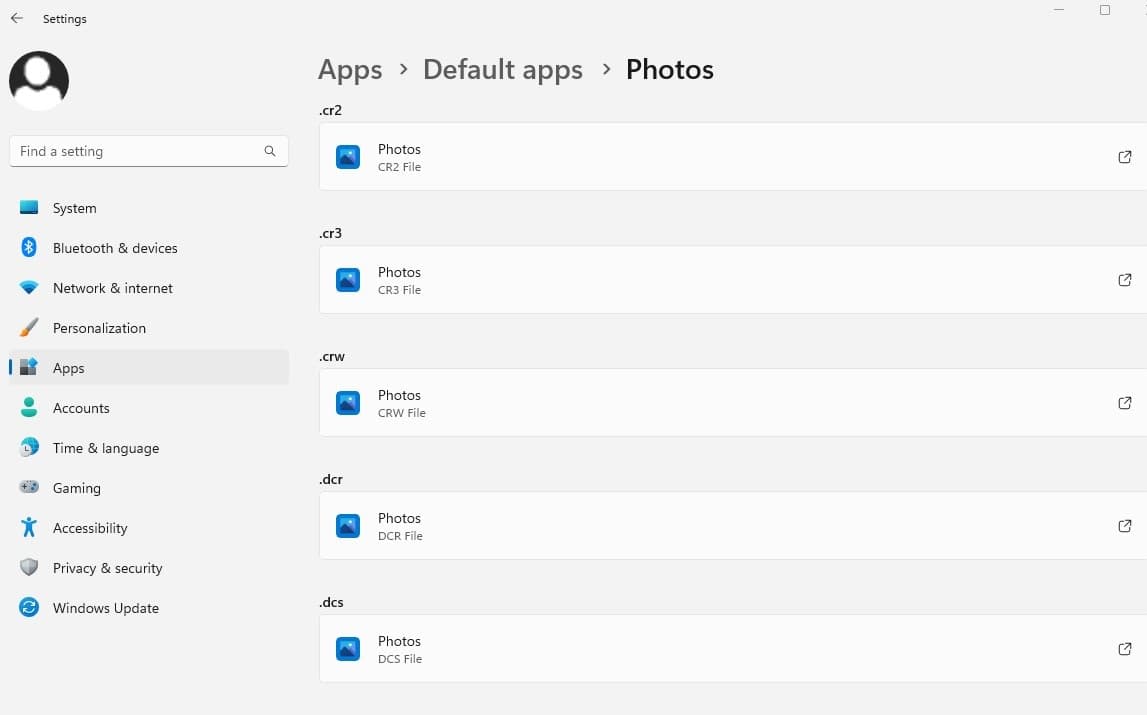 Tweak the photos app
Tweak the photos app