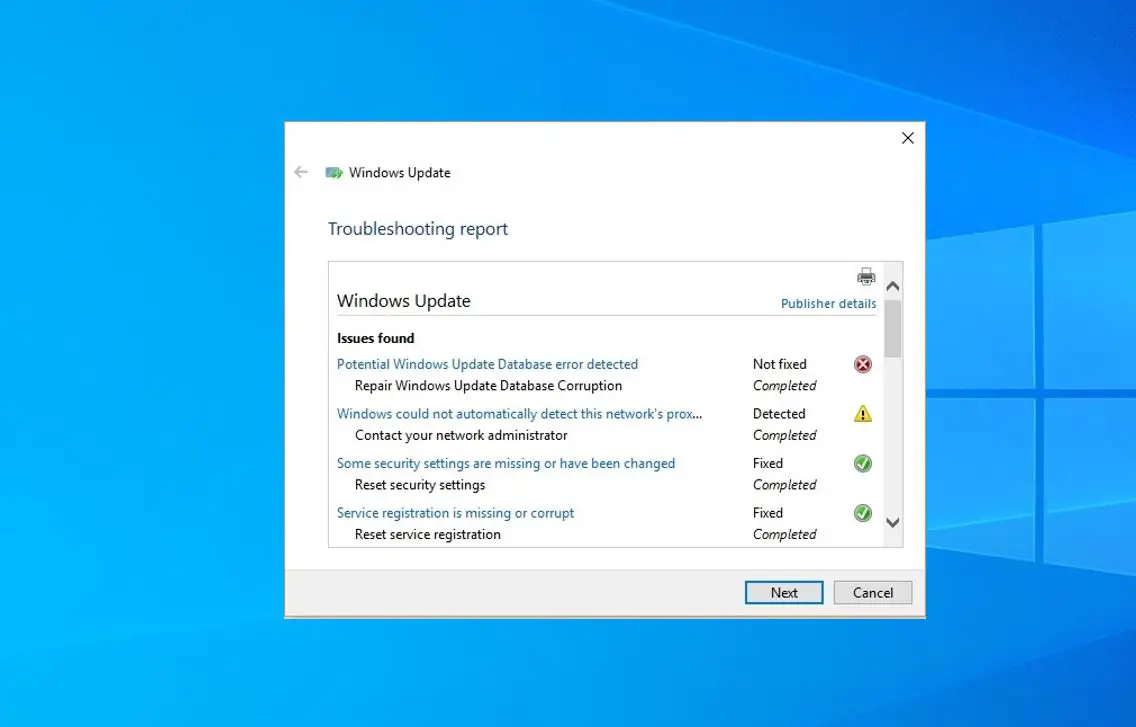Install the latest Windows updates enhance security, improve performance, and introduce new features. And if you experience Windows updates fail to install or stuck download we recommend to run a Windows update troubleshooter. However, while trying to repair your Windows Update you might get error potential Windows Update database error detected. Sometimes the error may be different, “Windows Update components must be repaired”. If you are also struggling with a similar problem here apply the solution below to fix Windows update database errors 0x800f081f, 0x80070490, 0x8007000d etc.
Windows update database error
The software distribution folder is where Windows temporarily downloads update files before apply. And this error “Potential Windows Update Database Error Detected” usually means there might be a problem with the database that stores information about updates on your Windows 10 system. This issue could be due to corruption, software conflicts, network troubles, or other factors, preventing updates from installing properly.
- It may be the update database can get corrupted due to sudden shutdowns, software conflicts, or malware.
- Third-party software like antivirus tools might disrupt the update process.
- Unfinished previous updates can hinder new ones.
- Poor connectivity or firewall restrictions may block updates.
- Insufficient storage can prevent updates from installing.
- Corrupt system files or Malicious software targeting update components can trigger errors.
Restart the Windows update service
First Check Windows update service is running,
- Press Windows + R, type services.msc and ok
- Scroll down and look for the Windows update service,
- Check its running state, otherwise, right-click and do a restart.
- Also, check BITS and Superfetch service is running state.
In addition, temporarily disable security software and disconnect from VPN (if configured).
Perform a clean boot and check for updates, That probably helps if any third-party service conflict causes the problem.
Reset Windows update components
If the update database or related components have become corrupted, resetting them can often provide a clean slate for updates to function properly. This is the most effective solution to fix the window update problems, including the “Potential Windows Update Database Error Detected” message.
Resetting the Windows Update components, you essentially rebuild the update-related infrastructure on your system.
First Open the Command Prompt as administrator.
When the Command Prompt opens, enter the following commands one by one and hit the enter key to execute the same:
- Net stop wuauserv
- Net stop cryptSvc
- Net stop bits
- Net stop msiserver
The above commands stop the Windows update and its related services MSI Installer, BITS, and Cryptographic.
- Ren C:\Windows\SoftwareDistribution SoftwareDistribution.old
- Ren C:\Windows\System32catroot2 Catroot2.old
These commands rename SoftwareDistribution and Catroot2 folders where Windows updates files downloaded before installing on the system. Renaming these folders forces Windows Update to create new one and download fresh update files.
Now restart the services you previously stopped.
- Net start wuauserv
- Net start cryptSvc
- Net start bits
- Net start msiserver
Well close the command prompt, and restart your PC. Once your PC restarts, try to install Windows updates again. Open the Windows Update settings (Settings > Update & Security > Windows Update) and check for updates again.
Check for Corrupted system files
Corrupted system files can contribute to update errors. Use the built-in System File Checker tool to scan and repair system files.
- Press Windows key + S and type cmd, right-click on the command prompt select run as administrator,
- First run DISM command, DISM.exe /Online /Cleanup-Image /RestoreHealth
- Next sfc /scannow and press Enter to start scan and detect missing corrupted system files.
The above command scan for corrupt files and automatically restores them with the correct one from the compressed folder located on %WinDir%\System32\dllcache.
Wait until 100% complete the scanning process after that restart to take effect the changes and again check for updates.
Disable Third-Party Software
Certain third-party software, notably antivirus and system optimization tools, might inadvertently interfere with the update process. Temporarily disabling them can help identify if they are causing the issue.
- Disable your third-party antivirus and any similar software temporarily.
- Restart your computer.
- Attempt to run Windows Update again.
Check Network Connectivity
A stable internet connection is essential for a successful update. Network issues can lead to the “Potential Windows Update Database Error Detected” message. Ensure your network is functioning correctly:
- Check your internet connection stability.
- Disable any restrictive firewall settings that might be blocking Windows Update.
- Try updating your system again.
Check Disk Space
Inadequate disk space can prevent updates from being downloaded and installed. Ensure you have enough free space on your system drive:
- Open File Explorer.
- Right-click on your system drive (usually C:) and select “Properties.”
- Check the available free space.
Download Windows update manually
Still getting the same error, you should try manually download the updates from the Microsoft Update Catalog and install them on your computer.
- First Visit the official Microsoft Update Catalog website.
- Search for the latest update KB number for your version of Windows.
- Download and install the relevant updates.
Once the file downloads, double-click on it and follow the on-screen instructions to install the Windows update.
In addition, Run a thorough malware scan on your system to ensure malicious software isn’t causing the update issue.
Also read:
- Quick tips to Fix Your DNS Server might be unavailable in Windows 10
- How To Fix Disk Errors with Check Disk Utility (CHKDSK)
- [Fix] DNS Server not Responding On windows 10
- Windows 10 Start menu Troubleshooter result Tile Database Is Corrupt? Here is how to fix
- How to repair missing or corrupted system files Windows 10