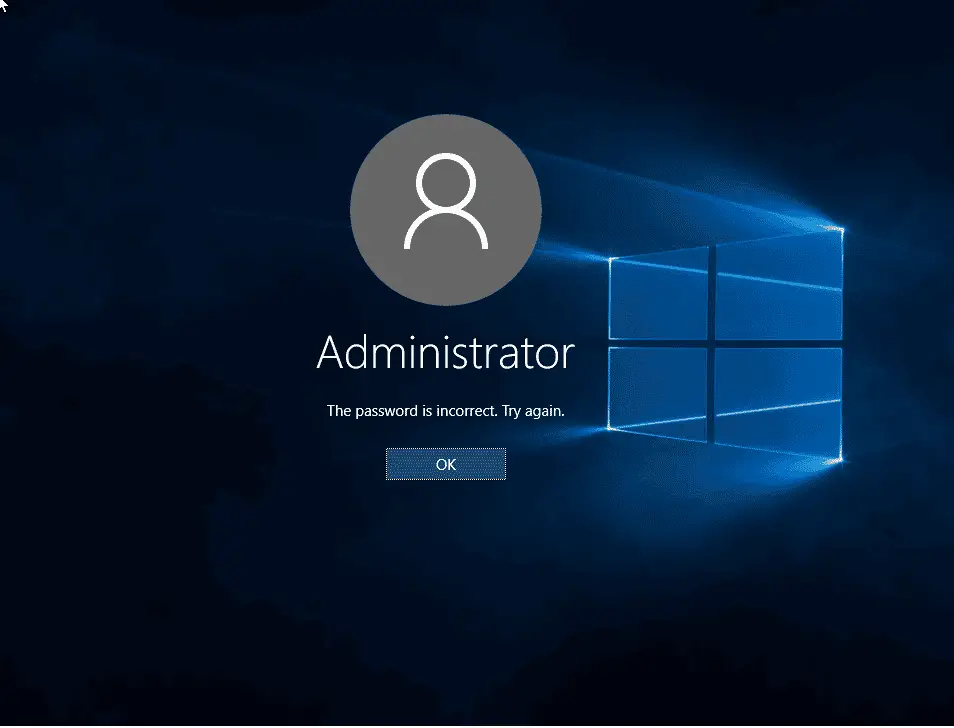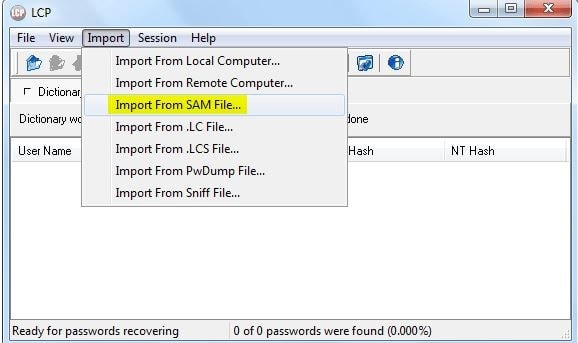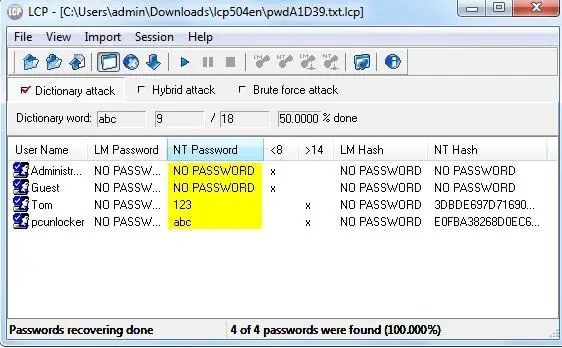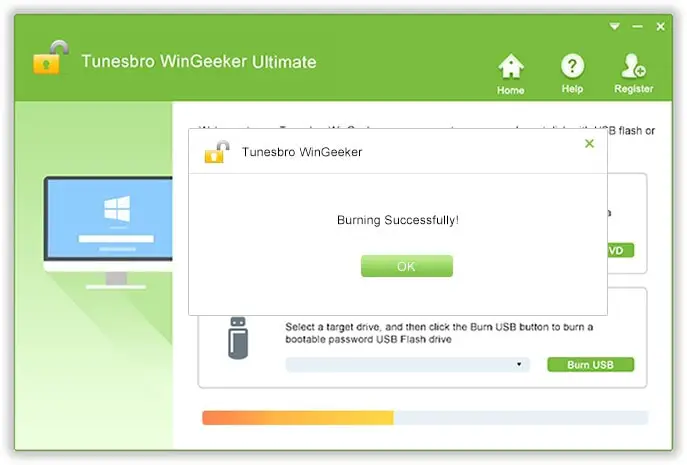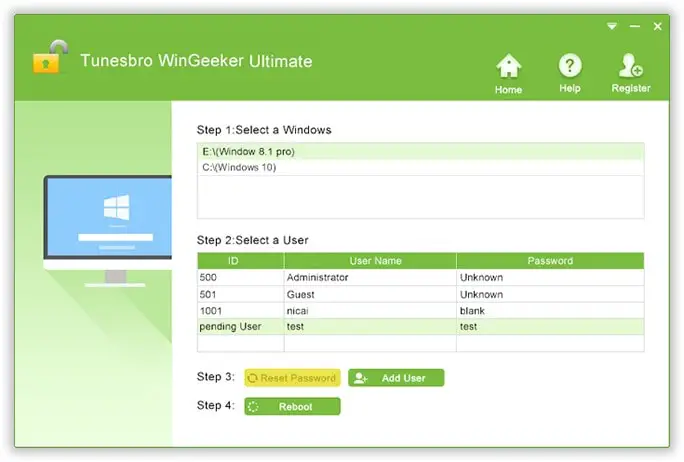Since the launch of this remarkable version of Windows OS, that is Windows 10, various positive feedbacks have been updated in servers and websites due to its unparalleled performance. But at the same time, several disturbing news are also being circulated around the internet where Windows 10 is claimed to showing many problematic issues lately with many users. Now irrespective of its advanced performance and remarkable graphical interface, it still lags the convenience of opening the system on forgetting the password. And this is one of the common issues confronted by most of the users among other issues.
Here in this article, we would discuss basically a few solutions, which would easily resolve your issue in no time if you can follow the guideline described below.
Reset Windows 10 Password with LCP
LCP is a wonderful freeware Windows password-cracking tool that can easily recover your forgotten password in few simple steps. In order to know the tool function in detail, read the steps instructions below:
Step 1. Download LCP program files directly from the internet and installs it properly on your locked PC using any alternate Local user account.
Step 2. Now open LCP tool and click on “Import” from the toolbar on the main window.
Step 3. Off the drop down menu, select “Import from SAM file….” and you will be prompted to trace the corresponding SAM file for the target user account.
Step 4. Next uncheck the box labeled as “Additional encryption is used” and click “Ok” to proceed.
Step 5. Now the tool will automatically display all the registered accounts in that computer. Select your specific user profile and then click on the Arrow button in the toolbar and the password recovery process will begin in a moment.
Step 6. Once the password recovery process is finished, the password will be executed under the “NT Password” column adjacent to “LM Password” column.
CONS:
- The method is very complicated for the user who is not fully aware of the password recovery mechanism.
- It is not compatible with the latest Windows OS server versions like 2012 or 2016.
Reset Windows 10 Password with TunesBro WinGeeker Tool
Here in this section, we would enable a password reset tool, namely, TunesBro WinGeeker tool, which is a well-equipped utility to reset the Windows 10 Password.
Besides, all the tricks applied to reset the Windows password, this tool has got significant advantages, unlike other reset tools, for example, it does not re-install the operating system along with losing no files of the system. It has always been chosen as the no. 1 choice in desperate times and has proven to be a great help to millions of users across the Internet.
Key Features of TunesBro WinGeeker :
- The reset disk can be made in two ways- A pen drive or CD/DVD.
- It is capable of resetting the password of any Windows OS- XP/ 7/ 8/ 10.
- Resets all types of accounts, be it admin or domain accounts.
- Provides a lifetime upgrade facility.
- It is compatible with all hard drives- SATA, HDD, IDE, SSD, etc.
Pre-requisites prior to TunesBro WinGeeker usage:
- A Working and functional PC.
- A vacant bootable disk.
- The TunesBro WinGeeker setup file.
Follow the instructions as detailed below in steps:
Step 1. Download the TunesBro WinGeeker Program file on any working computer and install it with accurate step instructions.
Step 2. Right-click on the tool icon and open it with the “Run as administrator” option for admin privileges.
Step 3. Insert the vacant disk into the functional computer and run the program, and simply choose USB or CD/DVD as the media type upon being asked.
Step 4. Click” Burn USB” to burn the ISO file into the USB drive. Upon completion, it would notify with a message, “Burning successfully”.
Step 5. Unplug it and reinsert the reset disk into the locked computer.
Step 6. Boot your computer, and enter the specified keys as per your computer brand to enter the “BIOS” settings menu and choose the “USB or CD/DVD” option from the BOOT menu.
Step 7. Select the locked account and then click the “Reset Password” and “Reset” buttons to continue the procedure.
After the system is restarted, you will gain access without any password prompt.
Conclusion:
Resetting passwords of computers has been always been a challenging issue if you are not fully aware of how to handle your system, lest you would create further disasters. Fortunately, we have such a fine tool like PassCue, which resets your Windows 10 password most securelyhttps://www.tunesbro.com/reset-windows-10-password.html to provide you much ease in resolving the issue. It has been tested with all brands of desktops and laptops, such as Dell, ASUS, HP, Lenovo, etc.