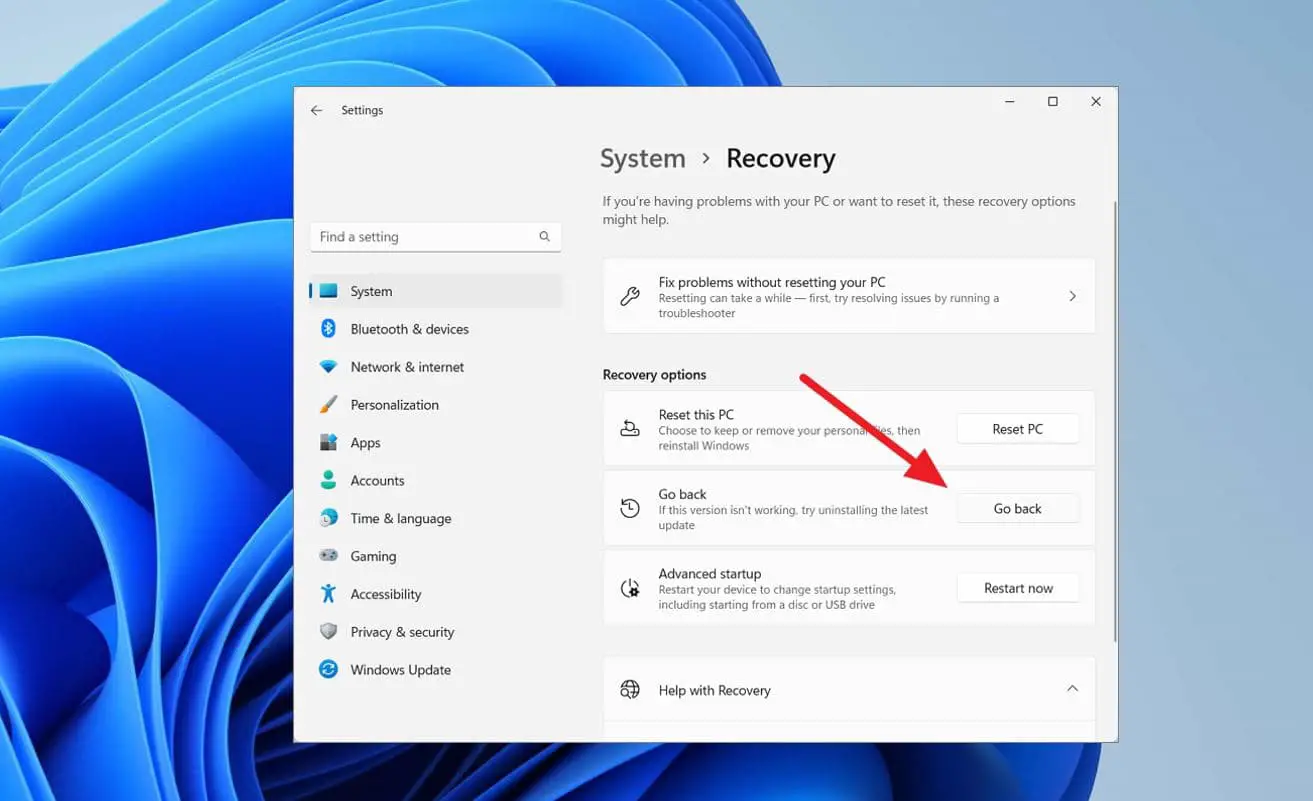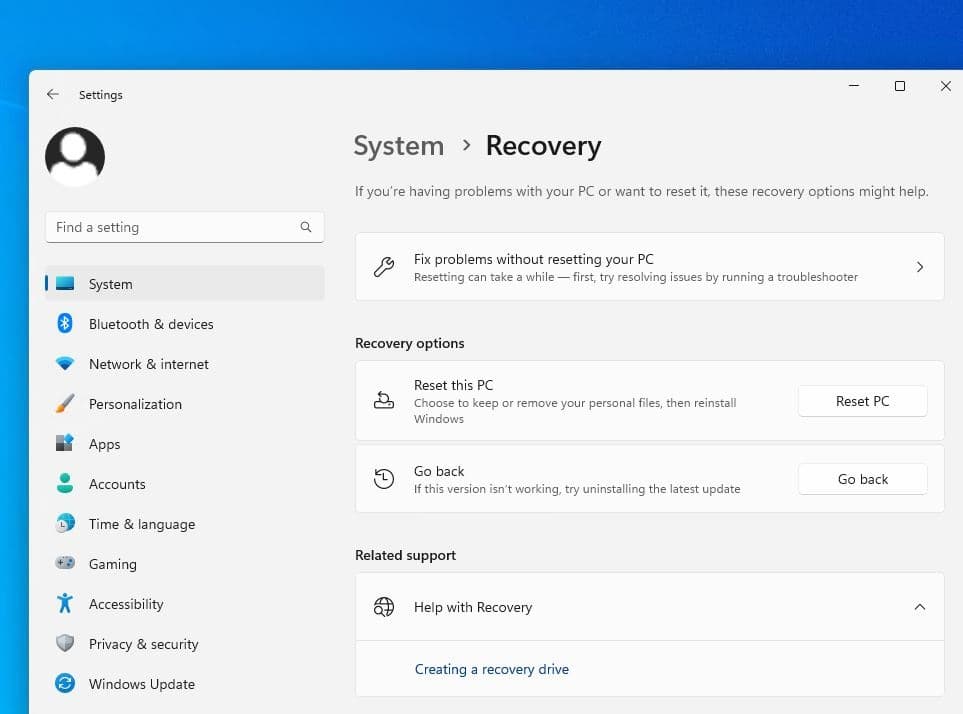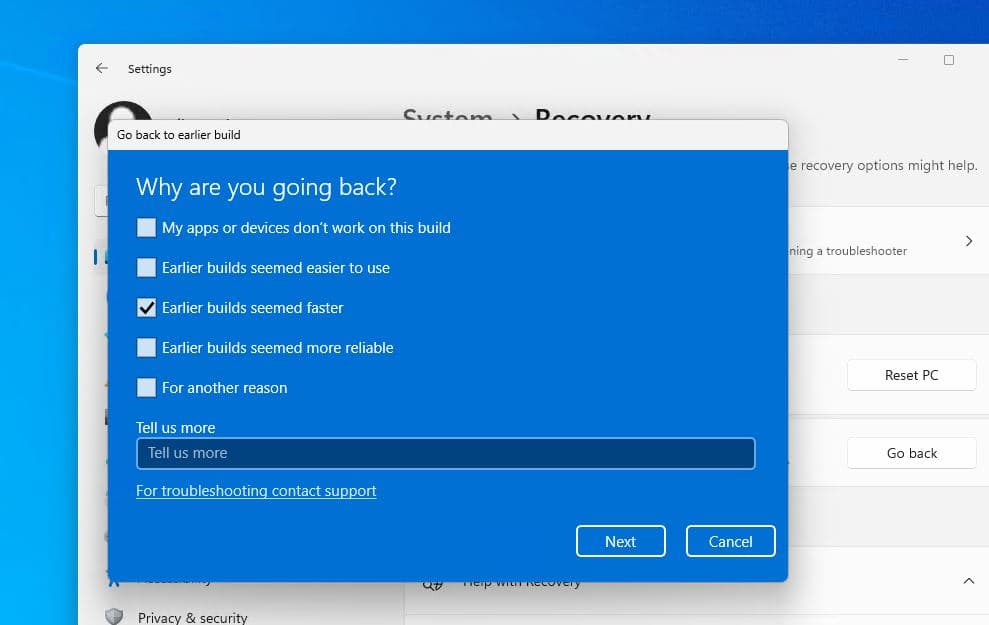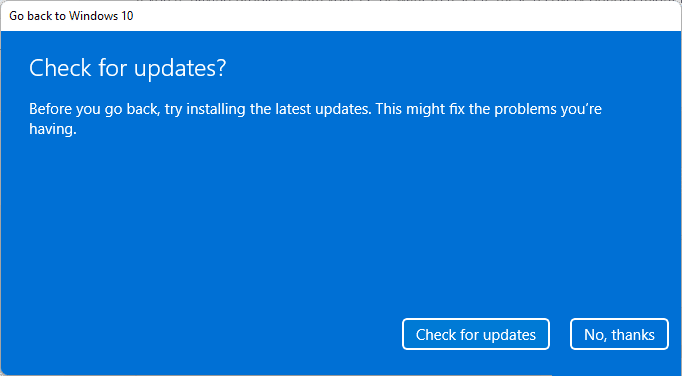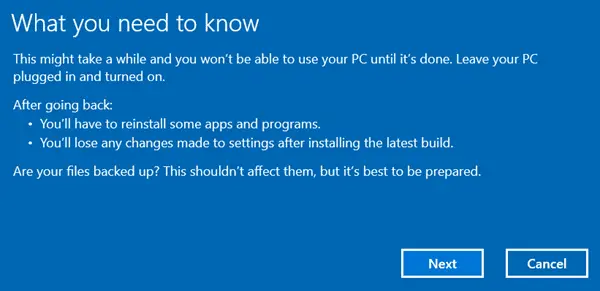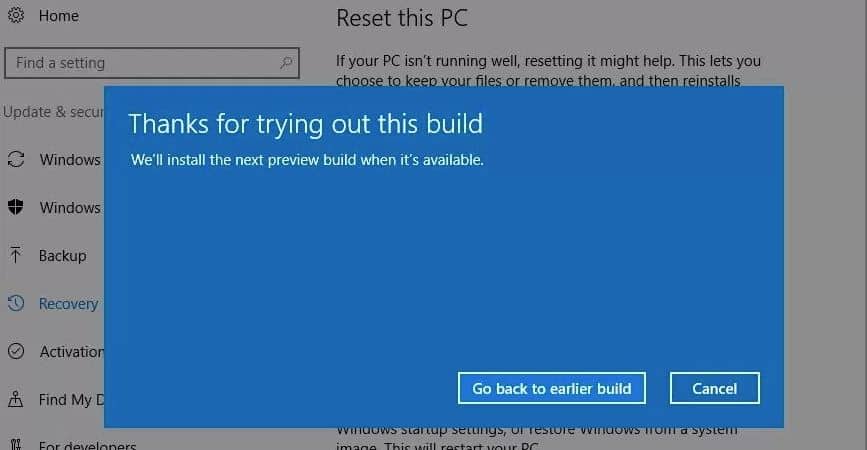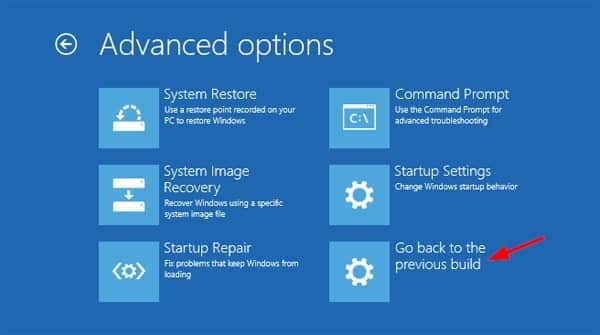Have experienced any Problems or issues After installing the Windows 11 2023 Update, And looking for way to revert back to the previous Windows 11 22H2? Yes, it’s possible to uninstall Windows 11 version 23H2, and you are in the right place. Here this post explains how to roll back Windows 11 feature updates and fix different issues that started after the recent upgrade. This means If after installing the Windows 10 2023 update you are experiencing different problems and issues with it, you can uninstall Windows 11 version 23H2 and go back or Rollback to the previous Windows 11 version 22H2.
How to Rollback Windows 11 feature update
- If your device has been upgraded using Windows Update, Update Assistant, or you use the Media Creation Tool to do an in-place upgrade, you can Rollback/uninstall the Windows 10 2023 update using the recovery options.
- Ensure that you haven’t deleted the Windows.old folder while cleaning up your files to free space after upgrading to the version 23H2 Update.
- If you have a portable device, check that you have plugged in your machine to a reliable power supply, otherwise, you won’t be allowed to roll back.
- It is also advisable to backup all your important files locally or to the cloud.
- Lastly, make sure that you remember your password as you may be required to enter it when you have rolled back.
Uninstall Windows 11 version 23H2 update
- Press Windows + I to open Windows settings,
- Click on System, followed by Recovery on the left
- Now click on Get Started under ‘Go back to the previous version of Windows 11.
When you click on Get Started, Under Go Back to the previous version of Windows 11. This will prompt why you are going back to the previous build, With Options Bellow.
- My apps or devices don’t work on this build
- Earlier builds seemed easier to use
- Earlier builds seemed faster
- Earlier builds seemed more reliable
- For another reason
- Answer the question by selecting the preferred Answer or Select another Reason (also There is an option to tell Microsoft more about your reasons if you wish) and click Next to continue.
- When you click on next Windows 10 will prompt you the chance to check for updates in case a new update is available to fix the current issue you’re having.
- If you’ve decided to roll back, click No, thanks for continuing.
- On the Next Screen Read What you need to know carefully.
This will instruct you After going back you need to reinstall some apps and programs. Also, lose any changes you have made after upgrade to Windows 11 2023 update.
- After reading this Carefully click next to proceed one more step to Uninstall Windows 10 2023 update.
- When you click on next this will prompt Don’t get locked out, This means that you’ll need the password you used to sign in to your previous version of Windows 11.
- Click Next to continue.
- That’s All Windows Will prompt thanked for trying out this build.
- Click Go back to the earlier build to begin the Windows 11 version 23H2 uninstall process.
- And the setup will take over and roll back your PC to the previous version of Windows 11 22h2.
Once you have done this, you may want to defer installing Windows Updates on your Windows 10, To Delay Windows New update installation for some days. Whenever you think
Alternatively, you can access Windows Advanced Options and Select Go back to the previous Build Option To Roll Back / uninstall the Windows 10 23H2 update.
Also read: