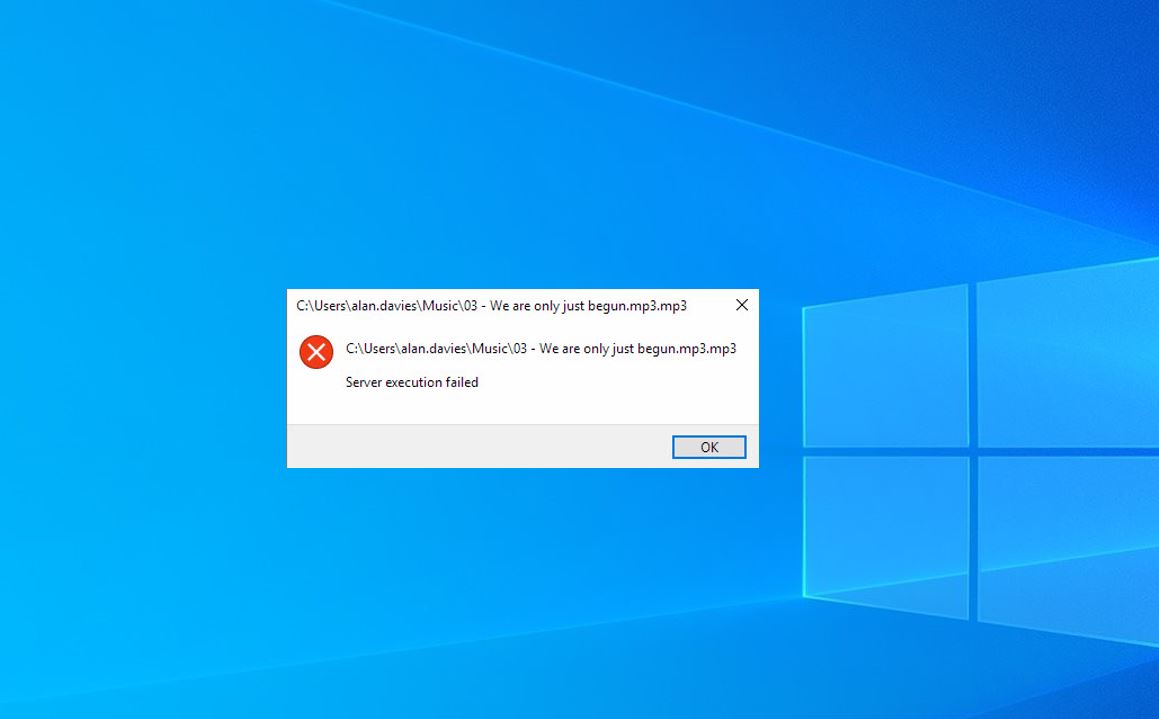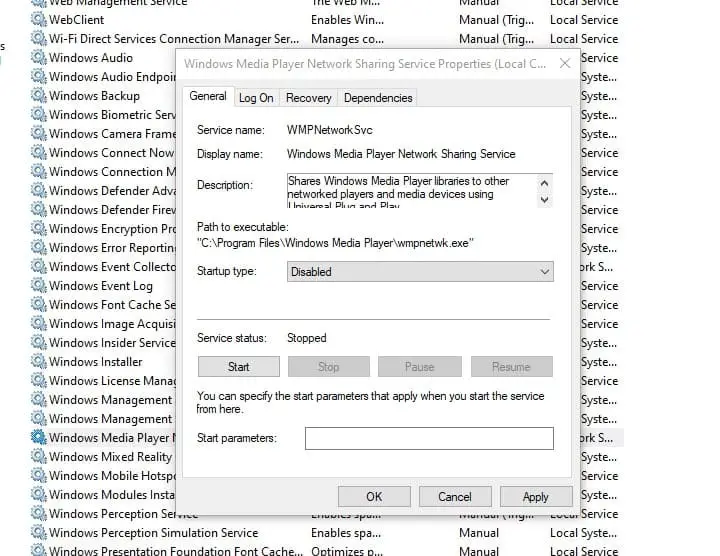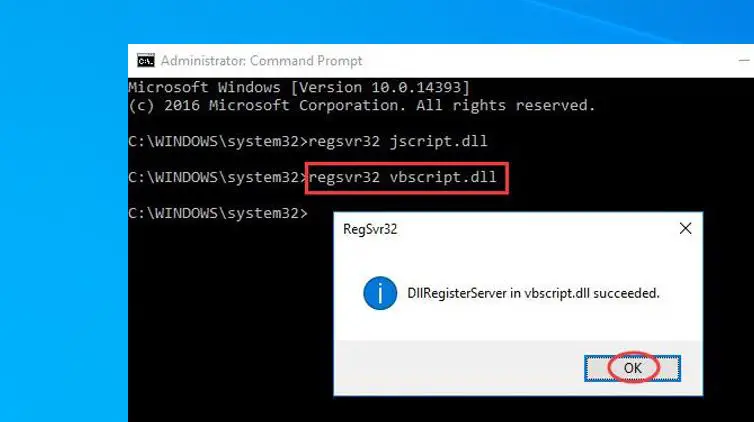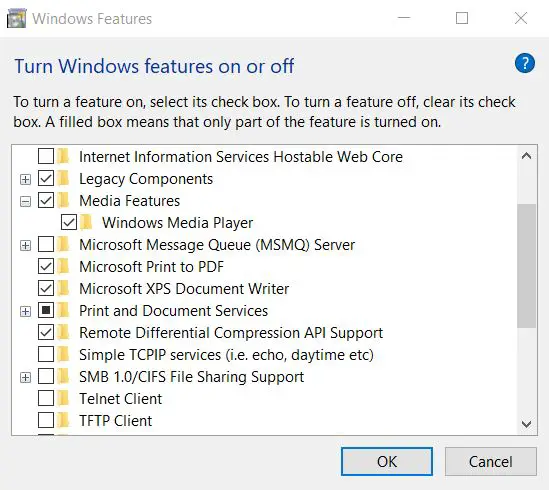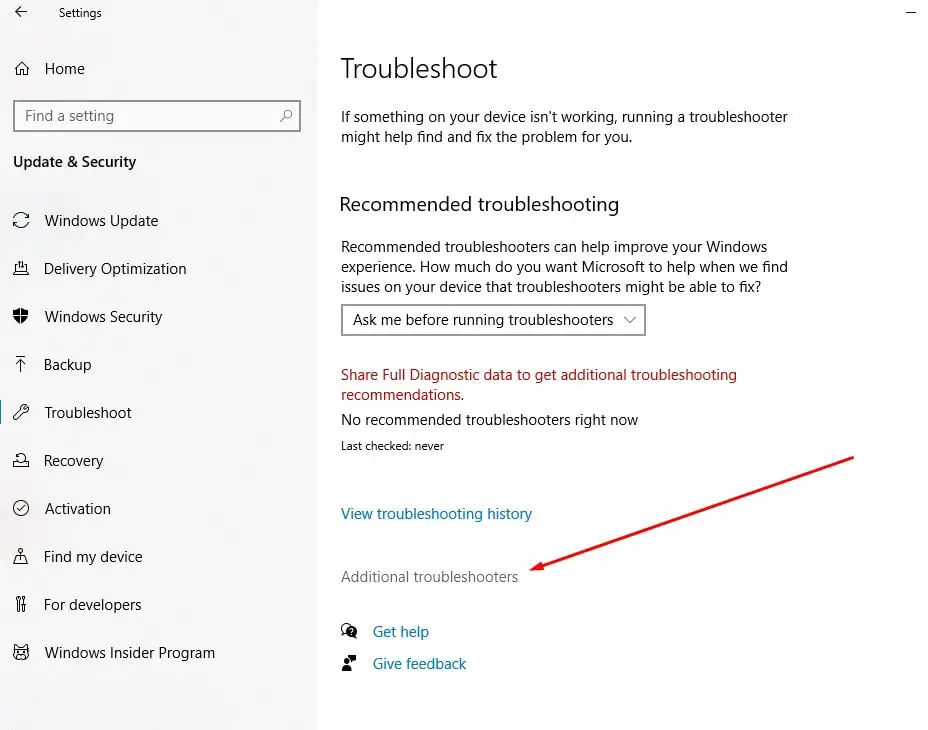Getting Server execution failed error while trying to play music or video file via Windows Media Player(WMP), and you are unable to play media files for sometimes? A number of windows users reported server execution failed (0x80080005) even after reinstall Windows Media Player, it did not solve the problem. The reason could be different, the problem with the file or the system, corrupted DLL files, or conflicting third-party software or a buggy update that doesn’t allow WMP to recognize the file type and more.
No matter what exact reason, this post provides you with quick and efficient solutions to fix the windows media player server execution failed error on windows 10.
Windows Media Player Server execution failed
Sometimes, virus malware infection in your computer may damage the registry files and it could lead to failure of server execution. So we recommend scan your computer with the latest updated antivirus program.
It’s possible, that the file you trying to open might corrupt due to an incomplete download or transfer, try open the file with a different media player like VLC and check.
Again third-party applications may interfere with Windows Media Player and trigger “server execution failed” error, perform a clean boot and check if this helps.
End Windows Media Player process in Task Manager
Let’s first open task manager and end the WMP process that helps if the process is stuck and causes server execution failed error.
- Press the Shift and Ctrl keys together, then press the Esc key to open Task Manager.
- scroll down and locate Windows Media Player under the Processes pane.
- Then click End Task at the bottom right.
- Now check if you could open Windows Media Player successfully.
Disable Windows Media Player Network Sharing Service
The Windows Media Player Network Sharing Service is used to share Windows Media Player libraries to other networked players and media devices using Universal Plug and Play. hence we are not using any network try disable this service and check if helps fix the problem.
- Press Windows key + R, type services.msc and click ok,
- This will open the windows service console,
- Scroll down and locate Windows Media Player Network Sharing Service.
- Right-click on it then click Properties.
- Under the General pane, set Startup type to be Disabled. Then click OK.
- Restart your computer and check if you could open Windows Media Player.
Register jscript.dll and vbscript.dll
As discussed before corrupted DLL files may cause “windows media player server execution failed” Let’s try re-register them and check if this helps fix the problem.
- On the start menu search type cmd, right-click on Command Prompt choose Run as administrator.
- Click YES when prompted by User Account Control.
- Type regsvr32 jscript.dll and press Enter. When it’s done, click OK.
- Next type regsvr32 vbscript.dll and press Enter. When it’s done, click OK.
- Close the command prompt window and reboot your PC
- Now check if you could open Windows Media Player.
Reinstall Windows Media Player
Still need help, try to reinstall the windows media player following the steps below, which help most users to fix different problems with the windows media player.
- Press Windows key + R, type appwiz.cpl and click ok,
- This will open the Programs and Features window
- Click on Turn Windows features on or off link on left,
- Scroll down and locate Media features, expand it
- uncheck the Windows Media Player check box and click the OK option.
- This will turn off or uninstall the windows media player feature from your device, once done reboot your PC.
- Now try to reinstall Windows Media Player, from (appwiz.cpl) Windows Features window again. Then select the Windows Media Player option, and click the OK button.
Run Windows Store apps troubleshooter
In addition, run the Windows store apps troubleshooter that could be helpful in identifying and resolving the problem.
- Press Windows key + I to open settings, then click Update & security,
- Go to the Troubleshoot tab on the left then click the additional troubleshooters link (refer to image below)
- Locate the windows store app, select it then click run the troubleshooter,
- Once the diagnosis process completes, reboot your PC and check the media player working as expected.
Also, some windows users report, and enable hidden administrator accounts help them fix the problem.
Did these solutions help fix the windows media player server execution failed error on windows 10? Let us know on the comments below.
Also read: