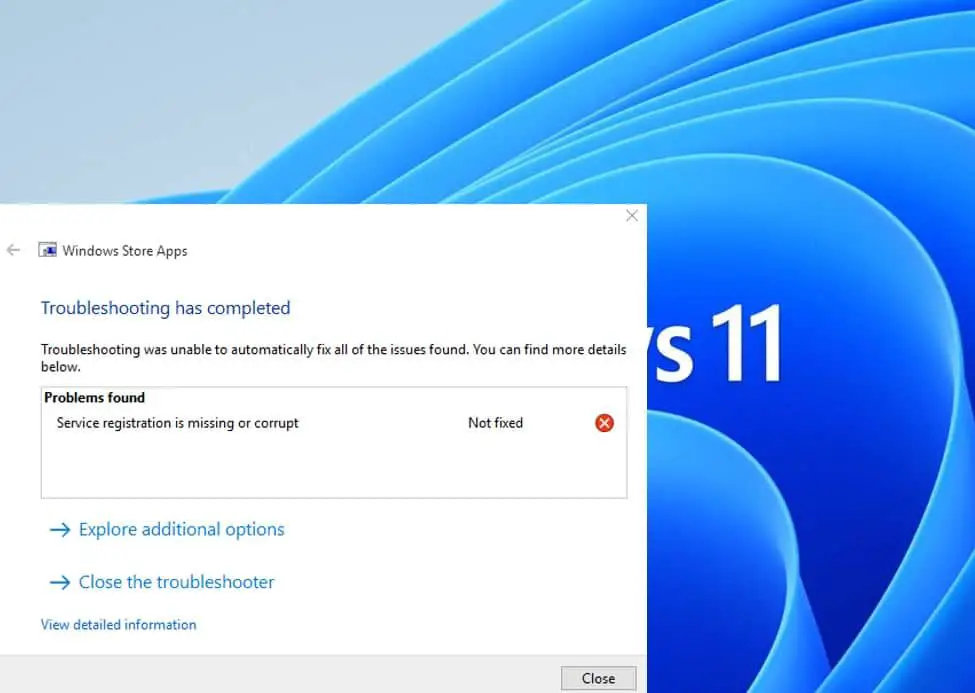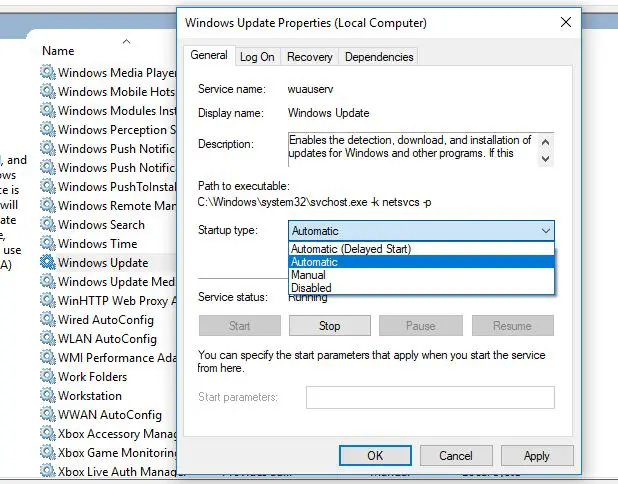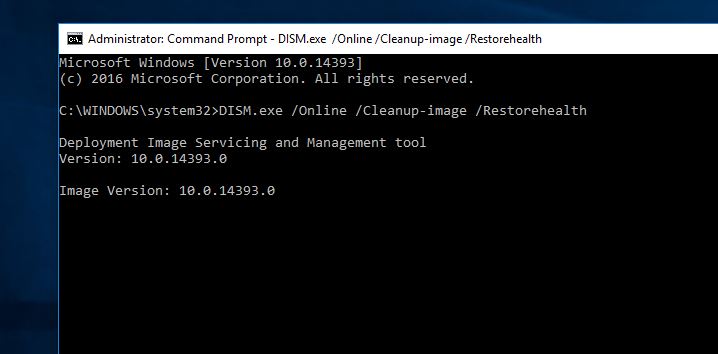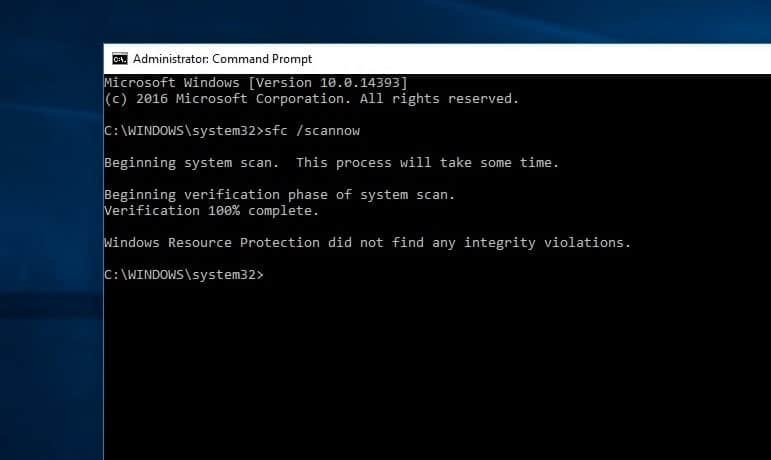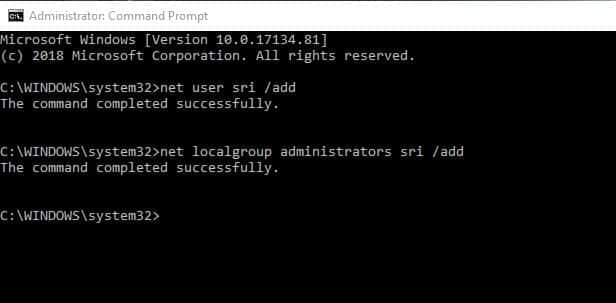Time to time installing windows updates on your laptop or computer is important, Specially it helps keep your PC safe, secure and equipped with the best and latest features. But sometimes you may encounter Windows 11 update fails to install because Service Registration Is Missing or Corrupt on your computer? So what causing the issue, It could be a newly installed software conflict, windows registry or system files corrupted or an antivirus program blocking a legitimate process in windows update. Here is how to Fix It When Service Registration Is Missing or Corrupt on windows 11.
Service registration is missing or corrupt Windows 11
Let’s start with basic, restart your PC that refreshes the operating system, clears temporary glitches that may present there and prevent apply windows updates.
Check and make sure you have a stable internet connection to download windows updates from the Microsoft server And disconnect VPN if configured on your device.
There are chances a virus or malware infection might be trying to prevent your system from being as protected as it can be. Perform a full system scan with the latest updated antivirus or anti-malware program.
Restart windows update service
Windows update and its related services play an important role on download and install Windows updates on your system. If due to any reason windows update service is not started or is stuck running it might result windows update error Service Registration is Missing or Corrupt.
- Press Windows key + R, type services.msc and click ok to open the windows service console,
- Scroll down and locate the windows update service, right-click on it and select restart.
- If the windows update service is not started yet, double click on it to open its properties,
- change the startup type to Automatic from the list, click the Start button under the Service status,
- Click Apply and OK to continue.
Do the same process with Background Intelligent Transfer Service and the Cryptographic Services. Once done, reboot your PC and check whether the issue service registration is missing or corrupt is solved.
Reset windows update component
This is one of the most effective solutions you must apply to fix different windows update problems on windows 11.
Press Windows key + S and type cmd, right-click on command prompt then select run as administrator. Now run the following commands one by one and press enter key after each,
net stop wuauserv
net stop cryptSvc
net stop bits
net stop msiserver
Above commands stop the windows update and its related services on your PC,
- Now press Windows key + E to open file explorer and navigate to C:\Windows
- Locate the softwaredistribution folder and rename it as SoftwareDistribution.old
- Next navigate to C:\Windows\System32, locate the catroot2 folder and rename it as catroot2.old.
Open the command prompt as again, and perform the following command to restart the services (that you previously stopped)
net start wuauserv
net start cryptSvc
net start bits
net start msiserver
Let’s restart your PC and check for updates again to see if you can successfully run it as expected.
Run DISM command
There are chances certain components of your operating system are damaged or corrupted and that results, service Registration is Missing or Corrupt on windows 11.
Run the DISM (Deployment Image Servicing and Management) tool which is responsible for Windows features, drivers, packages and settings with the install, uninstall and updates.
- Press Windows key + s type cmd, right-click on command prompt and select run as administrator,
- Type command DISM /Online/ Cleanup-image /RestoreHealth and press Enter.
- This tool scans the Operating System for corrupt files, If DISM finds corrupt files, it attempts to repair them automatically.
- Once the scanning process completes restart your PC and check if the update problem is resolved.
If something goes wrong with the update portion of Windows, a DISM scan can sometimes fix it
Run system file checker utility
Next, run the windows system file checker utility, It’s one of the excellent Windows tools for rooting out problems with particular files that you might not be aware of. It can also go a long way to fixing Windows Update errors like this one.
- Again open the command prompt as administrator,
- Type command sfc /scannow and press enter key,
- Wait for the process to complete, close Command Prompt and check if the error is resolved.
Tweak windows registry
- Press Windows key + S, type regedit and press enter key to open the Registry Editor and in the left pane, expand the following key:
- HKEY_LOCAL_MACHINE\SOFTWARE\Microsoft\WindowsSelfHost\Applicability
- Click on the ‘ThresholdOptedIn‘ value in the right pane, if you see it, delete it.
- Close registry editor and check for updates again.
In addition, press the Windows key + R and type wsreset.exe and click OK. This will clear all the cache in the apps on Microsoft Store. Thus, the services can restart if it was the trouble in updating Windows.
Still need help Temporarily disable antivirus. if you still encounter problems, temporarily disabling Norton, Avast, Windows Defender, or another antivirus can get you the most needed updates.
Create a new user account
There are chances the user account profile is corrupted causing the Service Registration Missing error on windows 11.
- Open the command prompt as administrator, type command net user “USERNAME” “PASSWORD” /add
- Note: Instead of USERNAME enter the desired username and for PASSWORD you have to define a password for the new user account
- Press enter key, and you have successfully created a new user on your PC.
- In addition, run net localgroup administrators USERNAME /add to add the user to the administrator group.
- Log out from your current account and login with the newly created user name and password.
Check for windows update and hope this time there is no more error causing on your PC
Also read:
- Microsoft Store App missing in Windows 10 (7 ways to Get it back)
- Troubleshooting Audio problems in Windows 11 (7 Solutions)
- Windows 11 slow Boot after update? 9 Methods to speed it up
- Solved PAGE_FAULT_IN_NONPAGED_AREA in Windows 11(9 solutions)
- Solved: Slow Internet connection problem on Windows 11