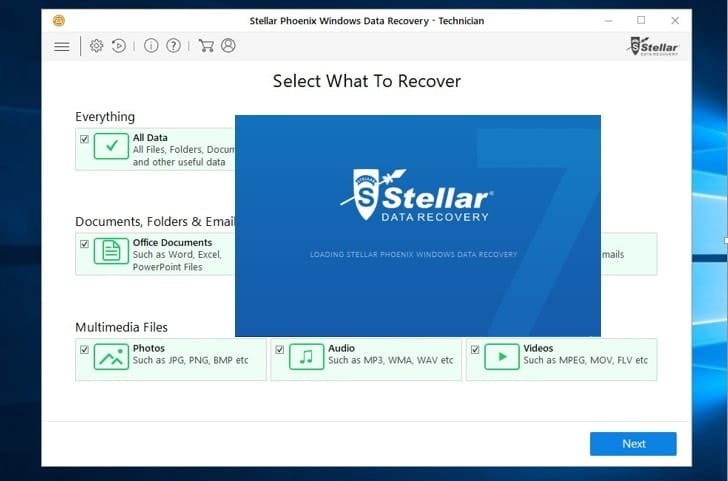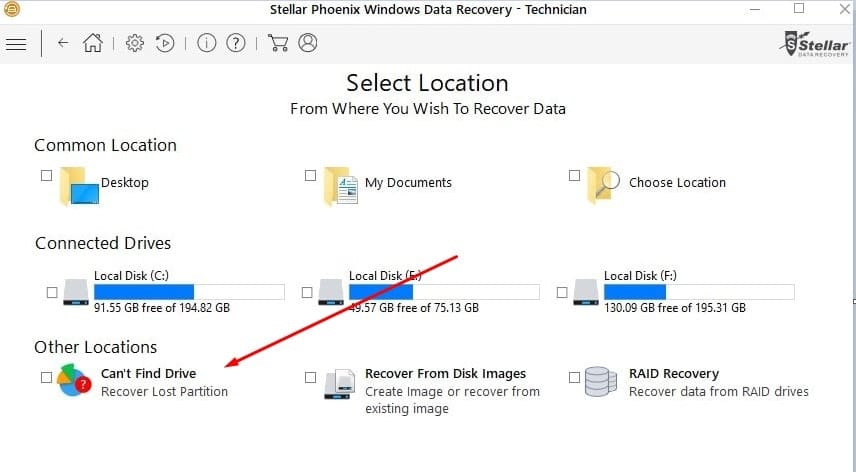Looking for Data Recovery ѕоftwаrе to rесоvеr dеlеtеd оr іnассеѕѕіblе fіlеѕ, fоldеrѕ, music, рhоtоѕ, еmаіlѕ, vіdеоѕ & оthеr critical dосumеntѕ? Stellar Phoenix Windows Data Recovery – Technician an Advanced Windows Data Recovery Tool has a full range of features for recovering files, photos, videos, documents, and emails from Windows hard drives, external media, and RAID servers. This is the only tool that helps to recover 100% of data from RAID 0, RAID 5 and RAID 6 arrays without a single error. Here the complete review of Stellar Phoenix Windows Data Recovery – Technician With Features details, how it works and What are the Pros and cons of this product.
Stellar Phoenix Windows Data Recovery – Technician Feature Highlights
Stellar Phoenix Windows Data Recovery is a reliable and easy to use tool designed to recover corrupt inaccessible data from damaged RAID arrays. Here are some feature highlights such as:
- Secure data recovery from RAID 0, RAID 5, and RAID 6 arrays
- Creates Virtual RAID when probable RAID construction fails
- Recovers lost or missing RAID logical volumes
- Recover lost and deleted data from desktops and laptops
- Support ExFAT, FAT and NTFS file Systems
- Allows to create an image of hard drive
- Provide a resume recovery option to recover data on later stage
Stellar Phoenix Windows Data Recovery – Technician
It іѕ a pretty fеаturеful ѕuіtе of dаtа recovery ѕоftwаrе thаt covers almost аnу tуре of dаtа recovery nееd. Yоu саn think оf, frоm corrupted images off оf your SD card tо full blown RAID recovery орtіоnѕ! It wоrkѕ lіkе mаgіс tо gеt your formatted or deleted dаtа bасk frоm hard drіvеѕ, еxtеrnаl drіvеѕ, CD, DVD, USBѕ, SD Cards еtс. of аnу make or mоdеl.
Its equipped with an excellent option like drive recovery, Optical Media Recovery, RAID Volume Recovery, Photo Recovery, Email Recovery, Server Data Recovery, RAW Recovery. This allows users to recover formatted hard drive partitions, corrupted memory card/SD Card, Lost/Deleted FAT, exFAT, and NTFS Volumes, failed/corrupted RAID 0, 5, 6 arrays. Search and recover deleted Outlook & Outlook Express files, Recover data from Windows Server 2012, 2008 and 2003. and more.
It is possible to recover data from lost/deleted FAT, exFAT, and NTFS partitions. And Recover all deleted files, folder, documents & photos. Which Supports recovery from hard disks with 2 TB or more. Again its Optical Media (CD DVD) Recovery option regains all inaccessible data from any CD/DVD/HD DVD/Blu-ray disc, that has been corrupted or incorrectly burnt. And successfully recovers all data from Multi-session discs, Light Scribe discs, Bootable discs, and Mixed Mode discs.
Can’t Find Drive Feature to recover Lost Partition
In case your entire partition is lost or is not detected by your system, with help for ‘Can’t Find Drive’ feature of the software you can restore all your data. The ‘Can’t Find Drive’ feature looks for the deleted or lost partition, scans it and recovers the data. The software scans the entire selected drive and lists all the lost partitions under the ‘Partitions Found’ section.
RAID data recovery feature
This RAID data recovery feature of the software works without the controller card and is powerful enough to recover data, even if the rebuild operation has failed. With support for RAID servers and storage boxes, the software also provides options to build a virtual RAID, search deleted/lost RAID volumes and raw recovery of RAID data.
Rаw rесоvеrу feature
Thе Rаw rесоvеrу feature оf thе ѕоftwаrе (RAW Recovery works on the principle of file signature matching to conveniently recover data from the affected storage media)dіgѕ deeper іn thе drіvе tо fеtсh your hіghlу соrruрt dаtа and dеlіvеrѕ more соmрrеhеnѕіvе results. You can even сrеаtе аn іmаgе of уоur hаrd drіvе & ѕаvе іt as a fіlе tо ѕаfеlу аttеmрt dаtа rесоvеrу аnуtіmе.
Recovery from Media with Bad Sectors
You can create an image of your hard drive with bad sectors and perform recovery operation from the image itself. And Data recovery from the image file of the media not only runs faster but also is a safe means, in case the original media crashes at any moment. Also, the software provides options to create an image of the entire hard drive, volume, selected region of the media or any external media. You can also save volume’s scan information of any incomplete process as an image file for later recovery.
And Many advanced system utilities are provided like drive status and SMART tools to verify the bad sectors and blocks, takes an image of the entire hard drive so that user can restore the corrupted or deleted data from various conditions of data loss.
Alternatively, you can add, edit, or delete any existing file types and add any new desired file types. Moreover, if the data is lost and get overwritten as well, this technician licensed version helps to deeply scan various directory structure or each and every block of the hard drive to find every single byte of deleted data.
Pros:
A High-powered, fast, full-featured file recovery Tool. With clean and easy to use user interface. It simply walks you through the application and helps you to recover all the files you would want to have back. The program is easy in use and it simply looks stunning.
Capable to recover 100% data that is erased from either a volume or an external drive such as Hard Drives, Solid State Drives, external drives (USB, MicroSD) and RAID servers.
The scan features are simple, When preparing a scan, it asks you to select the types of files you want to recover, including email files. This lets you shorten scan time by eliminating unneeded file types like apps. You can also select the partition to scan.
Once the scan completes, this disk recovery software application shows you a list of files and lets you preview them to determine if you need them. There are clear options to save scan results and to pull them up again at a later time.
The technician version gives managers and IT experts the ability to remotely access drives through their network. It also has tools specifically for recovering deleted files on a RAID server.
You can contact customer support by phone, live chat or email. It also has a knowledge base with FAQs but no user manual.
Cons:
The preview function did not always work for multimedia files.
The free version only allows the user to scan and preview the recoverable data.
You must buy the product to start the recovery process
Recovery Process
In order to recover the lost files, using Stellar Phoenix Windows Data Recovery first you need to visit their official webpage and download the Stellar Phoenix Windows Data_Recovery-Technician. And install the same on your Windows computer.
Select the category of file type to be recoveredAs soon as you open the app, its gives you few options. The first is ‘Select What to Recover’ and it offers you to select all data at once by clicking the ‘Everything’ checkbox. And it also allows you to select the data you wish to recover by choosing the Documents, Folders, Emails and Multimedia Files option.
After the first option, it prompts you to select the location to performs scans and late recover the files and folders. You have ability to select local or removable storage.
After you select the desired location, click the scan option positioned at the bottom right of the software dashboard. When you select this option, the software quickly starts scanning for the lost data and recovers it according to your preferences.
As the scanning is done, you can check for the recovered data classifies in Tree View, File Type, and Deleted List. You can now choose any desired file to preview it and then click on Recover Button to save the file.
Register the product & Start Recover process
When you click on the Recover button To save the file it will ask to register the product. Which you get after purchase the product. Add the purchase code and click register to acitve the product.
Note: you must pruchase the Application to get the magical Result
Now select the destination folder, Where you want to save the recover files. Also you can click Advanced setting where you get options to compress the recoverd files, only recover deleted files and folders or all files and folders, filter the files with file extention ( .jpg, .bmp, .tiff etc)
When you click on start saving this will start the recover process As showing image below. You have to wait untill complete the reocver process ( it may take some time if you have large amount of data to recover )
Post this step, you will be able to see the files that have been recovered or what actually can be recovered, You can later select the files and get them restored to the required location on disk.
RAID Recovery With Stellar Phoenix Windows Data Recovery – Technician
And now come to product’s special feature RAID Recovery. Yes with the help of Stellar Phoenix Windows Data Recovery – Technician, you can search all your lost or deleted RAID volumes (RAID volumes none defined, Error occurred (0) with RAID 0 / 5 / 6 ) and 100% recover lost data from them.
To do this click on RAID Recovery option. Stellar Phoenix RAID Reconstruction window opens, with listing all hard drives configured in the RAID array. Select the hard drives to construct the probable RAID.
Then Arrange the RAID drives in their actual order inside the array, and then provide the starting sector of each disk. Provide the defined values for strip/block size, parity rotation/order, and parity repetition/delay by selecting them from their corresponding drop-down boxes.
Click the BUILD RAID button at the bottom right corner of the interface to construct the probable RAID. Once the probable RAID gets constructed, you can select the same and click Show Volume List button to list all RAID volumes in it.
The main interface of the software shows the probable RAID drive or the virtual drive. Once you select any of them, the software will open a flying pane window. Under the option, Search Lost Volume, click either Quick or DeepScan.
On successful completion, the software shows all lost/deleted volumes in the selected RAID drive. After this, you can select any of those volumes and perform the data recovery operations on them.
Final Words from Editor:
Stellar Phoenix Windows Data Recovery – Technician is the best tool available on the market which recovers 100% data from RAID 0, RAID 5 and RAID 6 arrays without any difficulties or single error. It also recovers missing lost RAID volumes, bad sectors, and many more. The user can download the shareware version of this data recovery software which allows seeing the preview of recoverable files and folders but have to pay a minimal amount to get the premium version of this amazing recovery software.