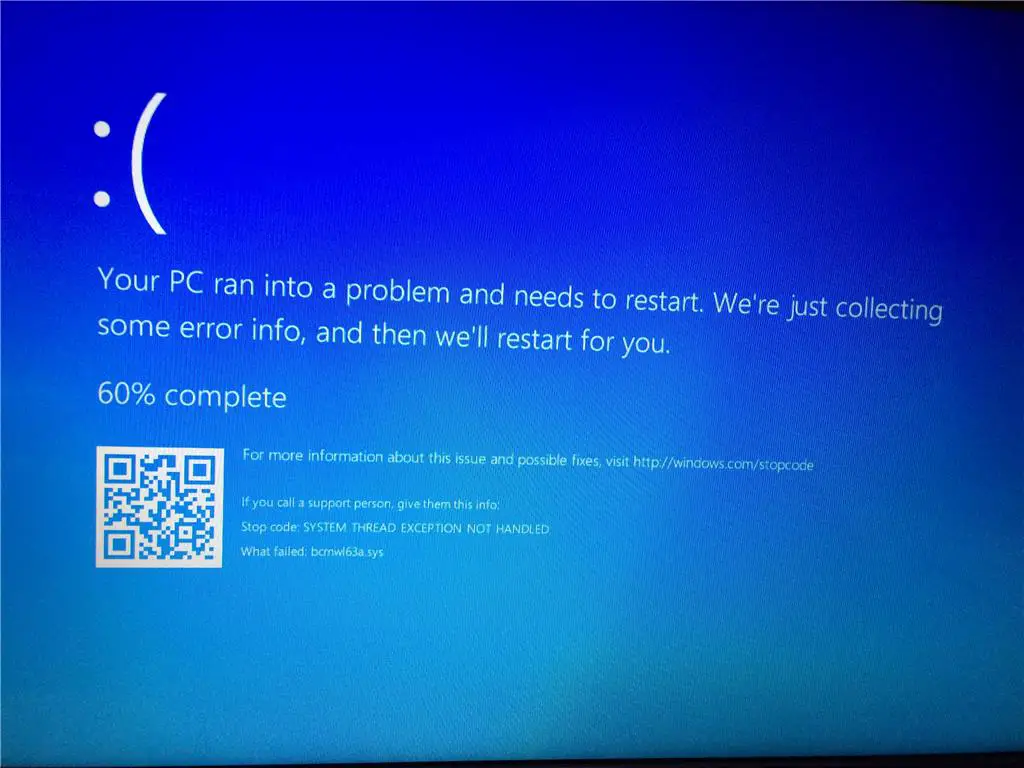Getting System Thread Exception Not Handled Blue screen error On Startup, Due to This BSOD Error windows Frequently restart and unable to start normally? The Blue Screen error usually occurs when a serious problem causes the computer to shut down or restart unexpectedly. This type of errors usually happens when there are some driver issues on the computer. However, it might also be due to some other software/hardware reasons. Well, the System_thread_exception_not_handled error seems to be due to the incompatible or old graphics card drivers on the computer.
Your pc ran into a problem and needs to restart. We’re just collecting some error info, and then we’ll restart for you. If you’d like to know more, you can search online later for this error: system_thread_exception_not_handled
Mostly Blue screen error “SYSTEM THREAD EXCEPTION NOT HANDLED (igdkmd64.sys)” is typically caused by faulty Intel Graphics drivers File “igdkmd64.sys” is Intel Graphics kernel-mode driver file And nvlddmkm.sys which is the Nvidia display driver file. which is responsible for powering the Windows operating system. So if this file is corrupted or has conflicted with other drivers, this issue can occur. You can update the Intel Graphics drivers to fix the problem.
System Thread Exception Not Handled
Start with Basic restart your PC and check if Windows start normally.
- Completely Turn off your PC,
- Disconnect power code includes all external Devices (printer, scanner, audio jack etc) include power cable, VGA cable, keyboard & mouse.
- Now press and hold the power button for 30 sec.
Then only Attach the power cable, VGA cable, Keyboard and mouse and turn on Windows, check started normally if yes (If no then move to next solution) then any of the external device causing the problem to this BSOD error. Attach The external devices one by one and restart Windows every time to find out the problematic device. When found check the problematic device with the different computer still getting issue then contact the device manufacturer.
Note: If the device work with a different computer only causing the problem on your windows then its installed driver problem we recommend to download the latest available driver for the device from the manufacturer’s website and install it on safe mode.
If you are Laptop User and getting System Thread Exception Not Handled BSOD Error them turn off Laptop, simply remove the laptop battery. Also, remove any external device if connected, Now press and hold the power button for 30 sec and insert the battery again power on check windows started normally. If not fallow the next solution.
Boot Into Safe Mode
As Discussed Before This System Thread Exception is Not Handled BSOD Errors mostly occur due to corrupted Graphics Driver issues. So we need to focus on updating/Installing the latest display driver to get rid of this issue. But To resolve the problem the user must be logged into Windows to perform/apply the solution.
After one restart windows starts normally then you can directly apply bellow solutions. But if due to this BSOD Error windows restarts frequently at startup then you need to start Windows into safe mode with networking ( Windows Safe mode is a Diagnostic mode where Windows load minimal resources to start so that user can access Windows and perform troubleshooting steps ) to perform troubleshooting steps.
Reinstall the Intel Graphics Driver
- On your keyboard, press the Windows logo key and R at the same time to invoke the run box.
- Type devmgmt.msc and click OK.
- In Device Manager, expand the Display adapters branch.
- Right-click the Intel Graphics device and click Uninstall.
- Windows will prompt you to confirm the uninstallation.
- Check the Delete the driver software for this device and click OK.
- Now Restart your PC and check to see if the problem is resolved.
Update Graphic Driver
After Restart windows will automatically find and install the display driver for your computer. But Also you can manually update the Display driver from Device Manager -> expend display driver -> Right-click and select update driver software -> search automatically for updated driver software and follow on-screen instructions.
Also, you can visit the Device manufacturer’s website to download the latest available Graphics driver version. Then after uninstalling the old graphics driver from Windows simply restart your computer and install the latest graphics driver that was downloaded from the manufacturer’s website and again restart Windows check there is no more System Thread Exception Not Handled BSOD Error.
Disable Fast Startup
With Windows 10 Microsoft introduced a fast startup feature that reduces the Windows startup time. Fast startup is a hybrid shutdown feature that is enabled by default on Windows 10 computers. Some Windows users report After turn off the fast startup Feature the problem System Thread Exception Not Handled BSOD Error will get solved.
You can read the advantages and disadvantages of Windows 10 Fast startup Feature here.
- Open control panel
- Search for and select power options
- Choose what the power buttons do
- Change settings that are currently unavailable
- Uncheck and turn on fast startup (recommended) Click ok to make save changes.
- Then after restart Windows and check System Thread Exception Not Handled BSOD error is solved.
Repair Windows System Files
Windows has an SFC utility specially designed to scan and detect various problems caused by corrupted, missing system files. while running this tool if found any system file corruption the SFC utility restores and fix them for you. So We recommend to Run the System file checker utility to make sure corrupted, missing system files not cause Blue screen error on Windows 10 PCs.
Run SFC utility on Windows 10:
- Open the command prompt as administrator.
- Type the command sfc /scannow and hit the enter key to execute the command.
- The utility will start scanning for missing corrupted system files.
- If found any the SFC utility restore them from a special folder located on %WinDir%\System32\dllcache.
- Wait until 100% complete the scanning process after that restart Windows.
Run DISM command
If SFC scan results Windows Resource Protection found corrupt files but was unable to fix some of them. Then Run the DISM command, which repairs the system image and allows SFC to do its job. To do this type the below command on the administrative command prompt. wait for 100% complete the process and Again Run SFC / scannow command. Restart Windows and check There is no more BSOD errors.
Update Windows 10
Also, its recommended to check for Windows updates and install the same. Well, Check in Windows updates if any driver updates are available. If so, install the same and check if it helps.
- Type “Updates” in the search bar and click on “Check for Updates” from the left pane.
- Now click on “Check for Updates” button on the right pane, to receive a fresh list of updates and then install all the updates listed there.
These are some best working solutions to fix the System Thread Exception Not Handled BSOD error on Windows 10 computers. I hope after applying these solutions your problem will be solved still have any queries, or suggestions about this post feel free to comment below.
Also read
- Windows 10 Blue Screen of Death (BSOD) Error – An Ultimate Guide
- Solved: Keyboard Input not Working on Windows 10
- Keep getting BCD error Code 0xc000000f on boot up Windows 10, Here is how to fix it
- Fix Windows 10 freezes randomly And Restarts Automatically
- Fix Driver Unloaded Without Cancelling Pending Operations on windows 10