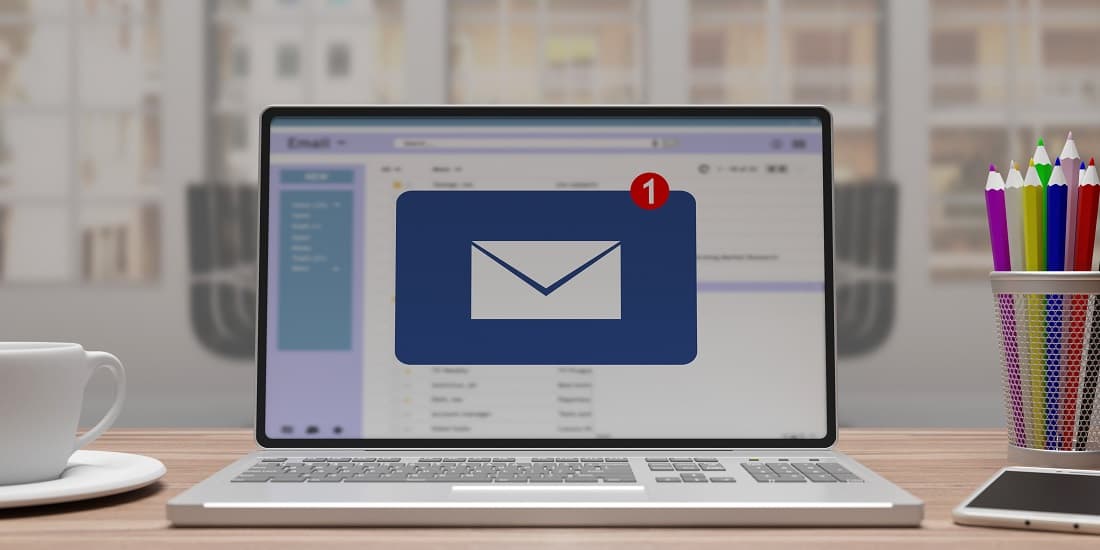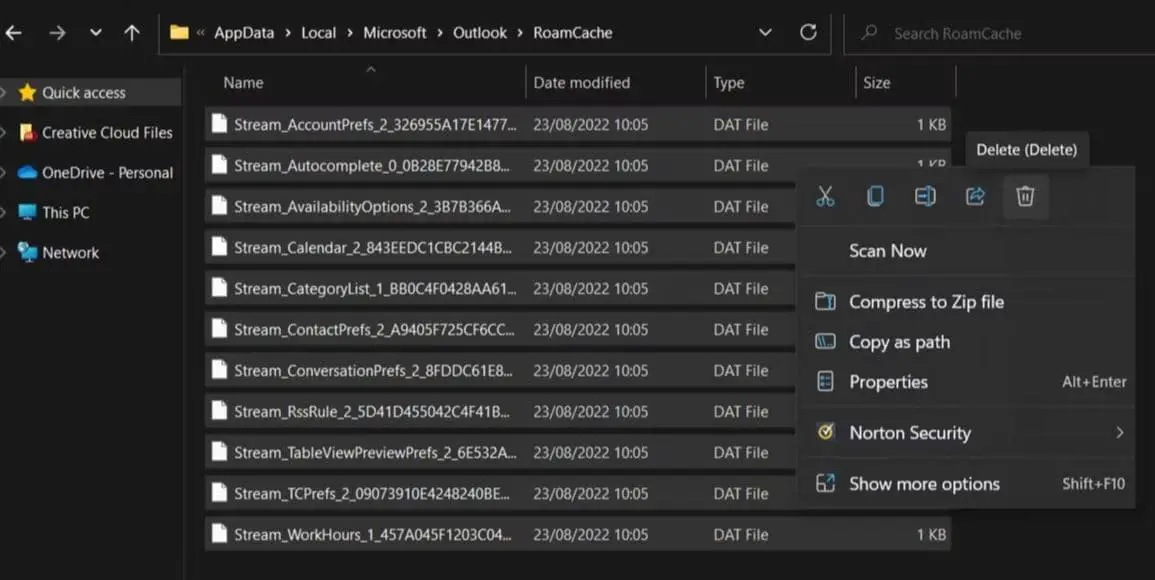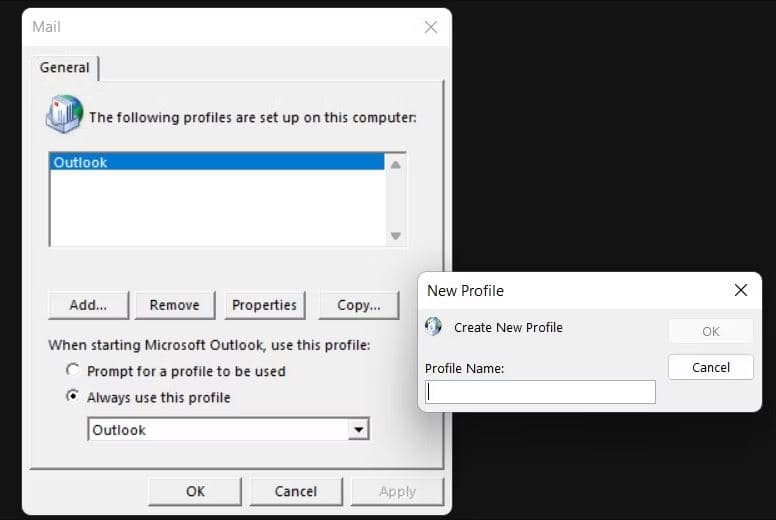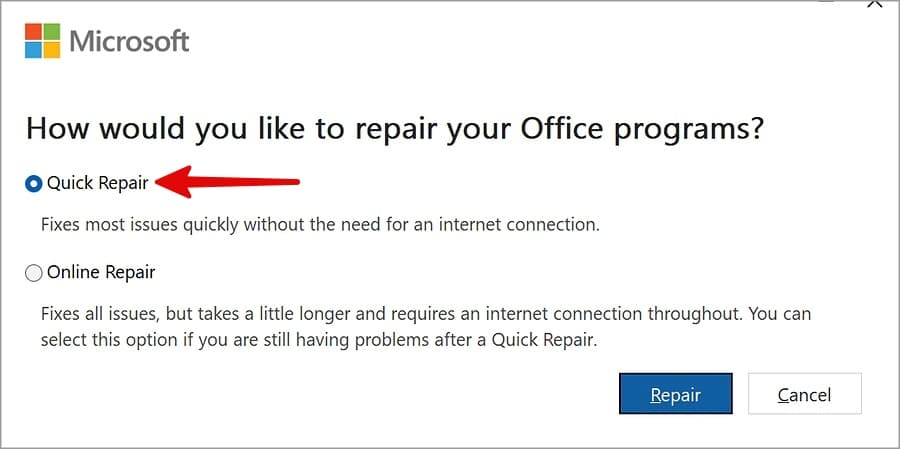Even though Mail and calendar is the default email app on windows 11, most users prefer Microsoft outlook to manage Emails for day-to-day communication for business and personal use. Outlook is one of the most popular email servers and management applications owned by Microsoft, and it’s popular for reliable and efficient support. Microsoft Outlook allows you to send and receive Email messages, manage your calendar, store names and numbers of your contacts, track your tasks and more. But sometimes outlook may fail to work in mundane way or you may notice outlook not receiving emails but can send. Well, if you are expecting an email and it never receives or you are missing new email messages in Microsoft Outlook, here is how to identify and troubleshoot the problem.
MS Outlook Not Receiving Emails
There are several potential factors cause MS outlook not receiving emails, Problem with internet connection on your PC, firewall might be blocking incoming emails, the email account might not be synced with outlook are common. You need to check the mail messages go to the junk folder, corrupt outlook profile, or incorrect email rule also could be the reason why outlook not receiving emails.
- Whenever you notice mail not receiving from specific user, Ensure the Sender Is Not in Your Block List
- The next thing you need to ensure, working internet connection on your PC to send or receive emails.
- Sometimes if your inbox is full, oversized Outlook data file (PST/OST) could be the reason why outlook not receiving emails.
- Create a New Outlook Profile very effective fix such problems on windows 11.
Check internet connection
It may be due to poor, or unstable, you may not receive Outlook emails. Ensure your device has working internet connection to send / receive mails on your desktop. To check the same, you can open web browser and visit any web pages or check your internet speed at fast.com or speedtest.net.
In addition, press windows key + R, type ping googe.com -t command to check getting replay continuously or if it breaks between you need to troubleshoot internet connection.
On some occasion outlook may hang up, or stop working altogether, in such cause close and reopen the outlook app that clear up any issues that may prevent receive emails on your PC.
Check Other Inbox
Outlook divides incoming emails into Focused and Other Inbox, check if your email drop on other inbox option.
- Open MS outlook on your computer,
- Select your email account then slide to other inbox option,
Well, if you don’t prefer default email categorization you can turn off focused inbox for your preferred emali account following steps below.
- Open outlook then Click on settings gear icon at top right corner,
- Select view all outlook settings,
- Select Mail from the sidebar then open Layout,
- Click the radio button beside Don’t sort my messages and you are good to go.
Check Junk Email
Sometimes Outlook algorithms can get aggressive and label important emails as Junk, it’s better to check your junk Email inbox.
- Open Outlook on your computer, and Select Junk Email from the sidebar.
- If you find an important email from the list, open it, and select “It’s not junk”.
- So, outlook won’t drop future emails from the same email address to junk.
Clear the Outlook cache.
Outlook saves cache files on your computer to improve performance. Overwhelming or corrupted, these files might sometimes be the reason why Outlook can’t receive emails. Clearing the cache should reveal the missing email.
- Press windows key + R, type %localappdata%\Microsoft\Outlook and click ok
- Double-click the RoamCache folder to view the cache files.
- Press Ctrl + A to select all then hit Del key to delete them
Use a New Outlook Profile
Still don’t receive new emails in Outlook, it might be an issue with your Outlook profile, its corrupted. Quick way to get around Outlook profile issues is to discard the old profile and use a new one
- Open outlook, then click on File tab,
- Select Account setting and then choose manage profiles,
- Click the Show Profiles button to view your Outlook profiles.
- On the profiles screen, click on Add to add a new Outlook profile
- Enter a name for your profile and click OK. Follow the on-screen instructions to add your email account to the newly-created profile.
- Select your new profile from the Always use this profile dropdown menu and click Apply, followed by OK.
- Relaunch Outlook to start using your new profile.
If Outlook won’t receive emails even after creating a new profile, it’s probably the Outlook data file (PST) corrupted and you need to repair it using Outlook Inbox Repair Tool (ScanPST)
Check Email Storage
If your inbox is full and does not have enough free space, then Outlook would not receive emails. Usually, Google provides 15GB of free storage for Gmail users which is shared with google drive, Google photos, Google Docs, sheets and slides. If you have exceeded the free storage, it might be the reason why you are not receiving new emails to inbox or outlook,
- Visit Google Drive on the web. Sign in with your account details and check the remaining storage in the left sidebar.
- If the storage is full you need to remove some old emails, docs or photos or upgrade Google one plan.
- In addition, just go to Junk, Inbox, or any other folder and delete all the unwanted emails.
- Also try Sweep feature on Outlook, which would automatically delete old emails from a sender.
Remove and Add the Account Again
Outlook is not receiving emails because you have recently changed your outlook or Gmail password from web. And you need to authenticate with new login details to start receiving emails in outlook. Let’s remove the Mail account and add it again that not only fix the problem but also take care of corrupt email profile.
If your Outlook profile is corrupt, it can cause you to stop receiving email.
- Open outlook on your computer, click on settings then view all outlook settings,
- Select the Email accounts from Accounts. Click Manage beside an email account.
- Click the Remove option to remove the Email account
- Now Return to the Email accounts menu and select Add account.
- Sign in with your new account details and start receiving emails on Windows.
Repair Outlook or your profile
Microsoft offers some tools that can potentially repair Outlook if certain aspects of the program get corrupted. If you still can’t receive email, it might be time to try to repair Outlook.
- Right click on start menu select installed apps,
- Locate Microsoft Office (depending on your version of Office, it might be labeled differently, like Microsoft 365).
- Click the three-dot menu to the right and choose Modify.
- Choose Online Repair or quick repair and then click Repair.
Also try to repair your email account profile.
In Outlook, choose File, then Account Settings and then choose Account Settings again from the drop-down menu. In the Accounts Settings dialog box, click the email account that won’t send mail and click Repair.
Also read:
- Microsoft Outlook Stuck on Loading Profile? Here how to fix it
- 7 Working solutions to Fix Outlook problems on windows 10
- Gmail is not Receiving Emails? Here are 7 solutions to Fix It
- Fix Outlook Search Not Working (Microsoft office 2016, 2013, 2010 and 2007)
- Solved: Print Spooler keeps stopping Not Running on Windows 10