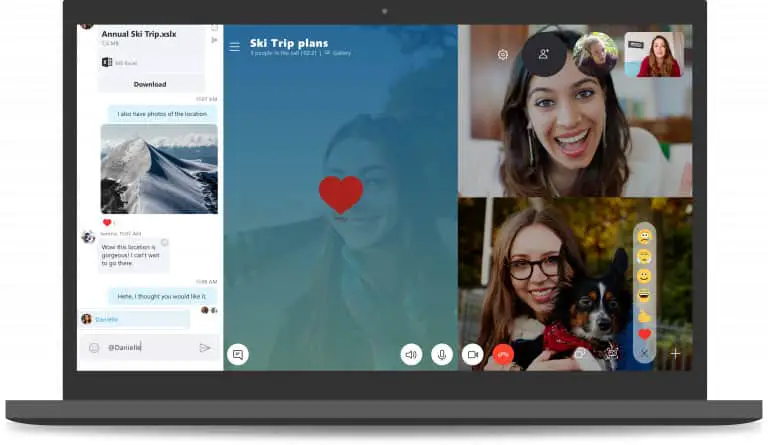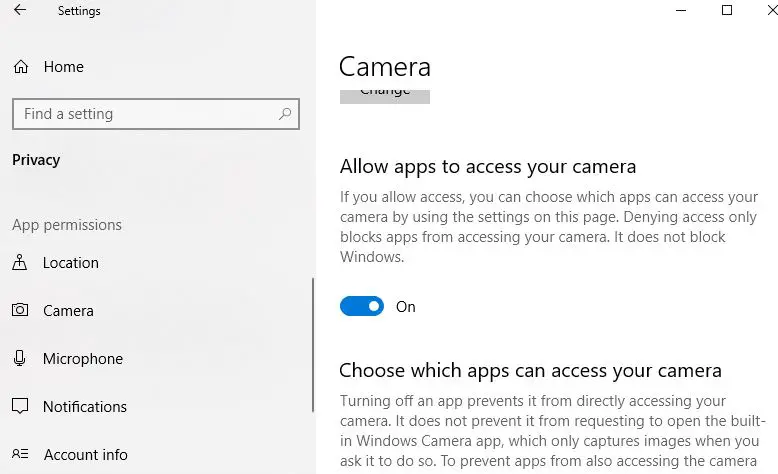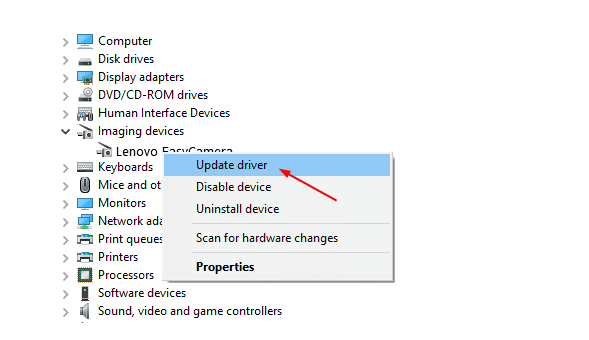Did you find yourself, unable to make a video call through Skype app? Skype video stop working, like your video is black or freezing. Or after the latest Windows 10 update found no access to video on skype (previously worked fine). The test video button in device settings also keeps defaulting to ‘off’ each time I try to turn it to on. And keeps saying webcam is being used by another application? Overall Skype Video Not Working or unable to make video calls after the recent windows update. Or some users report When trying to have a Skype video call on Windows 10 I receive the error message “webcam in use by another application”.
There is a various reason that causes “Skype Video Not Working” incorrect camera configuration, May camera app didn’t have permission to access skype app, any third party app or security software (antivirus) block the app, again the most common incompatible driver especially Video/Display driver. Whatever the reason, here are some solutions you may apply to fix the issue.
Fix Skype Video Not Working
1. If you are using an external webcam check and make sure it’s connected properly. Or you can try to connect the camera USB cable to a different port. Temporarily disable Antivirus software to make sure the security app not blocking the camera app.
2. Download the latest version of Skype for either Windows, Mac, or Linux. To ensure that you have the latest bug fixes and patches installed. also if you’re having a problem with the video stream from the person you’re trying to call, make sure they have the latest version of Skype as well!
3. Again make sure the video on your chat window is enabled. If there’s a line through your video button, it means the video is switched off. Click the button to turn it on.
4. Try to disable and re-enabled the webcam to see if that resolved problem for you.
- To do this Press Windows + I to open settings.
- Click on privacy.
- Choose Camera in the left pane.
- You’ll see an option that says “Let apps use my camera“.
- Make sure the toggle is on so that Skype app access your camera.
- If it’s already temporary Toggle off the option and re-enable the camera app using the Toggle button.
- Let’s take a look, Webcam capturing your video
5. If the problem still persists, Perform windows 10 clean boot to diagnose if any third-party application blocking the camera app which may result “webcam in use by another application”.
6. Check and make sure Skype video settings that they’re set up properly. To do this open Skype app click on the three-dot icon to open the menu and select Settings. Click the drop-down for the Audio & Video section, and you’ll see which of your camera devices is selected.
Note: If there are multiple cameras selected, then disable other cameras (except your primary camera) from device manager -> expend imaging devices -> right click on installed camera driver and select disable. And take a look at Skype video started streaming?
7. If all solutions failed to fix the problem then there is a chance your display driver causing the issue. So Update your video device software to the latest version. Also, check with the manufacturer’s website of your webcam for the latest driver update.
Update Device driver
To check and update the device driver Press Windows + R, type devmgmt.msc to open device manager. Expand imaging devices, if a yellow exclamation mark is there on the webcam indicates your issue is a resource conflict with another device or incompatible device driver. Right-click on it select update driver.
Select the option “Search automatically for updated driver software” and let windows check and install the latest available driver software. Again do the same with the Display (Graphics) driver to make sure the video driver not causing the issue.
Or download the latest driver version (for camera and Display driver) yourself, from that company’s website, and install the same on your PC. Restart windows and open Skype app, check this time everything working fine.
8. Also, some users recommend updating DirectX with the latest version 11 help them to resolve the issue. You can also download the latest version of DirectX as well (you’ll need at least version 9.0 for Skype video to work). To check the installed DirectX version on your system press windows + R, type dxdiag, and ok. Run the latest DirectX version you downloaded from the Microsoft website, Restart windows and check Skype video calling started working.
If all else fails—it’s very possible that you (or your friend) could have an older webcam that just isn’t compatible with Skype. That’s a signal to replace your outdated cam with a new one that is guaranteed to work!
Did these solutions help to fix Skype Video call Not Working, Skype Camera not detected issue? Let us know which option worked for you, also read Skype Audio or Microphone not working after Windows 10 update.