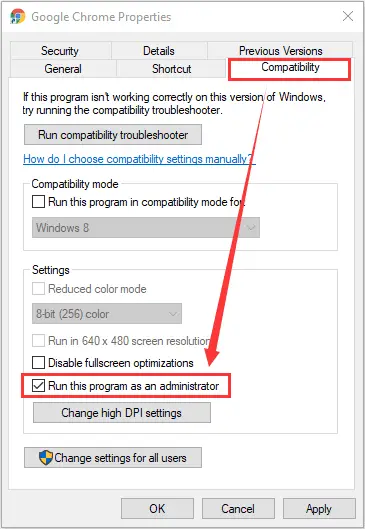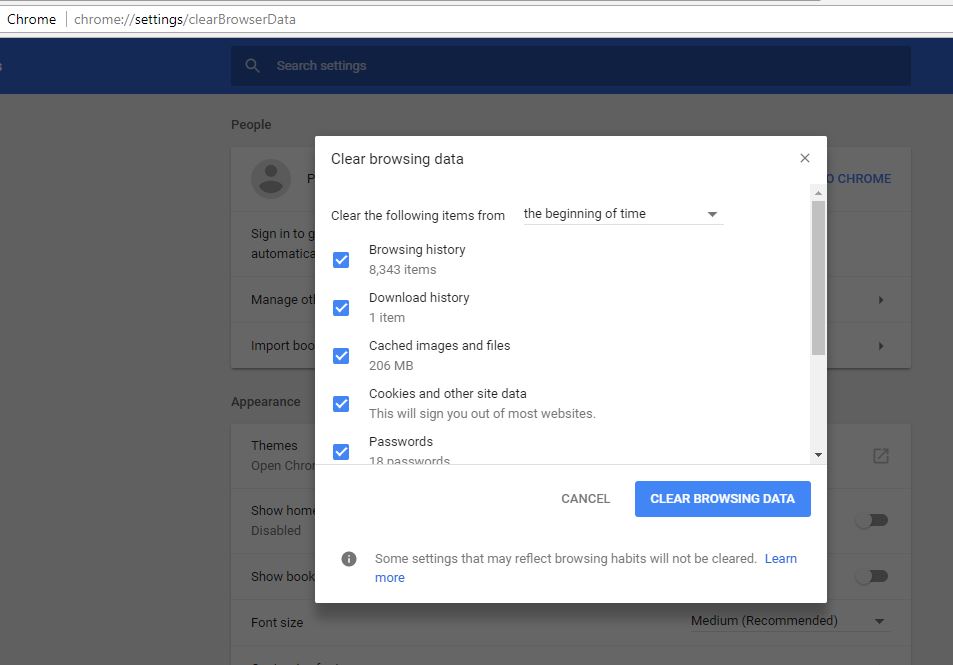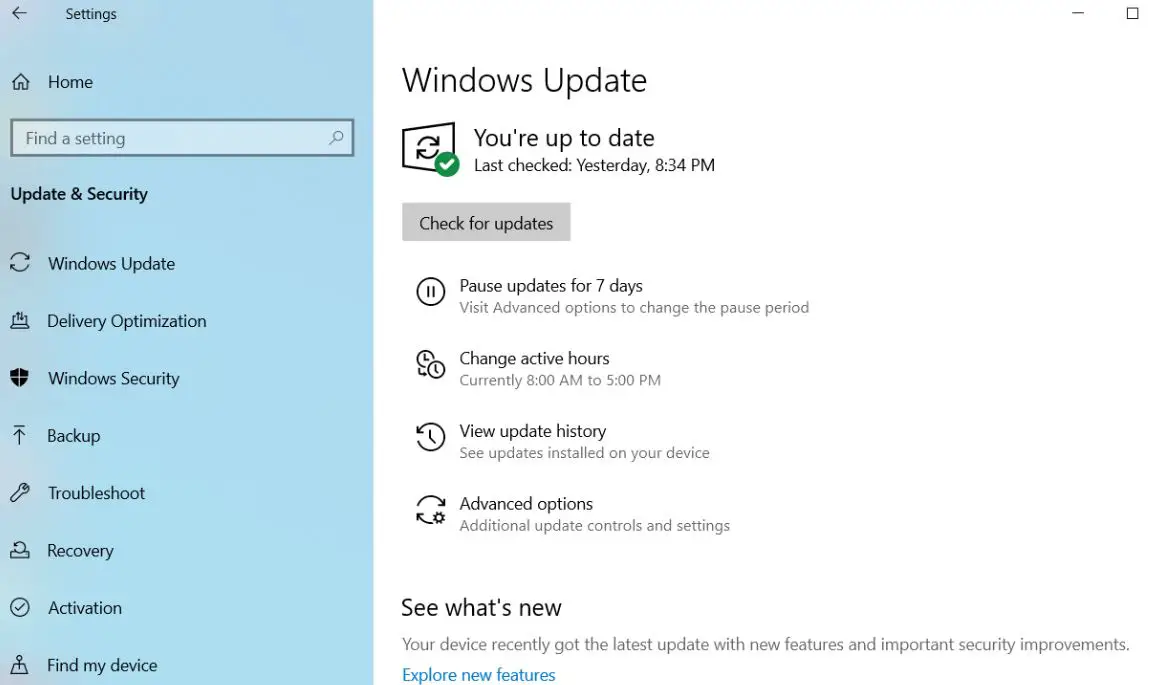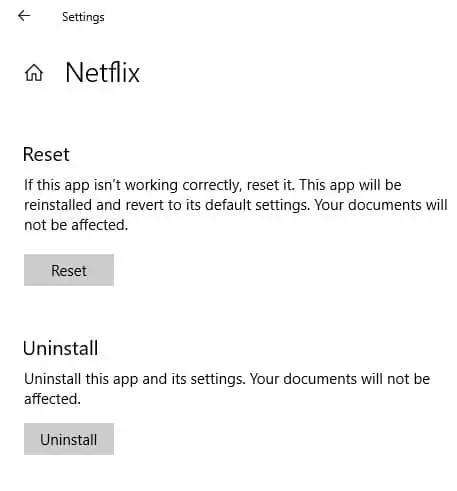Netflix, based on subscription one of the most popular streaming service that allows to watch and download of award-winning TV shows, movies, documentaries, and more on internet-connected devices. Microsoft Windows 10 offers you a native app to watch your favorite Netflix videos or you can access via web browser as well using netflix.com. However, some windows users report they are getting a black screen while trying to launch Netflix or open the Netflix app on windows 10. It’s really frustrating that Netflix black screen prevents watch your favorite shows, but don’t worry here we have a few solutions that help fix Netflix black screen with sound or no sound on windows 10.
Why is my Netflix screen black?
There are multiple reasons that may cause Netflix screen black on windows 10. If you are getting a black screen on the Netflix app the common reason may outdated Graphics driver. Again if you are getting black screen on web browser such as chrome there are chances outdated browsers, chrome extensions, Cookies and Browsing Data may cause the issue.
We have devided the solutions in two parts, for Netflix black screen on app and Netflix black screen on the browser.
Netflix black screen on chrome browser
Well if you are getting Netflix black screen with sound on the chrome browser then the following solutions help fix the problem.
Before applying any solutions we recommend restart the browser and again try access netflix.com.
Temporarily disable third-party security software (Antivirus) and open Netflix to check if its the culprit of the issue. In addition, make sure to disconnect VPN (If configured on your computer)
Update Chrome browser
The first thing you need to make sure the browser is up to date, because we all know Most of the time outdated browsers cause different problems including browser crashes, or black window while browse web pages.
To update Google Chrome:
- On your computer, open Chrome.
- Select the Menu icon from the upper right corner of your browser.
- Select Help then About Google Chrome.
- Chrome will display the current version and automatically install available updates.
- Click Relaunch to complete the update.
Run Your Browser as Administrator
Again there are chances, the browser lacks the administrator privilege that may be causing Netflix not working with black screen on your browser.
To run your browser as an administrator:
- Completely close your browser (If running)
- Right-click the shortcut icon of your browser (for example Chrome) and choose Properties.
- Switch to the Compatibility tab and check Run this program as an administrator option.
- Click Apply and OK to save changes.
- Now open the web browser and access netflix.com to check the status of black screen issue.
Clear Netflix Cookies and Browsing Data
Another effective solution to fix the problem is clear Netflix cookies.
- You need to visit the website netflix.com/clearcookies.
- Click Sign in with your Netflix email and password.
- After clearing cookies, you will be singed out of the account,
- sign in and try Netflix again check if this helps fix the problem.
In addition the browsing, data also interfere with the proper functioning of Netflix and trigger the black screen issue. And clearing the browsing data might be helpful fix this issue.
- Open the Chrome browser, click the Menu icon from the upper right corner
- Select More tools > Clear browsing data
- Check the items you want to clear and click the Clear data button
Disable Chrome extension
If you have a number of chrome extensions added to enjoy more additional features, the extensions might conflict with Netflix and lead to Netflix screen black issue.
- Open Chrome browser and access chrome://extensions/
- This will display all installed chrome extensions list,
- Disable all of them and check the status of Netflix black screen problem.
- If the problem is resolved then enable extensions one by one to find out which one causing the issue.
Netflix app black screen windows 10
Now apply the following solutions if the Netflix app causes black screen on windows 10.
Update Windows
The Netflix official support recommends to install the latest windows updates, whenever the Netflix app and fails to launch with a black screen.
To install the latest windows update
- Press Windows key + I to open Settings.
- Navigate to Update & Security then Windows Update.
- In the right pane, click Check for updates button to allow the download and install the latest windows updates.
- Once done, restart your computer to apply them.
- Now try launching your Netflix app again to check whether the problem resolved.
Reset the Netflix App
Try reset the Netflix app following the steps below that probably help fix the problem on windows 10.
- Press Windows key + X and select apps & features,
- Scroll down to locate Netflix App, select it the click advanced options link,
- Now, under reset section- click on the Reset button.
- When the warning msg popups, confirm the same by again click on the reset button
- Once done restart your computer and check the status of your problem.
Reinstall the Netflix app
Still need help, Let’s uninstall and reinstall the Netflix app on windows 10.
- Right-click on the start menu select apps and features,
- Scroll down until locate the Netflix app, select it then click uninstall.
- Follow on-screen instructions to completely remove the Netflix app from your device.
- For better result we recommend restart your PC before installing the app again,
- Now open Microsoft store, search Netflix and install the app.
Now sign back in and stream Netflix again smoothly, if you face the black screen with no sound again then move on to the next step.
Reinstall graphic card drivers
Most of time outdated display drivers cause windows 10 black screen issue include in various apps. And to rule this out, check the latest version of display drivers installed on your computer.
- Press Windows key + R, type devmgmt.msc and click ok
- This will open the device manager and display all installed device driver lists,
- Expand display adapter, right-click on installed graphics driver select uninstall
- Click uninstall again when ask for confirmation and restart your PC.
Now visit the website of your graphics card’s manufacturer, download the latest drivers and install them manually.
Also read: